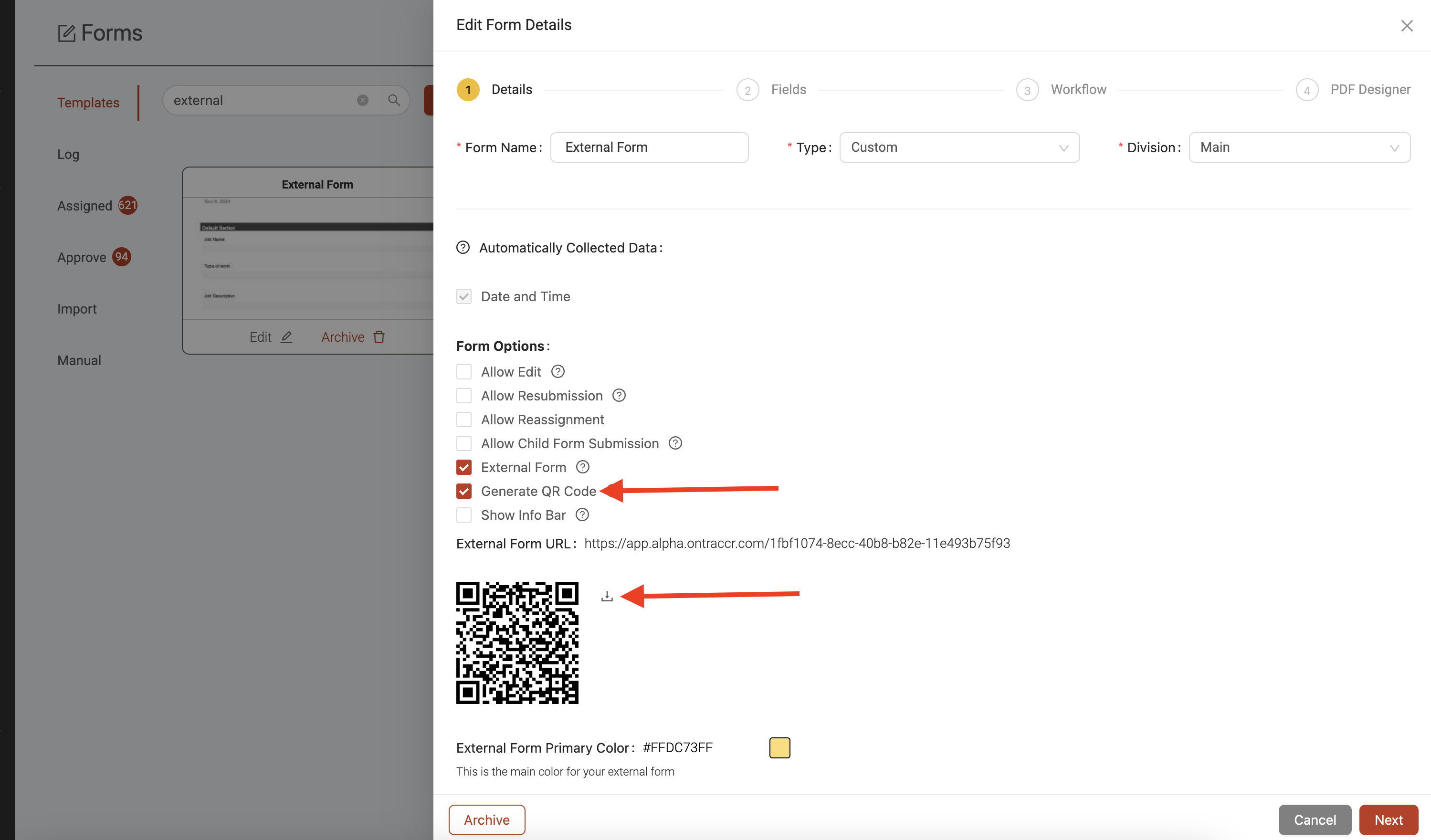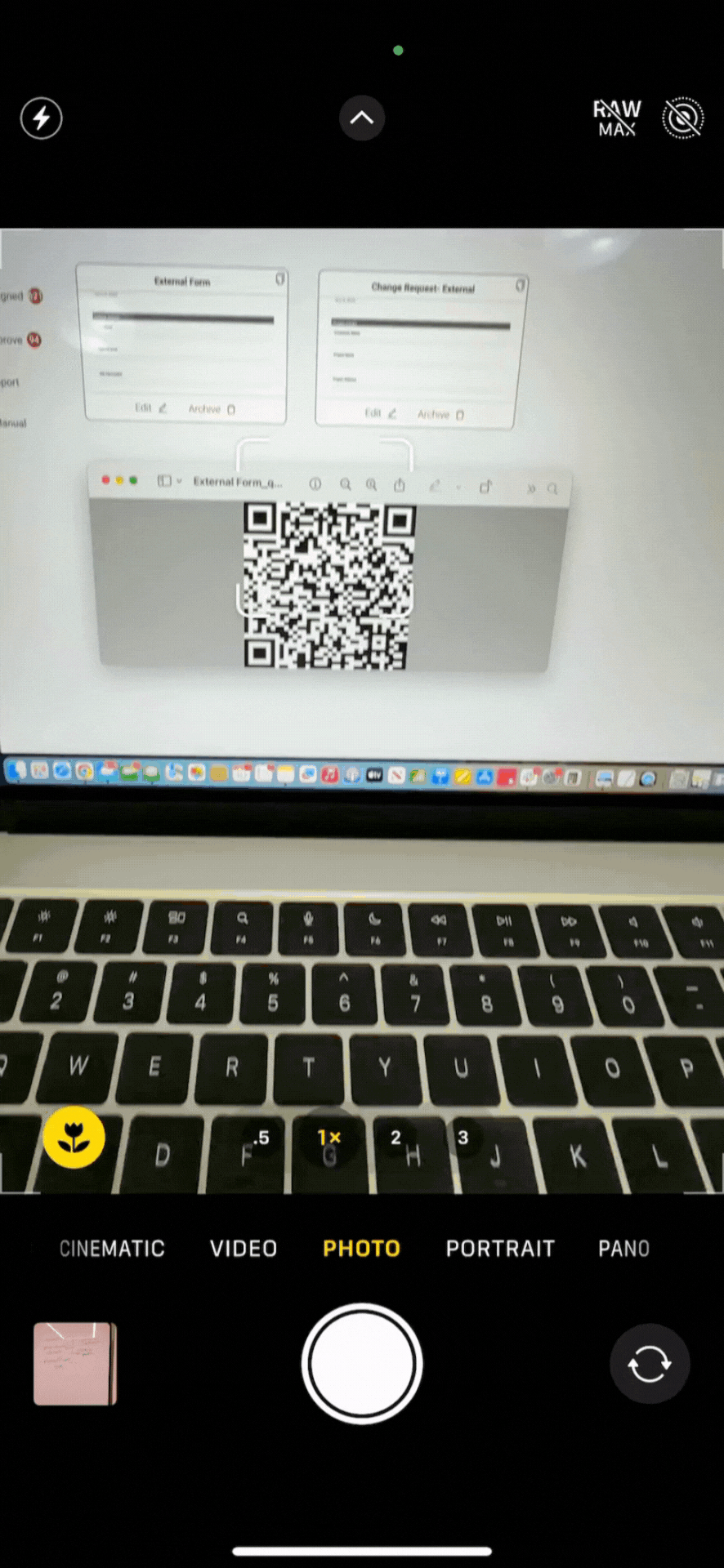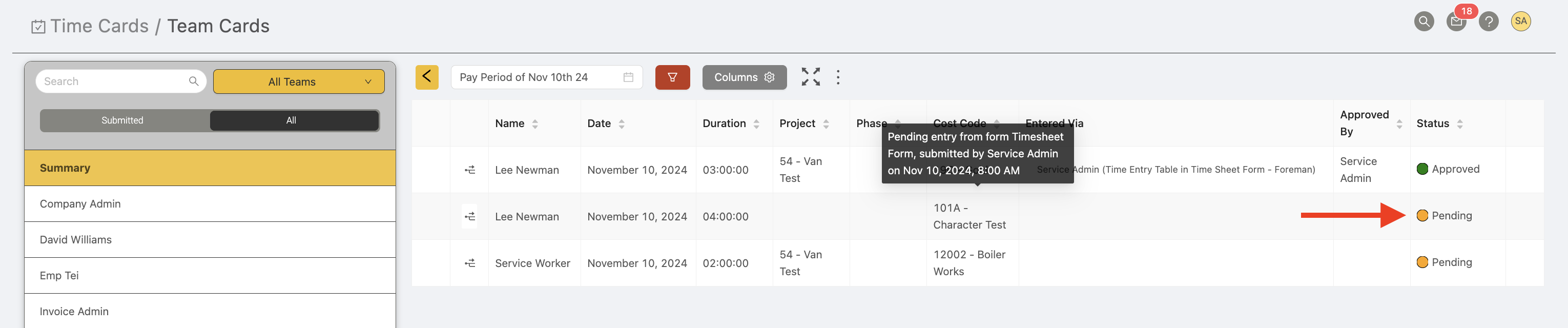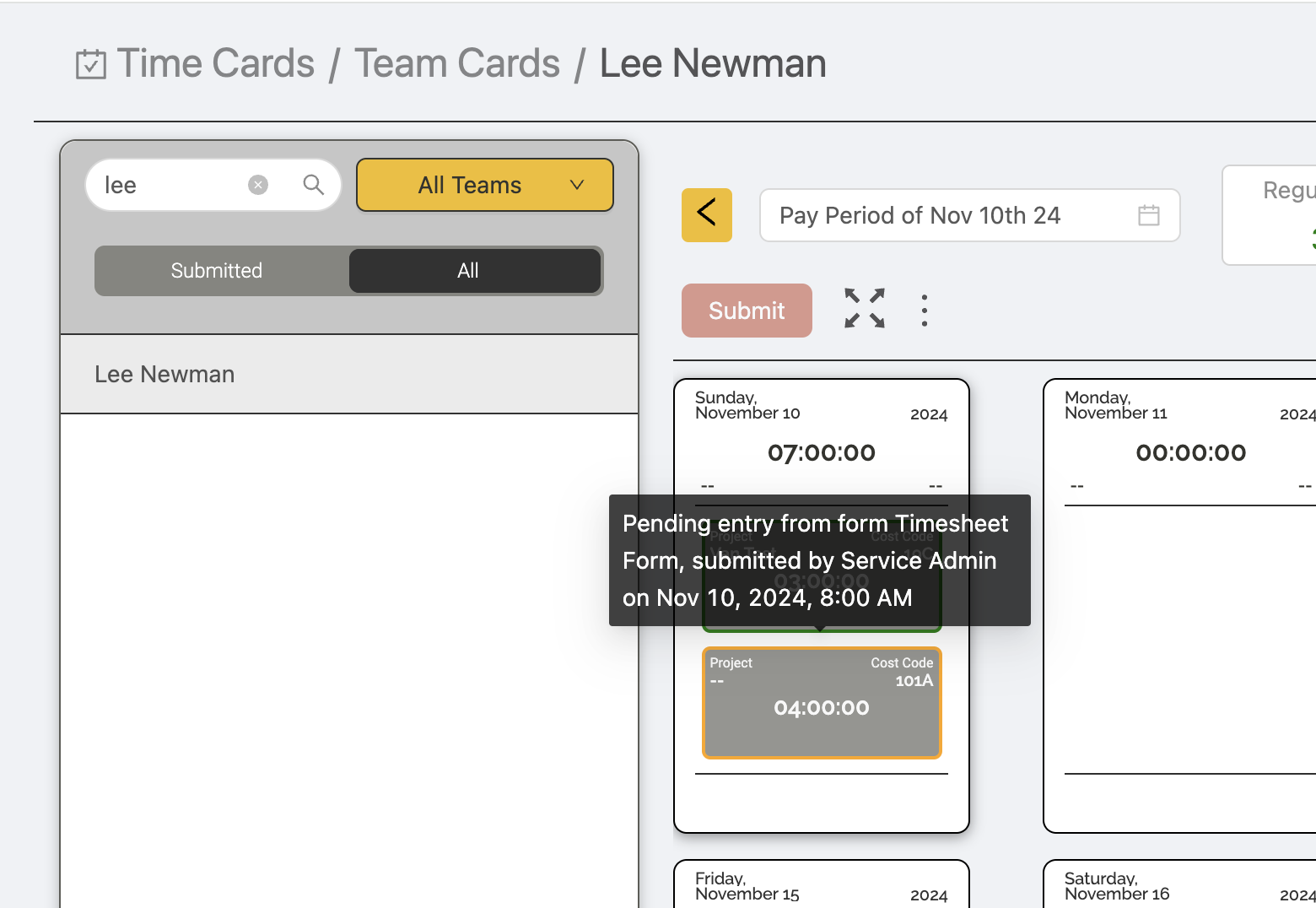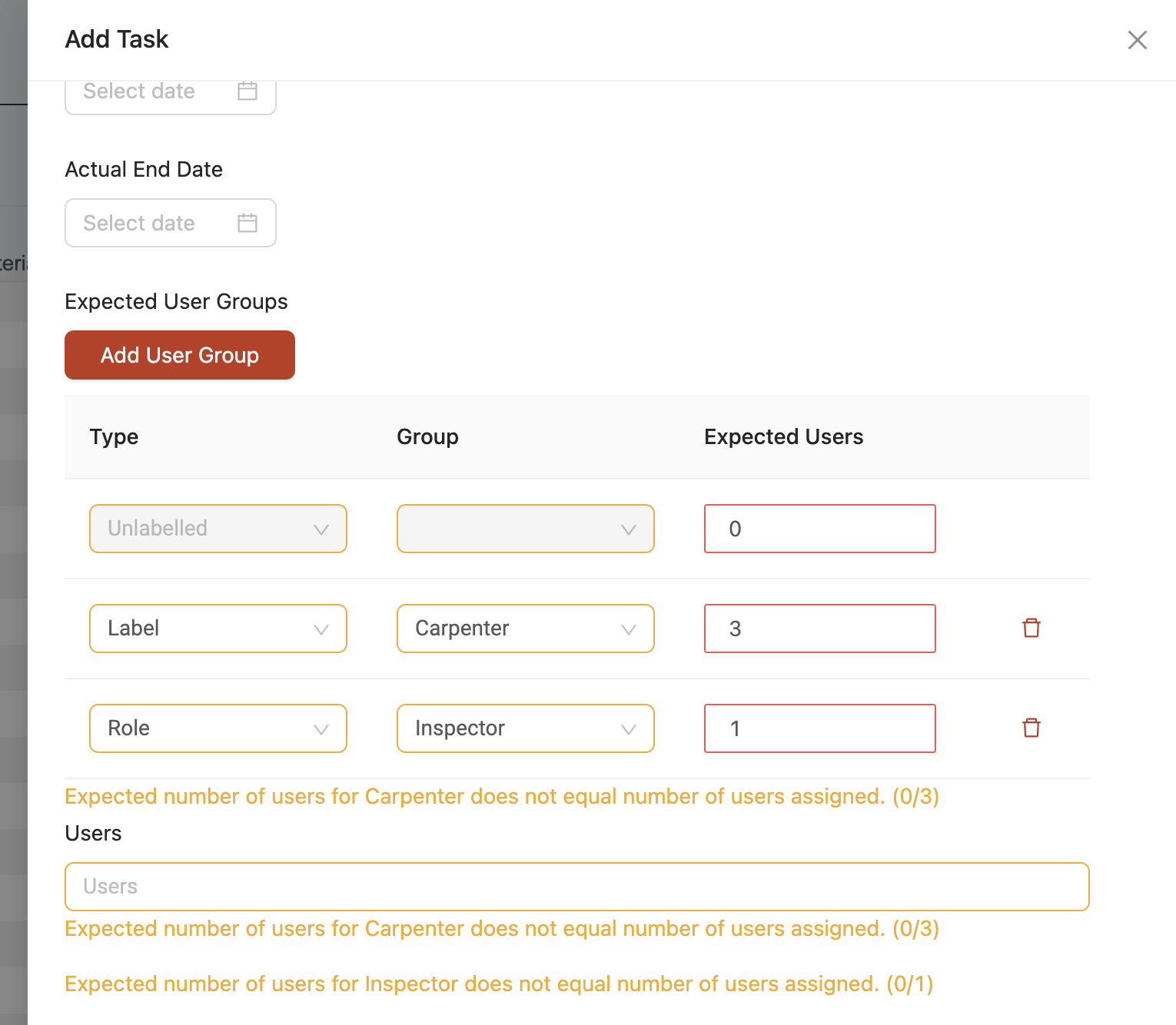Update 3.37.0
We’re excited to announce version 3.37.0 of the web and mobile apps!
Please see the full release notes for version 3.37.0 below:
Web App 3.37.0
External Forms QR Code Scanning
Your external users/clients can now access and complete an external form just by scanning a QR code!
To add a QR code to an external form, simply click to enable the 'Generate QR Code' checkbox in the 'Details' section of your external form's template settings. As soon as you enable this option, you'll see a dedicated QR code appear for the external form. From here, you can click the 'download' icon next to the QR code to save a copy of the QR code and add it to any labels or to print it out.
Once configured, any of your external users/clients can simply scan the QR code using their phone or mobile device's camera, tap the link, and will be able to access and complete the form directly from their mobile browser.
'Pending' Time Cards
For any workflows using the 'Create Time Entries' workflow step, we've added an easy way for admins to see time cards before the workflow has created them yet.
For any workflows that use this step but that haven't reached the point in the workflow where the time cards are created, the time cards page will now show a new type of time card with a 'pending' status to let you know that these time cards will be added once the workflow completes the create time step. Pending time cards use an orange status indicator. If you hover over the pending time entry, it will even show you which form the time cards are expected to come from.
New Options for Analytics Reports
We've updated our boards-based analytics reports to give you more options to track trends in your company's data.
View Boards Data Based on Cards Entering a Status
You can now view data based on the number of cards that have entered a specific status over a period of time. For example, say your board has a 'closed' status for when your jobs are completed, you can use this new option to see the total contract value that your team has closed in the current week or month only, not the total number of closed cards in the board itself.
When configuring your board report, simply select the desired status in the new 'Filter by entered status' field shown below.
View Boards Data Based on When Fields are Updated
You can also now view data based on when a specific dropdown ('choose one or more') field within the card was updated over a period of time. For example, say you have a dropdown field with options A/B/C, you can now create a report which will show you only the cards that have been updated to include selection A in the last week.
When configuring your report, simply select the 'Field updates' checkbox to filter the data.
Redesigned 'Expected User Groups' Field in Gantt Schedule
We've added a new redesigned the 'Expected User Groups' field to Gantt schedule tasks which make it easier to add a breakdown of different users based on their role or label. The 'Type' and 'Group' columns let you select between label or role, to which you can then add 'Expected Users' on the right.
The 'Users' field below that has also been updated to intelligently detect whether the assigned users meet the criteria of the Expected User Groups based on their labels and/or roles.
Web App Improvements & Fixes
- We've added a new option to include signatures when exporting time card summaries. To configure this, navigate to the new Settings > Time Tracking > Summary Export page.
- You can now distribute a PO value across multiple cost codes at the same time.
- We've updated the role permissions for User Wages to allow for more granular control over who can view and/or edit a user's wage in your company account.
- We've updated the 'Create tasks on status change' board workflow automation to allow for user assignments when importing task templates.
- We've updated task templates to allow for adding forms to the template.
- We've added a new 'Quantity Allocated' column option for material tables in Ontraccr.
- The form timeline will now show any errors or failures to create time cards when a workflow tries to create a time card.
- We've added a new list view for the equipment page.
- Fixed an issue with the Explorer Eclipse integration where a time card wouldn't sync if it only had OT/DT time but no regular time on it.
- Fixed an issue where the time card timeline was shifted by a day for time cards that spanned overnight.
- Fixed an issue with the Docusign integration where Docusign envelopes were failing to generate in certain scenarios.
Mobile App 3.37.0
External Forms QR Code Scanning
Your external users/clients can now access and complete an external form just by scanning a QR code!
Once configured, any of your external users/clients can simply scan the QR code using their phone or mobile device's camera, tap the link, and will be able to access and complete the form directly from their mobile browser.
'Pending' Time Cards
For any workflows using the 'Create Time Entries' workflow step, we've added an easy way for users to see time cards before the workflow has created them yet.
For any workflows that use this step but that haven't reached the point in the workflow where the time cards are created, the time cards page will now show a new type of time card with a 'pending' status to let you know that these time cards will be added once the workflow completes the create time step. Pending time cards use an orange status indicator. If you tap the 'info' icon on the pending time entry, it will even show you which form the time cards are expected to come from.
Mobile App Improvements & Fixes
- Fixed an issue where a 'failed to get progress' error message would appear unnecessarily.