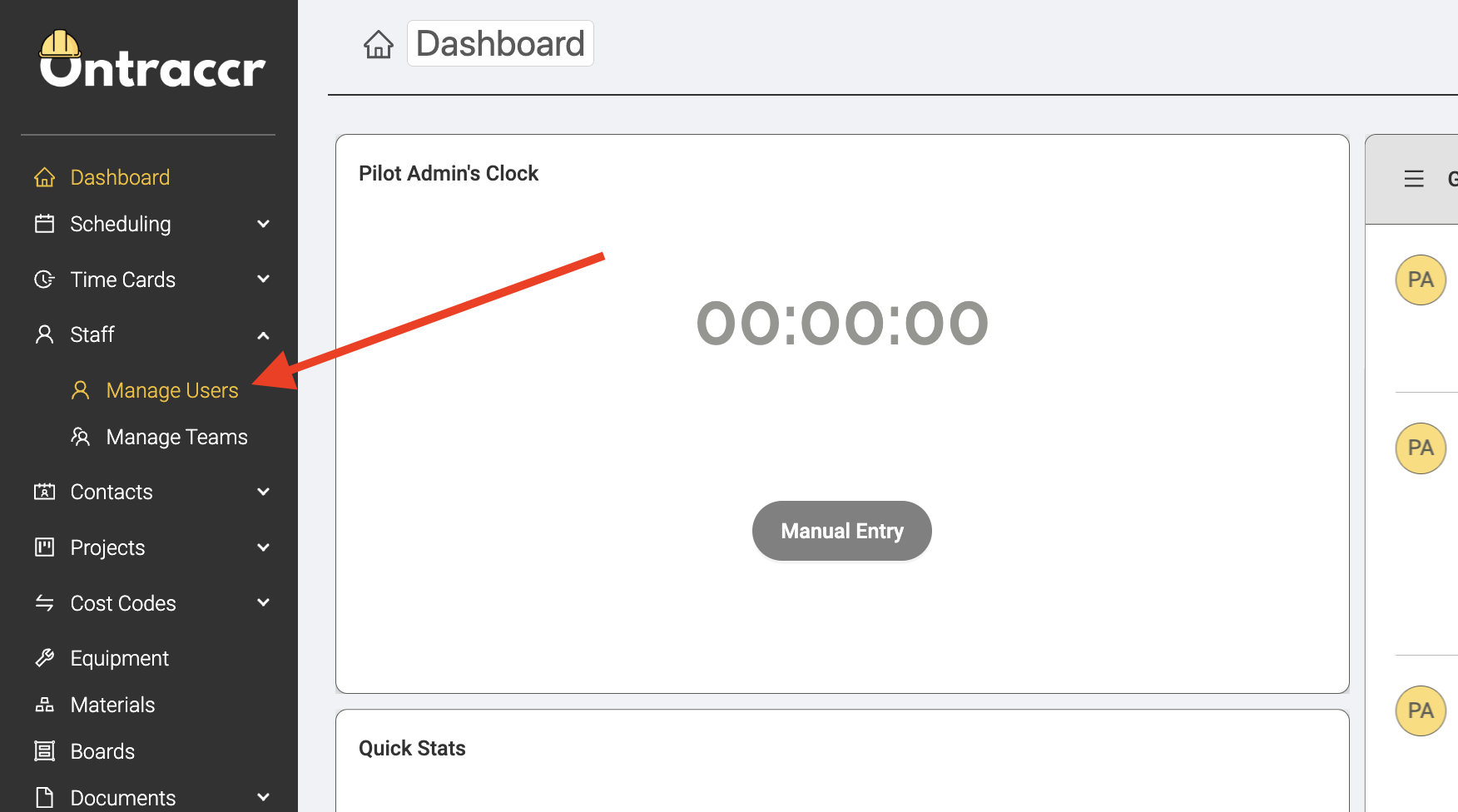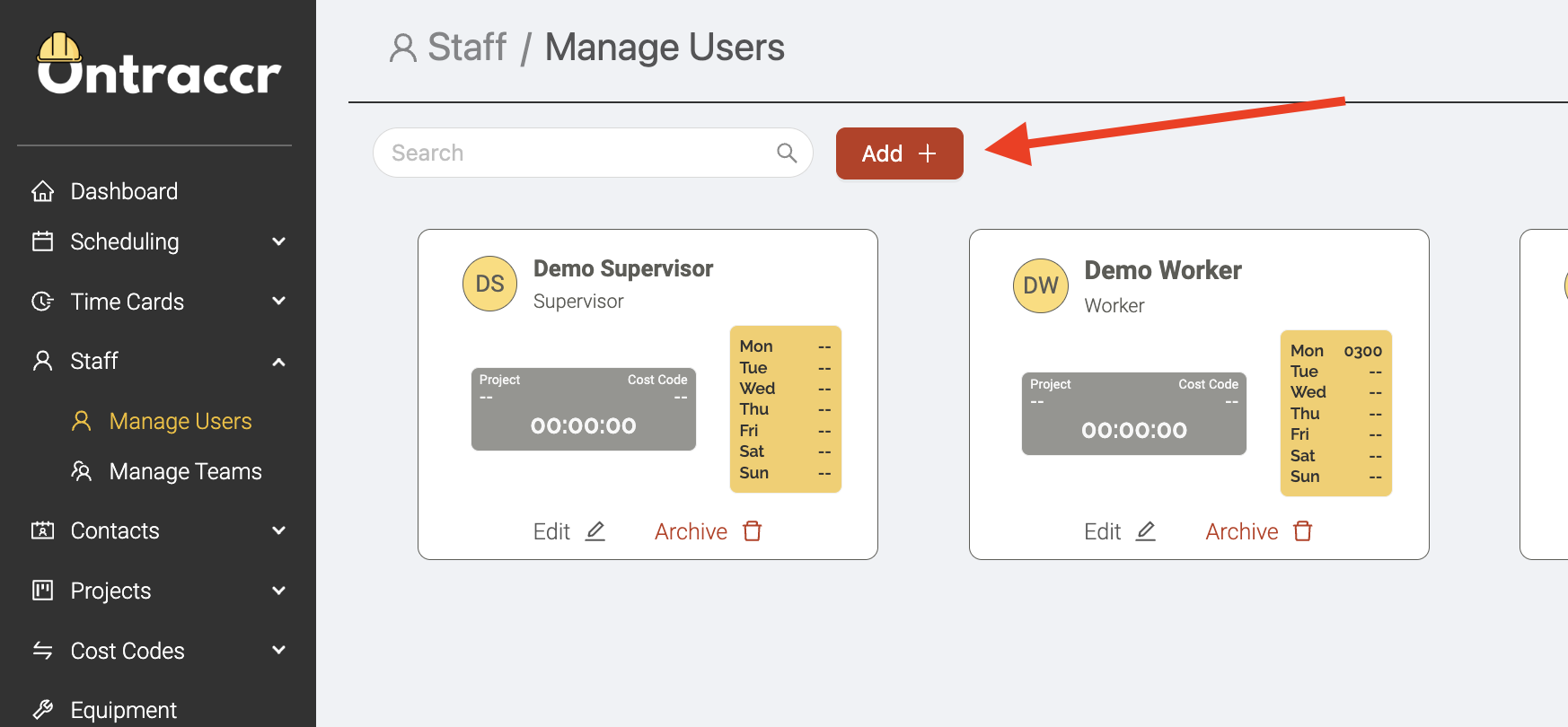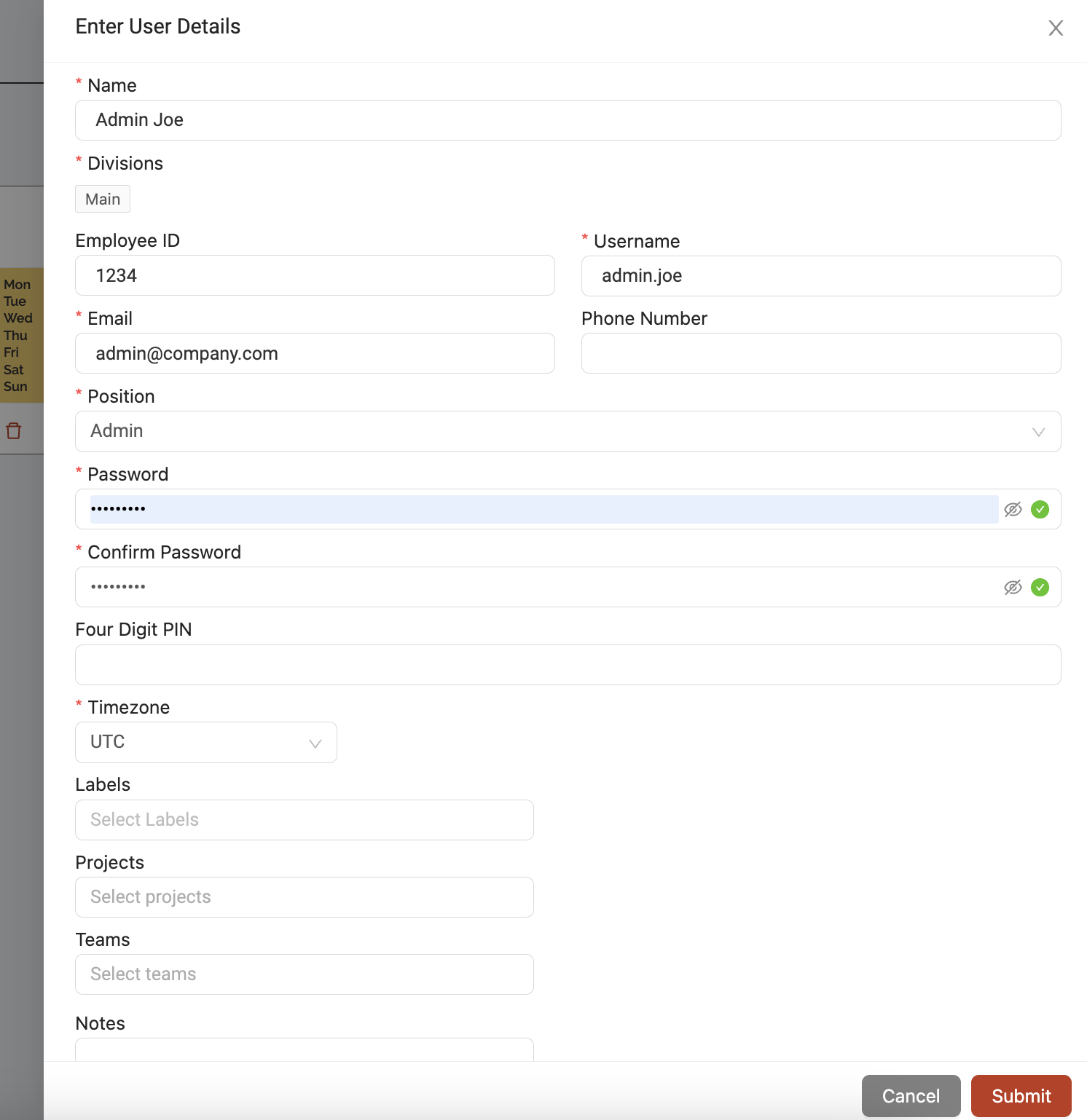Adding your company admins
When you first dive in to your Ontraccr account, you might want to start adding some of your key team members or fellow company admins who will also have control over Ontraccr workflows.
Adding admin users manually
To add your first set of admin users:
1. Open the Staff > Manage Users page.
2. Click the 'Add' button at the top of the Users page to start adding your admin user(s).
3. Fill in the details of the user profile. Pay attention to the following fields:
- Username: This is the username the user will use to log in.
- Email: Must be the user's valid company email address. This is important because the email address is how the user will receive their automated welcome email with their login details and the email address is also used for password recovery.
- Position: If you're wanting to add users who should have admin privileges in the account, be sure to select 'Admin' under the position/role type. Otherwise, select a different role type accordingly.
4. Once you've added all the profile details, click 'Submit' to add the user.
Important notes and considerations
- Roles and permissions can always be updated and changed at any point so you're not stuck with any user configuration after this.
- If you're planning to integrate Ontraccr together with a supported software integration, such as with an accounting system, the rest of your user list will likely be synced automatically once the integration has been activated. In this event, we'd recommend just adding a few admin users manually so they can get acquainted with the system prior to activating the integration.