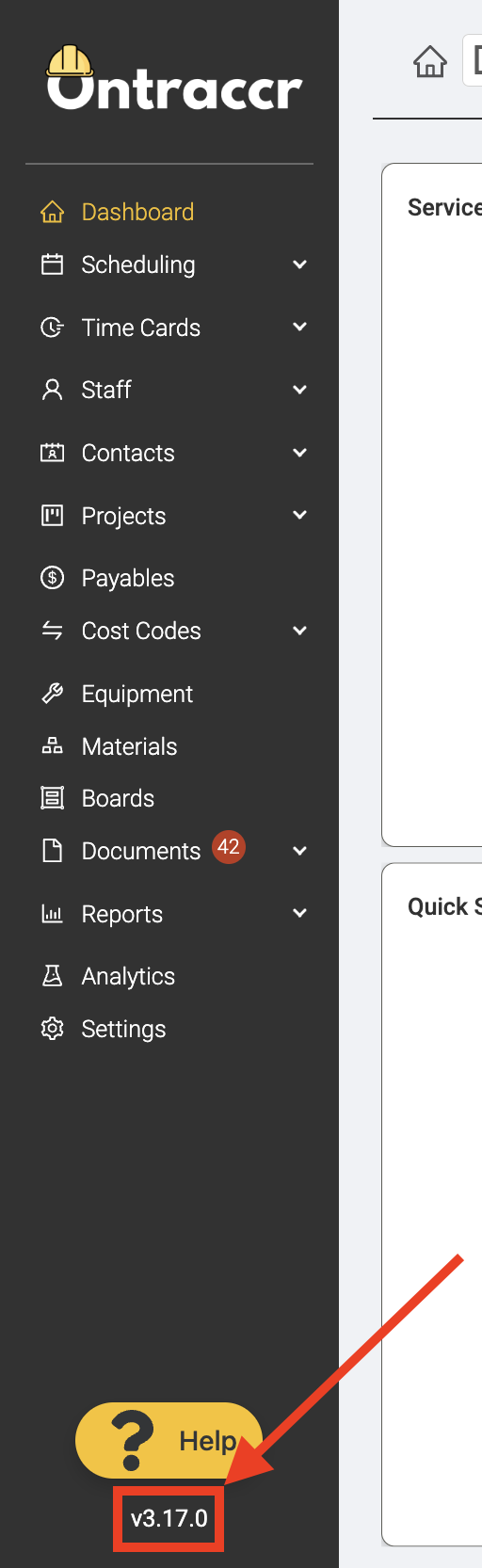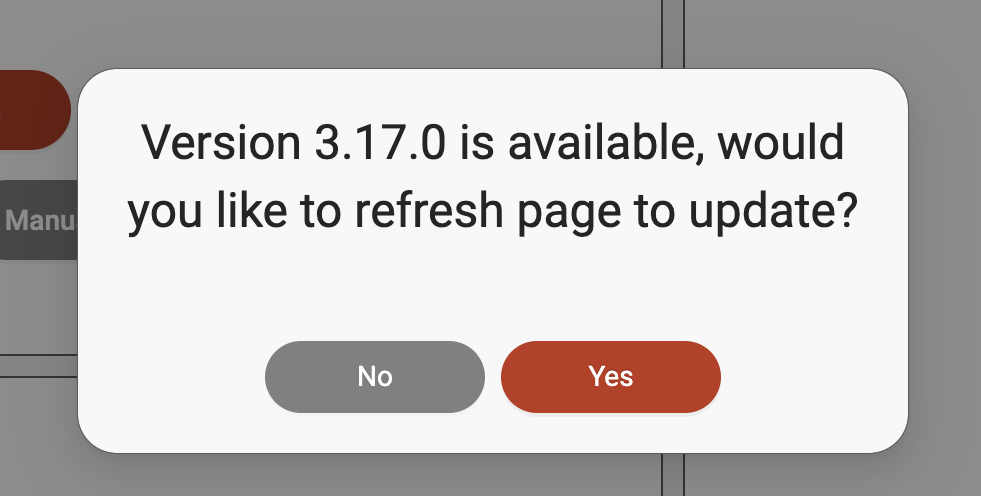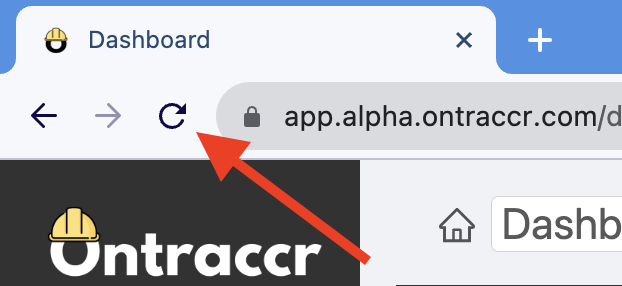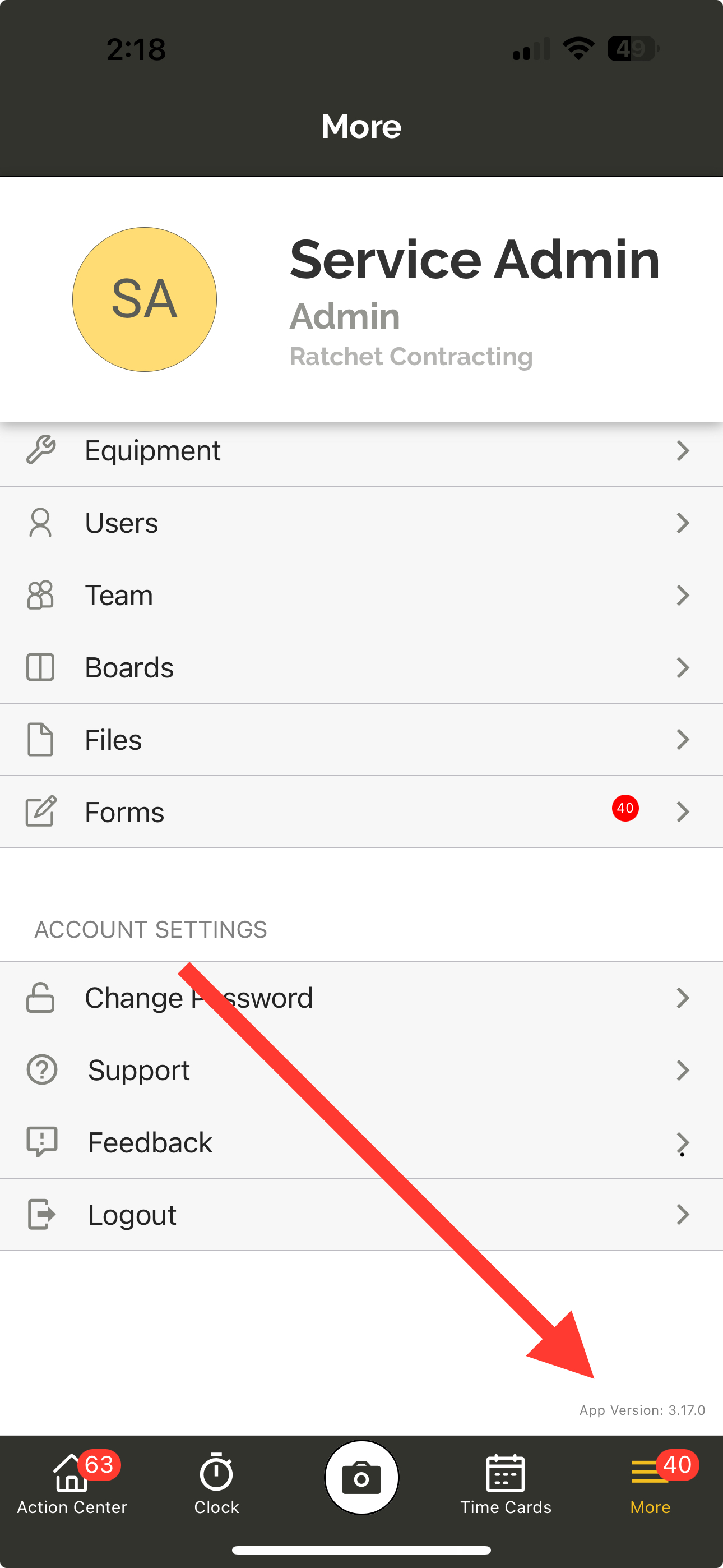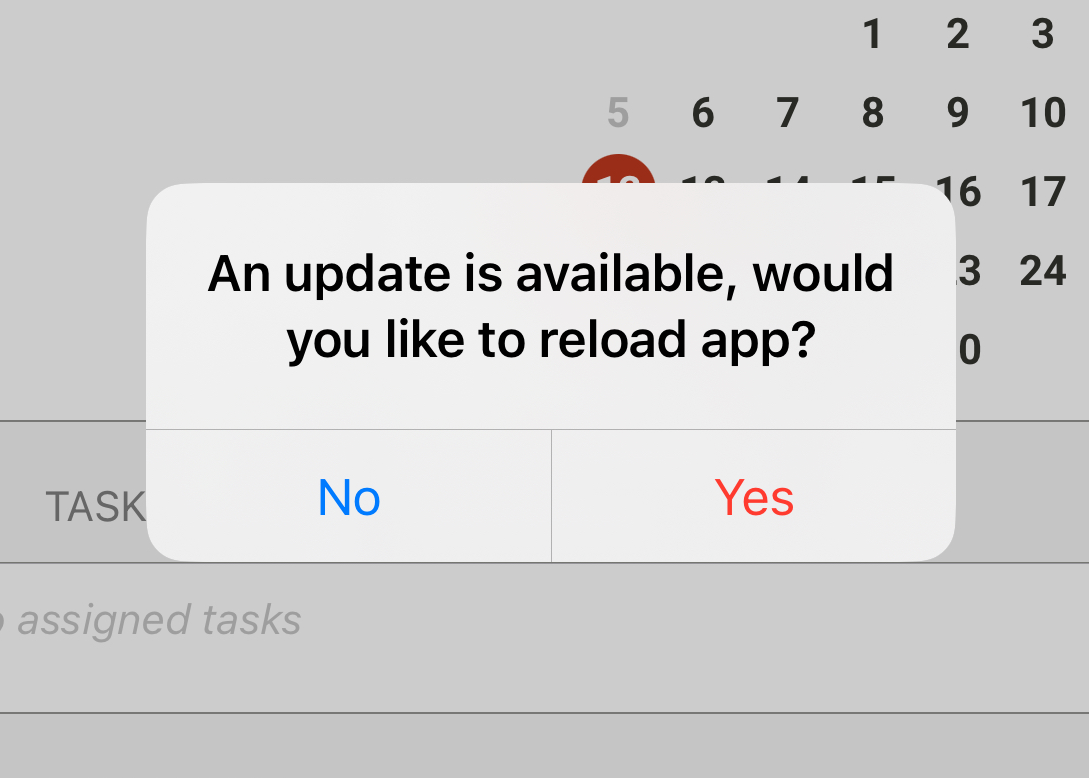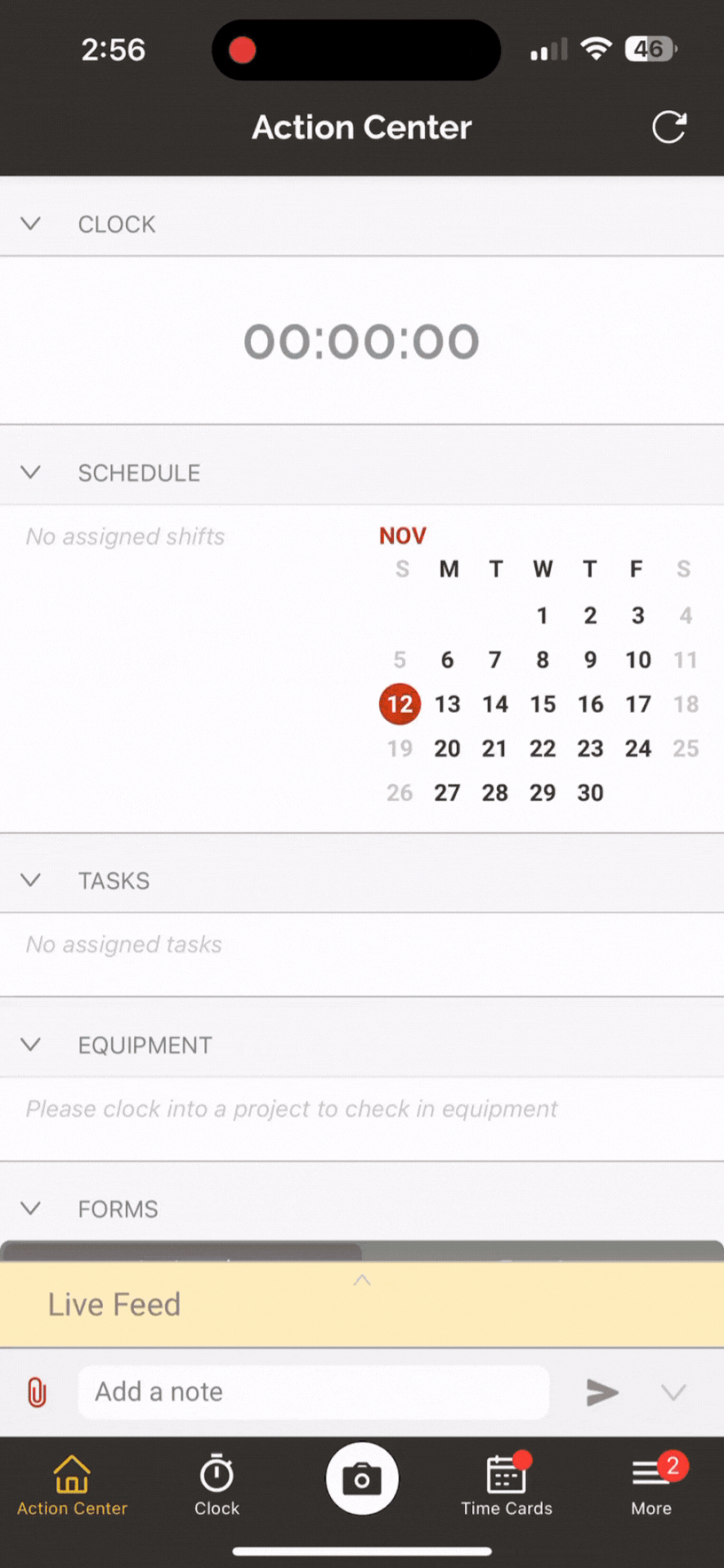Updating web and mobile app versions
Updating the web app
The Ontraccr web app will always show you which version you are currently running in the bottom left corner of the left menu.
Whenever a new update is available for the web app, you will receive a notification either via email or directly within the web app to let you know that there's a new version available for download. The in-app notification will pop up and look like this:
Simply click 'Yes' to proceed with the update. If you are in the middle of doing something else in the web app and don't want to update immediately when you see the pop up, you can always dismiss the pop up to finish what you were doing and update the app anytime afterwards by manually updating the app.
You can manually update your web app by clicking the refresh button on your browser while viewing the Ontraccr web app in your active tab (as long as a new update is available). After clicking refresh, check your version number in the bottom left corner to see if you've completed the update.
Updating the mobile app
The Ontraccr mobile app will always show you which version you are currently running at the bottom of the 'More' page of the menu.
Whenever a new update is available for the mobile app, you will receive a notification either via email or directly within the mobile app to let you know that there's a new version available for download. The in-app notification will pop up and look like this:
When it comes to the mobile app, there are two kinds of app updates: Minor and Major updates.
Minor mobile updates
The mobile app will perform a minor update whenever there are minor features, improvements, or fixes available. These updates can happen much faster than major updates and don't require an App Store or Play Store update. Minor updates can be handled completely in-app.
To complete a minor update, you can either tap 'Yes' whenever you see the in-app notification pop up. Alternatively, if you are in the middle of doing something else in the mobile app and don't want to update immediately when you see the pop up, you can always dismiss the pop up to finish what you were doing and complete the minor update afterwards by manually updating the app.
You can manually update your mobile app as follows:
1. Open the mobile app and keep it open for at least 2 minutes (this gives the app enough time to download the minor update in the background, you must also have an active internet connection).
2. Next, fully close/quit the mobile app by closing it in your phone's app switcher as shown on iOS below:
3. Re-open the app, the minor update should be complete.
4. To check whether you received the update, check your app version number at the bottom of the 'More' page to see if you've received the new version.
Major mobile updates
The mobile app will require a major update for major features, improvements, or architectural changes. Major updates must be handled through the iOS App Store (iOS) or the Google Play Store (Android).
To complete a major update, you must open your App Store or Play Store and update the Ontraccr app there. You will see a new update available in the list.