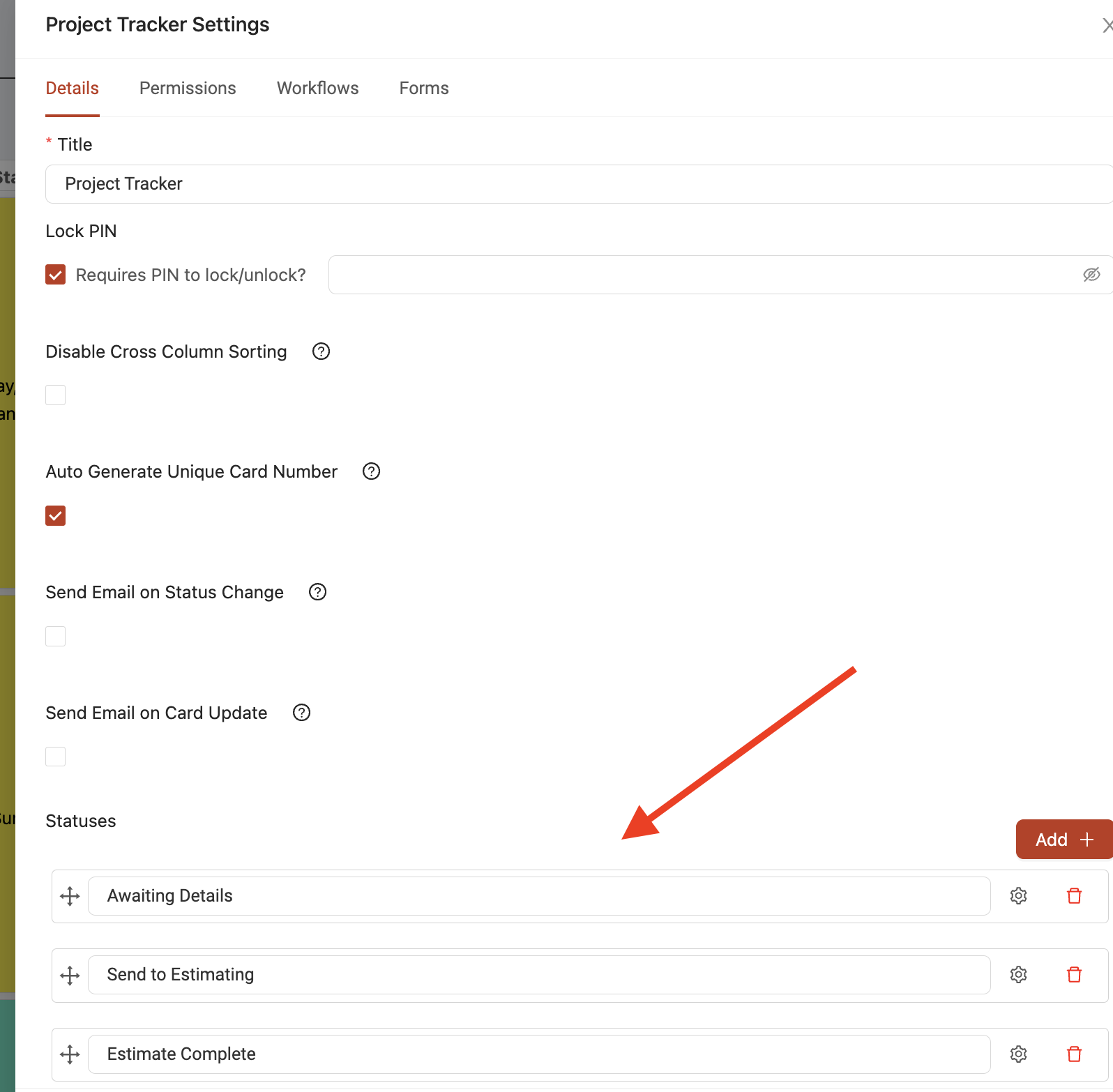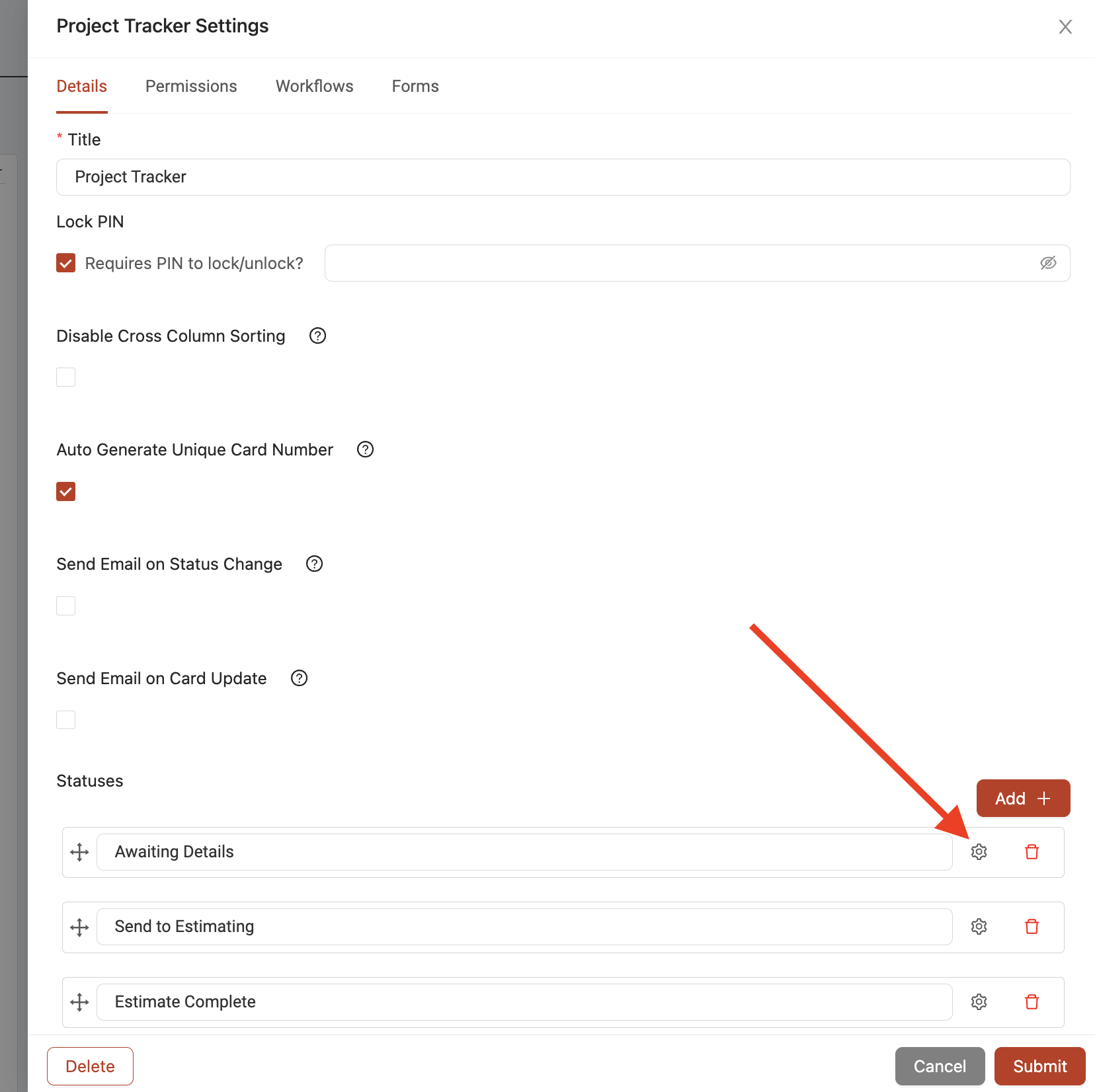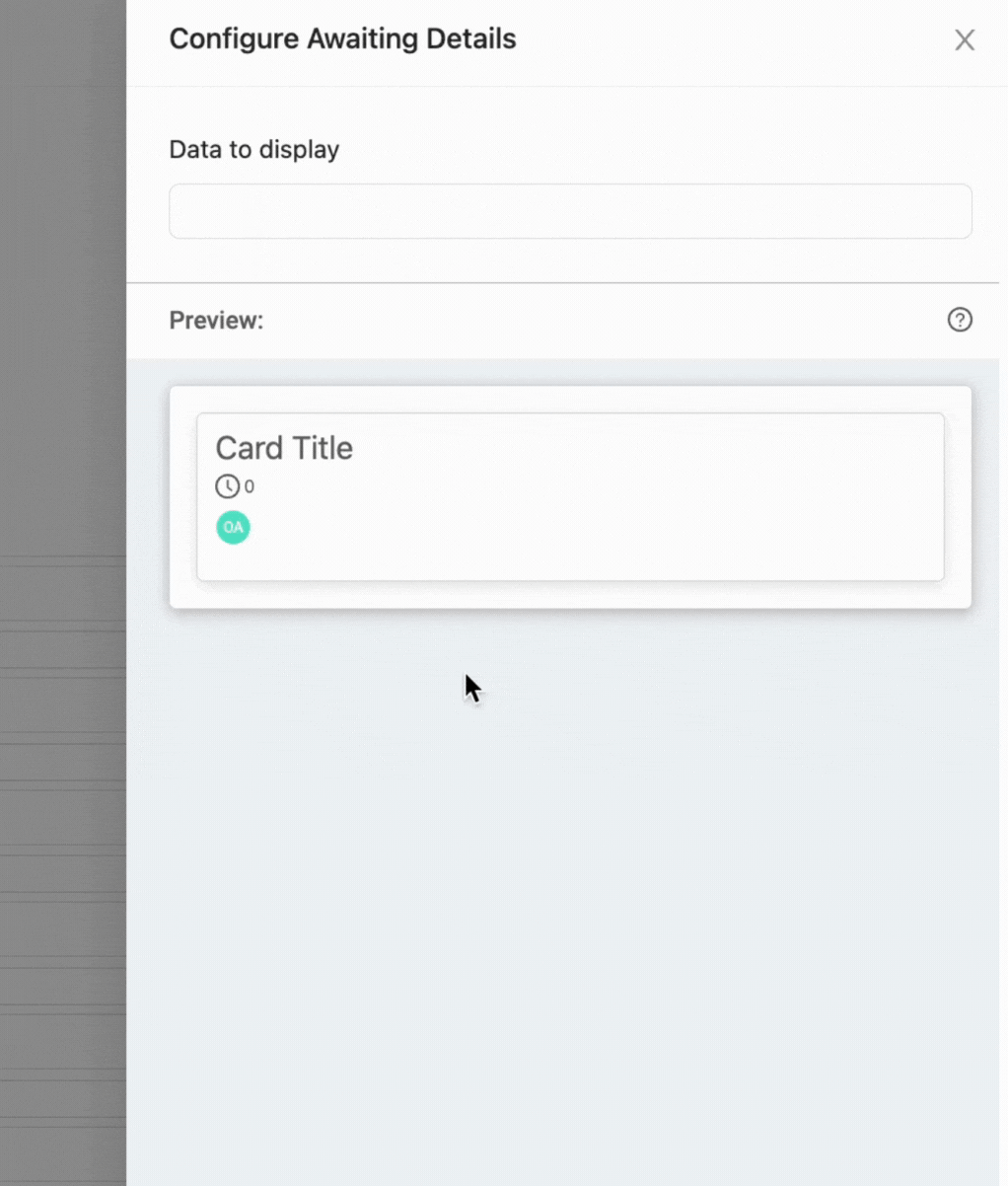Customizing board statuses
Adding/editing statuses
With any board that exists in your account, you can always customize the board statuses whenever you want. To customize your board statuses, simply click and open the 'Settings' slider for your board.
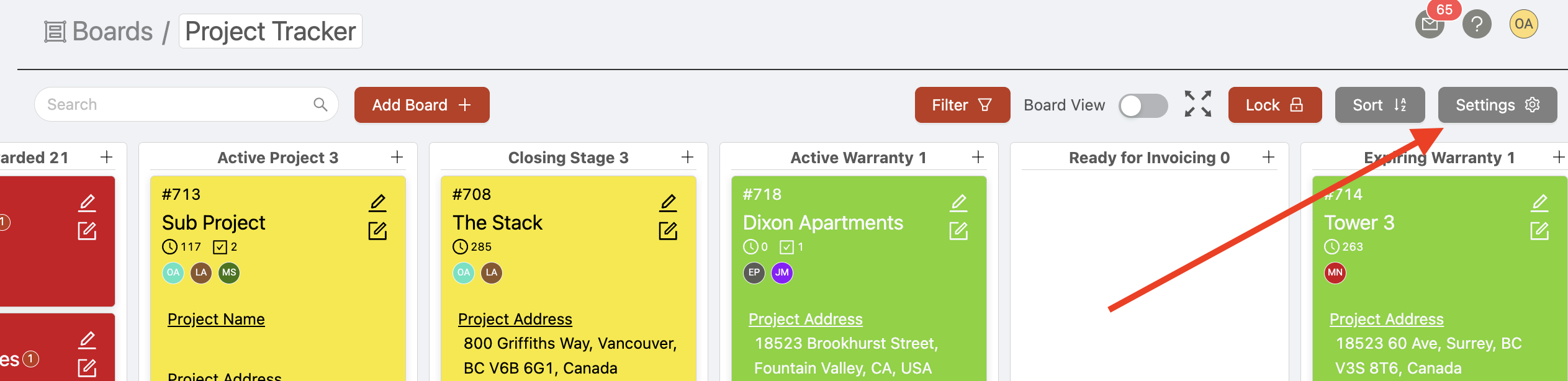
To change your board statuses, you can make your change under the 'Statuses' section of the 'Details' tab.
Configuring dynamic display
You can also design your statuses to dynamically display different card fields directly on the card itself when users view the board, without needing to open the card to view it.
For example, in the screenshot below, each status shows different fields on the cards when they move between statuses.
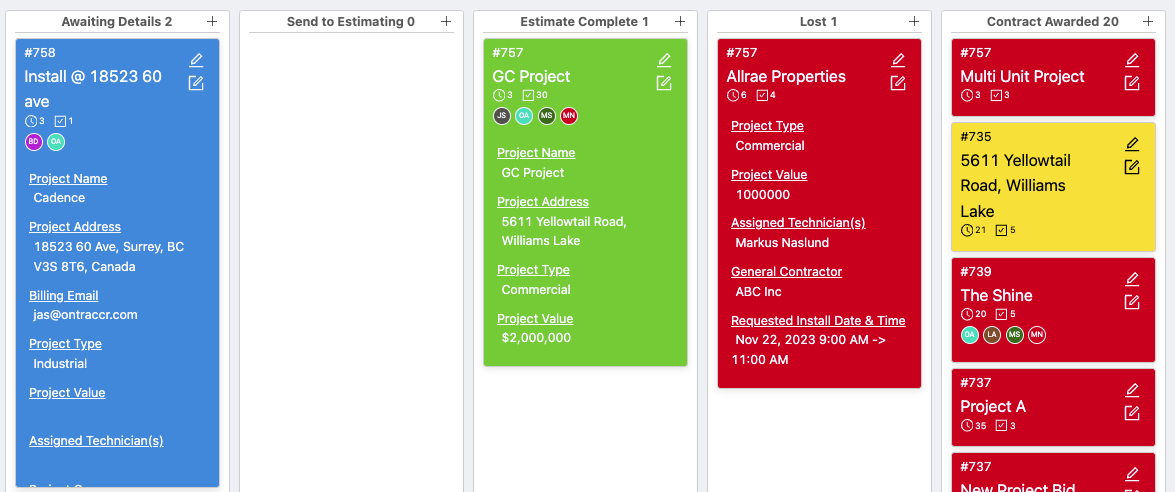
To configure which fields you want the cards to show in any specific status, open the 'Settings' slider for your board and navigate to the 'Statuses' section of the 'Details' tab. Click the 'Settings' icon next to the specific status you'd like to configure, this will open the dynamic display slider for the status.
In the slider, click into the 'Data to display' box to pick from the available fields in your board's card. As you click to select any field in the list, the card 'Preview' box below will show you a preview of what the card will display in the status based on the selections you've made. Click 'Submit' once you've finished making your selections.