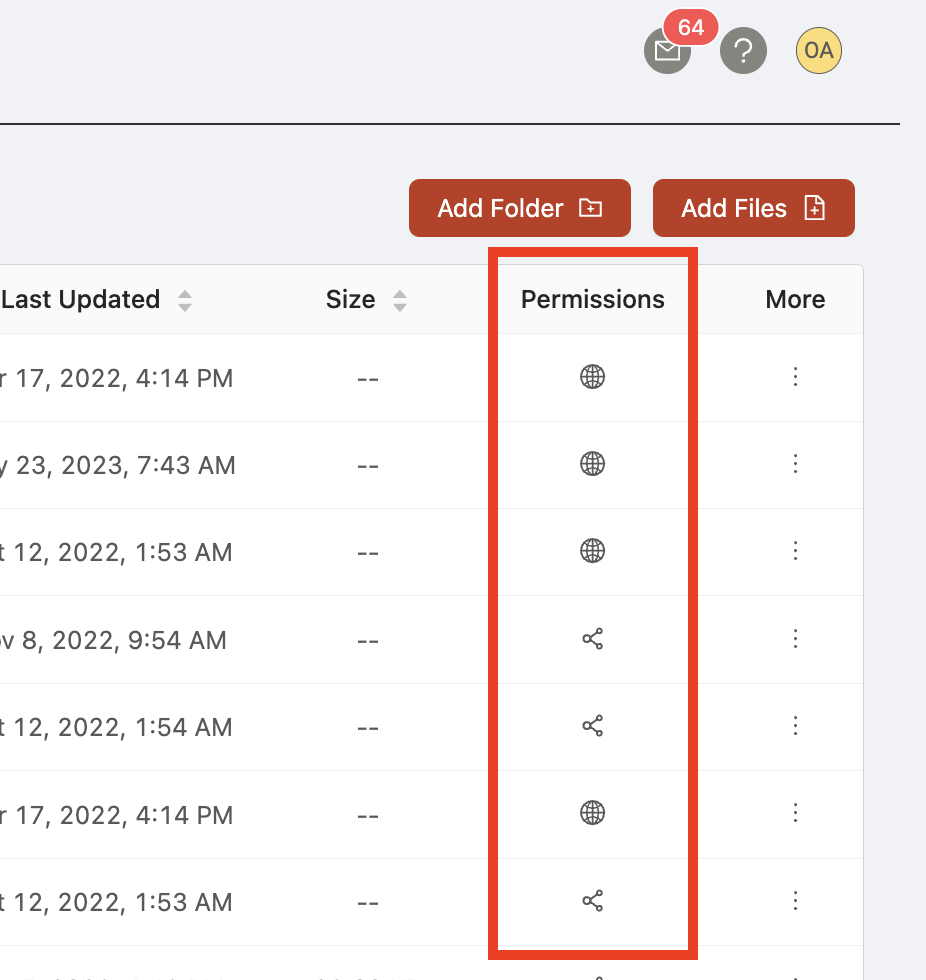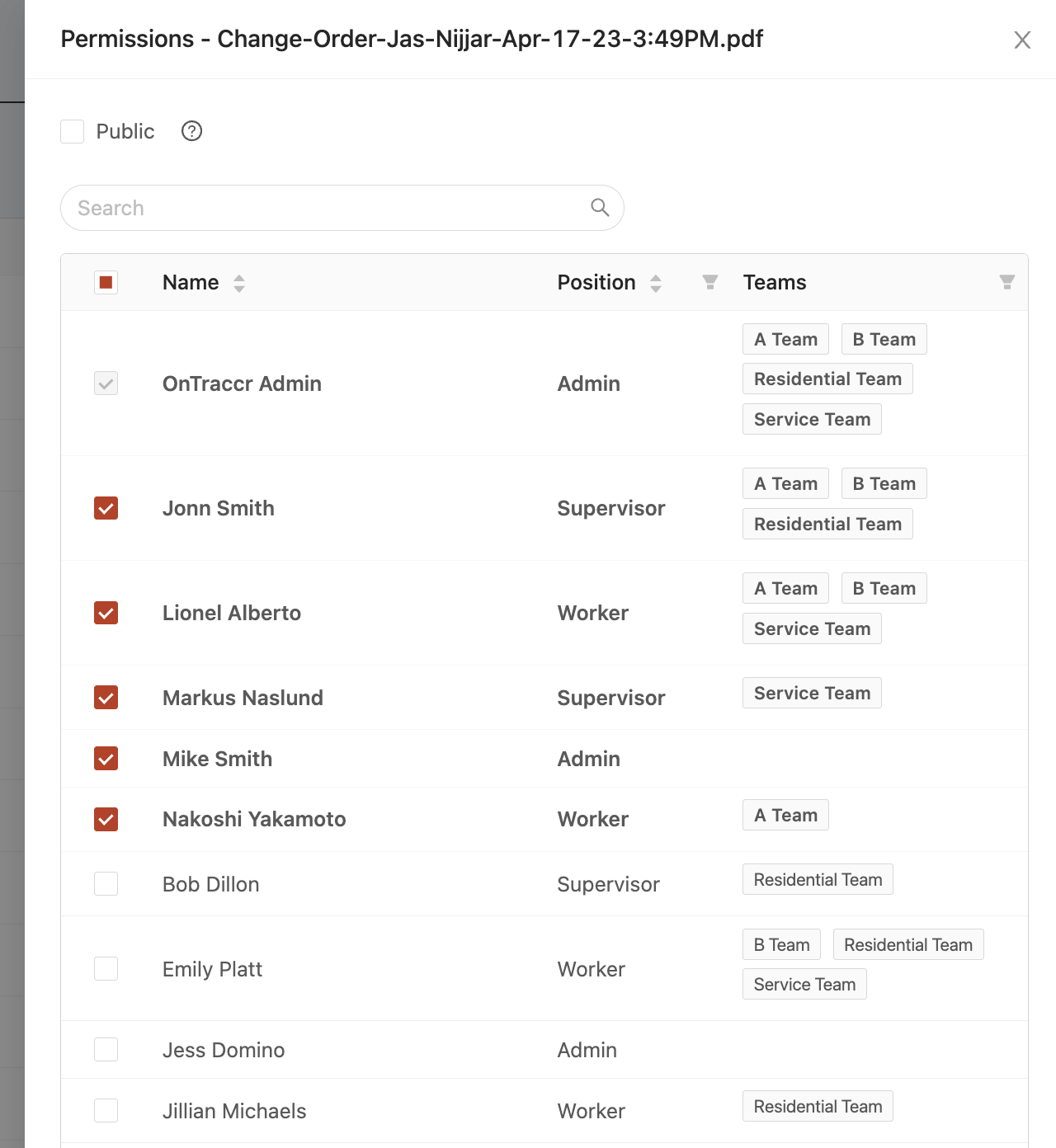Setting file/folder permissions
The 'Permissions' column allows you to see and manage the current access permissions for the file/folder. To modify a file/folder's access permissions, click the permissions icon next to the file/folder. The globe icon means the file/folder is shared publicly to all users within your Ontraccr account, whereas the link icon means it's shared privately with specific users.
Within the permissions slider, you can select the specific user(s) who should have access to the file/folder within Ontraccr by checking the box next to their name. Alternatively, if the file/folder should be available to everyone, you can easily check the 'Public' option at the top to make the file/folder public to your users.