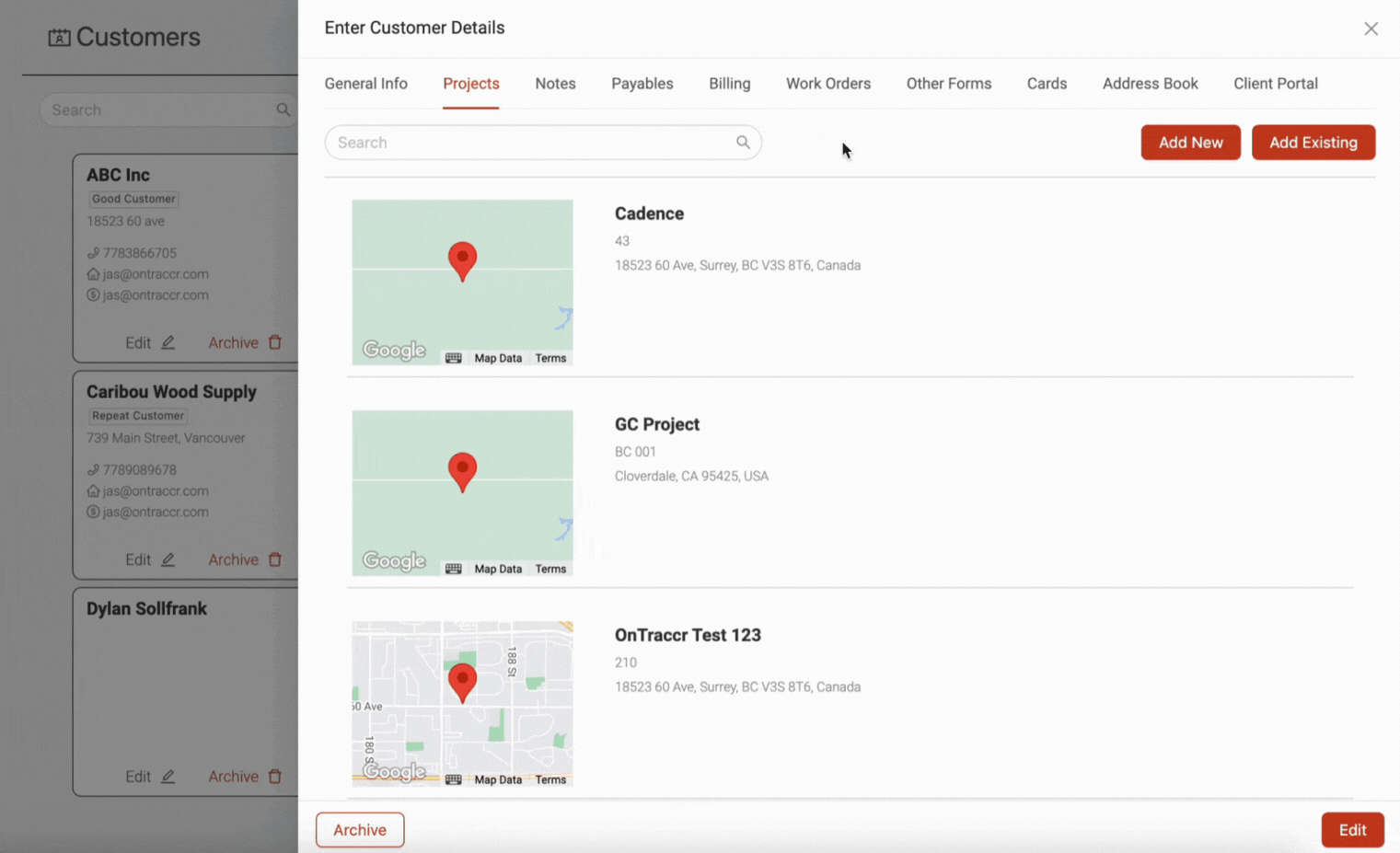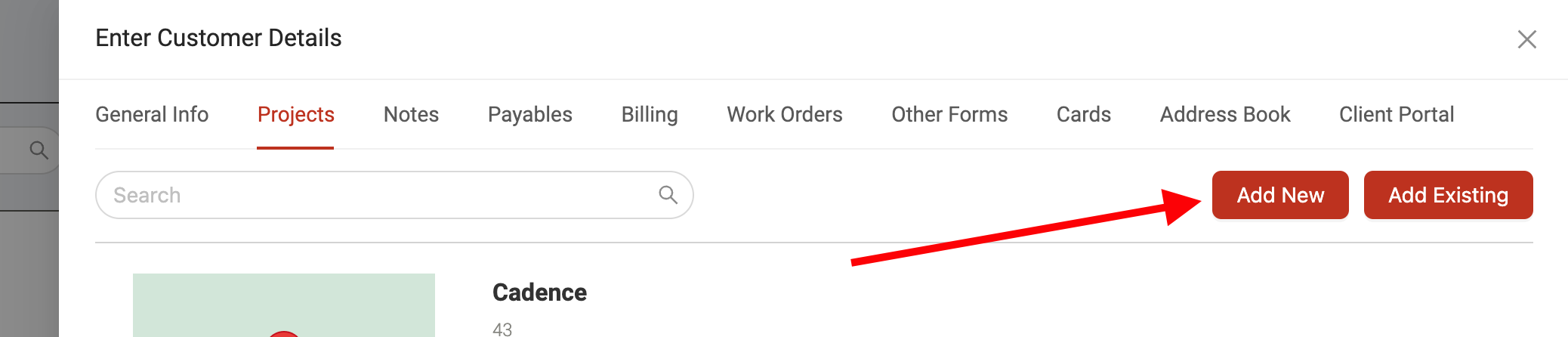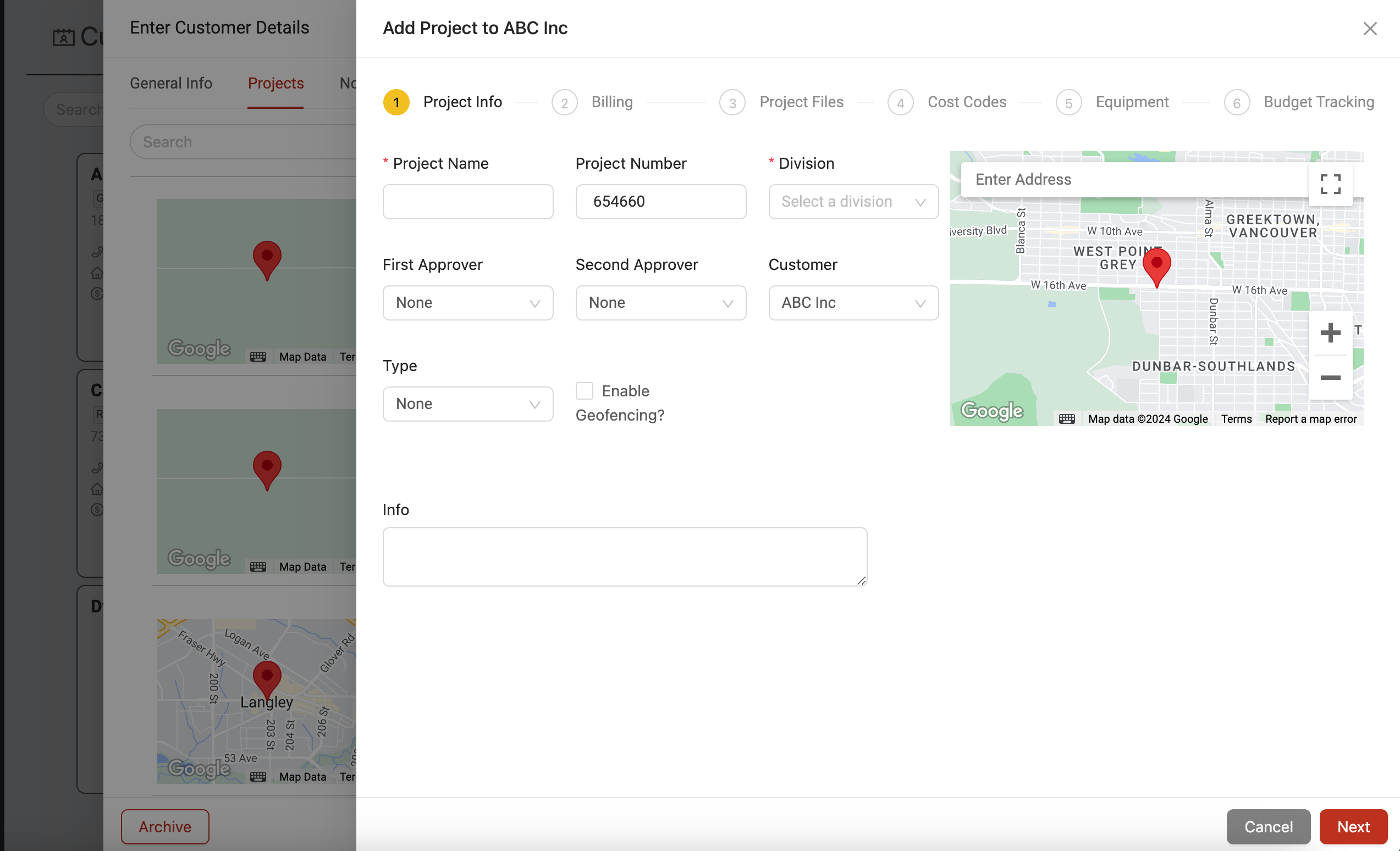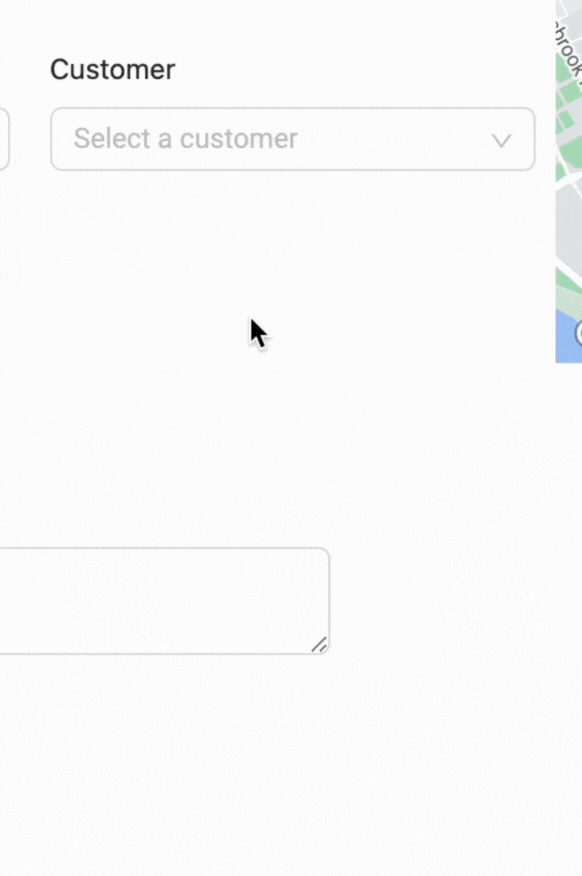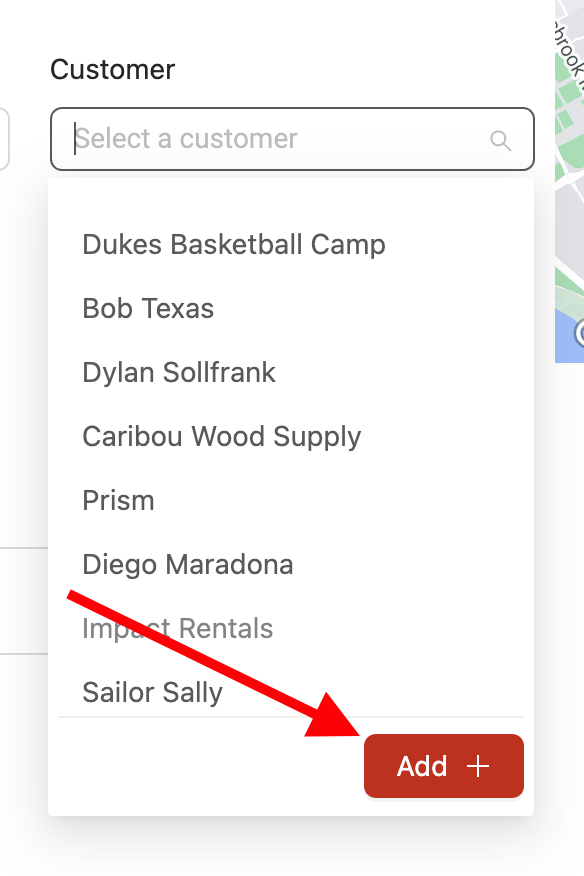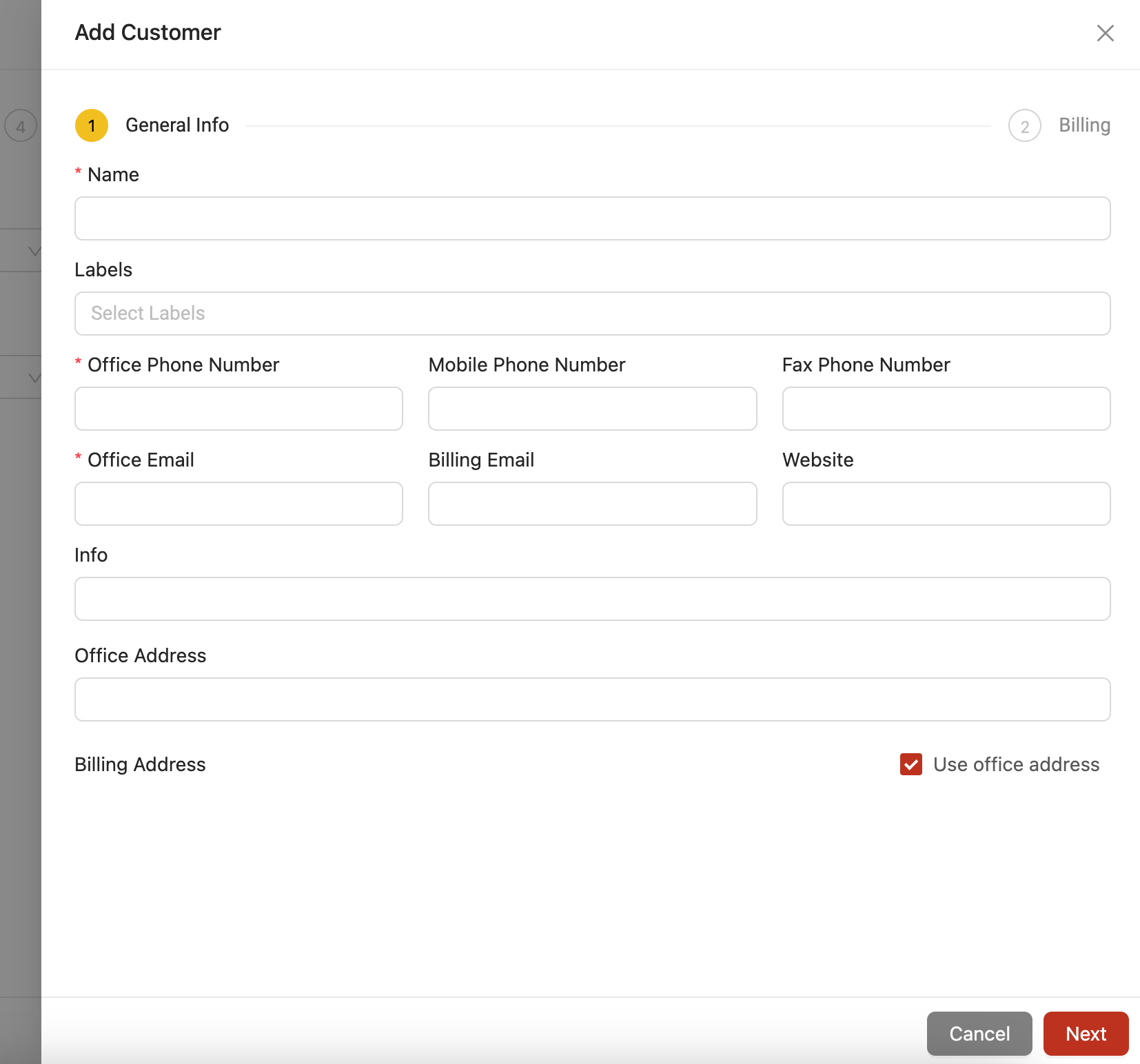Linking projects to customers
In Ontraccr, customer profiles are set up to have precedence over projects. This structure allows for projects to be assigned to or associated with specific customer profiles as needed.
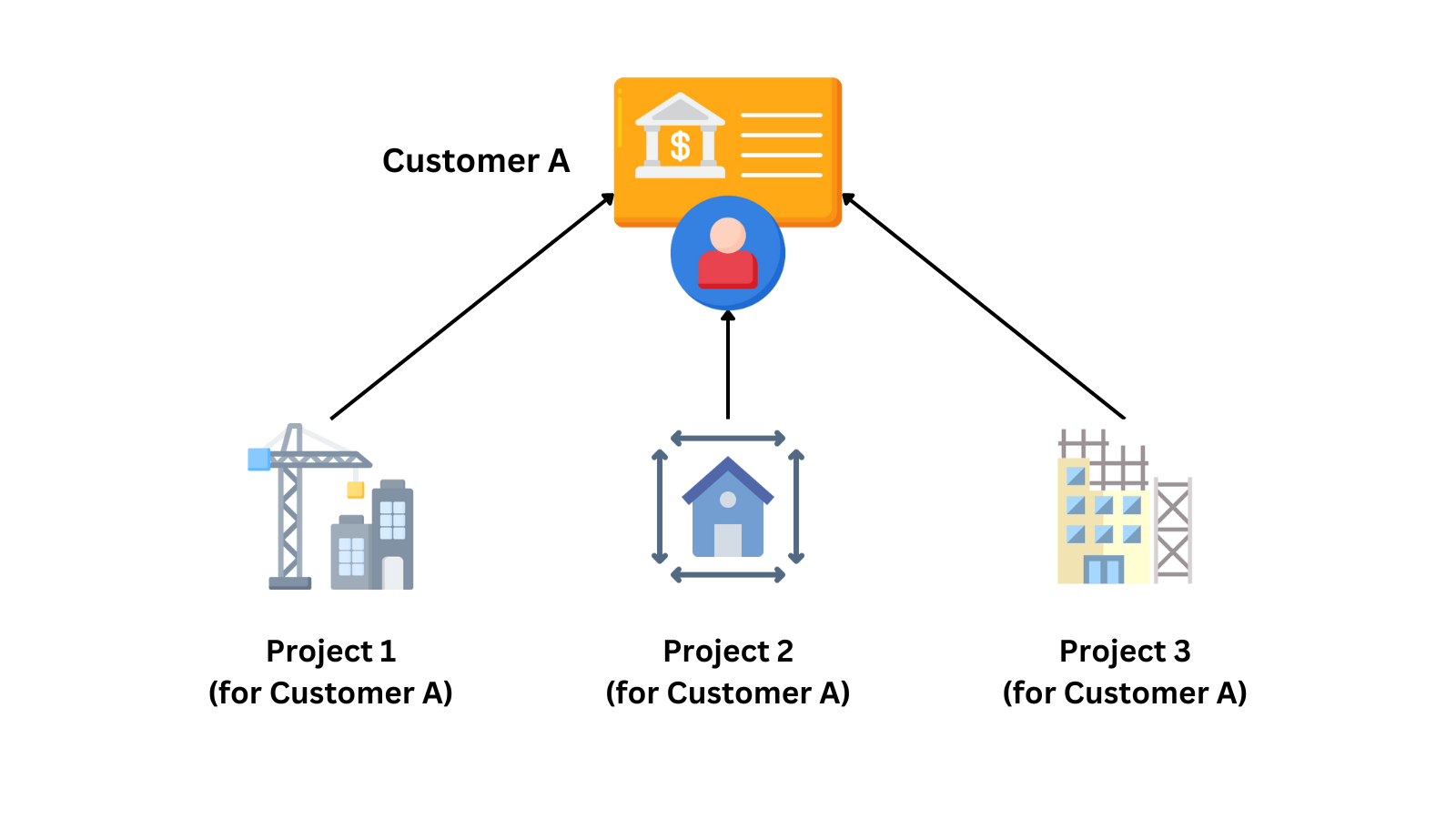
When viewing a customer profile, the 'Projects' tab gives you a central way to see and manage all the project associations with the customer profile.
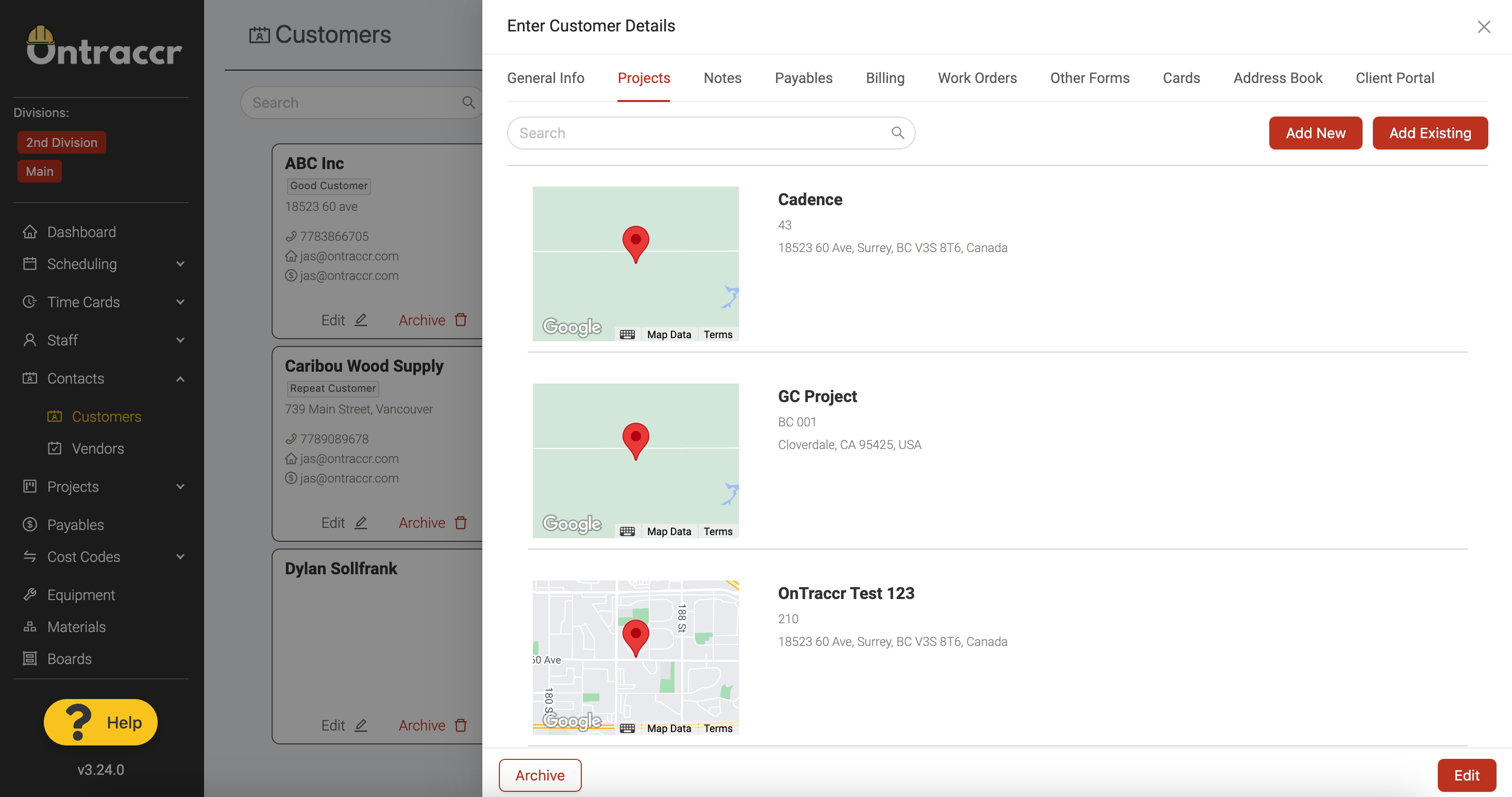
There are two main ways to link a project to a customer in Ontraccr. You can either link it through the customer or the project profile.
Linking via the customer profile
Link an existing project profile
To link the customer profile to a project profile that already exists, click the 'Add Existing' button. This will open a slider where you can select all the projects you want to link to the customer profile. Select the checkbox next to all the relevant projects and click 'Submit' to finish linking them to the customer profile.
Create and link a new project profile
To link the customer profile to a project profile that does not already exist, click the 'Add New' button.
This will open up a project creation slider. Simply complete all the necessary steps to create the project profile and click 'Submit' in the final step to create the project profile. Once the profile is created, it will be linked to the customer profile automatically.
Linking via the project profile
You can also link a project to a customer any time you create or edit a project profile in Ontraccr. When adding or editing a project profile, you will see a 'Customer' field in the 'Project Info' section of the project profile as shown below.
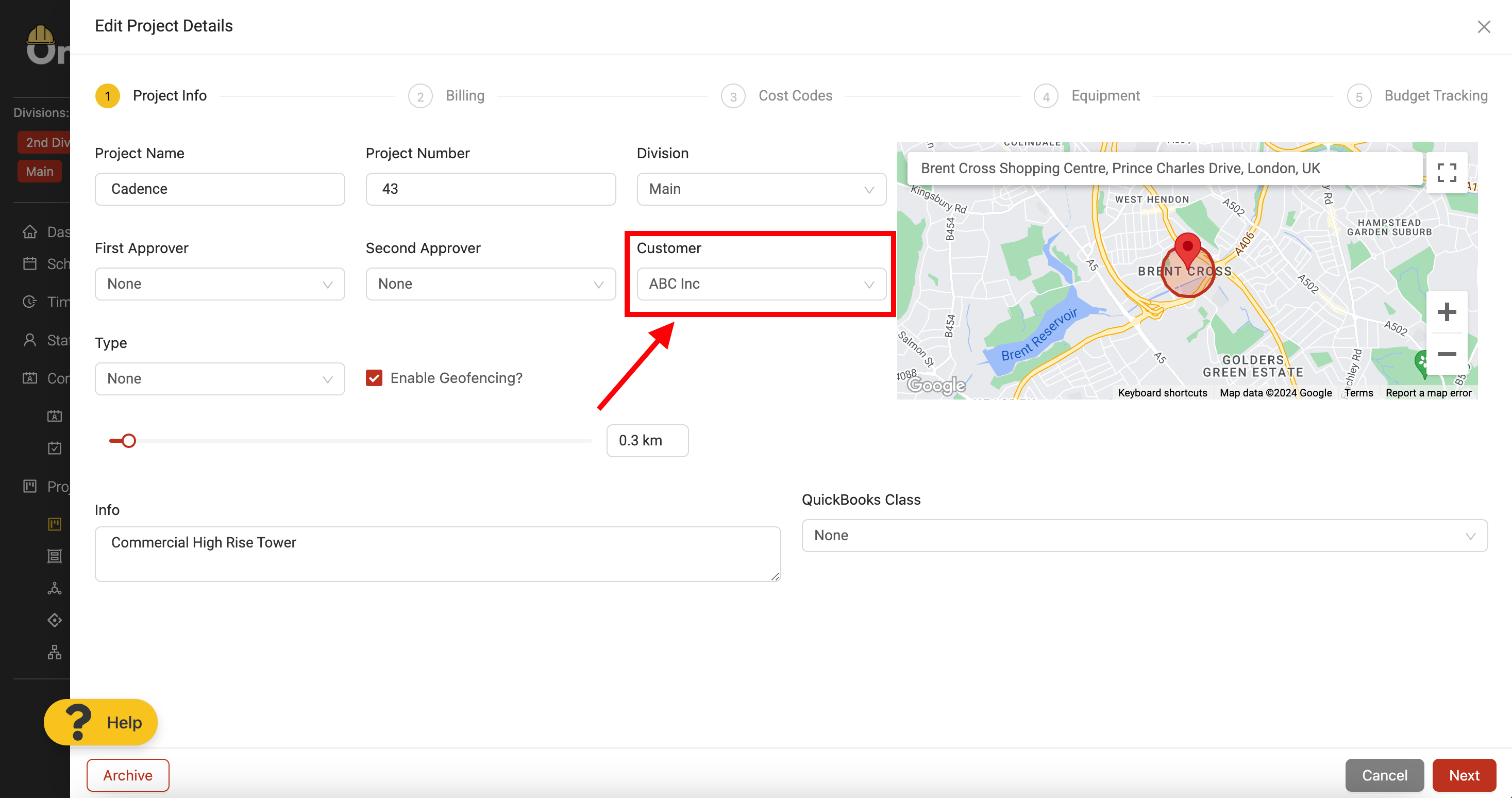
Link an existing customer profile
To link the project profile to a customer profile that already exists, simply click into the 'Customer' drop-down and select the existing customer profile you want to link it to. After linking the customer, save the project profile to store the association.
Create and link a new customer profile
To link the project profile to a customer profile that does not already exist, click into the 'Customer' drop-down and click the 'Add' button.
This will open up a customer creation slider. Simply complete all the necessary steps to create the customer profile and click 'Submit' in the final step to create the customer profile. Once the profile is created, it will be linked to the project profile automatically.