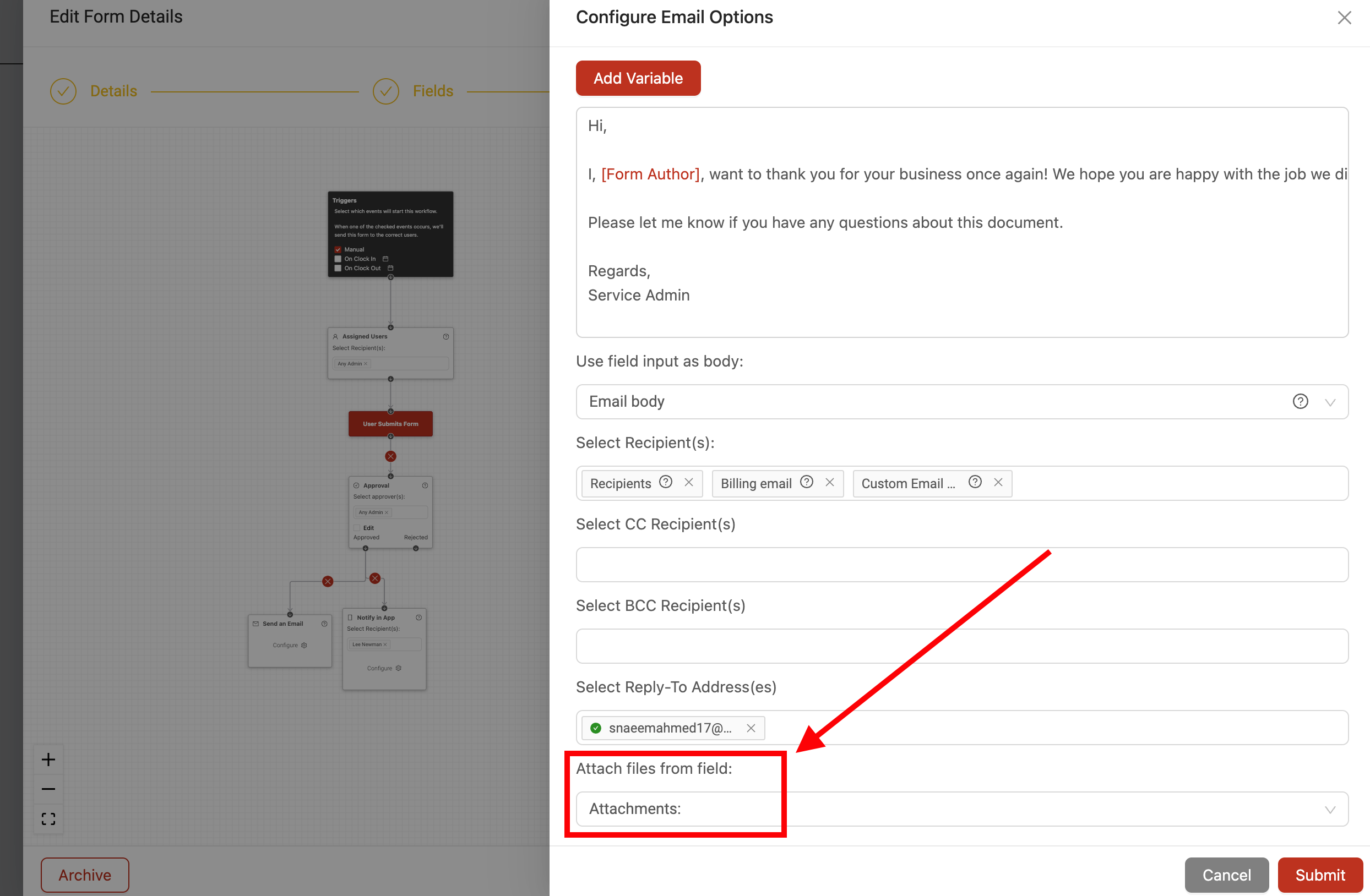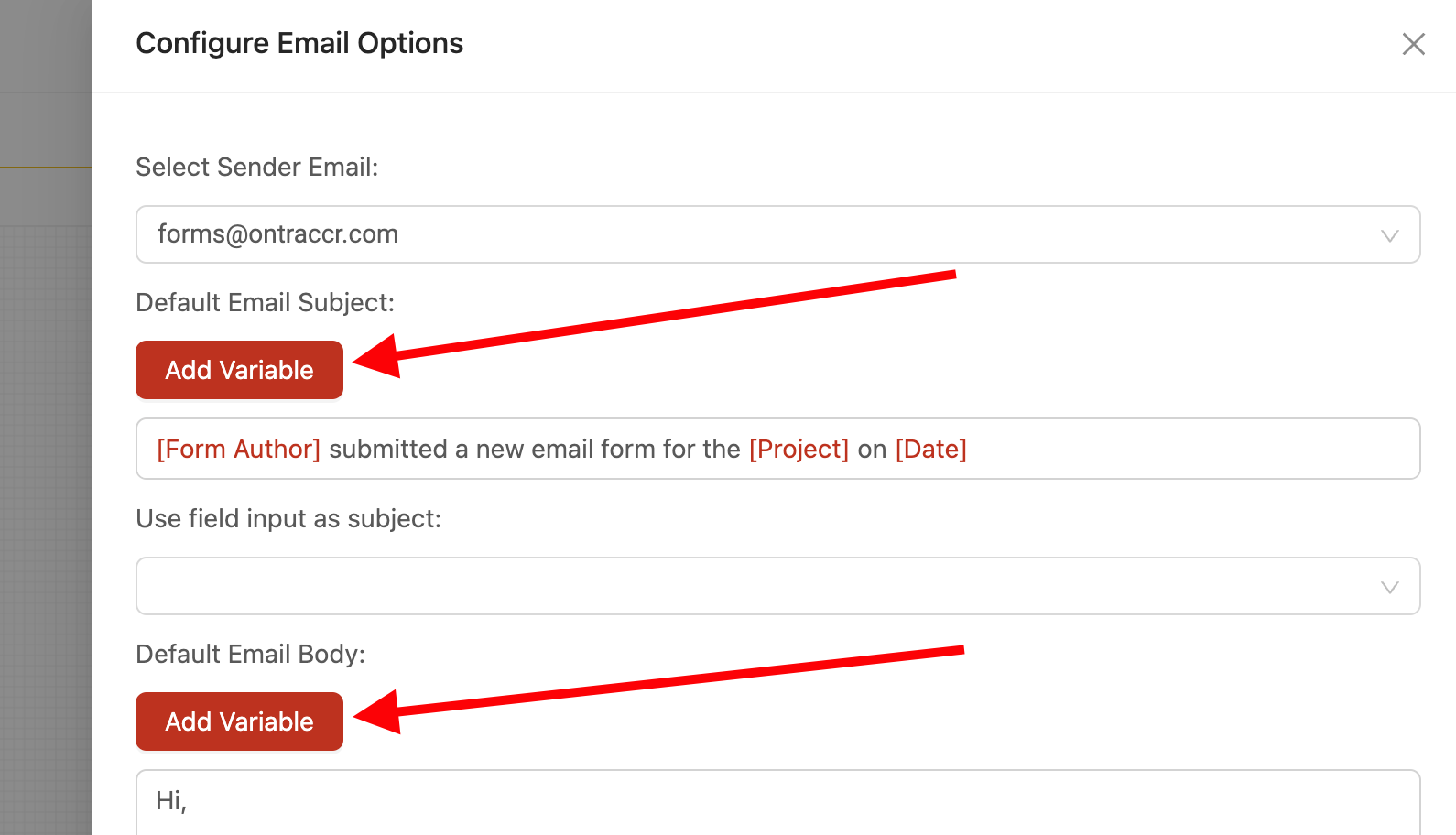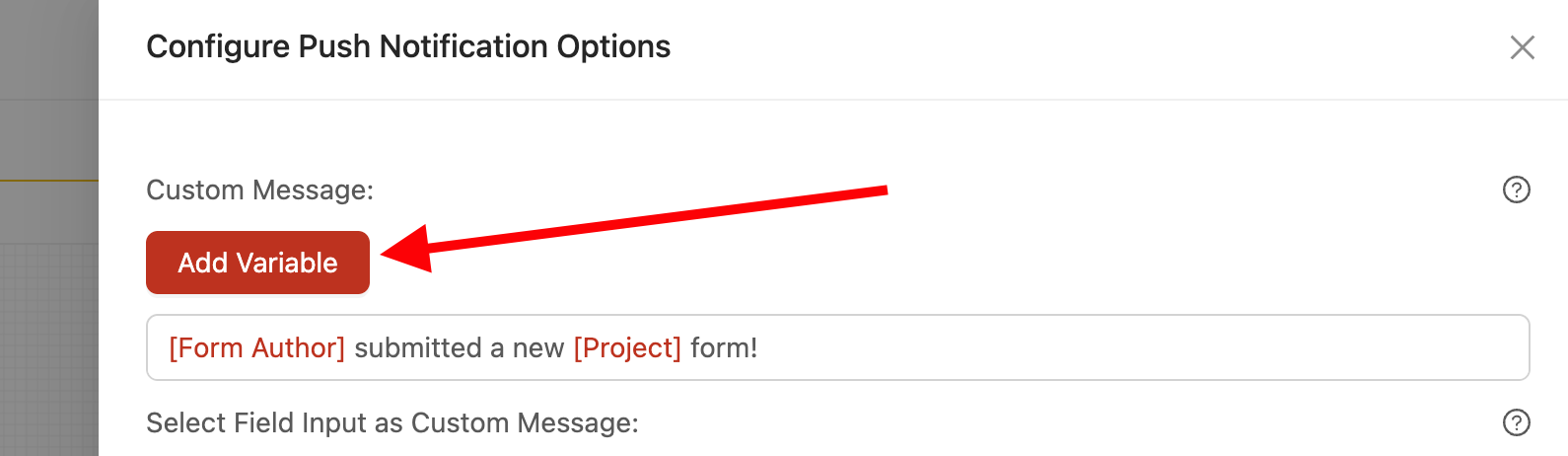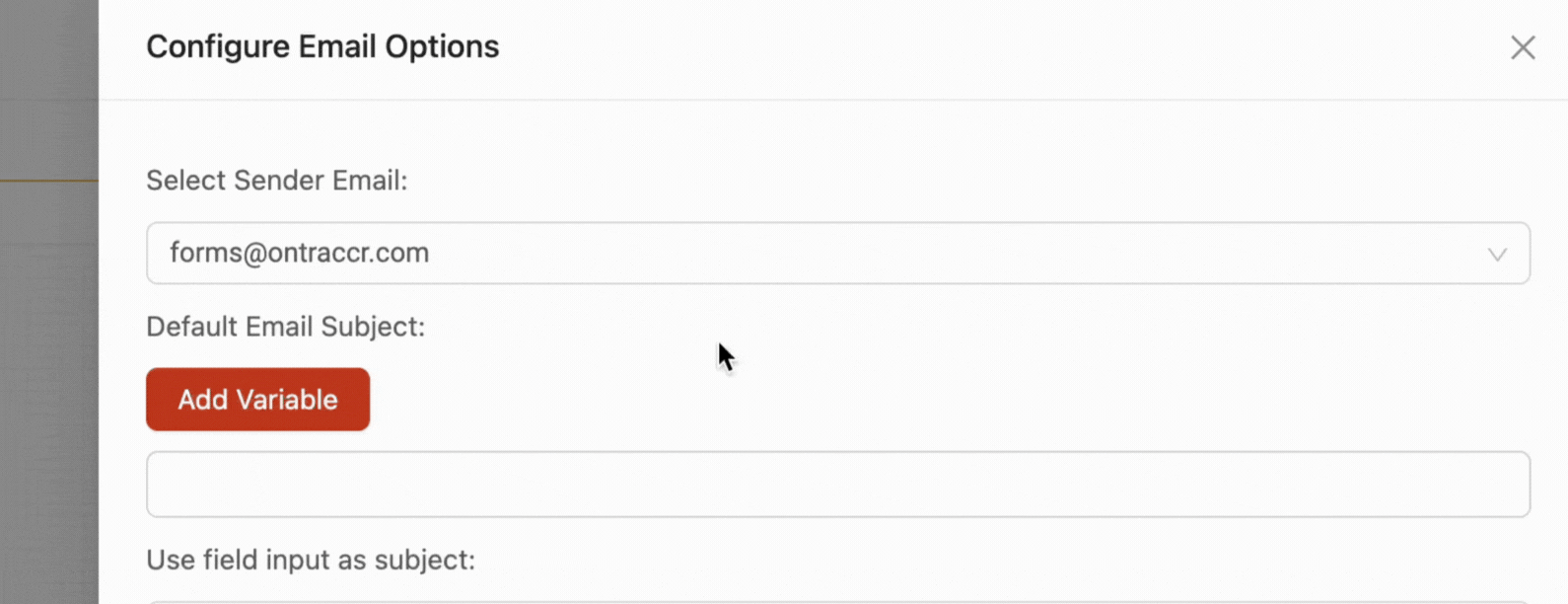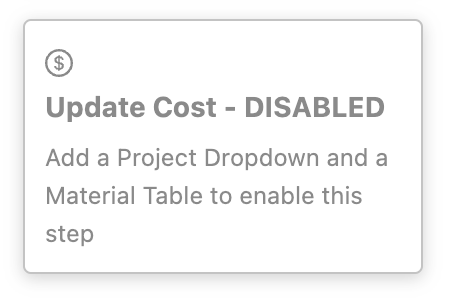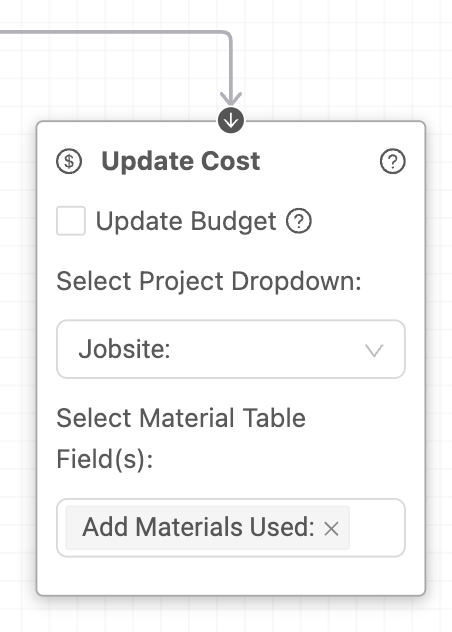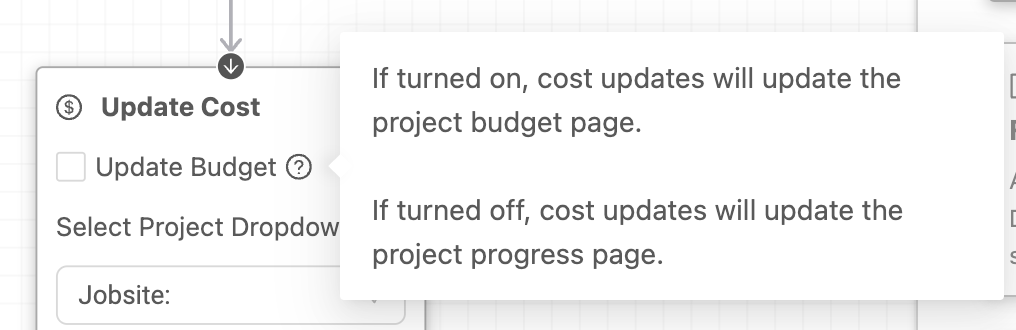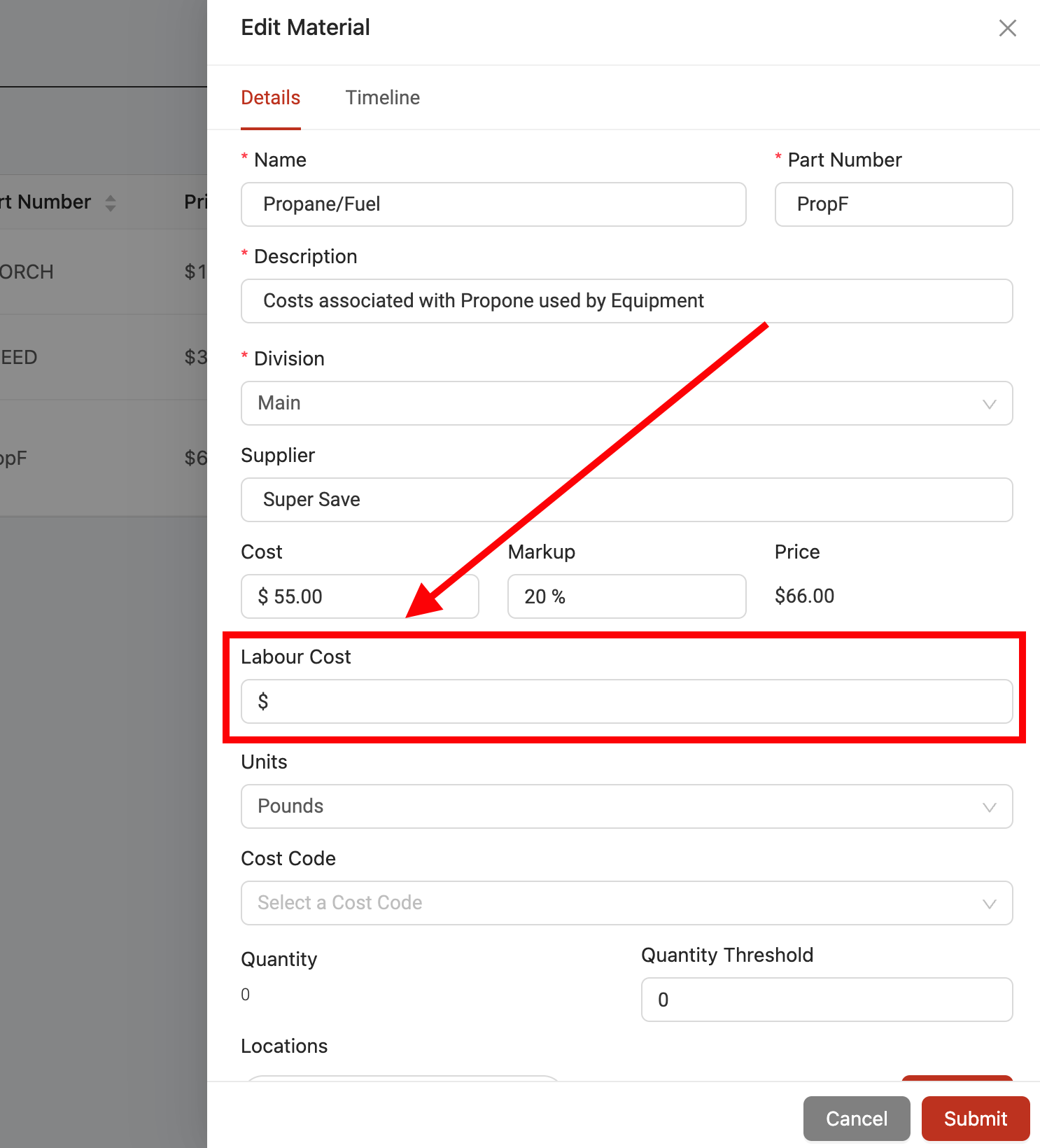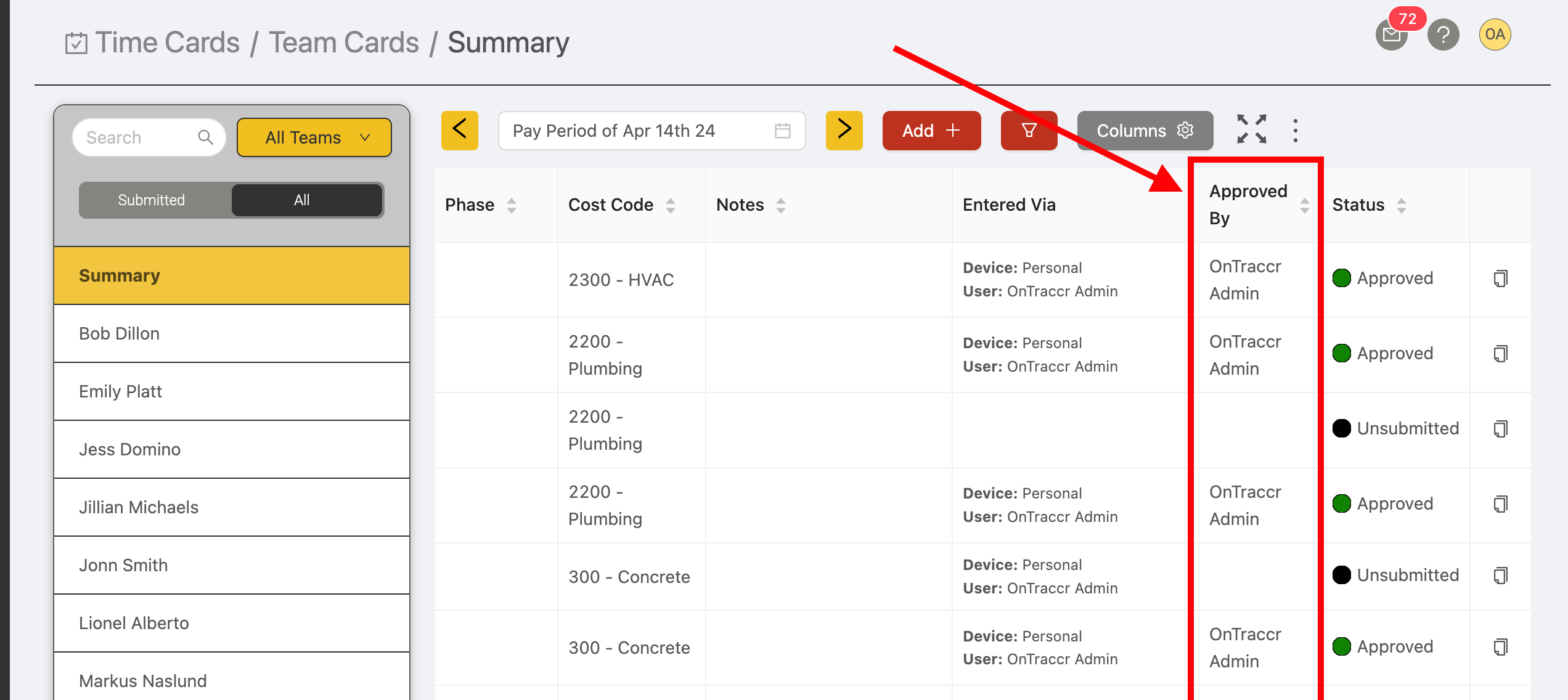Update 3.29.0
We’re excited to announce version 3.29.0 of the web and mobile apps.
Please see the full release notes for version 3.29.0 below:
Web App 3.29.0
Option to Send Form Attachments Directly in Automated Emails
For forms that use 'attachment' fields combined with the 'Send an Email' step, you can now configure the workflow's email to directly attach the files added to the form's attachment field. This will basically extract the attached files in the form and include them as direct attachments in the automated email itself.
To enable an automated email to send form attachments directly, simply click 'Configure' on the 'Send an Email' step in the form's workflow and navigate down to the new 'Attach files from field' option as shown below. Click into the drop-down to select which specific 'attachments' field in the form that you want the email to pull the attachments from.
NOTE: While Ontraccr can send automated emails as part of its workflows, it's important to keep in mind that these emails need to adhere to the same limits and restrictions imposed by standard email providers. The email provider which Ontraccr uses to sends emails does not allow emails to exceed 35 MB worth of file attachments. If Ontraccr ever attempts to send an email with an attachment collection that exceeds 35 MB in size, the company admin will receive an email as outlined in this troubleshooting article.
Workflow Emails and Push Notifications Now Support Text 'Variables'
Ontraccr's automated workflow emails and push notifications can now be set to display text dynamically instead of always using the exact same text for every email. For example, you can now set an automated email's subject line to use the date the form was submitted, the name of the form author/submitter, and/or the project the form was submitted for. This makes the emails and notifications much more actionable!
When configuring the text in the 'Send an Email' and 'Notify in App' statuses, you'll see a new 'Add Variable' button available where applicable.
To add a variable into the text, simply click this button to choose from one of the options and insert the variable into your text. Here is a brief demo of how it works:
New 'Update Cost' Workflow Step
We've added a brand new workflow step that can update a project's costs (through the 'Progress' or 'Budget Tracking' page) automatically once a form is submitted! The 'Update Cost' workflow step can update a project's cost tracking system whenever materials are used and submitted from a form.
To add the 'Update Cost' step into your workflow, you'll first need to have at least one project-based 'choose one or more' (dropdown) field and one material-based 'table' field in your form. This allows the form author/user to select which project the form should update and which materials were used once it's submitted.
Once these two fields exist in the form, you can now add the 'Update Cost' workflow step into your workflow.
Select the project 'choose one or more' field you want to link the cost update to using the 'Select Project Dropdown' field and select the material table field you want to link the cost update to using the 'Select Material Table Field(s)' field.
The Update Cost step can either update the project's 'Progress' tab or the 'Budget Tracking' tab using the 'Update Budget' checkbox on the workflow step. Check this box if you want the material costs to be added to the budget tracking tab (as estimates) and leave this unchecked if you want the material costs to be added to the progress tab (as actual costs).
New 'Labour Cost' Field for Materials
Material profiles now include a new field called 'Labour Cost'.
This field can also be brought into material table fields and used in any calculations as needed.
'Approved By' Column for Time Cards
We've added a new column for time cards called 'Approved By'. This will show which user approved the time card and this column is available in the time card list view, summary view, and for 'time entry' tables.
Web App Improvements & Fixes
- We've updated the 'GPS' field to display the format of the location consistently based on how it was entered. For example, if coordinates were entered into the field, then it will display as coordinates all throughout the app or, if an address was entered into the field, it will display as an address all throughout the app.
- We've expanded the search function in the materials page to allow materials to also be searchable by part numbers.
- Time entry tables can now even be pre-populated by linking them to both 'Date/Time' and 'Date/Time' range fields.
- The 'Weather' field can now be linked to both 'Date/Time' and 'Date/Time' range fields.
- We've added a 'Cost' column to material tables.
- We've added the 'Work classification' field to the individual time card PDF export.
Mobile App 3.29.0
Mobile App Improvements & Fixes
- Fixed an issue preventing certain screen dimensions from viewing and submitting time cards. This was affecting users with iPhone 8, iPhone SE, and similar devices.