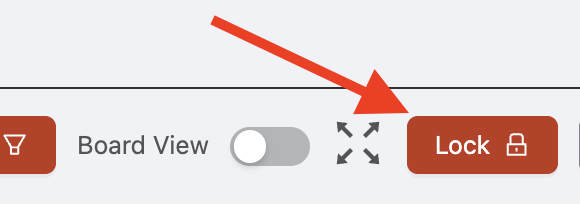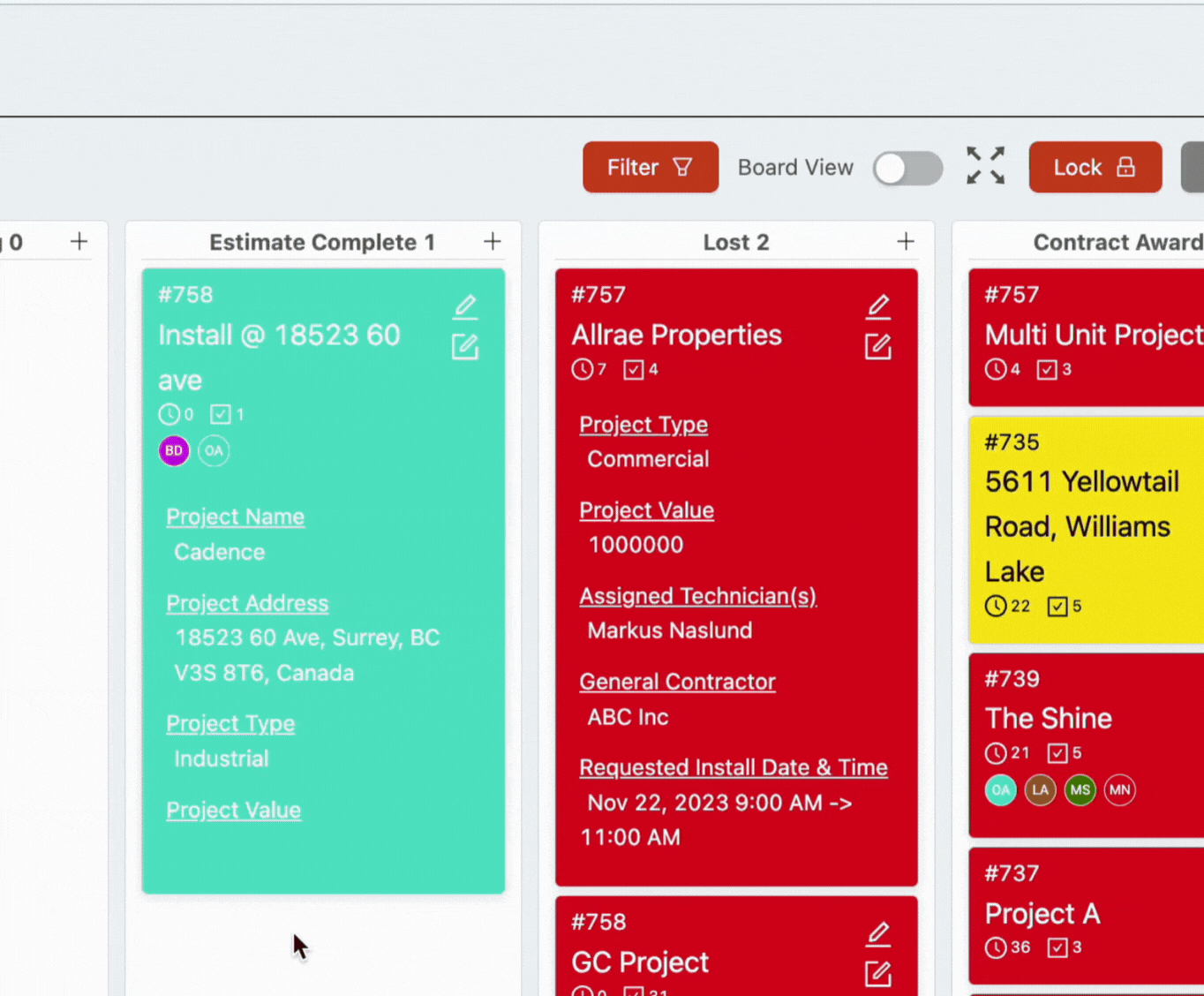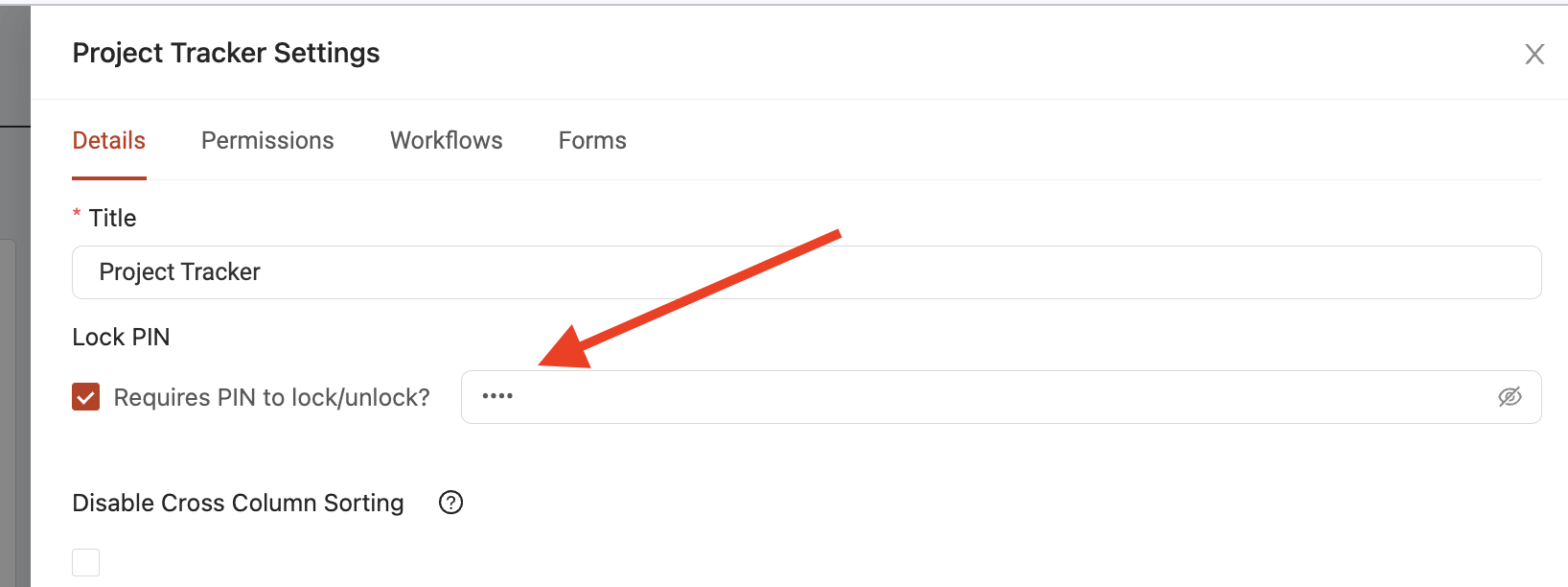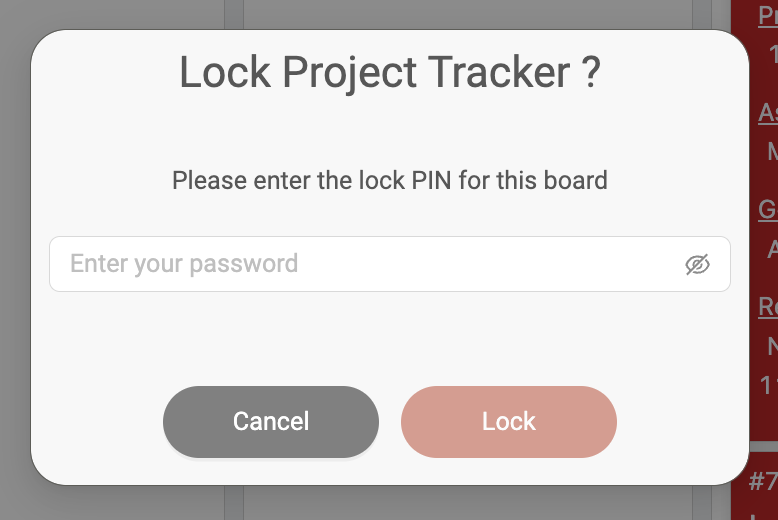Locking boards
In some cases, you might want to restrict users from moving cards (to different statuses) in a board, especially to prevent this from happening accidentally. This is why Ontraccr gives you the option to lock any of your boards. By locking a board, you prevent users from moving any of the cards until the next time the board is unlocked.
To lock a board, click the 'Lock' button in the top right corner of the board.
Whenever a board is locked, users can still open and edit the details of any card, but they won't be able to move a card to a different status until the board is unlocked by clicking the 'Unlock' button as shown below.
You also have the option of setting a locking PIN for the board, where users can only lock the board using a specific 4-digit PIN code which you configure. To set a locking PIN for the board, open the board 'Settings' and enable the 'Require PIN to lock/unlock?' setting to enter your 4-digit locking PIN.
Once a PIN is configured, whenever a user tries to lock the board, it will prompt them to enter the 4-digit locking PIN in order to lock/unlock the board.