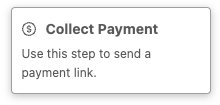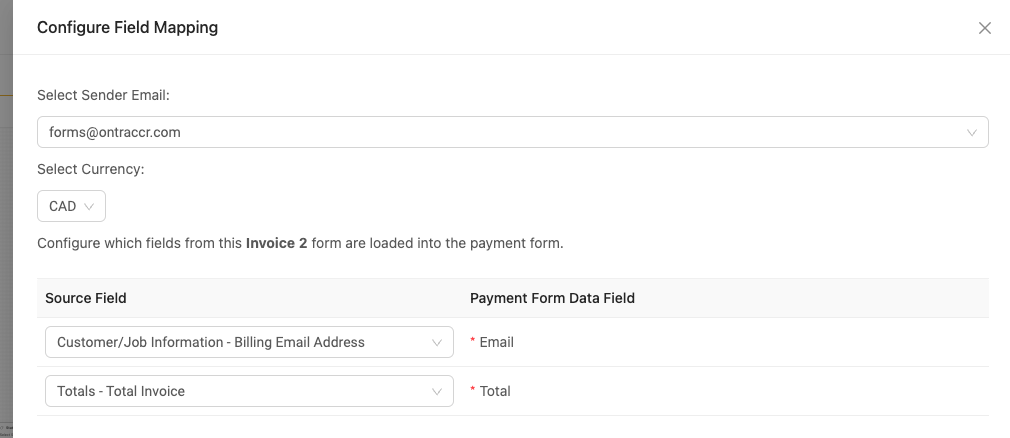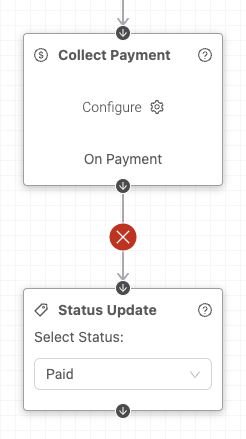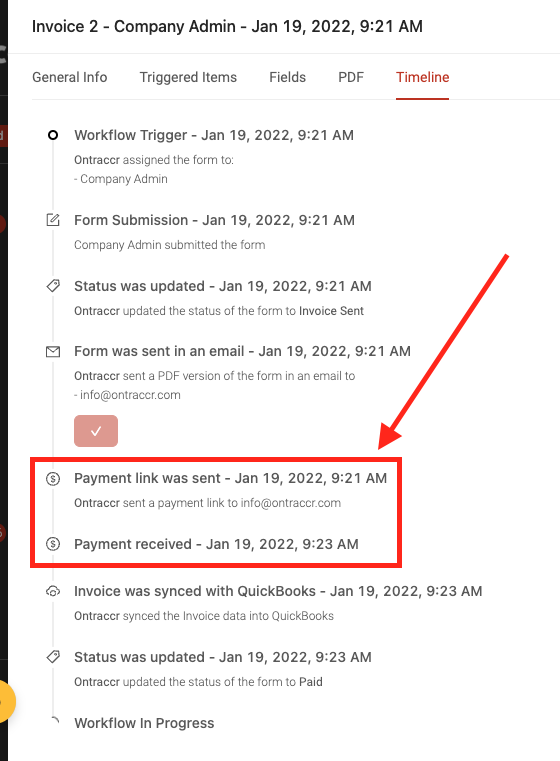Adding payment links to workflows
Prerequisites
In order to add Stripe payment links into Ontraccr:
- You must successfully activate the Stripe integration within your company's Ontraccr account.
Adding payment links into workflows
You can embed payment links into any part of your invoice workflow in Ontraccr. In order to set this up, you need to add the payment collection step into your invoice's workflow.
Within your invoice form workflow, you'll see a 'Collect Payment' step. (Note: if this step is greyed-out in your account, this means that you don't have an active Stripe integration set up yet.)
Simply drag this step into your workflow and connect it just like you would any other step.
Next, you will need to map the fields from your invoice form into this payment collection step in order for the invoice details to be correctly added into the Stripe payment link. Click 'Configure' on the payment collection step to get started, this will open the field mapping slider.
You can then map the following target fields from your invoice (fields with * are required for sync):
- Select Currency*:
- Select the base currency you'd like to use for the invoice and payment transaction.
- Email*
- You can map this to a 'text' or 'attribute' field.
- Total*
- You can map this to a 'text' or 'calculation' field.
You can also select the sender email address that the payment link should come from by selecting from the available options in the 'Select Sender Email' drop-down at the top of the field mapping slider. By default, payment links will be sent from forms@ontraccr.com unless you've connected a different email account through one of Ontraccr's email integration options.
Once you've mapped your fields, the payment collection step now has everything it needs to start sending payment links.
You also have the option to connect any other steps to the 'On Payment' connection of the payment collection step. This will allow the workflow to trigger any other automated actions whenever a payment is made via the Stripe payment link.
Once the workflow has been updated, any time the invoice form is sent in Ontraccr and triggers the payment collection step in the workflow, it will send an automated email with the payment link as well as an attached copy of the invoice. The invoice form's timeline will also show the following two time stamps:
1. 'Payment link was sent' whenever the payment link is sent.
2. And if the customer pays via the payment link, it will also show 'Payment received'.