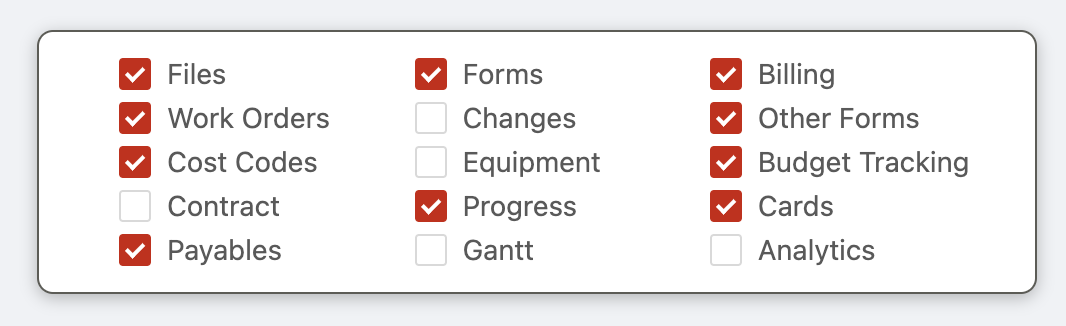Customizing project tabs
Ontraccr is jam-packed with almost every kind of project management feature you can think of. However, not every feature may be relevant to your company or team's operations. That's why Ontraccr makes it easy for you to enable or disable any of the available features so you can tailor the Ontraccr project management experience around your preferences and needs. This happens through the project profile's tabs and pages.

By default, every project profile in Ontraccr consists of the following tabs and pages (with description):
- General Info
- Shows general information about the project such as project name and project number.
- Configure project-specific time card approvers and create a geofence for the project.
- Analytics
- Design detailed data analytics reports and dashboard to gain real-time insights into the project.
- Files
- Store documents and files for the project.
- Payables
- Track and manage purchase orders for the project.
- Billing
- Track and manage invoices (receivable) for the project.
- Work Orders
- Track and manage work orders for the project.
- Changes
- Track and manage change requests and/or change orders for the project.
- Other Forms
- Track and manage any other forms submitted for the project, including safety-related forms.
- Cost Codes
- Manage cost codes for the project.
- Equipment
- Track and manage equipment for the project. This can be for company-owned equipment or equipment tied to the project itself (e.g. customer-owned equipment).
- Budget Tracking
- Configure the budget tracking and job costing system for the project.
- Contract
- Manage the progress bills for the project by using a Schedule of Values (SOV).
- Progress
- Track both your team’s progress towards project completion as well as your actual costs against your estimates throughout the project lifecycle.
- Cards
- View any board cards linked to the project.
- Gantt
- Manage any gantt schedules for the project.
If any of the above tabs or pages are not relevant for your company, you can disable them through your company settings. Simply navigate to the Settings > Customization > Tabs page(s).
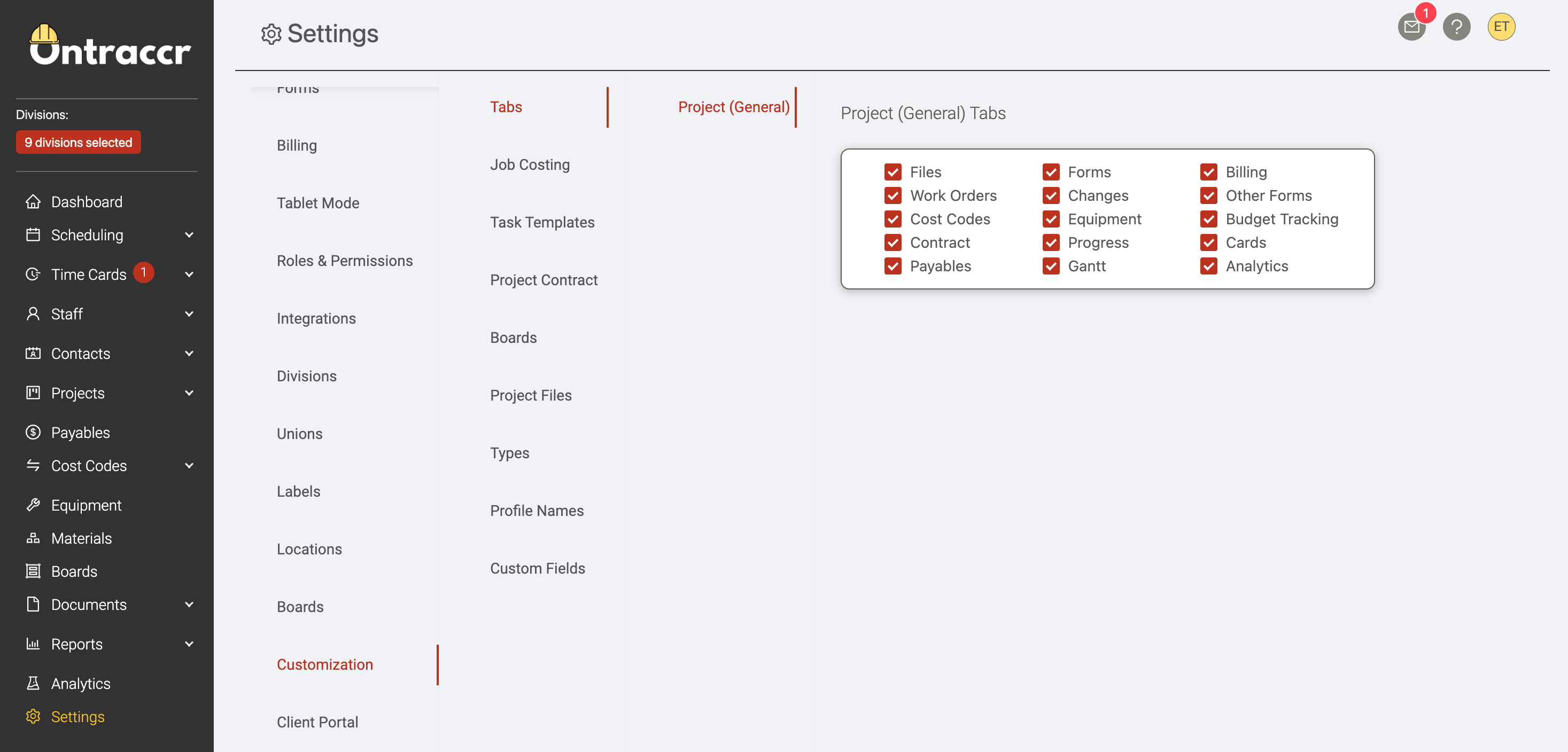
Here you will see a set of checkboxes next to each of the available tabs or pages in the project profile. To show a page, simply check the box and to hide a page, simply uncheck the box. Any changes you make will be applied instantly to all of your project profiles in Ontraccr.