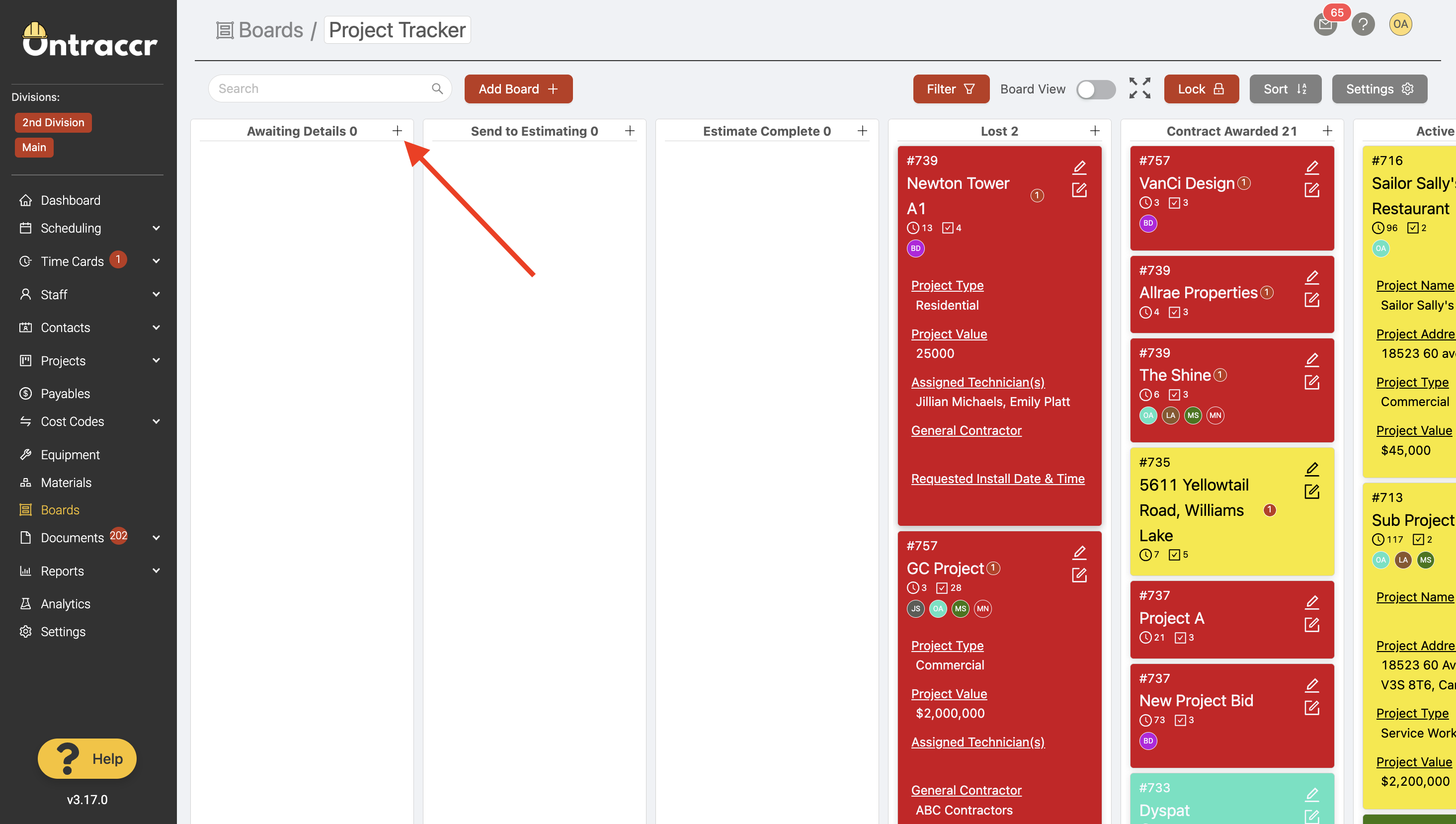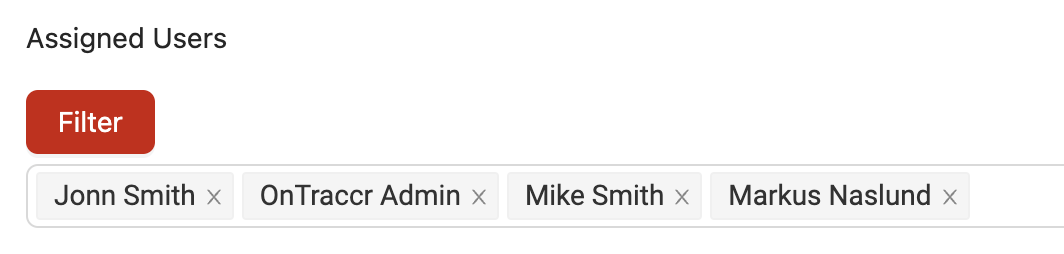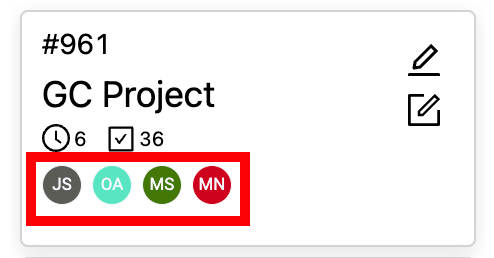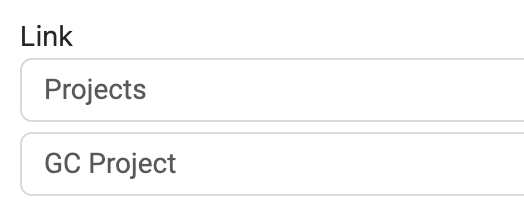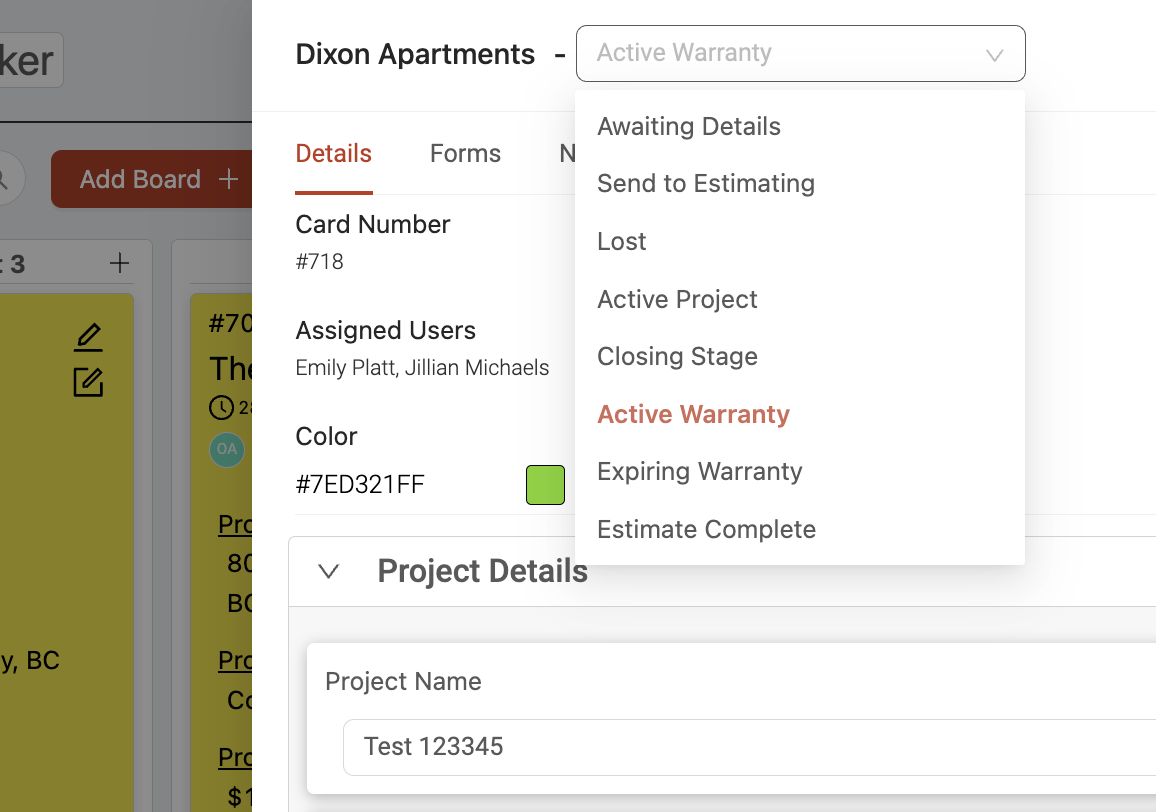Adding and moving cards
Adding cards
To manually add a new card into your board, simply click the 'Add' icon next to the specific status in the board you'd like to create the card in. This will open the card creation slider where you can fill in the details and fields of the card.
You can also set up board automations to add cards to your board automatically. For example, you can configure a board automation to add a card into your board whenever a new profile is created in Ontraccr.
Assigning cards to users
When completing the card details, you can choose to assign the card to users by selecting them in the 'Assigned Users' field.
This will tag the user to the card and make it easier to filter the board to show cards for specific assigned users. Cards will display user icons next to them in the board to indicate the user assignments.
Linking cards to profiles
When completing the card details, you can choose to link the card to other profiles in Ontraccr by selecting them in the 'Link' field. Select the type of the profile (e.g. projects, equipment, materials, users, customers) and the specific profile you want to link the card to.
Linked cards will be accessible in the profile's 'Cards' tab moving forward.
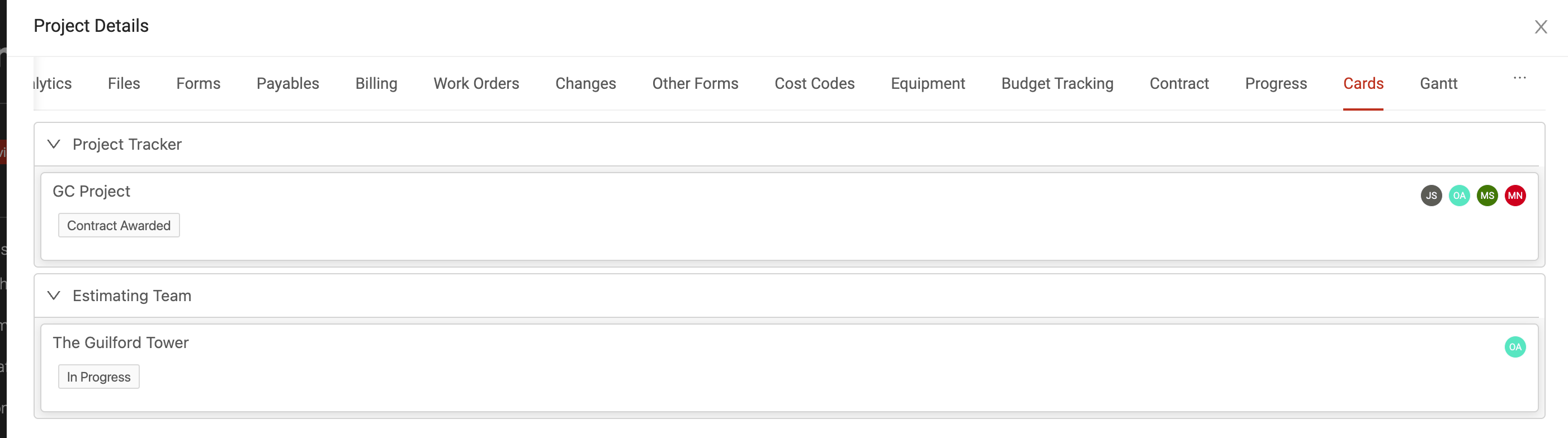
Moving cards
To move a card between status, simply click and drag the card to the new status.
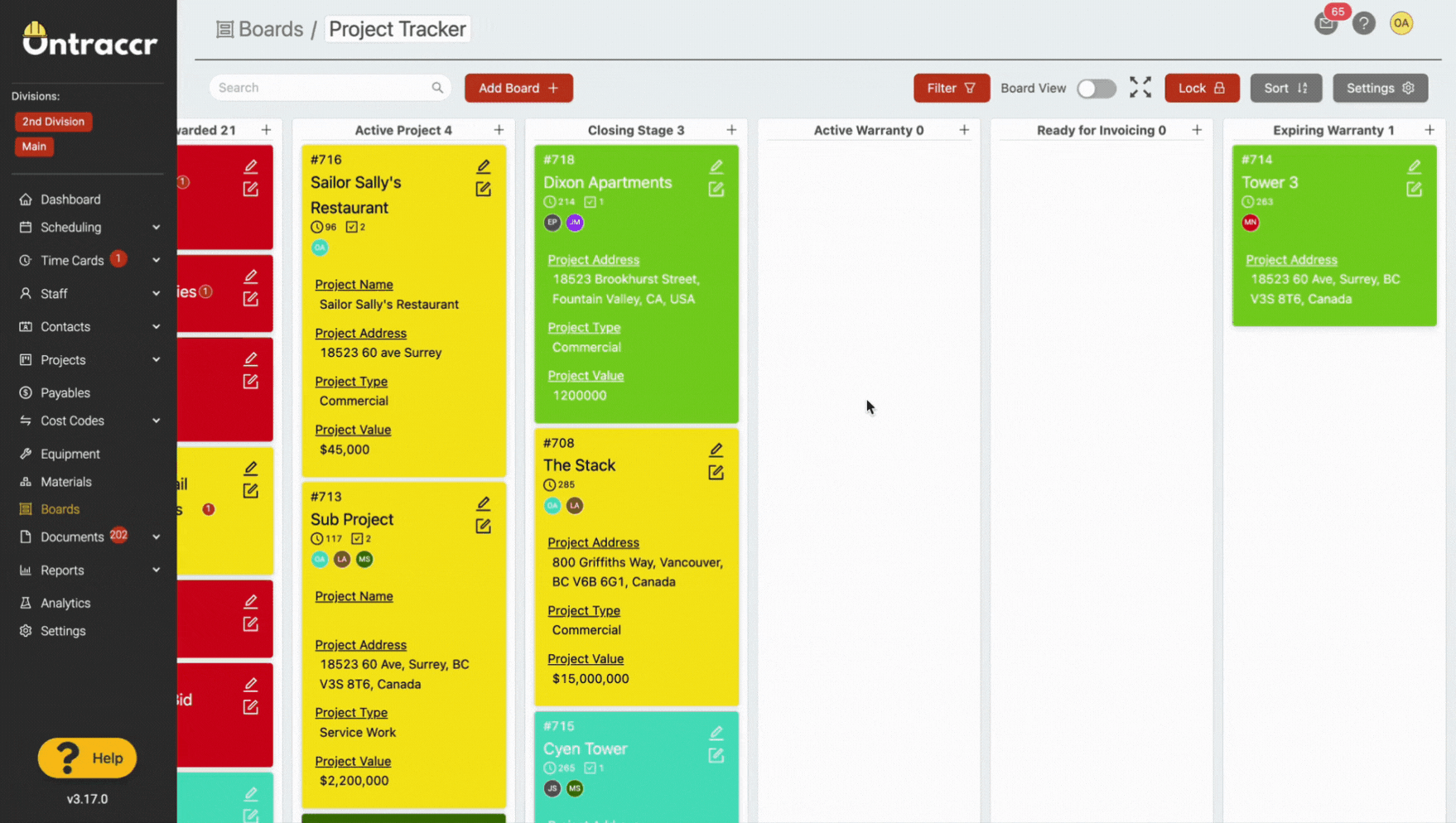
You can also change a card's status by opening the card details and changing the status directly within the card.