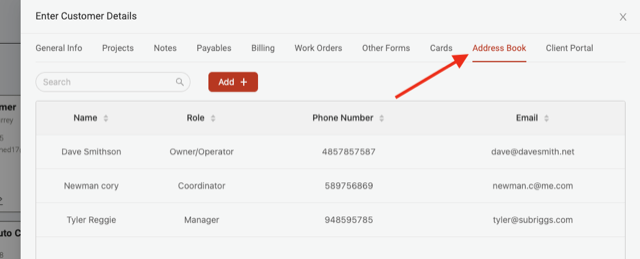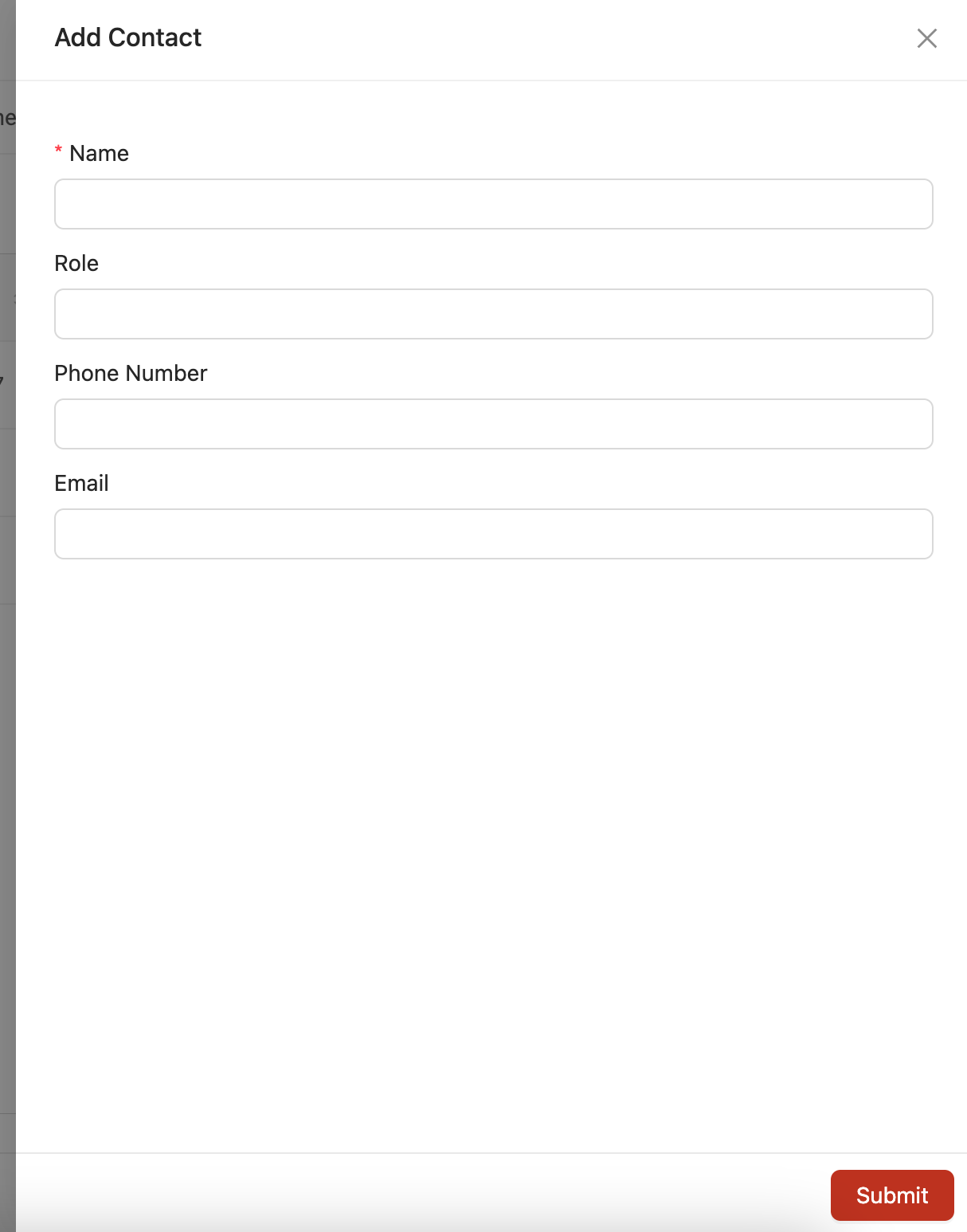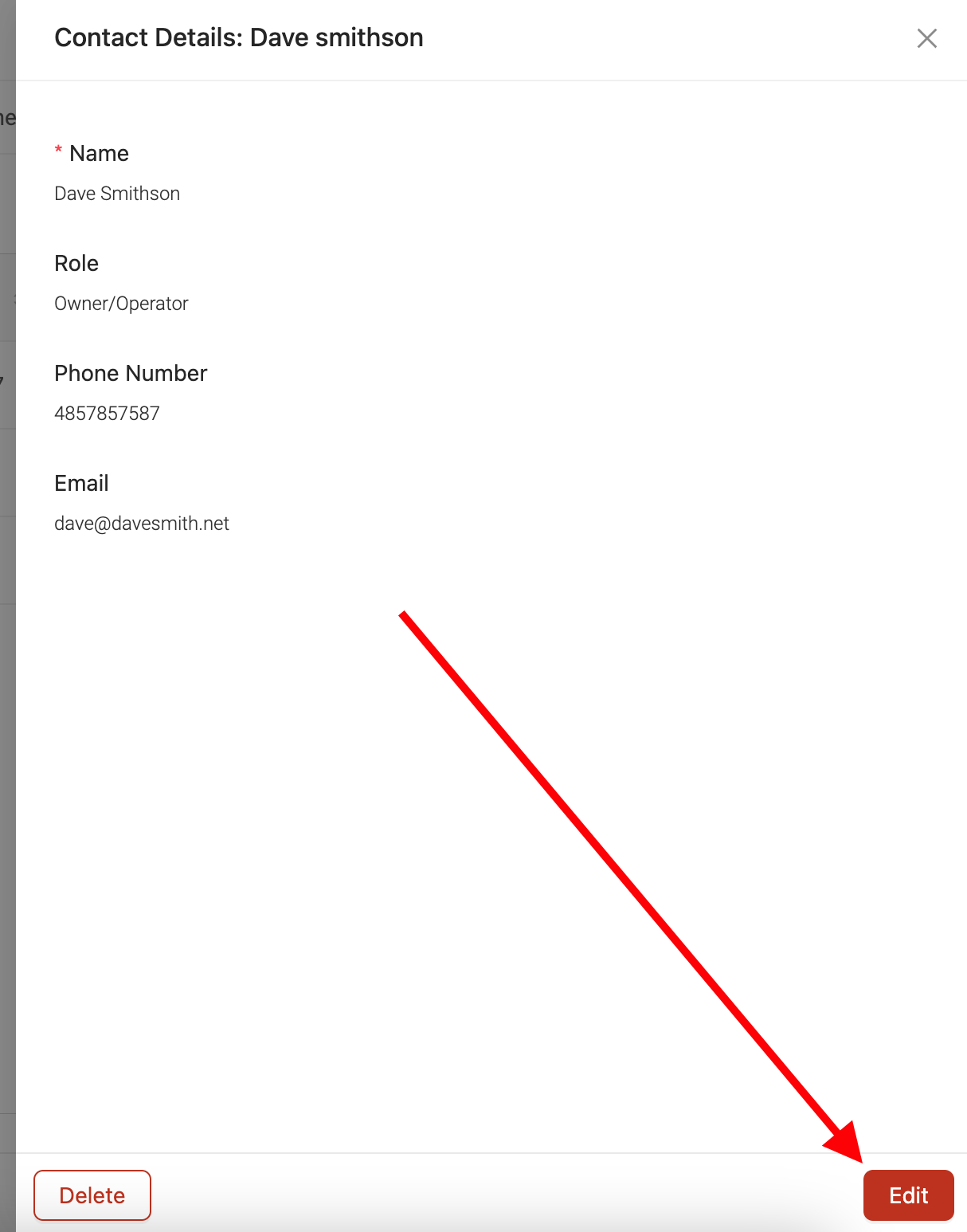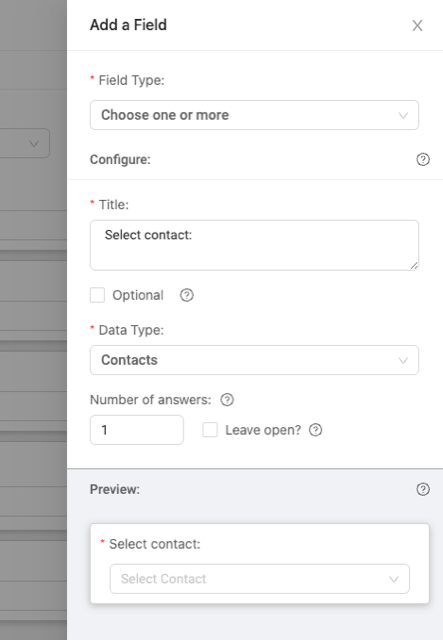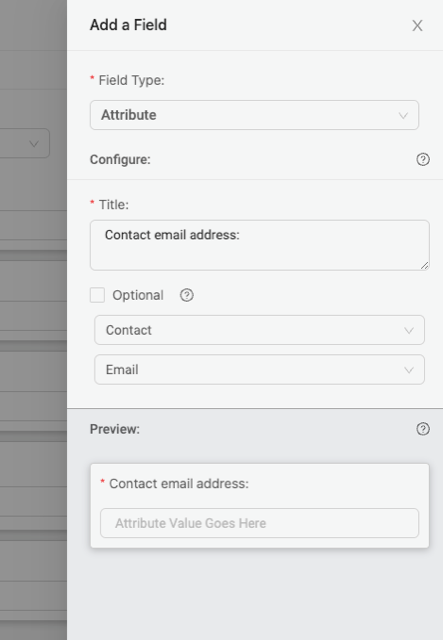Using address books
Ontraccr makes it easy to store contacts for customer profiles using the 'Address Book' tab within the customer profile. Using the Address Book, you can store as many contacts for the customer as needed and you can also use the Address Book to access or add contact information within any templates throughout Ontraccr, such as within board cards and forms.
Managing contacts in the Address Book
To create a new contact in the customer's Address Book, click the 'Add' button.

This will open the contact slider. Fill in the information for the contact and click 'Submit' to save the contact profile.
To edit an existing contact, simply click the contact profile in the Address Book and click 'Edit' when viewing their profile.
Accessing contact information within templates
If you want to access and add contact information from the Address Book in any of your templates (board cards, forms, time cards, etc), you need to add the following the fields into the template:
1. Add a 'choose one or more' field with a 'Contacts' data type into the template. This introduces a drop-down into the template where the user can select a contact from the Address Book.
2. Furthermore, if you want the template to then show specific information about the selected contact automatically, such as their name, role, phone number, or email address, then you will need to add an 'attribute' field and select the specific information about the contact that you want the template to populate.