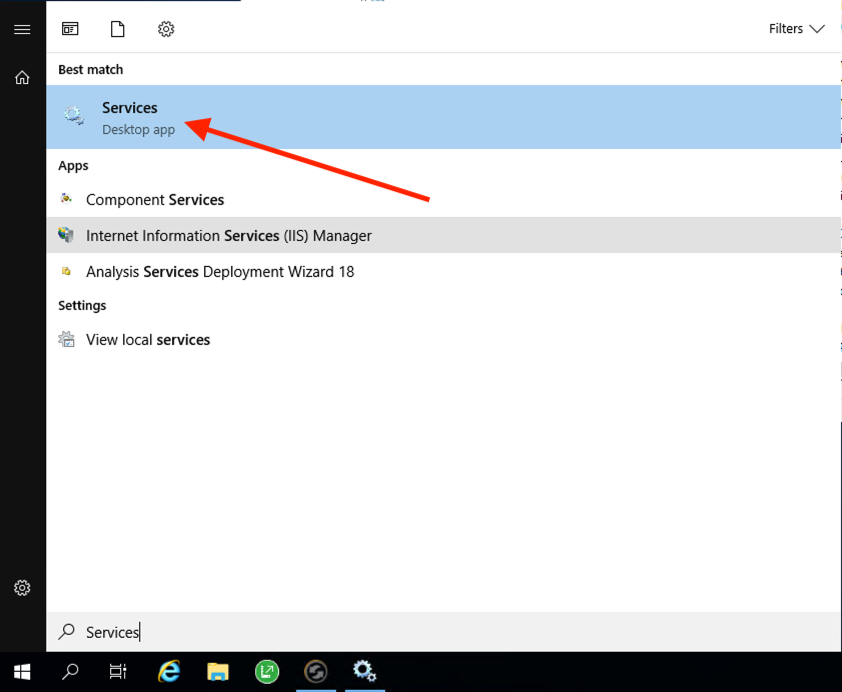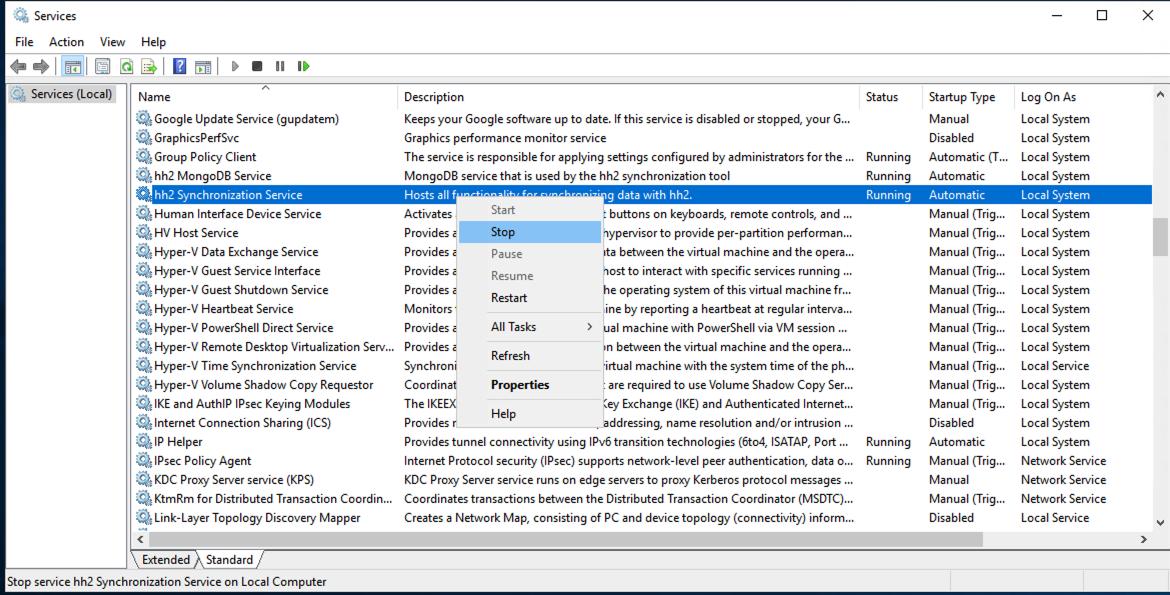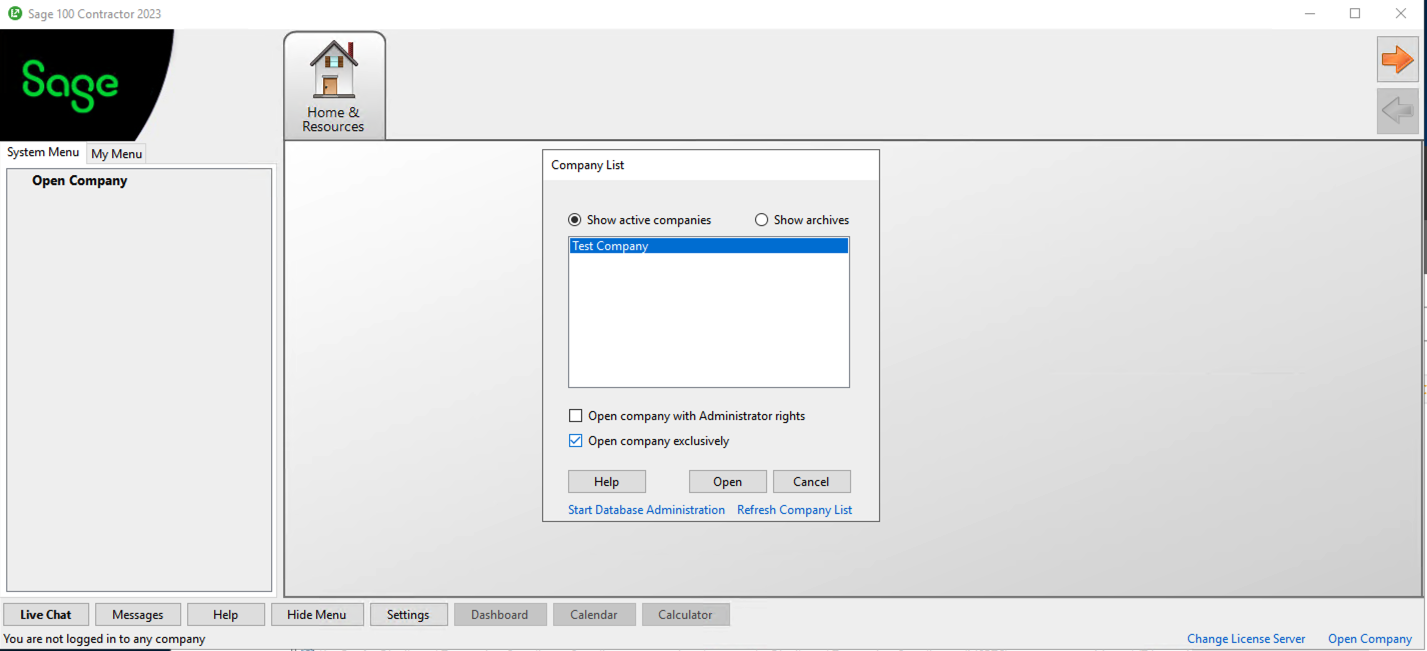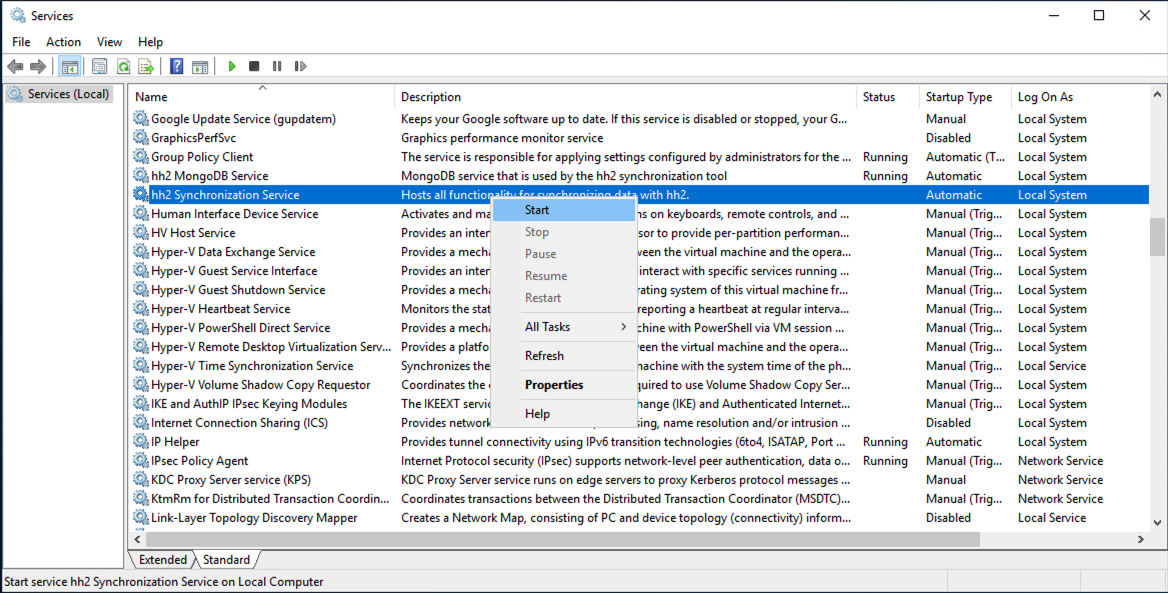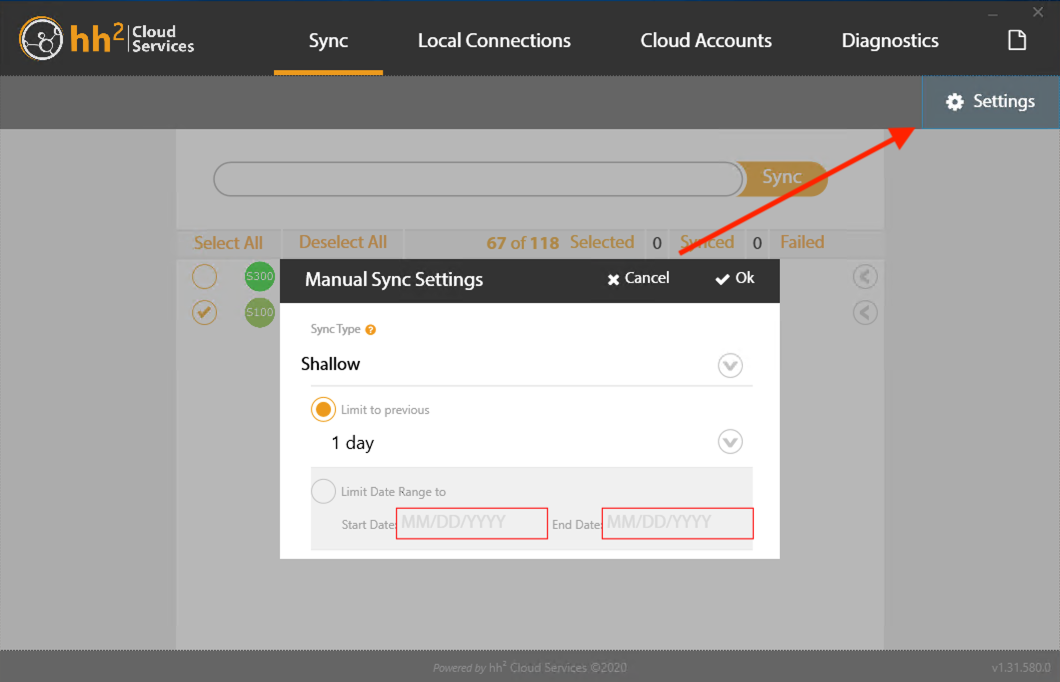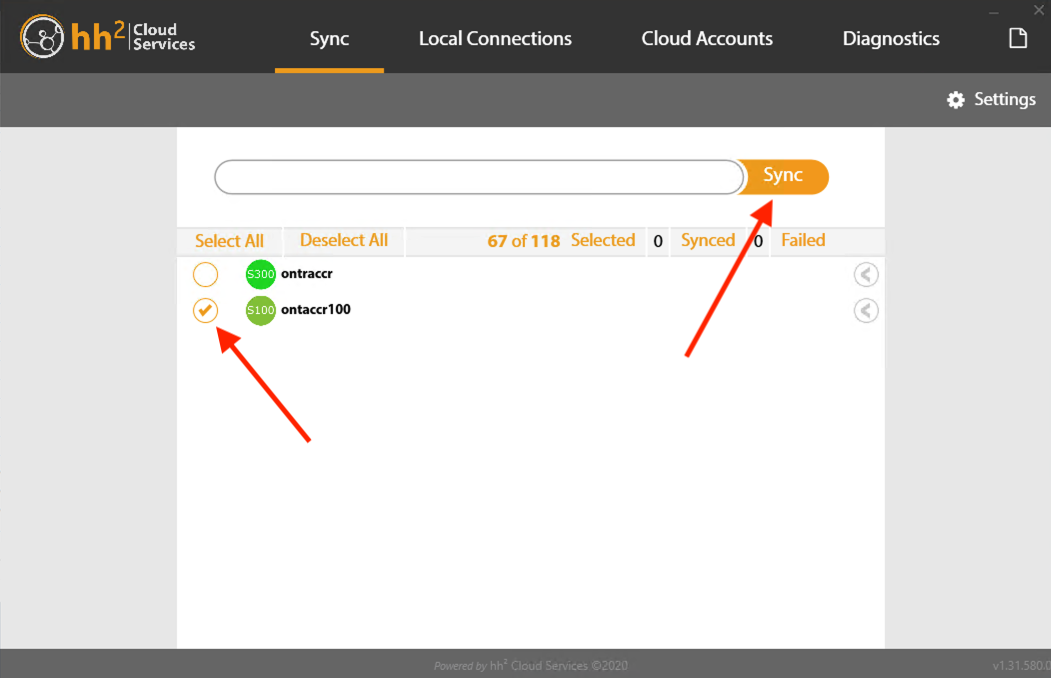Handling 'Exclusive Access' sessions
If you ever need to log in to Sage 100 Contractor in 'exclusive access' mode while running an active Ontraccr integration through the connector, simply follow the instructions below.
IMPORTANT NOTE: Running Sage 100 Contractor in exclusive access mode will completely disable the syncing capabilities of the Ontraccr integration. Therefore, be sure to immediately restore the integration connector by carefully following the steps below. Also, do not perform any syncing activities (such as time card syncing) while running Sage 100 Contractor in exclusive access as none of the data will sync during this time.
1. Open the 'Services' app in your windows PC running Sage 100 Contractor.
2. Find the 'hh2 Synchronization Service' in the list of services, right click, and click 'Stop' to temporary disable the integration connector.
3. Open Sage 100 Contractor in exclusive access mode. You will then be able to log in using exclusive access mode.
4. Once you're finished making the necessary changes in exclusive access mode, fully close the Sage 100 Contractor application.
5. After closing Sage 100 Contractor, open the 'Services' app in your windows PC again, right click on the 'hh2 Synchronization Service' and click 'Start' to start running the connector again.
6. Open the 'hh2 Synchronization Client' application again. Open the 'Sync' tab. If the connector has been offline for more than 1 day, then click the 'Settings' button in the top right and adjust the offline period accordingly by the number of days (if it's been offline for less than 1 day you can ignore this).
7. Once ready, in the 'Sync' tab, select the affected company/companies and click 'Sync' to sync any missing data.