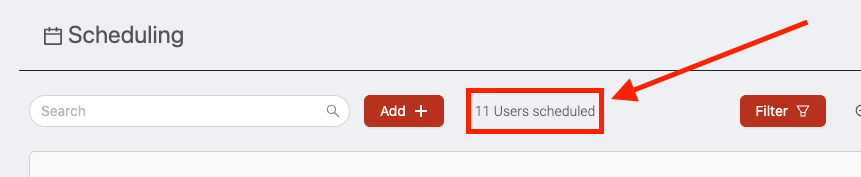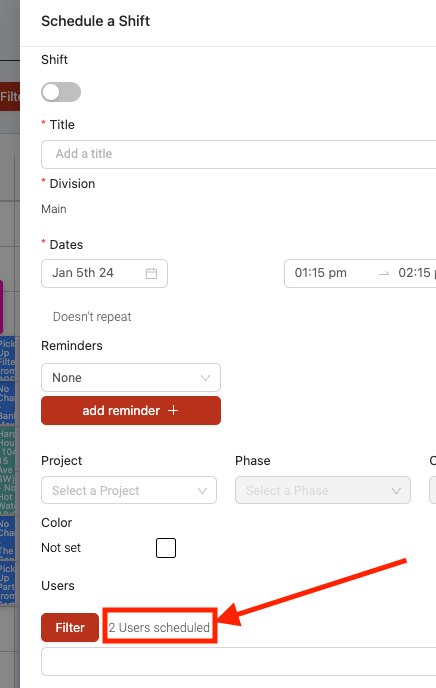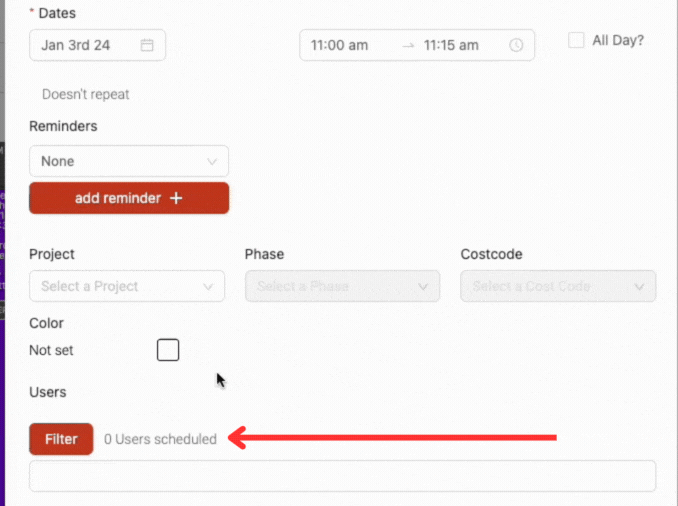Checking user availability
There are multiple different ways to check the availability of your users in Ontraccr.
User view
The user view shows you a side by side breakdown of user availability each day. This is a great way to visualize each user's availability!
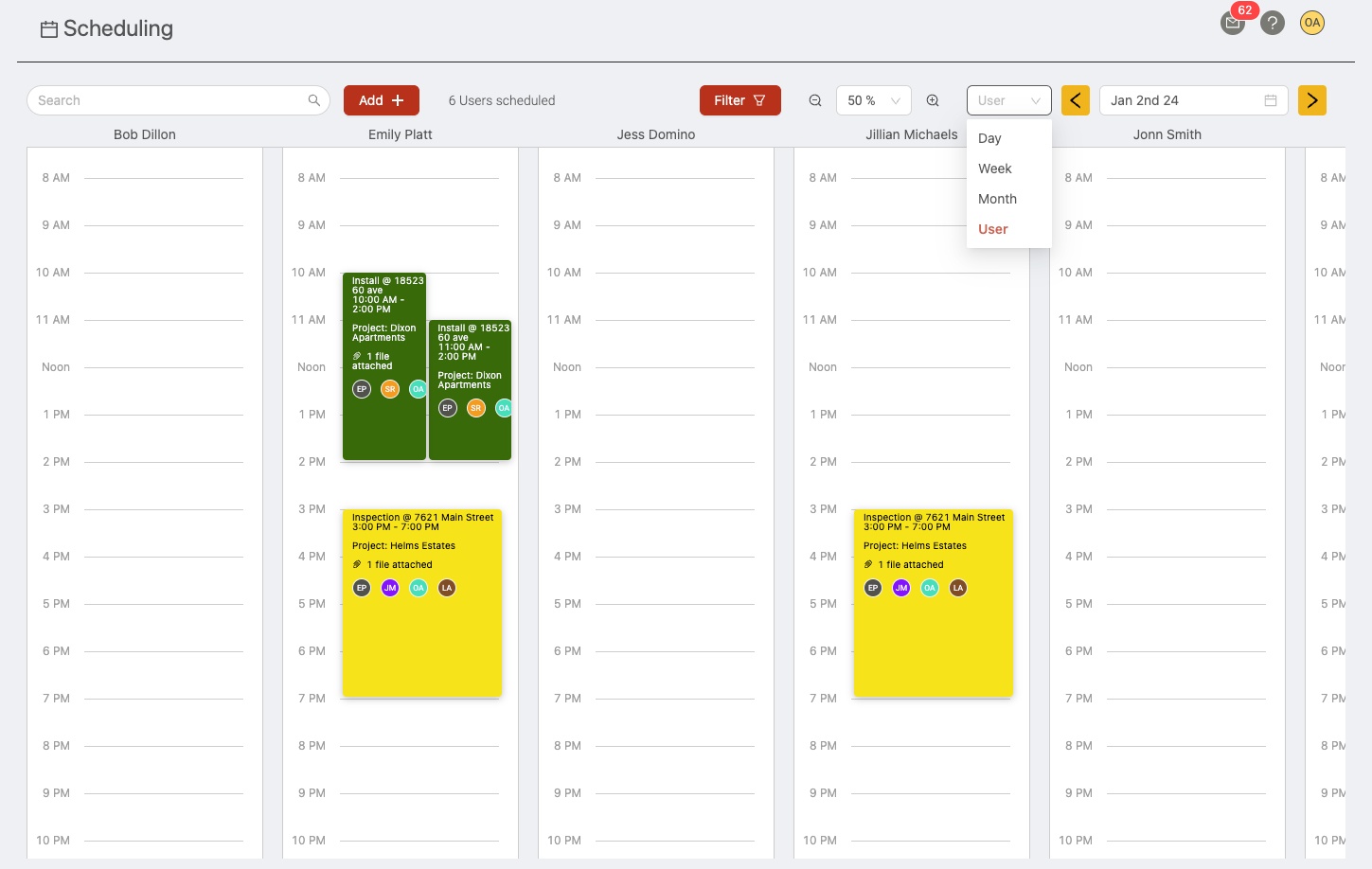
'Users scheduled' widget
Another great way to check the availability of your users is by using Ontraccr's 'users scheduled' widget.
Checking availability in the field schedule
The users scheduled widget can be found at the top of the field schedule page.
The way this widget works is that it will tell you how many users currently have scheduled shifts in the date range configured in the field schedule.
In the example below, the widget shows that 14 users currently have scheduled shifts during the week shown in the field schedule.
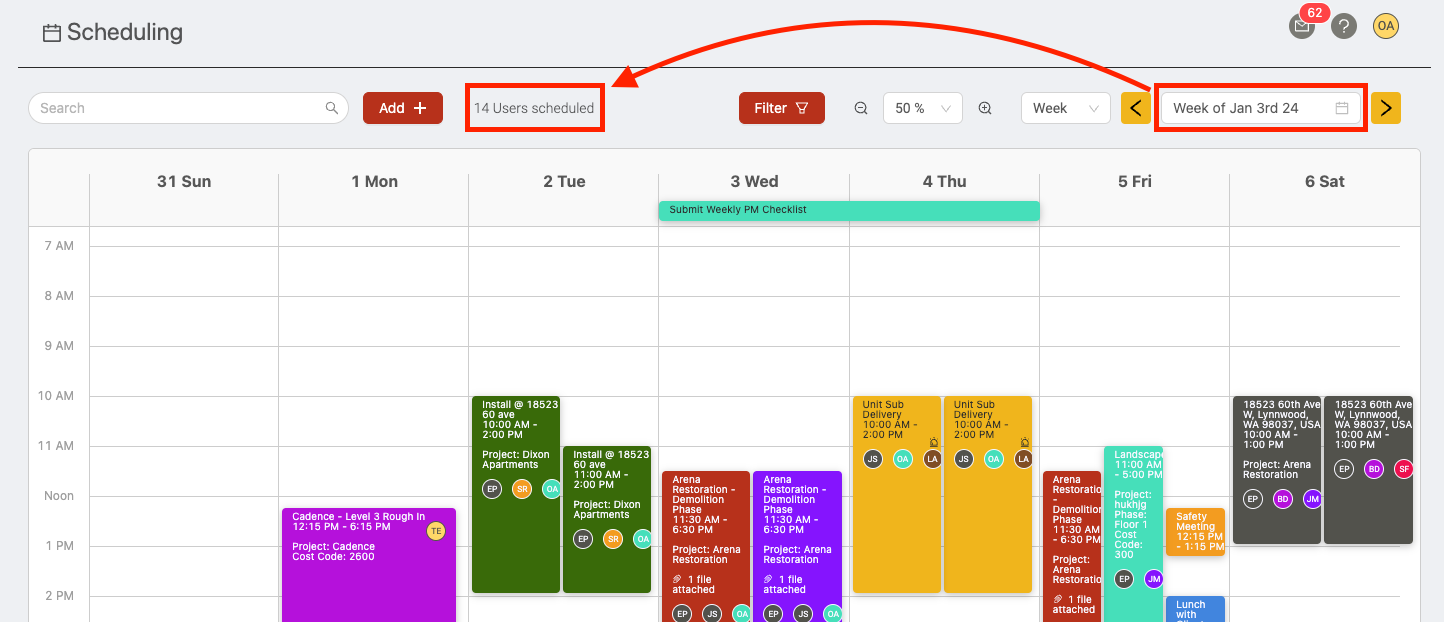
In the next example below, the widget shows that 6 users currently have scheduled shifts during the day shown in the field schedule.
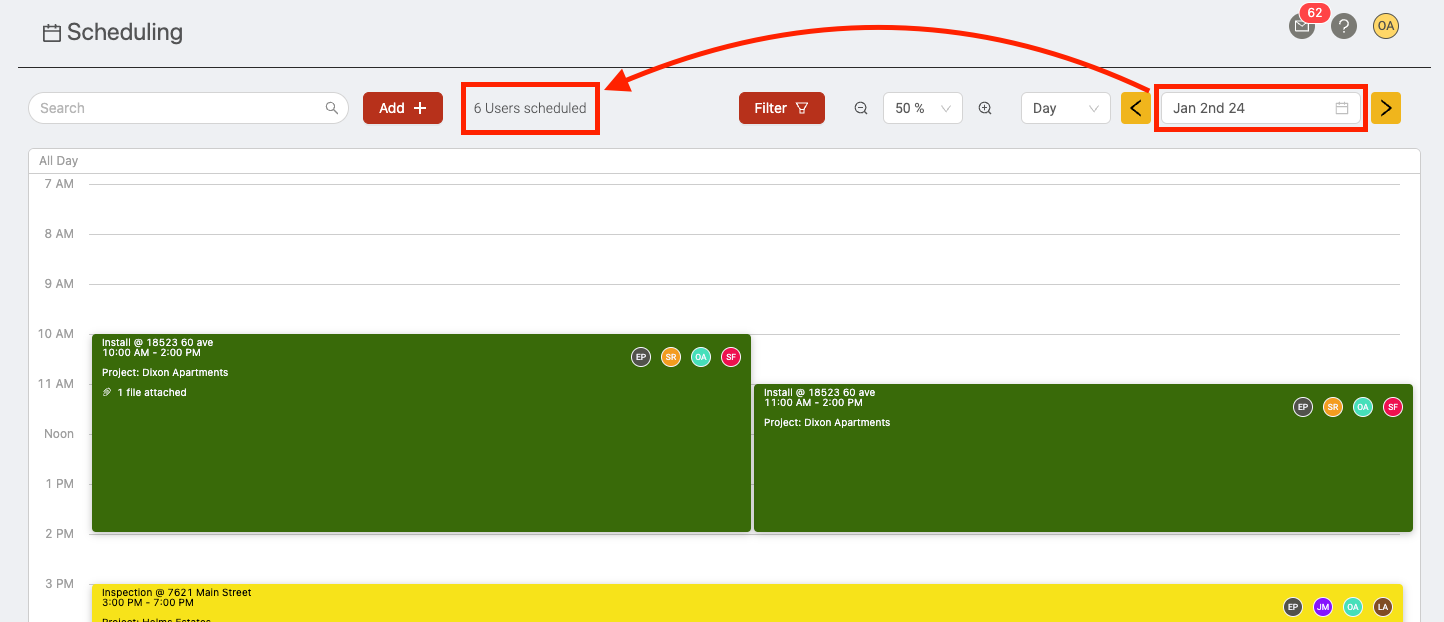
To view the full details of all the scheduled shifts during the time period, click the 'users scheduled' label. This will open the users scheduled widget, which shows a full breakdown of all the users with scheduled shifts during the time period and the ones without scheduled shifts as well. The 'Number of Shifts' column will show the number of scheduled shifts for each user in the list. Click next to any user's name to expand the full set of details for each scheduled shift.
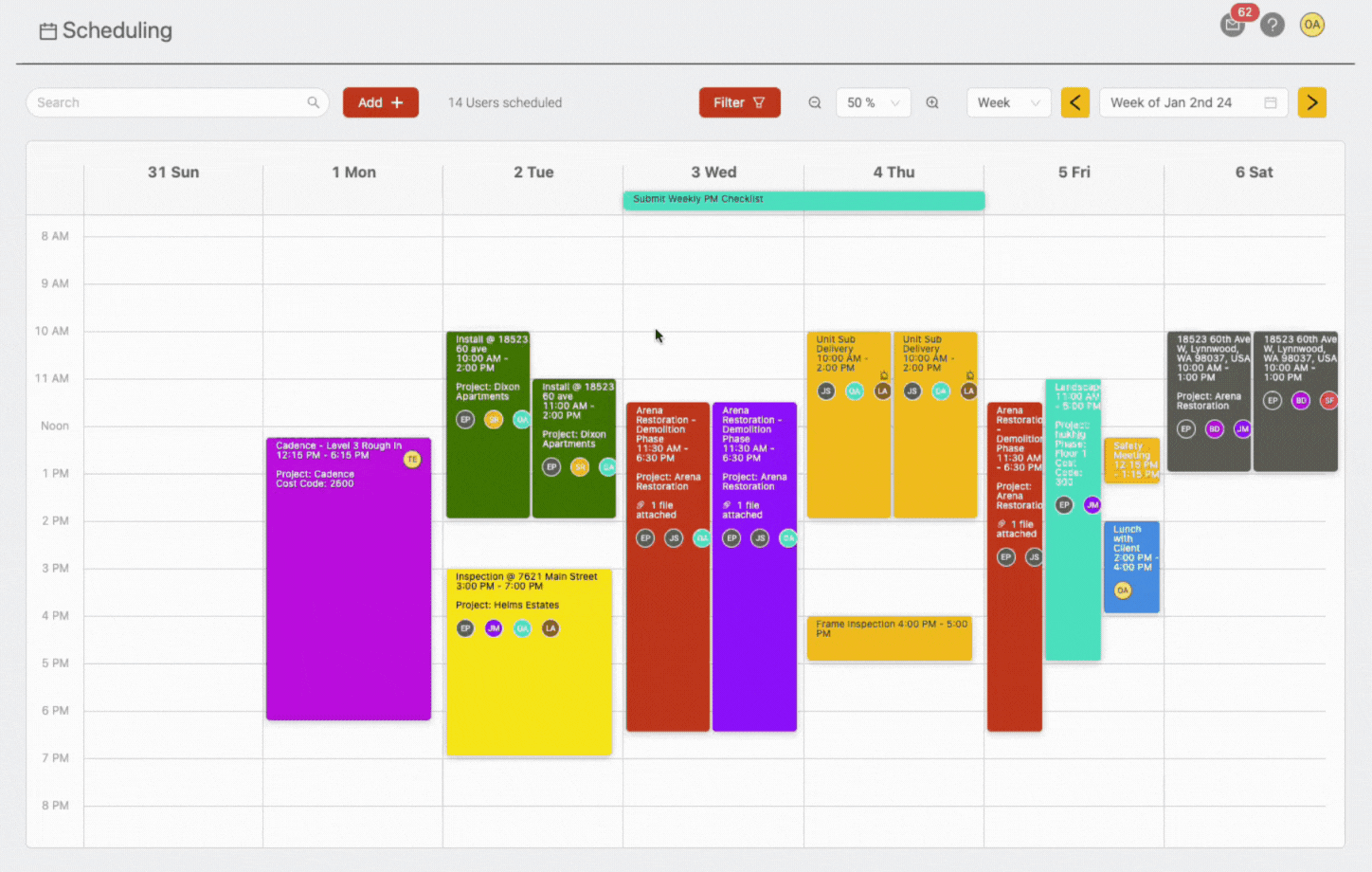
You can use the search bar and date filters at the top to further filter the data in the widget to show you scheduled shifts during any time range.
Checking availability when creating/editing a shift
You can also access the users scheduled widget when creating a shift in the 'Users' assignment section.
The way this works is that, when selecting the date/time range for the shift, the widget will show you the number of users with shifts currently scheduled during the date/time range you've selected. You can then click the widget to see which users are available for the shift by looking for users with a 0 under the 'Number of Shifts' column. Here's an example of how it works when creating/editing a shift: