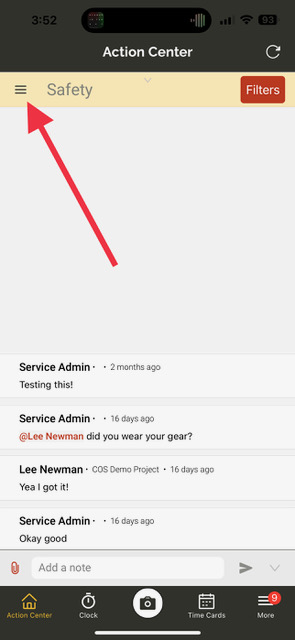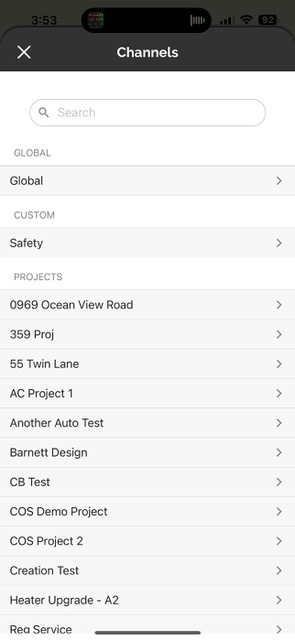Update 3.14.0
Version 3.14.0 is a major update with tons of new capabilities across the platform.
Please see the full release notes for version 3.14.0 below:
Web App 3.14.0
Sage 100 Integration
- We’ve just added a brand new integration to Ontraccr! Introducing the Sage 100 Contractor integration module. With this integration, companies using Sage 100 can keep users, projects, and time cards synced across the two apps. The integration requires a special connector to connect the Ontraccr cloud to the Sage 100 server instance.
- Any customers who are interested in activating this integration can contact their assigned Ontraccr rep or shoot an email to support@ontraccr.com to get started!
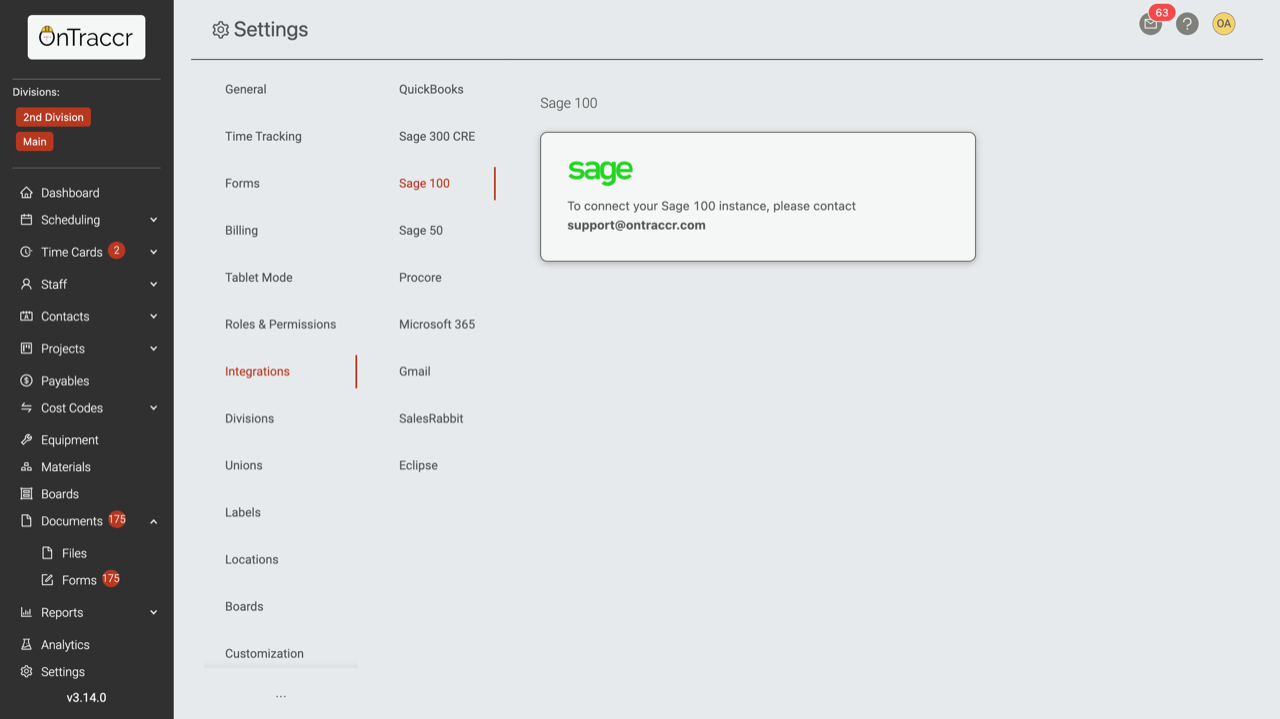
QBO Integration Updates
- We’ve added a number of updates to the Quickbooks Online (QBO) Integration. The integration can now:
- Sync materials/inventory between Ontraccr and QBO.
- Sync PO forms sent in Ontraccr to QBO.
- Connect multiple QBO accounts to different divisions in a single Ontraccr account.
- For customers interested in deploying these additional QBO integration features, simply contact your Ontraccr account rep or email support@ontraccr.com to get started!
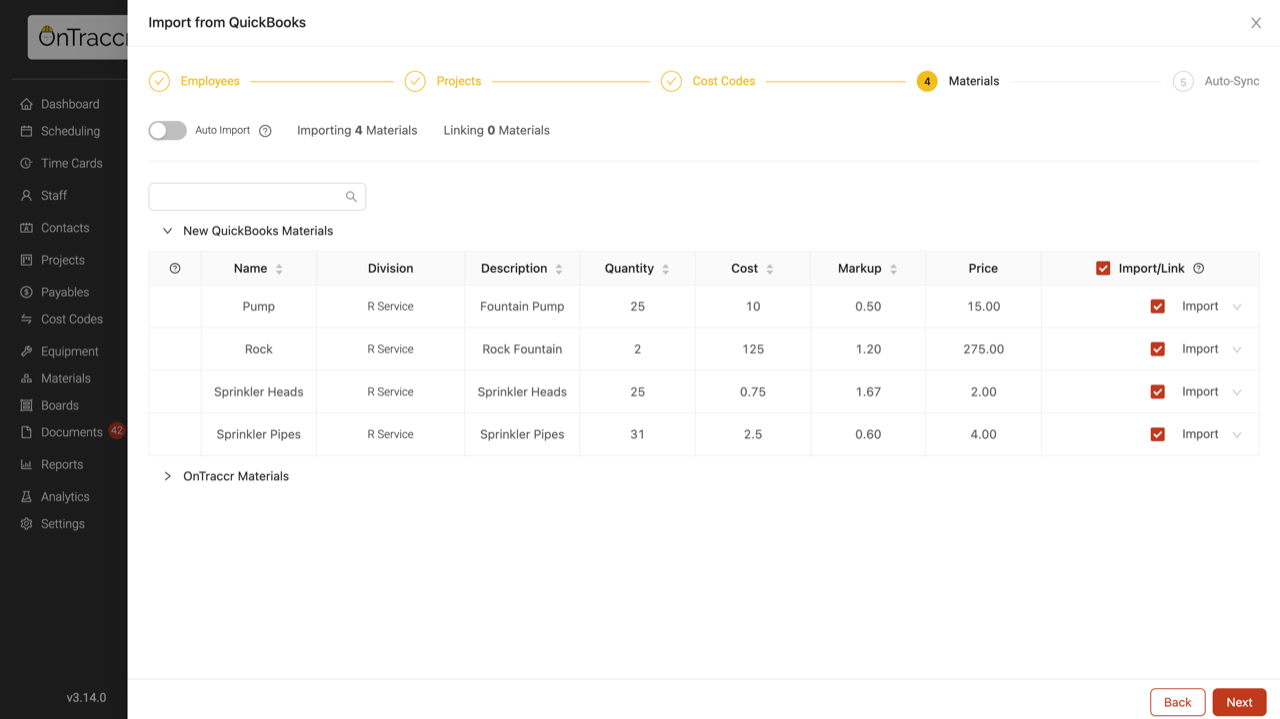
Redesigned Live Feed With Support for Custom Channels!
- The Live Feed has been completely redesigned to make it easier to communicate across the field and the office. Teams can now communicate across multiple channels.
- Every project created in Ontraccr will have a dedicated channel created automatically. Admins can also create custom channels for different topics with the ability to add or remove specific users easily.
- When viewing the Live Feed in the web app, simply click the new channel icon in the top left corner.
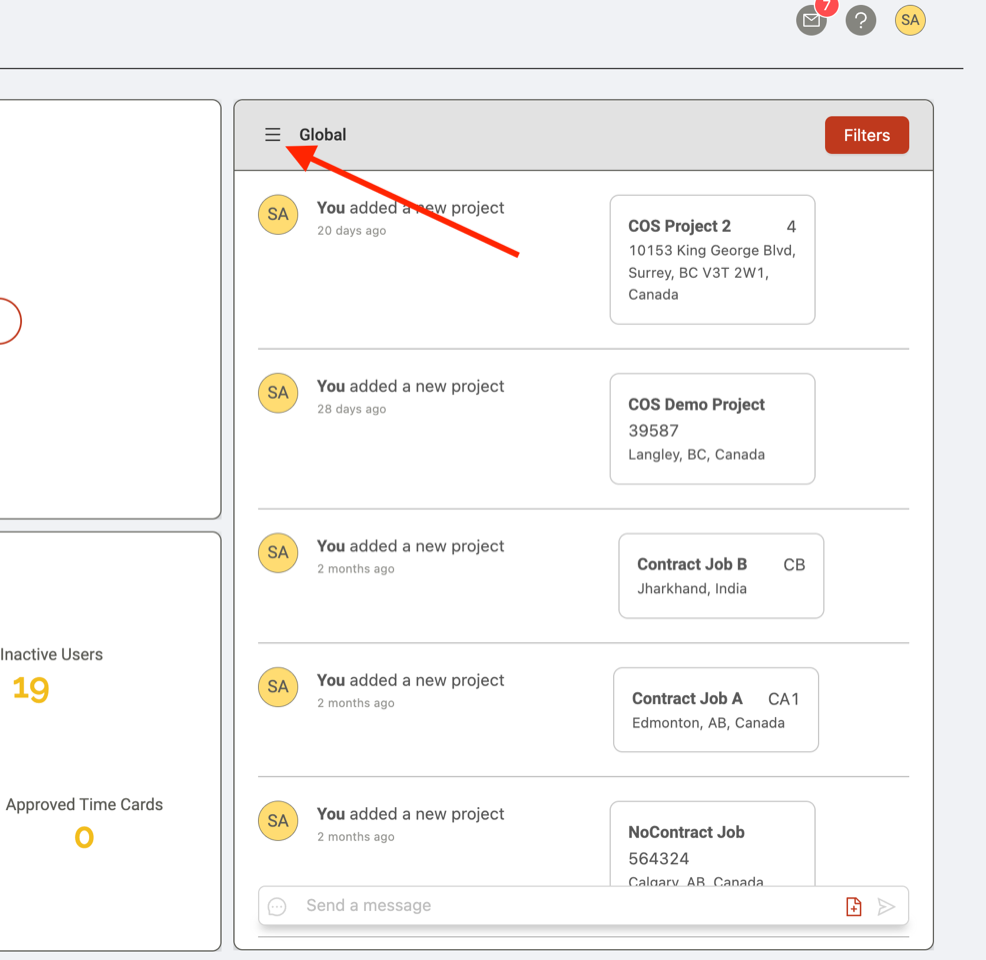
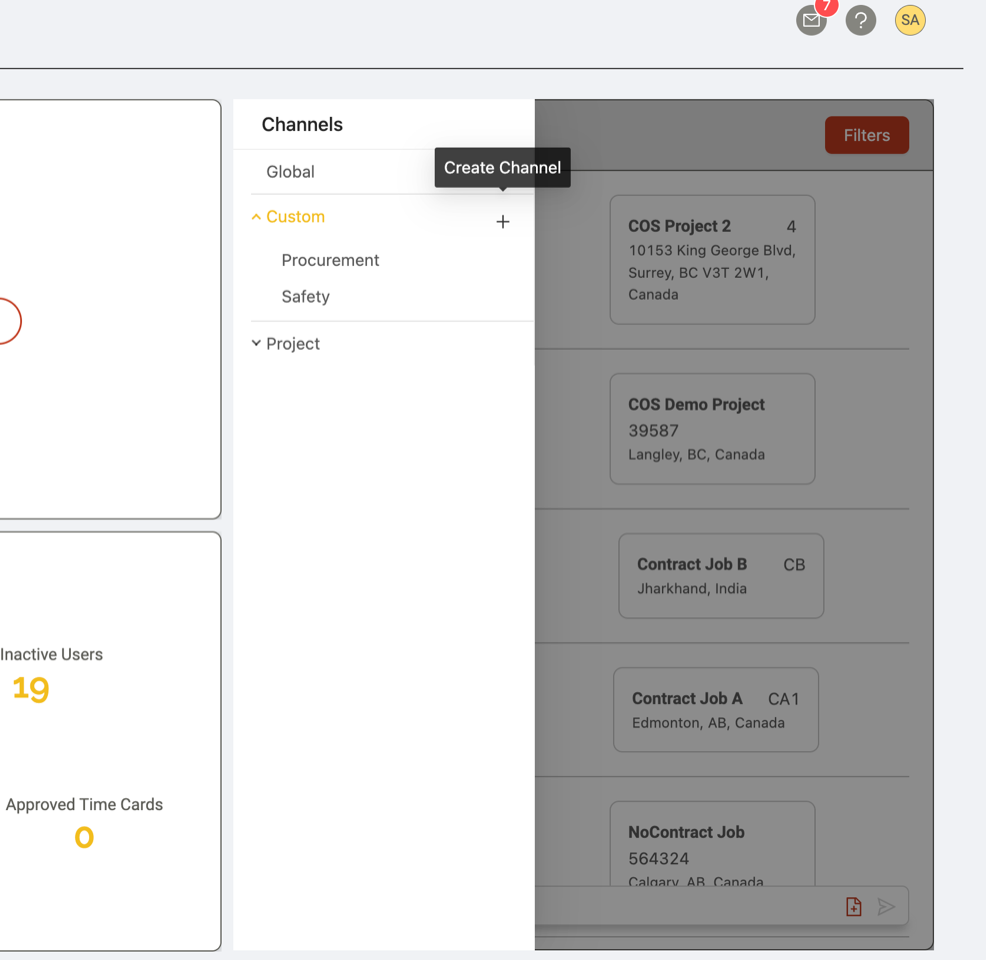
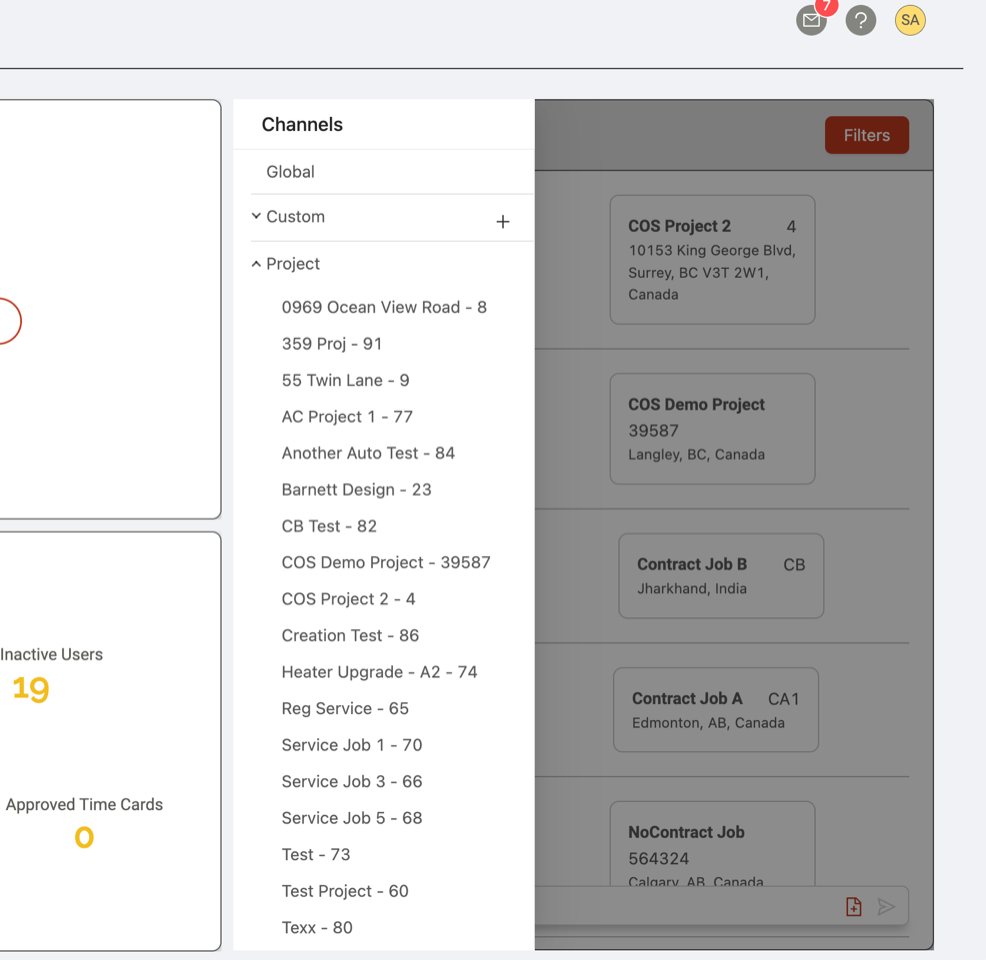
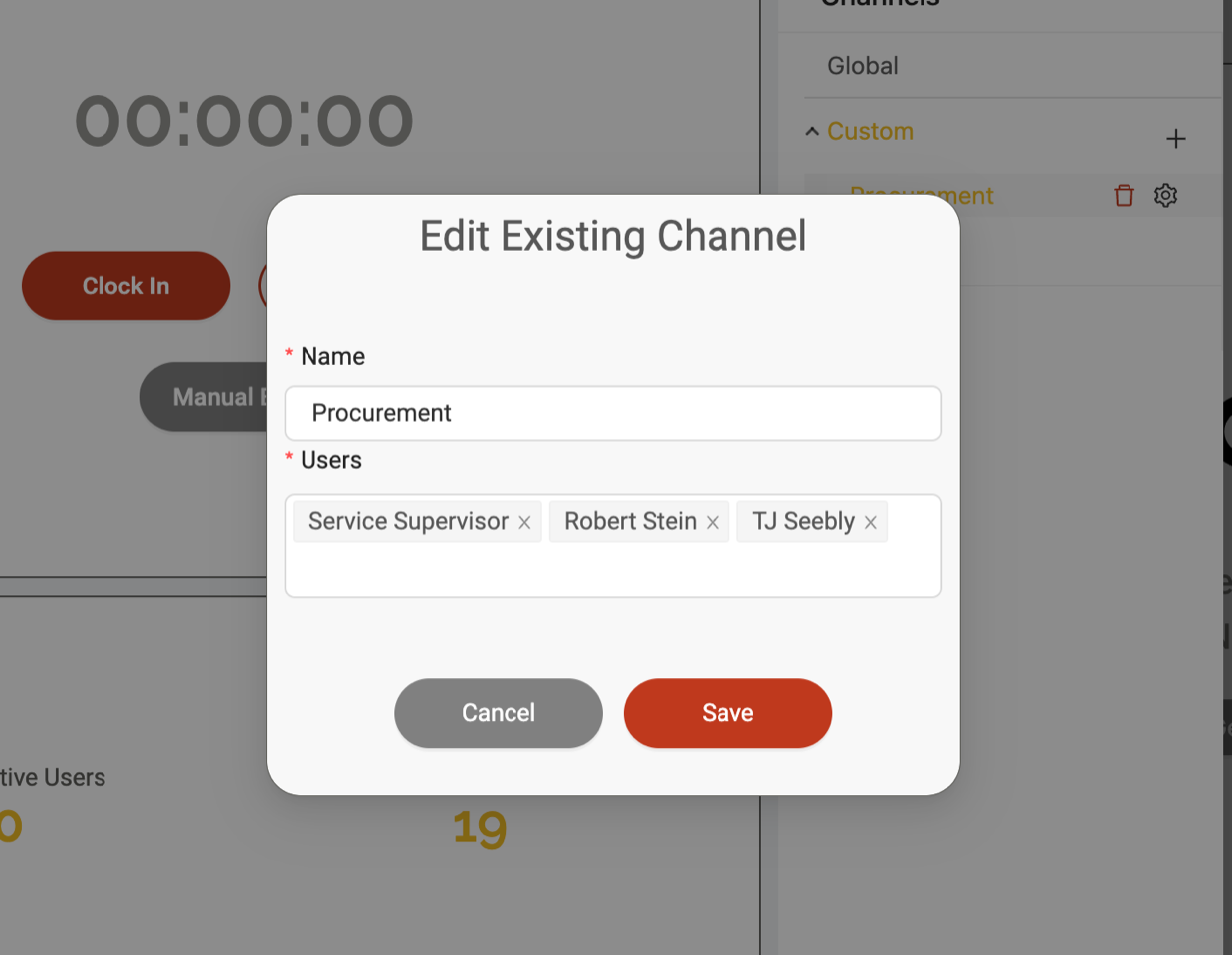
Dynamic Cost Code Rates
- Cost codes can now be tied to specific wage figures or billing rates. For wage figures, this means users will inherit the wage figure for the cost code whenever they clock time against the specific cost code. For billing rates, this will track total billables for the specific cost codes whenever users clock time for them.
- To add wage or billing rates to a cost code, simply open the cost code profile and enter the required rates:
- Hourly Wage
- This will override the user’s default wage and replace it with the cost code’s wage figure while the user is using the cost code.
- Wage Multiplier
- Applies a wage multiplier to the user’s default wage while using the cost code.
- Hourly Billing Rate
- Applies an hourly billing rate while the user is using the cost code.
- Daily Billing Rate
- Applies a daily billing rate while the user is using the cost code.
- Hourly Wage
- For billing rates, we’ve also added a new report called ‘Cost Code Billing’ to the reports page which will show a summary of cost code costs and billables.

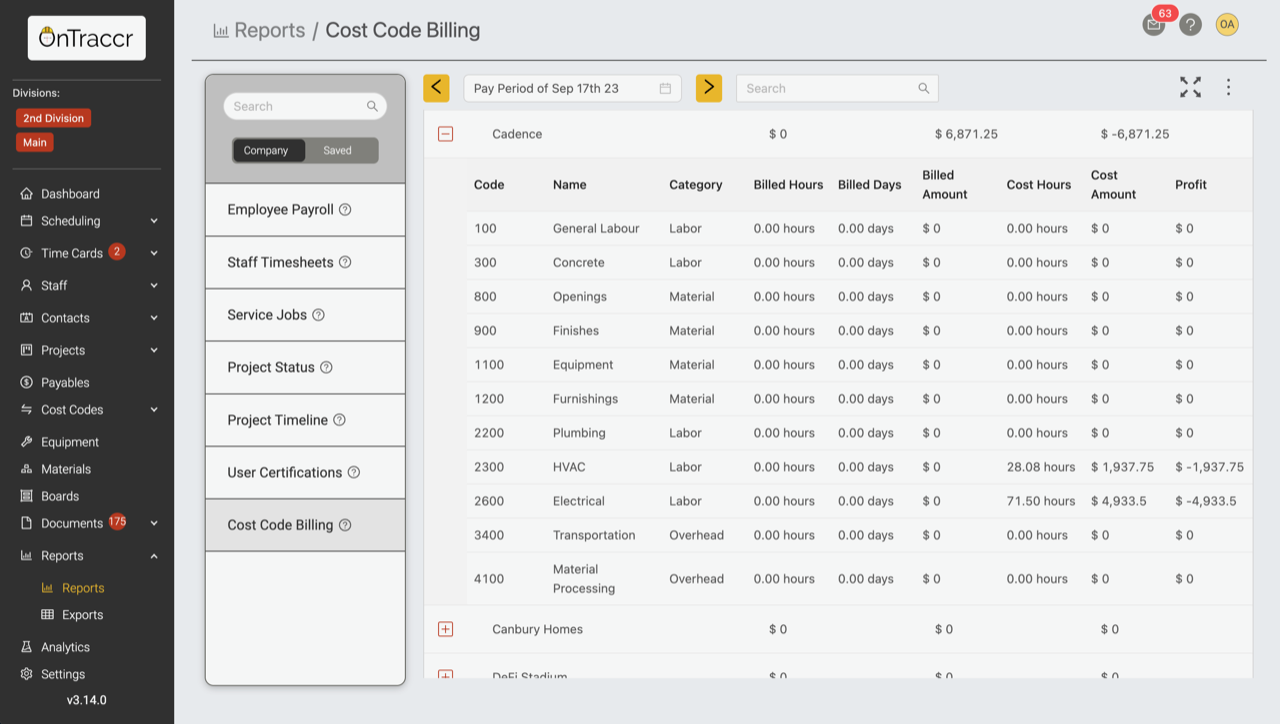
Project Budget Import
- Managers can now import budgets from a spreadsheet into the budget tracking page in the project profile. To import a project budget from a spreadsheet: during project creation, simply click the more icon in the budget tracking setup step and click ‘Import from Excel’. You can then upload the spreadsheet file into the slider and map the columns of the spreadsheets to the specific budget fields in Ontraccr. Use the ‘Preview’ step at the end to ensure the data is correct before importing it into the project profile.
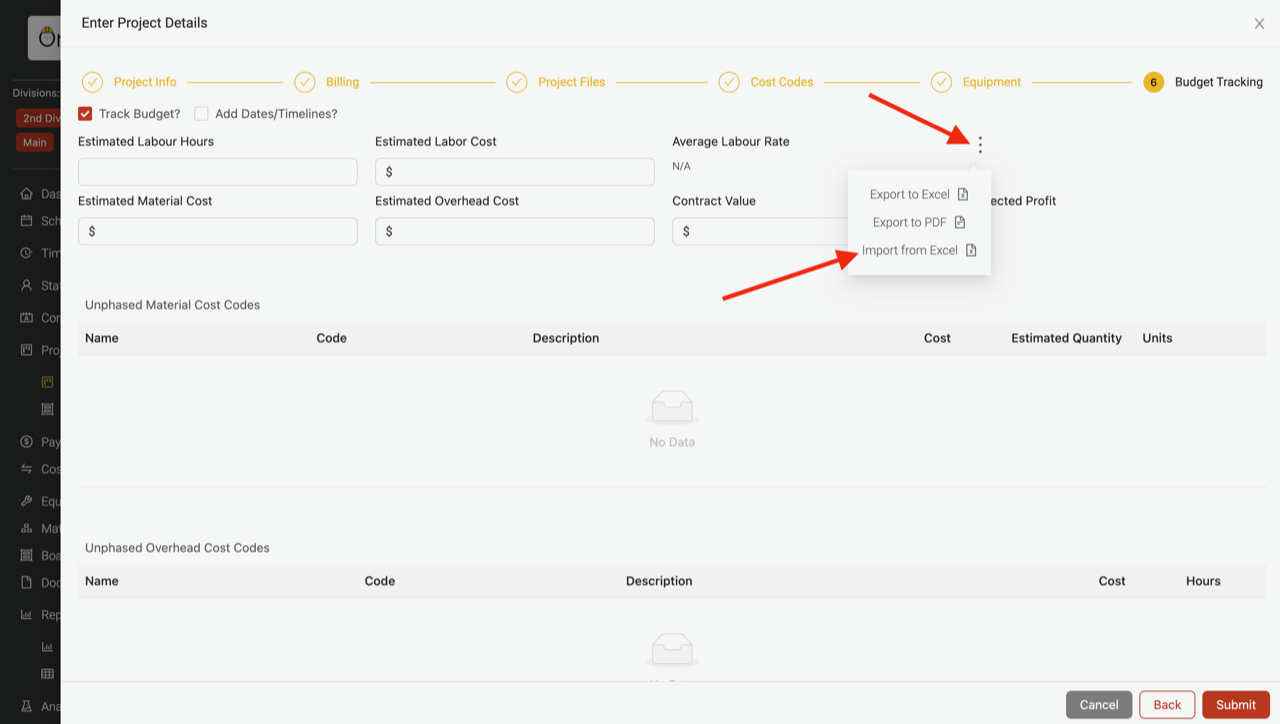
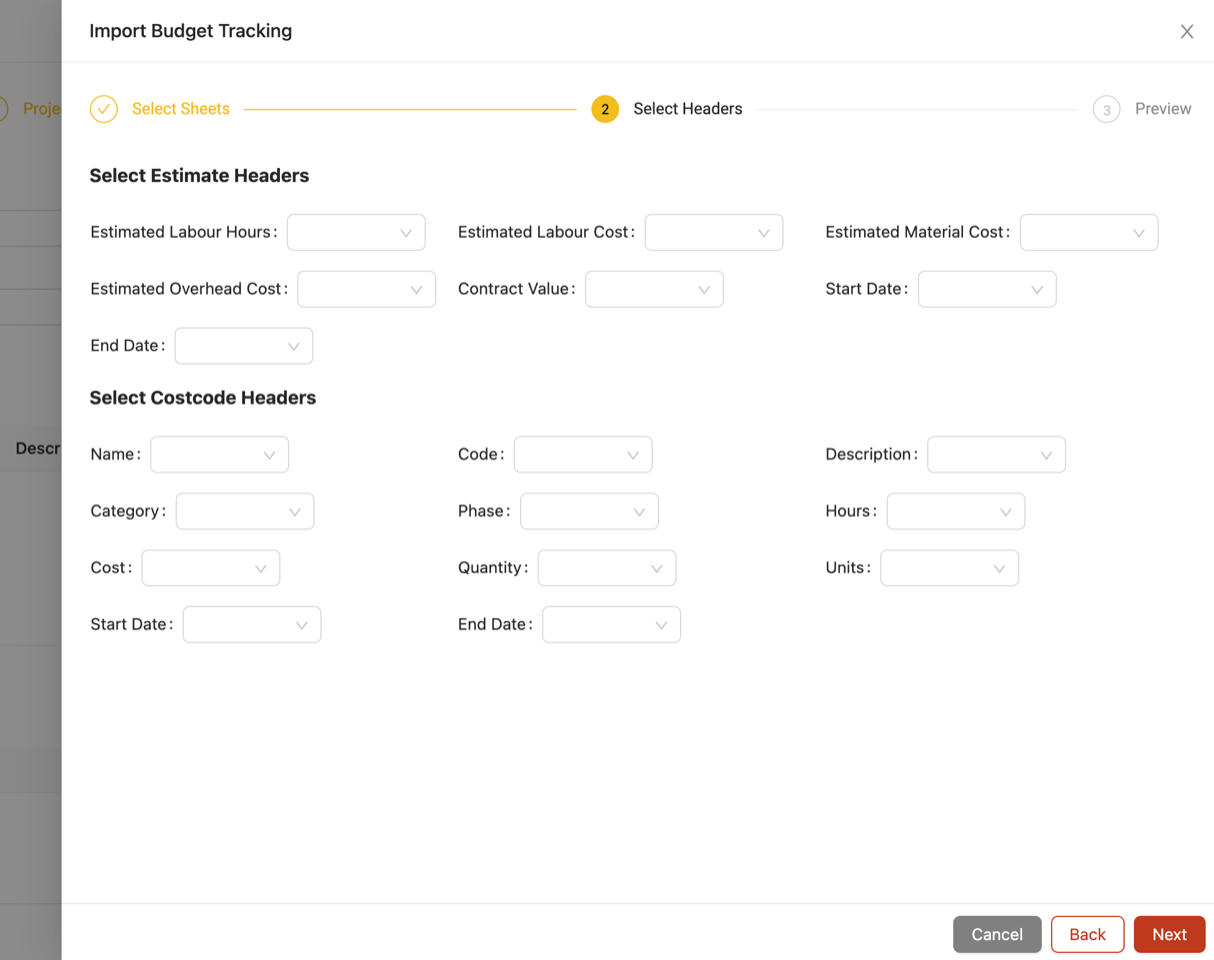
Daily Time Card PDF Export Option
- We’ve added a quick and easy way to export a PDF copy of a time card in Ontraccr. When viewing the time card, simply click the download icon in the top right corner to grab a PDF copy.

Time Cards Can Now Be Rejected
- Time Card submissions can now be rejected by the assigned approvers. Simply click the new ‘Reject’ button on the Time Card to reject it. When a Time Card is rejected, it is sent back to its original state in the user’s time cards page where they can make the necessary changes before re-submitting it.

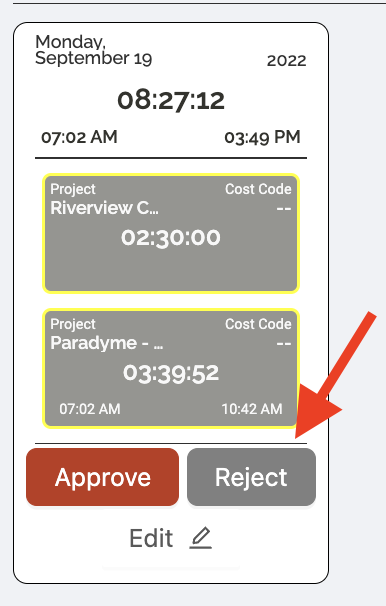
New ‘Restrict Project Selection’ Role Permission
- We’ve added a new role permission to control which projects users can select during clock in. With the new ‘Restrict Project Selection’ role permission enabled, the user will only be able to select from the projects they are directly assigned to instead of all projects in the account.
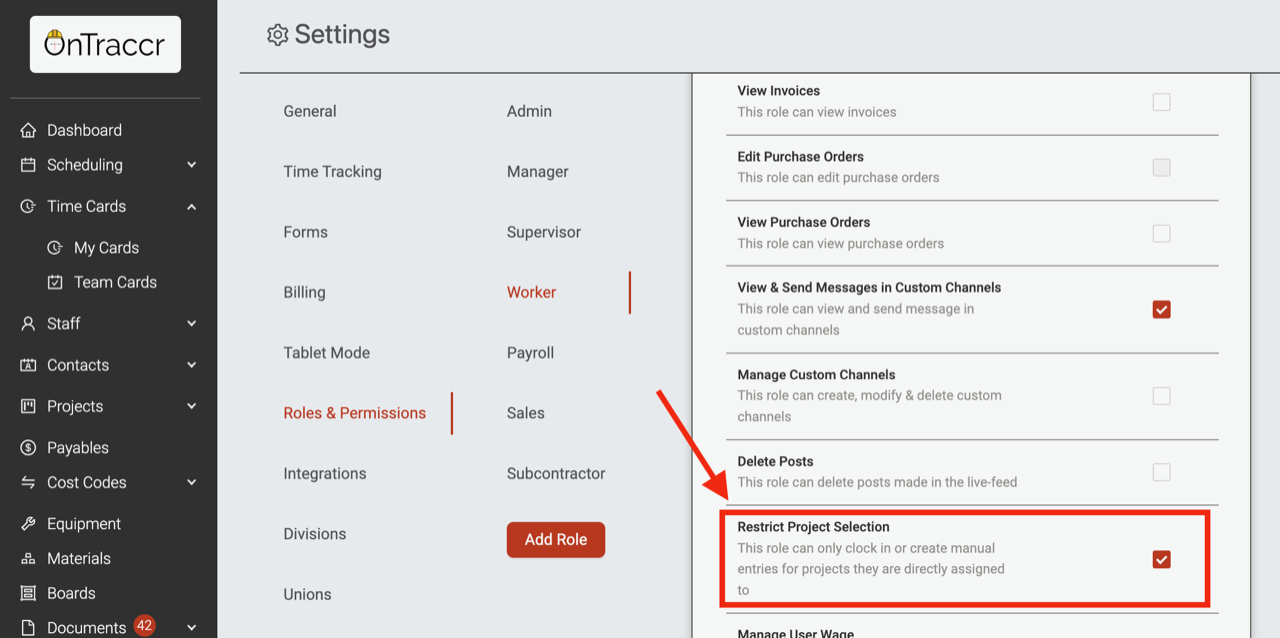
New ‘Automatic Breaks’ Role Permission
- Automatic breaks can now be configured for specific user roles only instead of everyone in the account. For companies that have enabled the Automatic Break setting in their account, you can further control which specific roles this rule applies to by enabling the ‘Automatic Breaks’ permission.
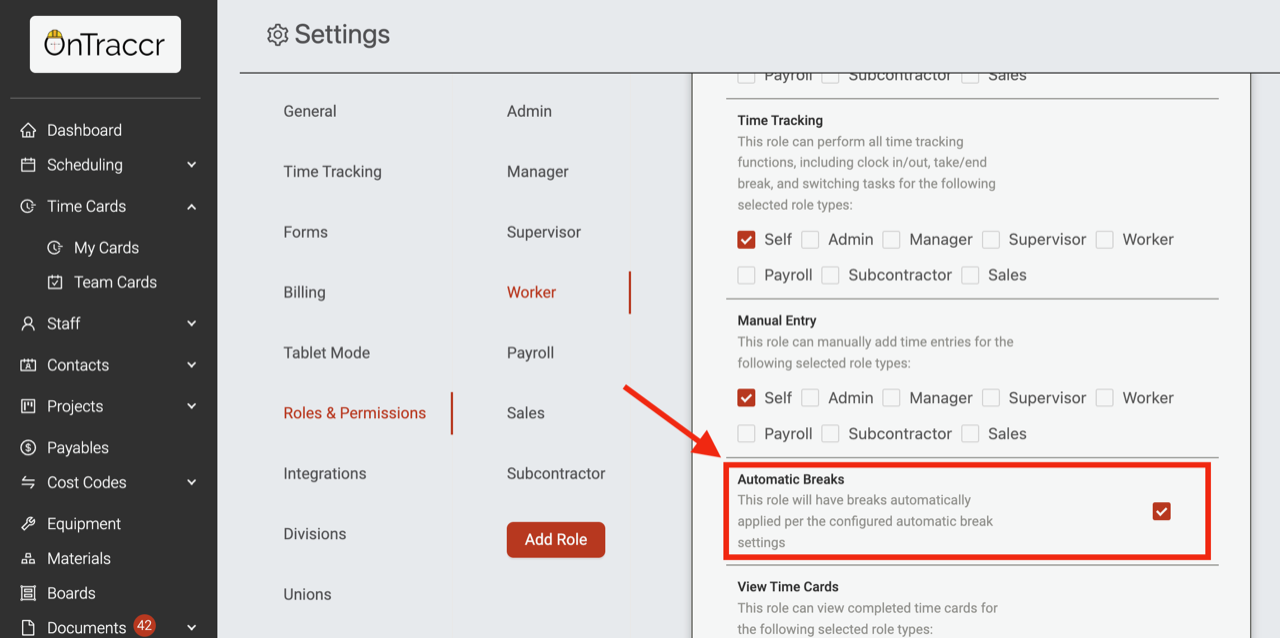
Other Improvements & Fixes
- We’ve updated the design of the time card slider in the web app to reduce whitespace and make it easier to quickly view time cards with custom fields.
- We’ve updated the design of the 'Time Cards' pages in the web app to add support for custom table fields. To add the table fields into your view, simply select and add the specific table fields via the ‘Columns’ button in the Time Cards pages.
- The Eclipse integration can now support 'Pay Code' mapping. In your Eclipse integration settings, simply link the Pay Code field to a custom field in the Ontraccr time card.
- When configuring table fields such as material tables, we’ve added a new checkbox to disable the ‘Add New’ option.
- We’ve update the ‘Assigned’ Forms page to now display the name of the card a form was triggered from.
Mobile App 3.14.0
Redesigned Live Feed with Support for Custom Channels!
- The Live Feed has been completely redesigned to make it easier to communicate across the field and the office. Teams can now communicate across multiple channels.
- Every project created in Ontraccr will have a dedicated channel created automatically. Admins can also create custom channels for different topics with the ability to add or remove specific users easily.
- When viewing the Live Feed in the web app, simply click the new channel icon in the top left corner.