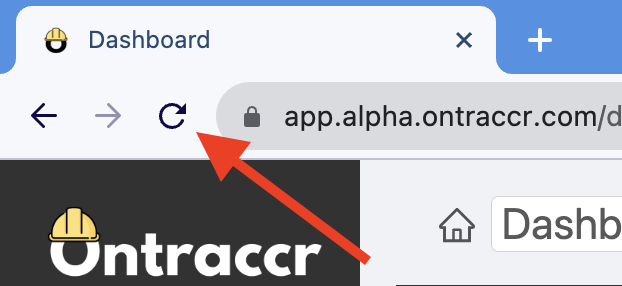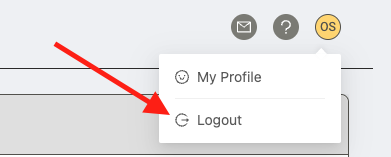Web app is not showing expected data
If the Ontraccr web app is not showing you the data you're expecting to see (for example: your board hasn't updated with the right set of cards in a certain status, or you can't find a form you've been assigned to, etc), then there's a chance it's because your web app has momentarily gone out of sync with the cloud. This can happen for a number of reasons but can be easily resolved.
If the web app is not showing you the data you're expecting to see, there are two things you can try to re-sync your web app with up-to-date data:
1. To re-sync your web app at any point in time, click the refresh button on your browser while viewing the Ontraccr web app in your active tab.
Once you click refresh, you should now be able to see the up-to-date data across the web app.
We recommend getting into the habit of refreshing your web app from time to time (every few hours). If you leave your web app open for extended periods of time without refreshing (e.g. days on end), then there's a good chance your web app will go out of sync with the cloud. To avoid this, refreshing your web app from time to time is a good practice.
2. In some cases, you might need to log out of your account and back in to see the up-to-date data. This can happen only with certain data sets (for example, updating user permissions sometimes requires the user to log out and back in for the permissions to take effect). In this case, simply click the profile icon in the top right corner of your web app, click 'Logout', and then log back in with your username and password. Once complete, have a look at your data to see if you've now received the latest updates to the information or app configuration that you were expecting to see.