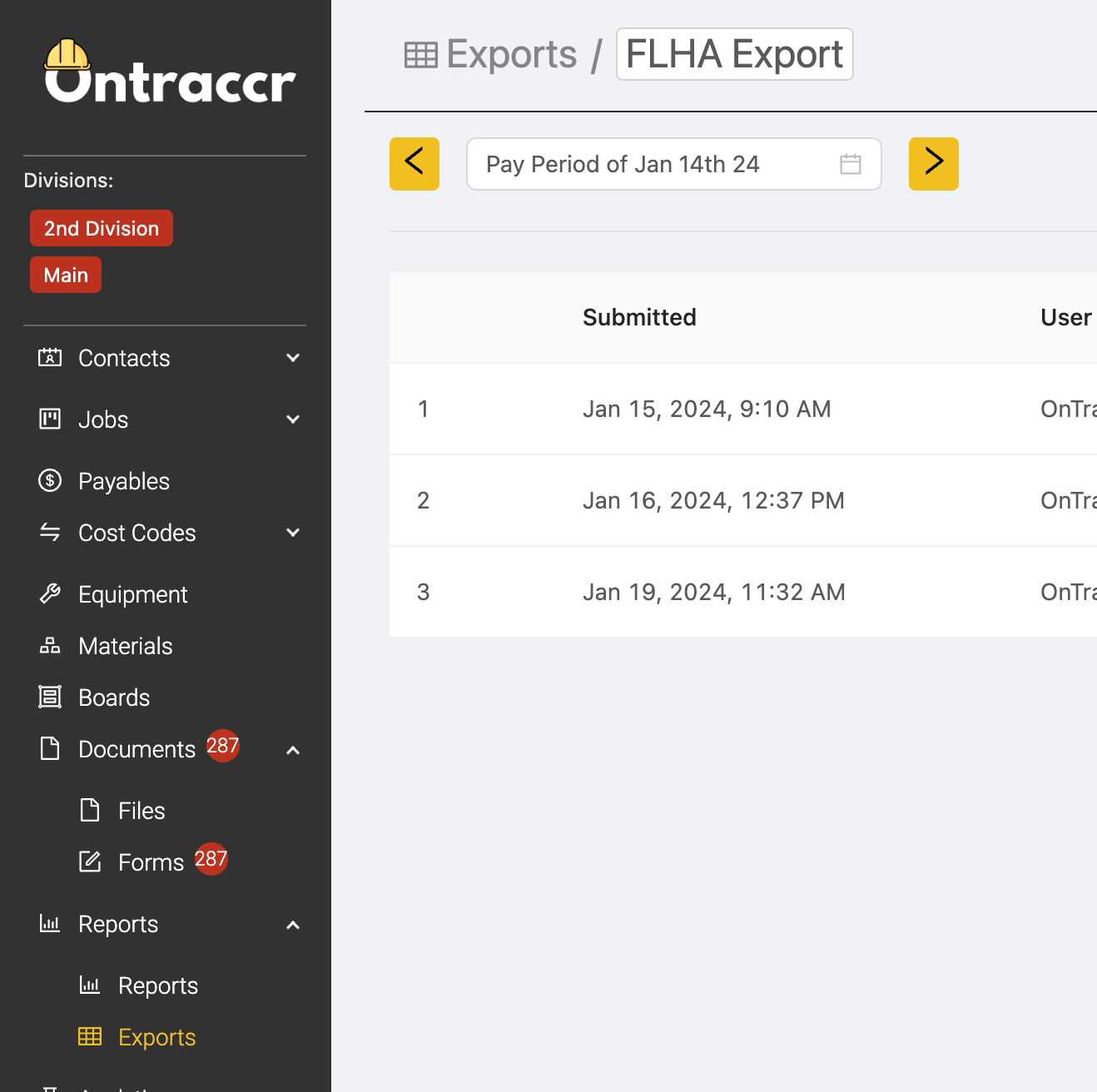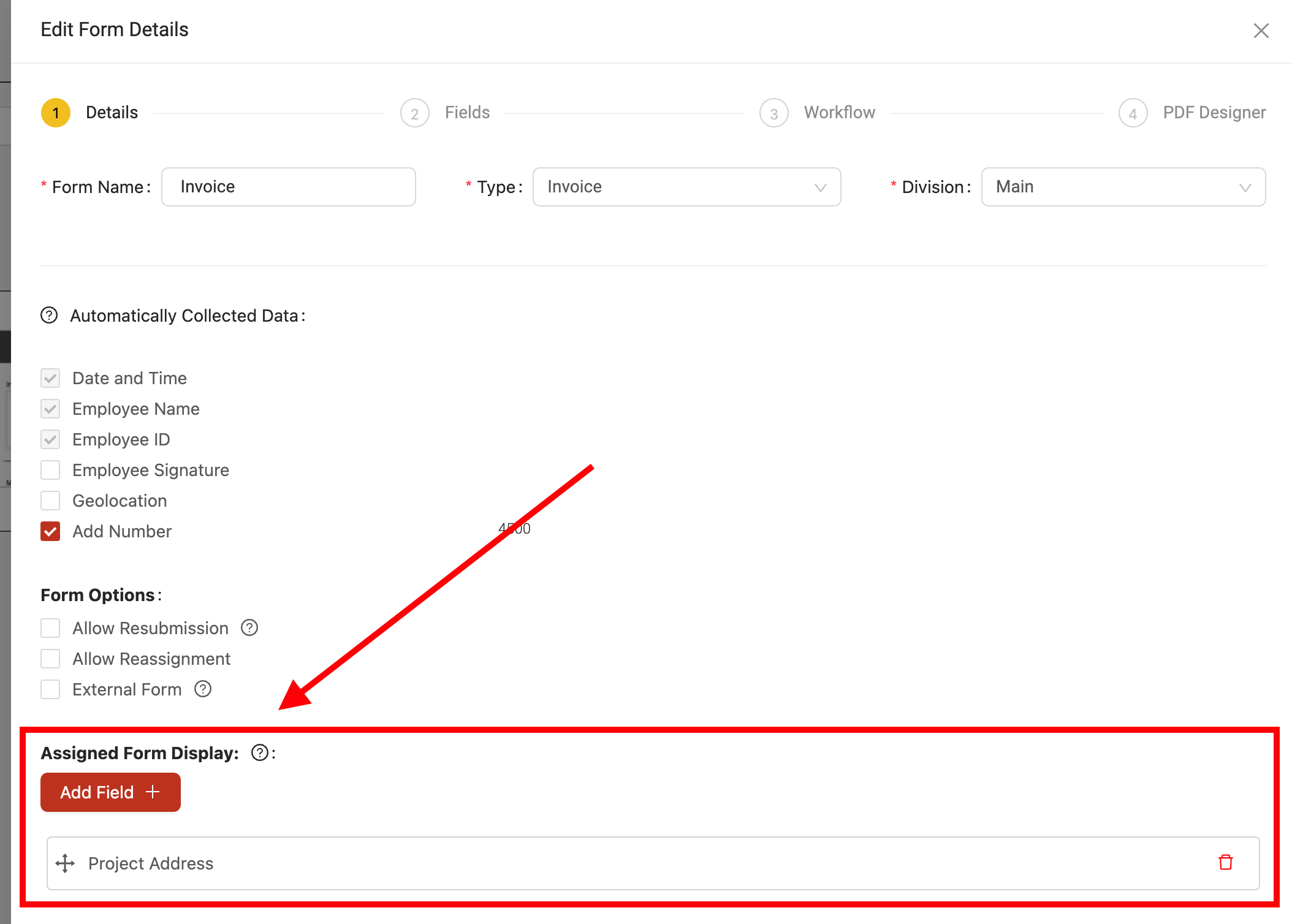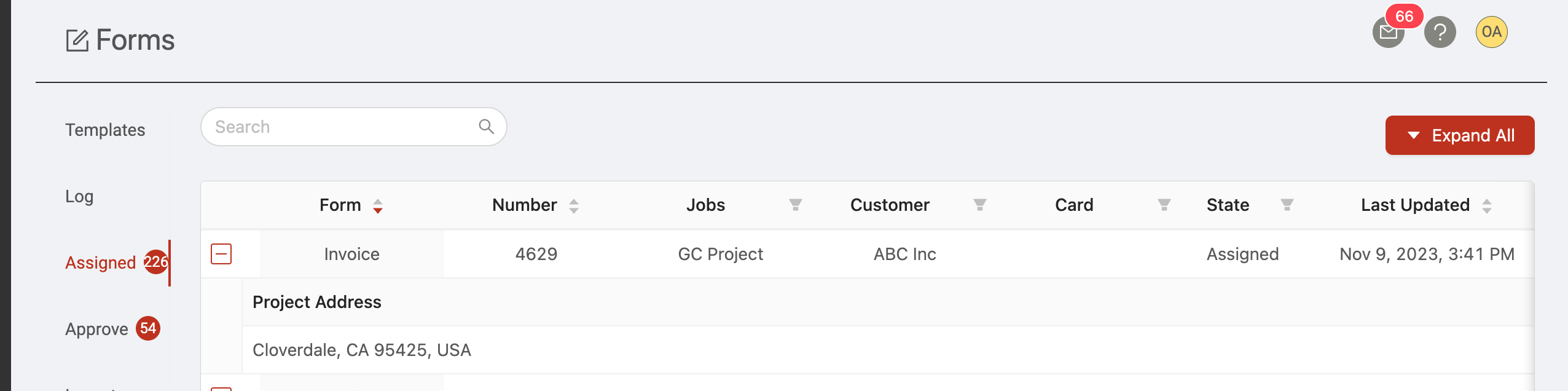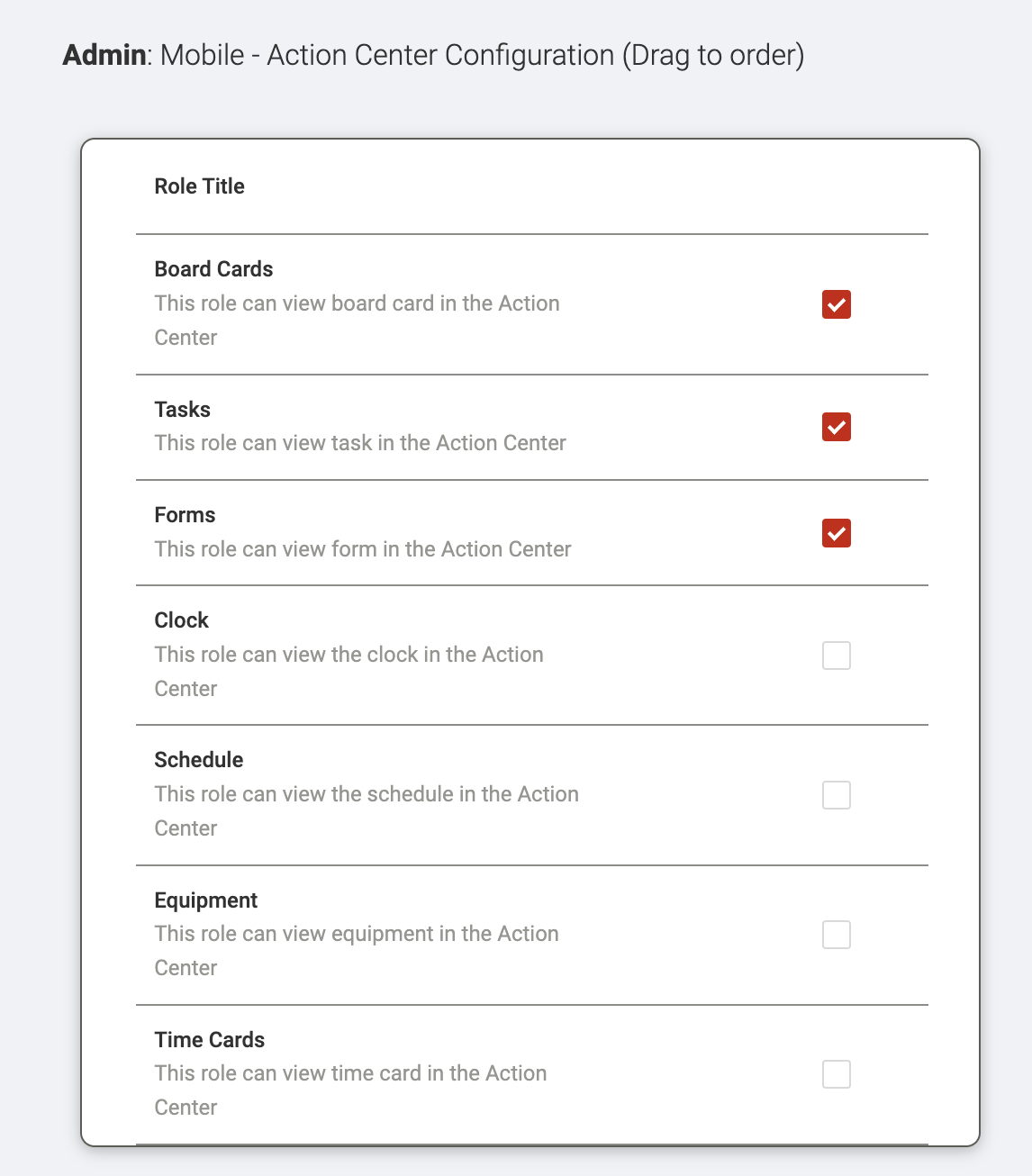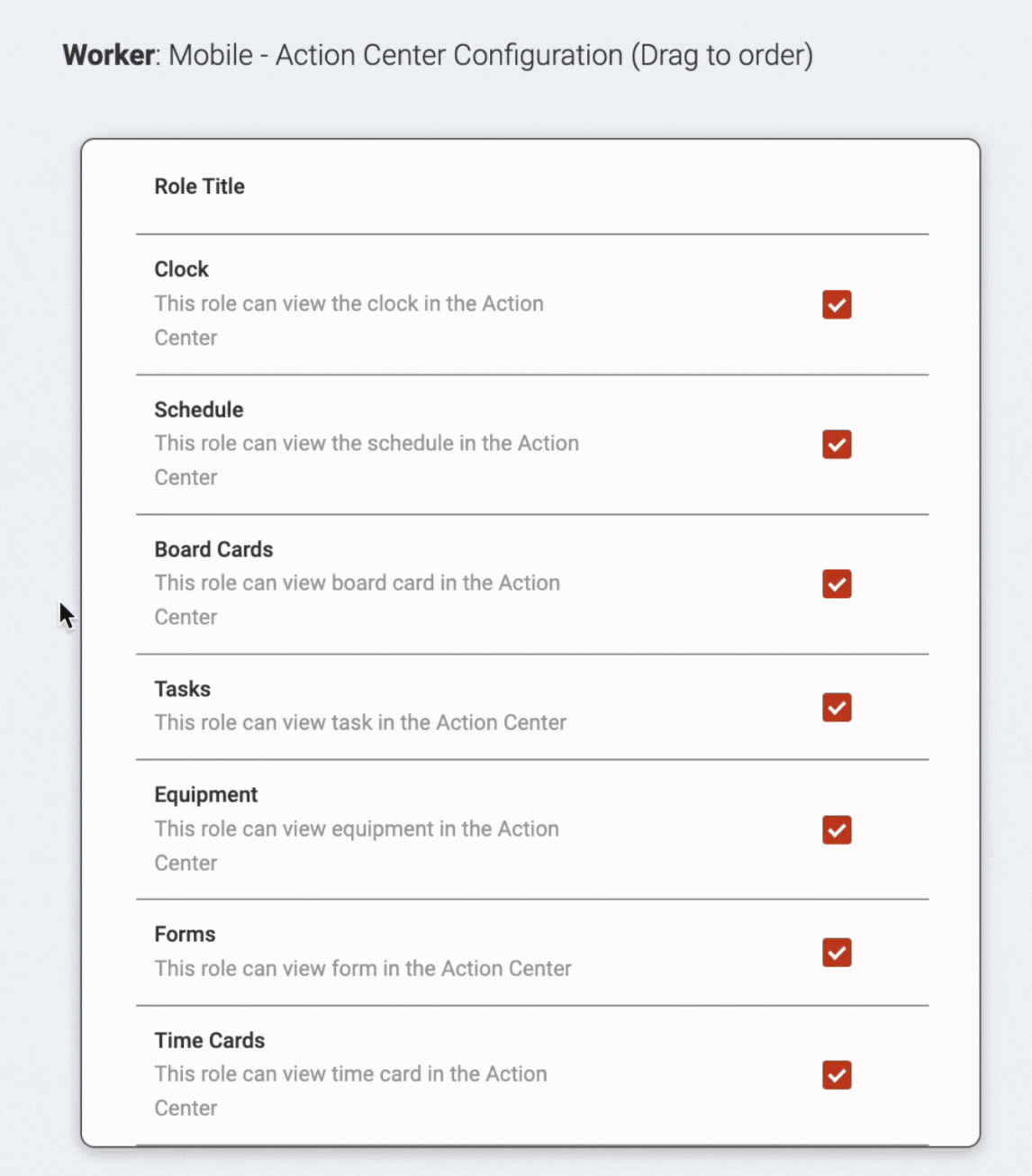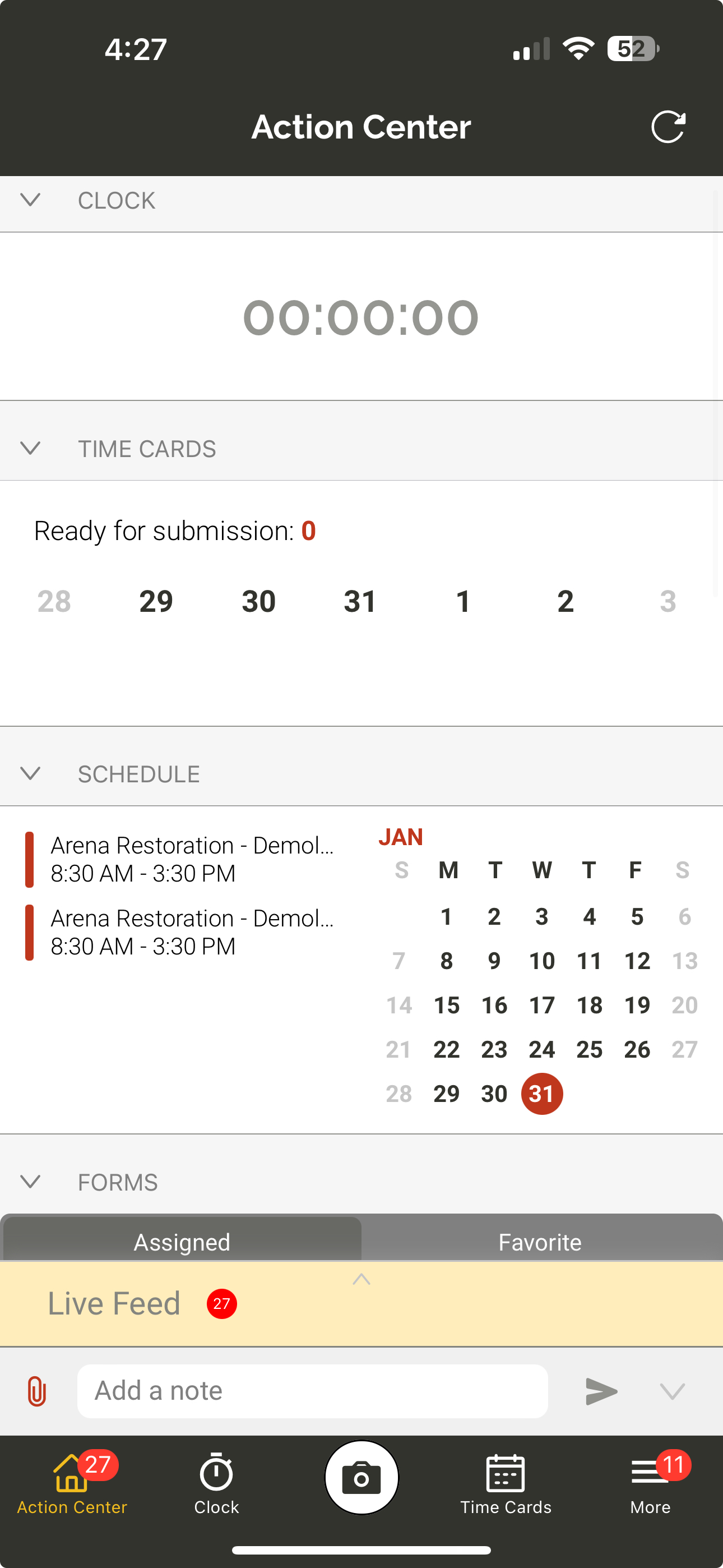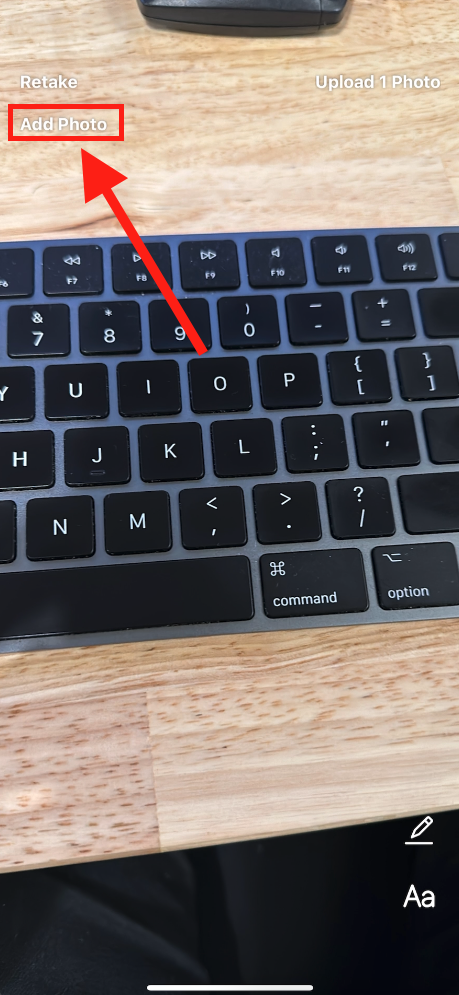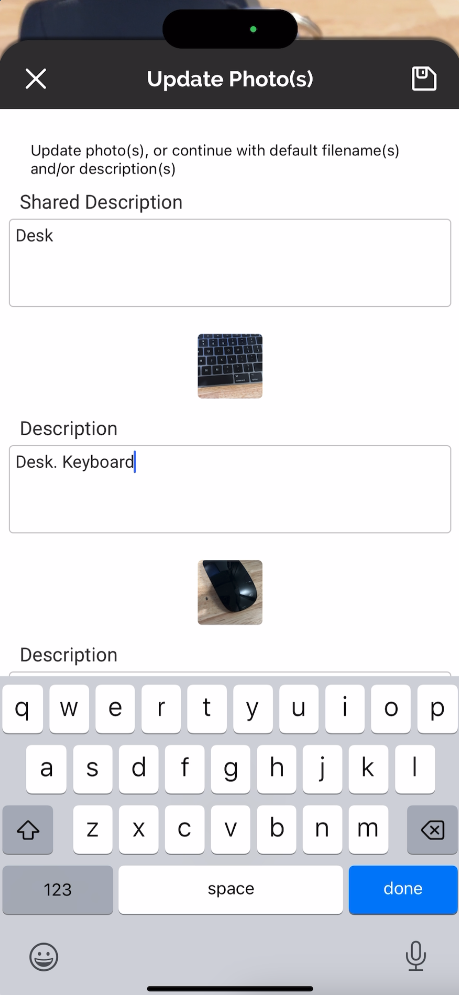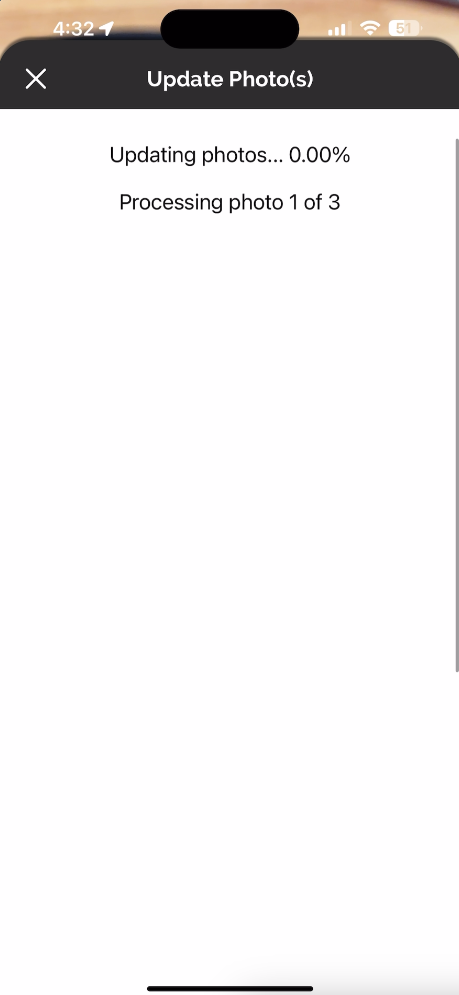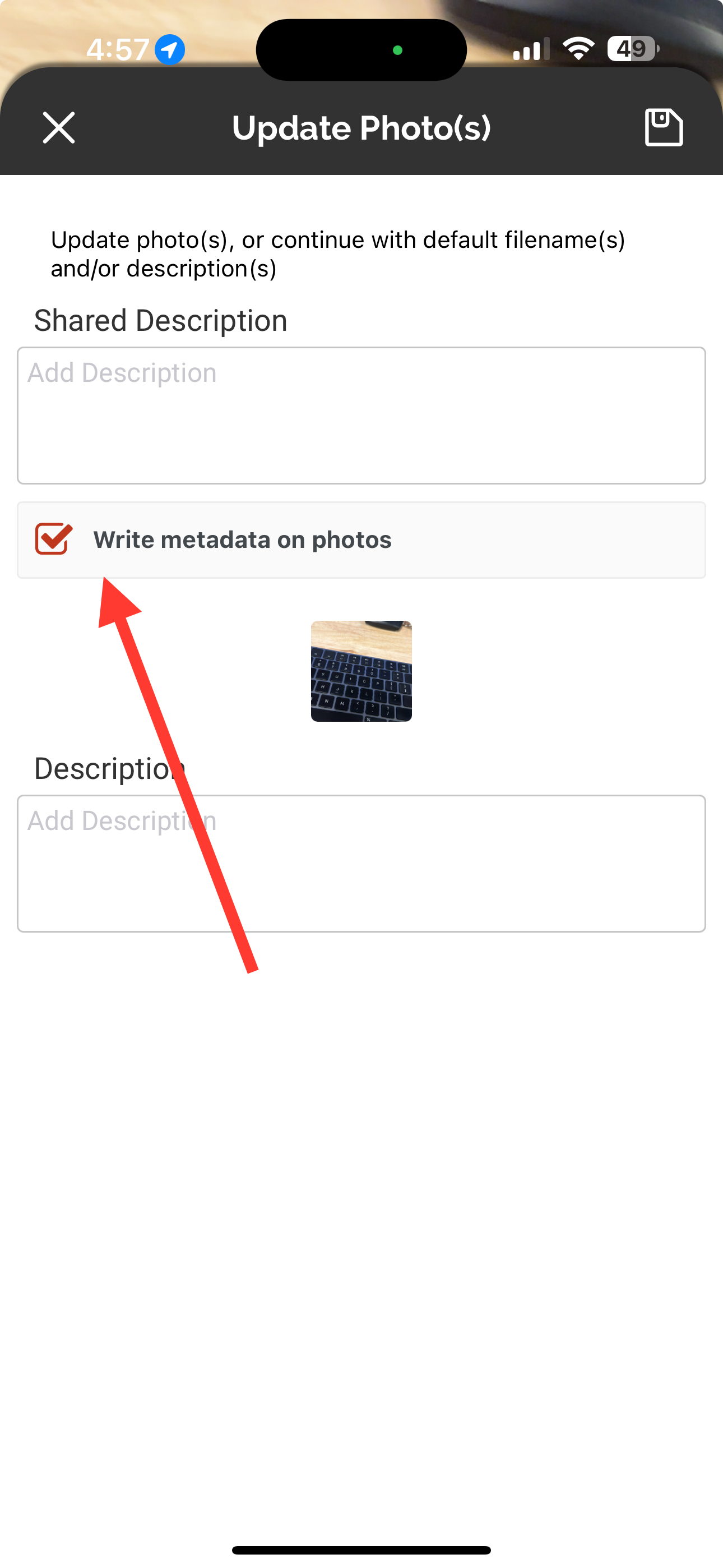Update 3.22.1
We’re excited to announce version 3.22.1 of the web and mobile apps.
PLEASE NOTE: The mobile app will require an update via the iOS App Store or Google Play Store in order for mobile users to update to 3.22.1!
Please see the full release notes for version 3.22.1 below:
Web App 3.22.1
Custom Form Exports
You can now create fully custom exportable reports for any of your form data. This new form export features works similarly to our existing custom timesheet export functionality.
To create a custom form export template, navigate to the new Settings > Forms > Exports page. This is where you can always access and edit all your custom form export templates.
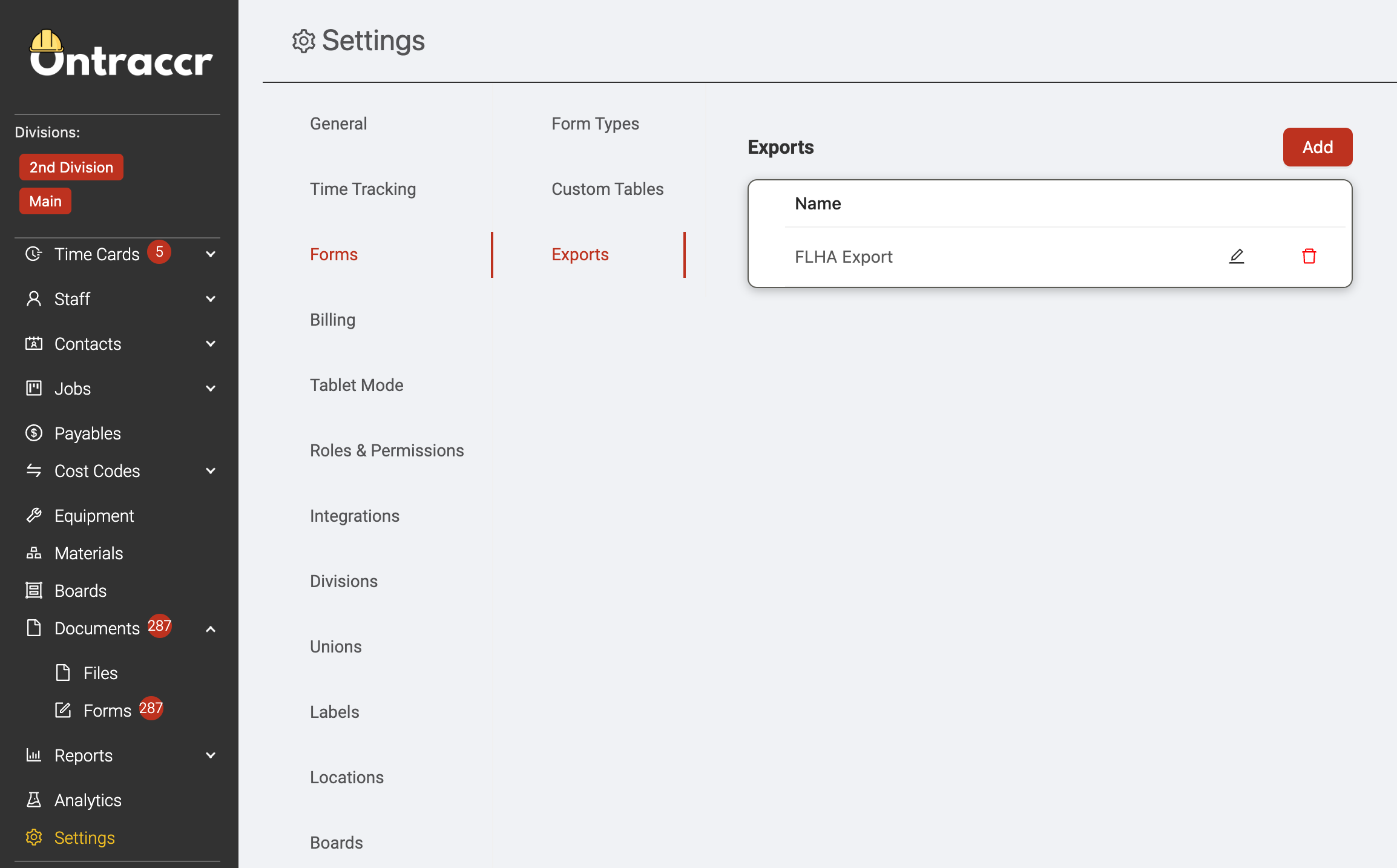
Click ‘Add’ to create a new custom export template.
Give the export report a name and, for companies with multiple divisions, select the division for which you'd like to create the custom export template. Select the Form you'd like to generate the report for.

From here, you can add all the columns to the report as outlined in this article.
Your form export reports will all be available in the Reports > Exports page. For more information on how to access and export the reports, click here.
Customizable Assigned Forms Page
You can now customize the appearance of each form in your company's Documents > Forms > Assigned page to display specific fields at a high level.
We've added a new section called 'Assigned Form Display' to the 'Details' section of the form template configuration slider. Here is where you can select the specific field(s) of the form that you want to display in the Documents > Forms > Assigned page whenever someone sees it there. Click 'Add Field' to pick from the available fields for the form template.
Once you've added configured the fields you'd like to display, the fields will now be visible in the Assigned page as shown below. You can configure dynamic fields to display for each unique form template so that the Assigned page will always show the user the most important fields for each form.
Form Draft Auto-Saving
When working on forms, we've now added an auto-save feature to save a draft periodically.
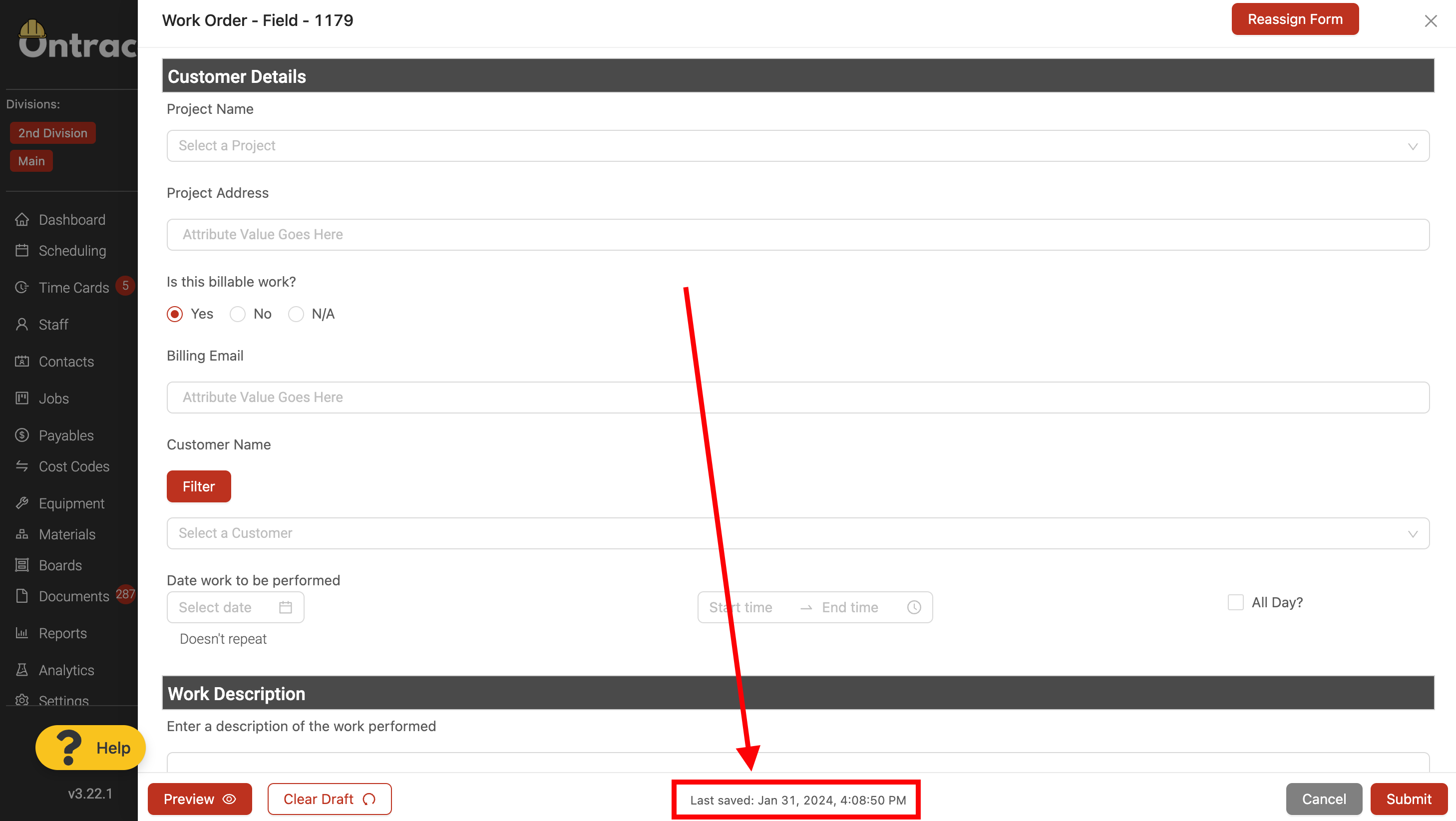
New Settings to Customize Mobile Action Center
Admins can now fully customize the way the 'Action Center' looks and works in the mobile app. This is a great way to streamline the field user's experience in the mobile app to only show them the most relevant tasks and updates that they need to see.
To customize the Action Center experience, simply navigate to the new Settings > Customization > Action Center page.
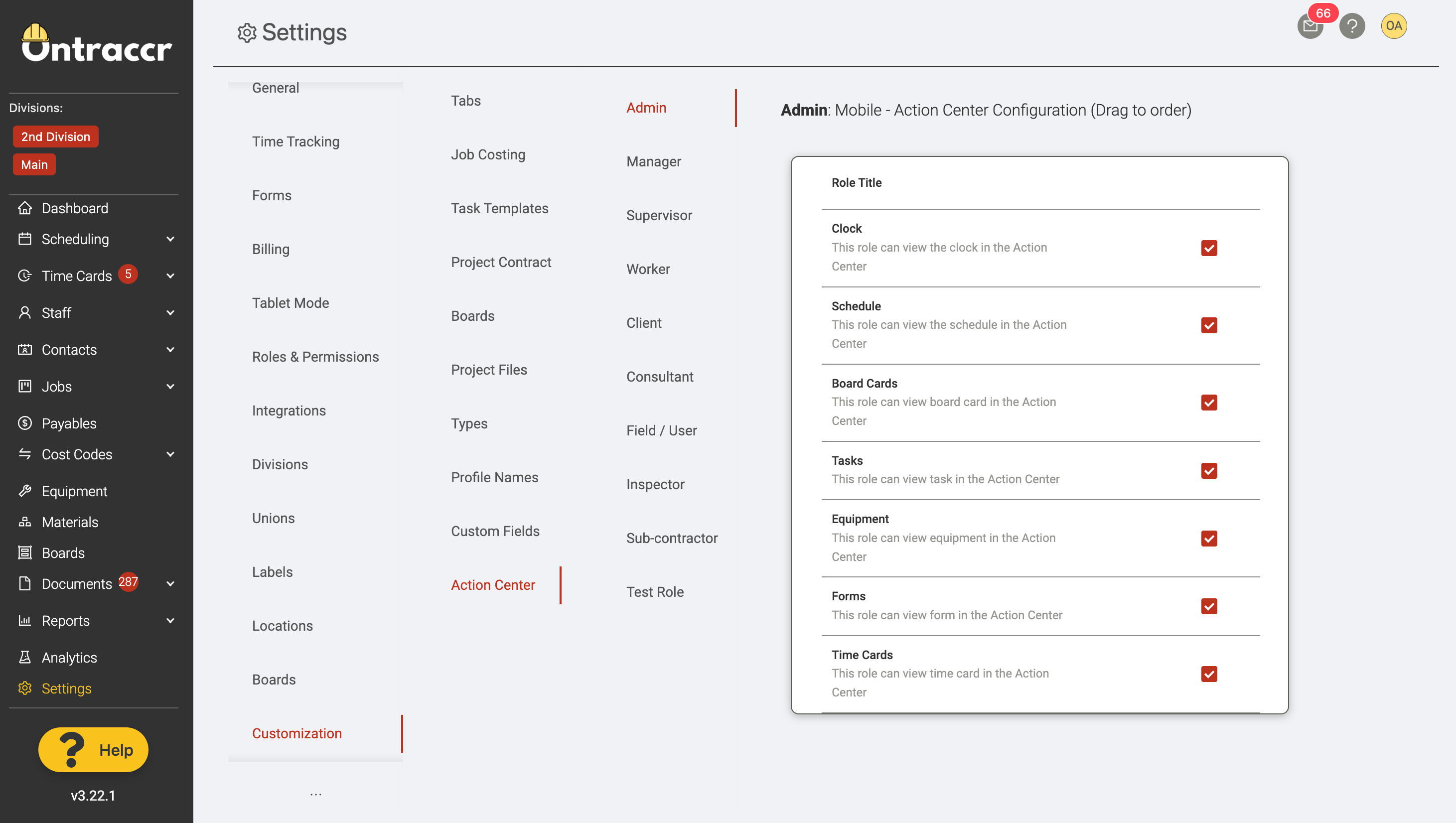
You can customize the Action Center experience for every user role at your company. To show or hide any of the Action Center widgets for the role, simply check or uncheck the box next to each widget.
To re-order any of the widgets in a more logical manner for the role, simply click and hold to drag the widget(s) to the desired order.
Other Fixes & Improvements
- We've added a new 'Labour Burden' field to the project budget tracking and progress pages to track labour burden throughout the project lifecycle.
- Task reminders will now be cleared automatically whenever a task is marked as complete.
- For companies using the Explorer Eclipse integration, we've added the ability to configure a dynamic 'distribution type' for stock (material/inventory) transaction syncing.
Mobile App 3.22.1
Customizable Action Center
Admins can now configure a customized Action Center experience for each user role using the mobile app. This will show each user a fully custom view of the Action Center.
New Photo Upload Options
We've added a number of new enhancements to photo uploads in the mobile app:
1. You can now quickly add more photos to your upload process by tapping 'Add Photo' after capturing each photo.
2. After uploading your set of photos, you can add metadata (descriptions) to each photos individually or apply a grouped description by entering text into the 'Shared Description' field.
3. We've added a new upload progress screen to show you completion progress when uploading a group of photos.
4. You can now choose to write the metadata directly onto the photo (an admin must first enable the 'Auto Add Metadata to Photos' in the Settings > General page of the web app to do this).
Other Fixes & Improvements
- We've completely rearchitected various parts of the mobile app to improve performance under-the-hood and make the mobile app load faster, especially for companies with large amounts of data stored in Ontraccr.