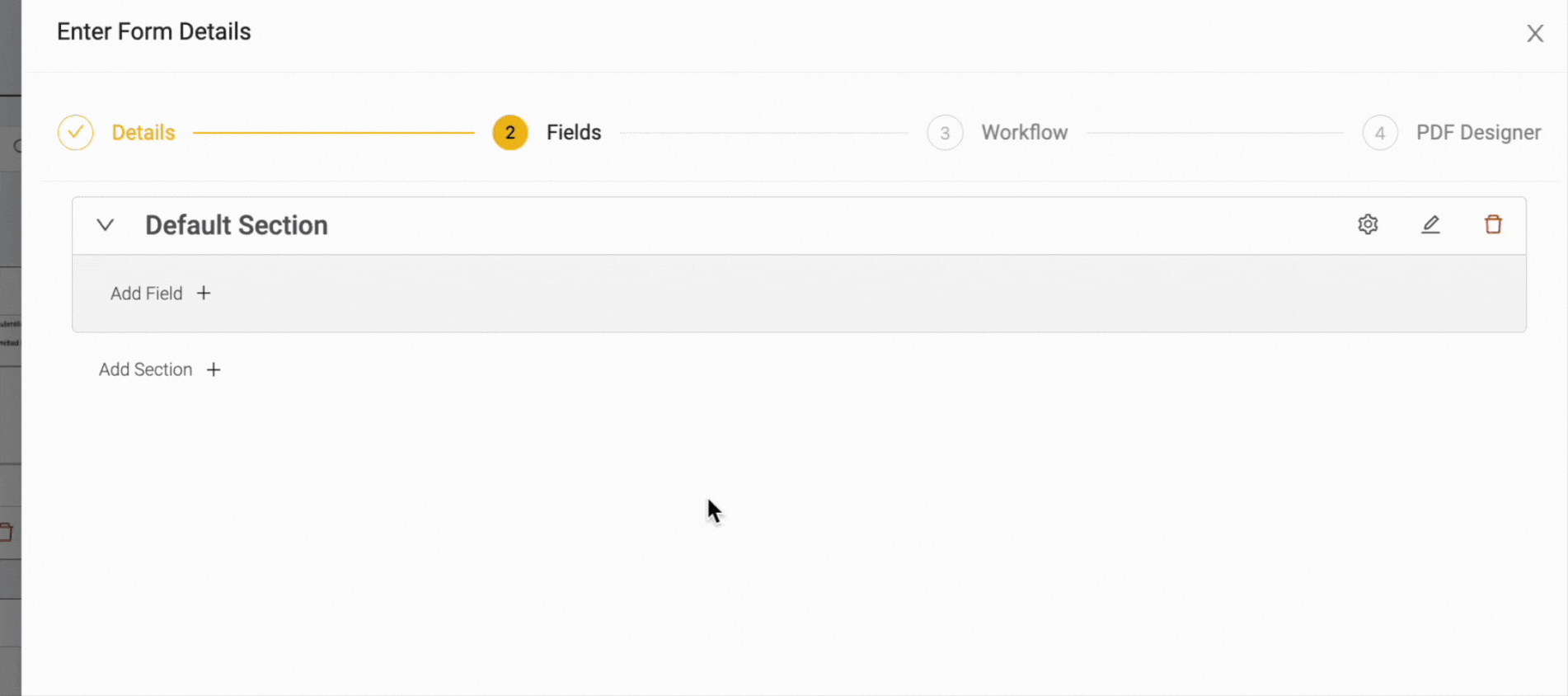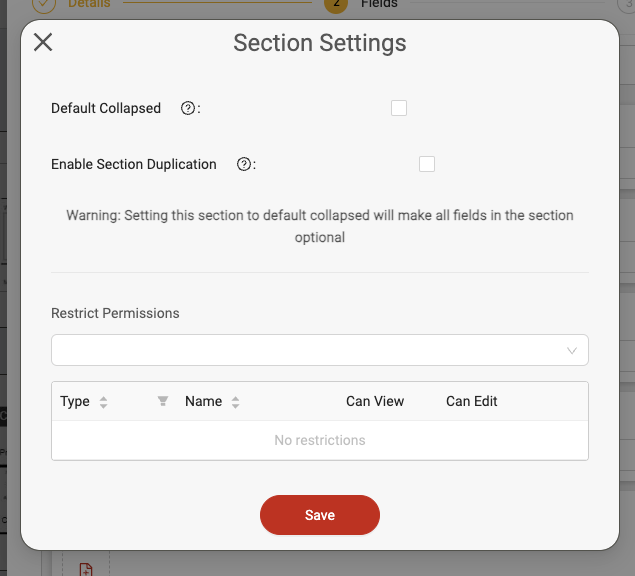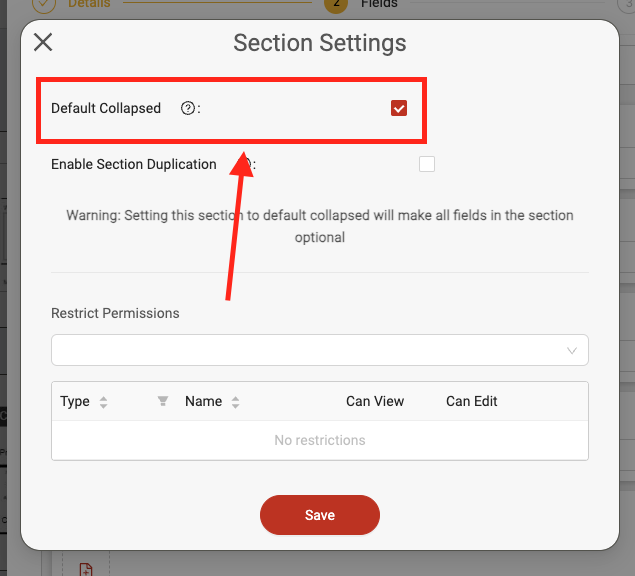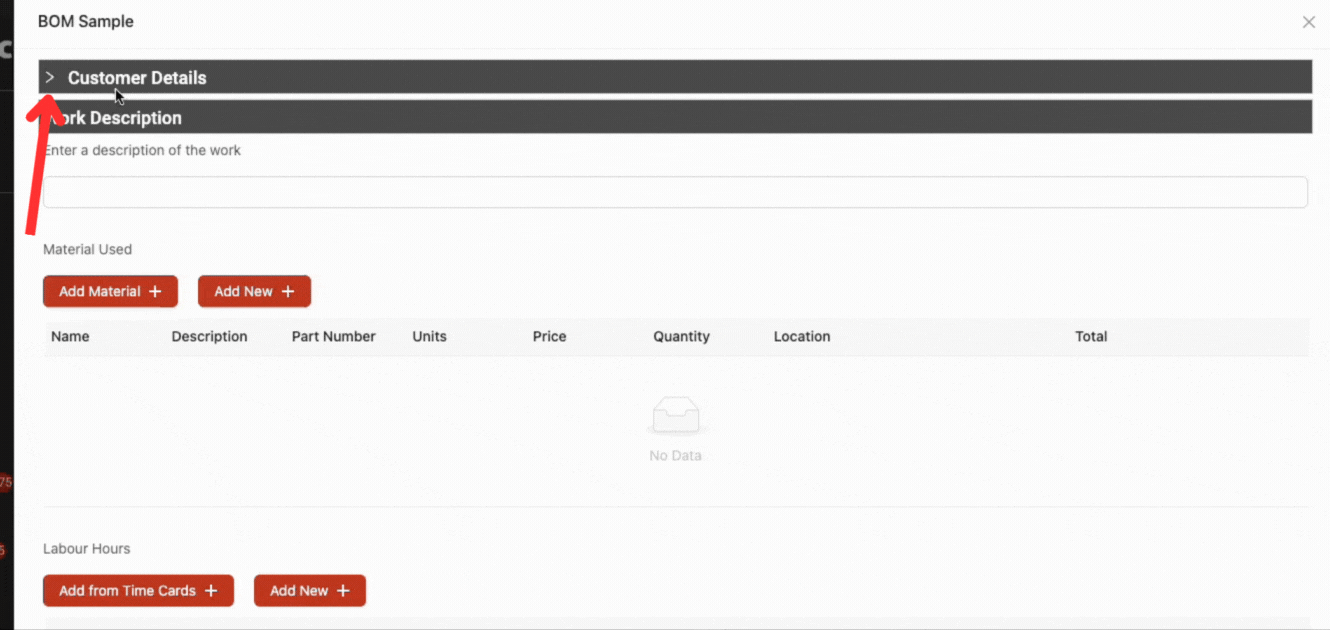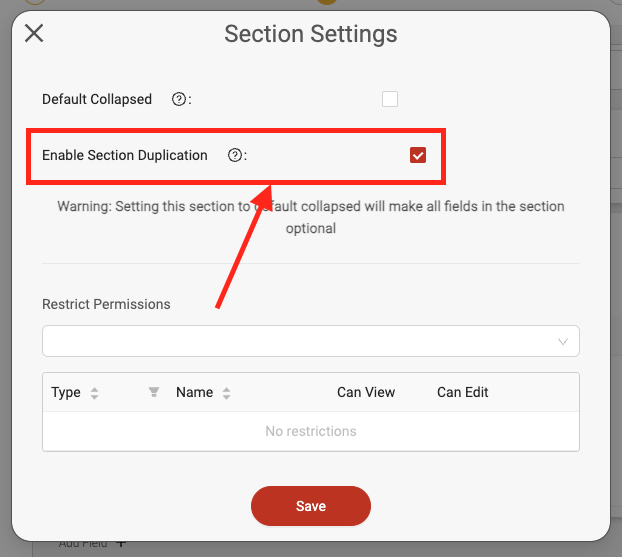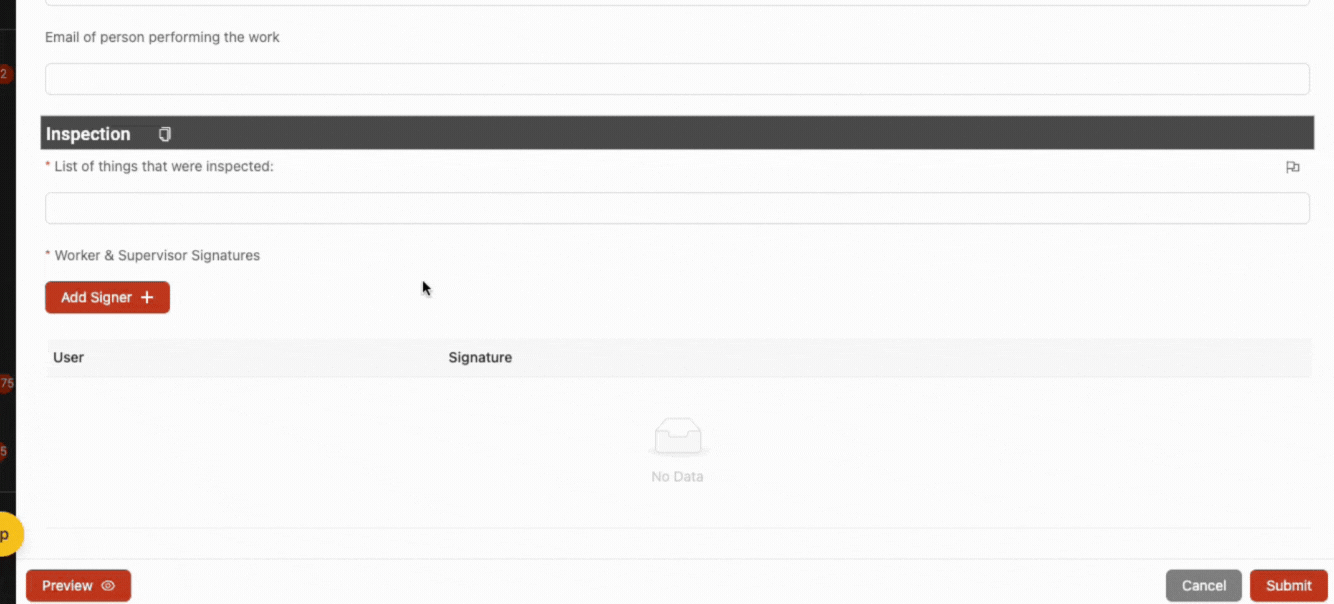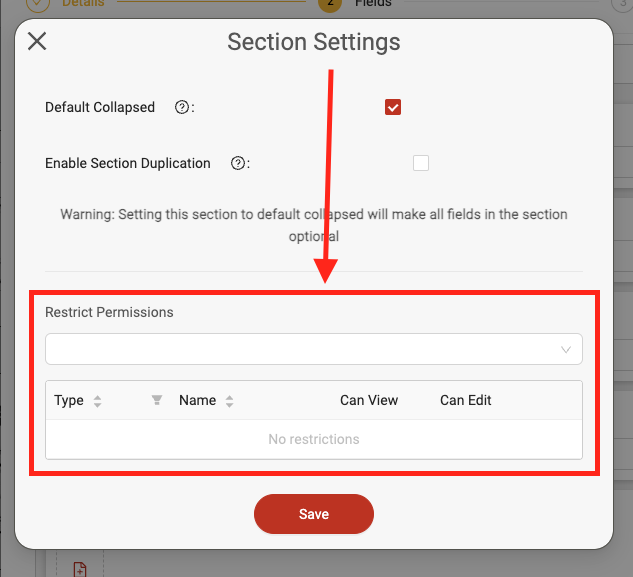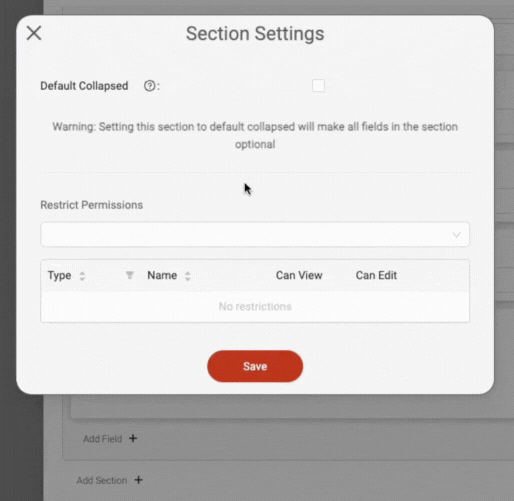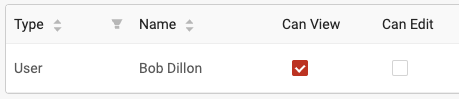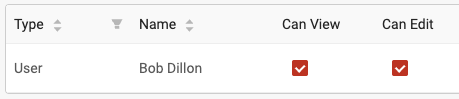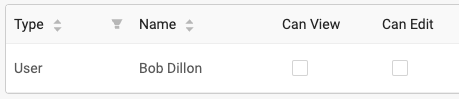Form sections
Sections help you organize the forms or templates into various sections. For example, sometimes a form may have a section for adding general project or customer information and another section for a job summary.
Adding/editing sections
To add a new section, click the ‘Add Section’ button beneath the section box. To edit a section name, you can click the ‘Edit’ icon to the right. To delete a section, click the 'Delete' icon.
Section settings & options
There are also a number of configuration options available to help you use sections in various ways.
When configuring the form or template section, simply click the 'Settings' icon next to the section title to access the section's settings.
Collapsing sections by default
When a form or template is first created, every section is expanded by default, which means that users who access the form will be able to see every field within the section(s). If you'd like to configure certain sections to collapse by default, which hides all the fields in the section by default, then you can configure this in the section's settings. Note that making a section collapsed by default will override any 'required' fields within the section to 'optional'.
Simply enable the 'Default Collapsed' setting to collapse the section by default.
When a section is collapsed by default, it will hide all of the section's field unless the user clicks to expand the section if needed.
Repeatable sections
You can also add repeatable form sections into any Ontraccr form. This feature is designed for form sections which contain identical fields but which may need to repeated depending on certain scenarios. For example, in an inspection form, you can duplicate a form section for each piece of equipment inspected according to a standard set of questions. Please note: Enabling repeatable sections in a form template will disable the ability to design a custom PDF template for the form, you will only be able to use the standard PDF template instead.
To configure a form section to be repeatable, simply enable the ‘Enable Section Duplication’ checkbox in the section's settings.
When filling in a form, users will see a duplicate button next to the repeatable section title which they can click to duplicate the section quickly. Duplicated sections can also be removed by clicking the Delete icon next to the duplicated section’s title.
Section permissions
In Ontraccr, you can also control which users can view and/or edit specific sections of your template.
To configure the permissions for the section, navigate to the 'Restrict Permissions' section of the section's settings.
Click into the permissions drop-down to select any roles, teams, or users you want to configure the special section permissions for. Once you've made your selection, they will appear in the table below with a set of checkboxes under the 'Can View' and 'Can Edit' columns.
Users with only the 'Can View' permission will only be able to see the form section but won't be able to click into any of it's fields to make any edits.
Users with the 'Can Edit' permission will be able to view and edit the section's fields freely. Note that any users not added into the section permissions will all have full access to view and edit the section's fields if they have access to the form or template. So you can think of section permissions as a way of applying exemptions for the configured users, whereas everyone else will still have full access to the section.
Users without either of these two permissions won't be able to see the section or its fields entirely.