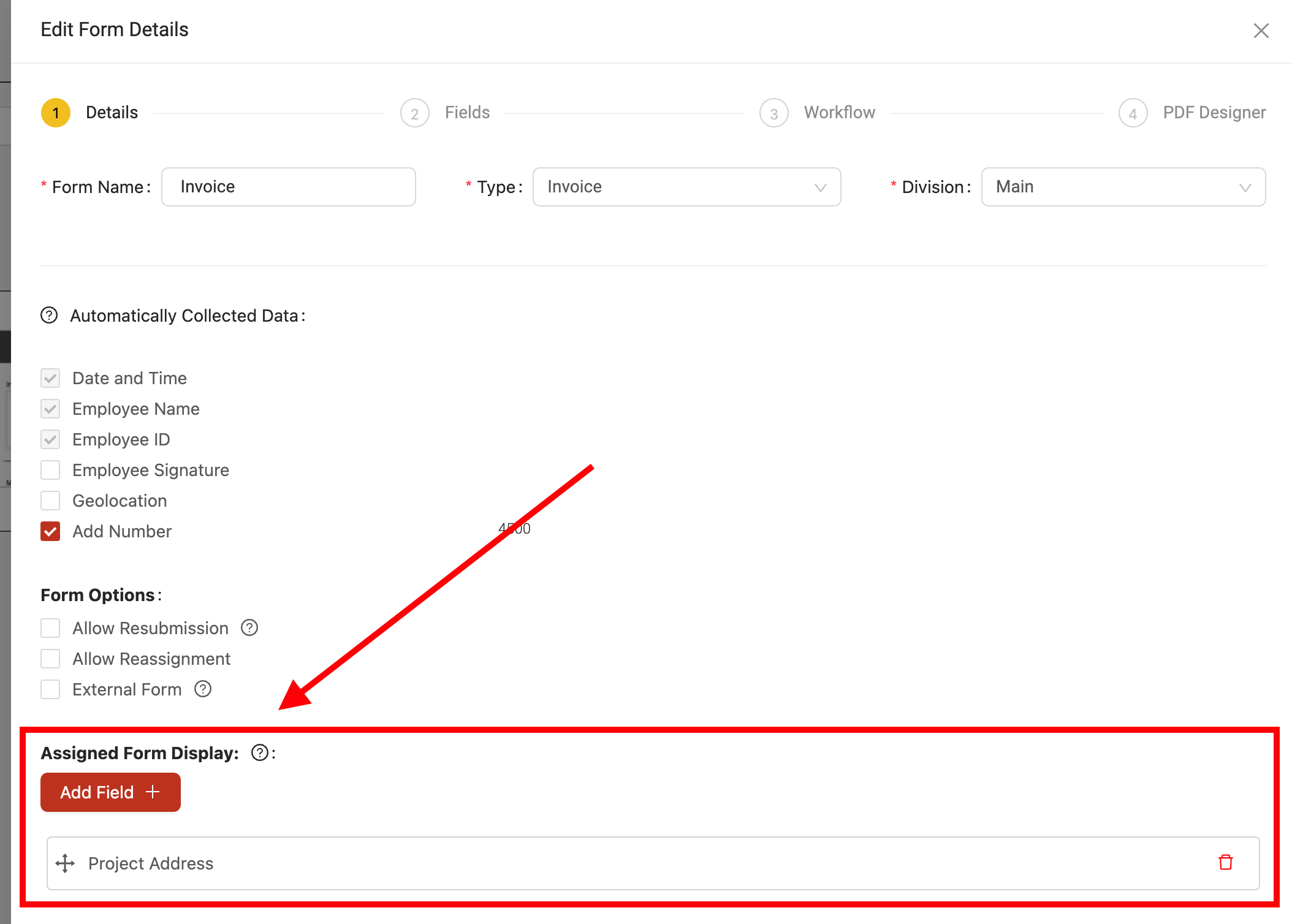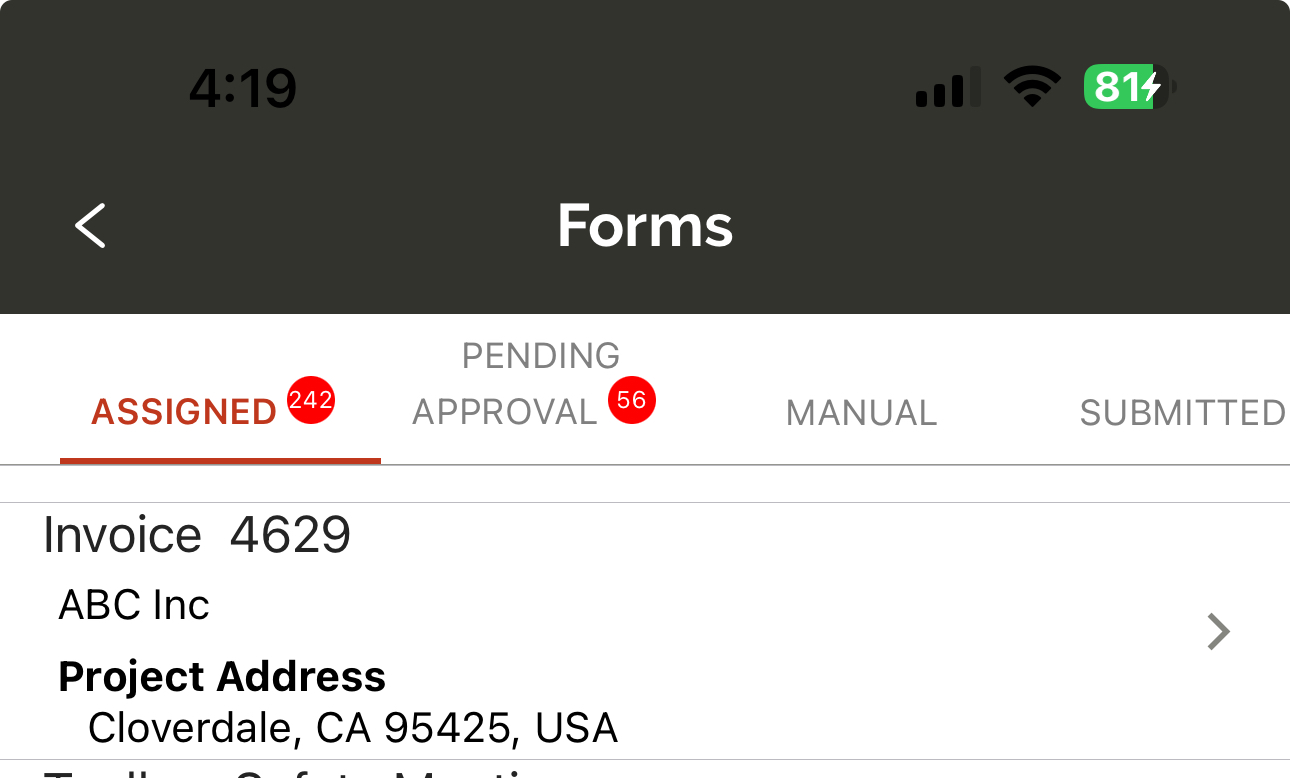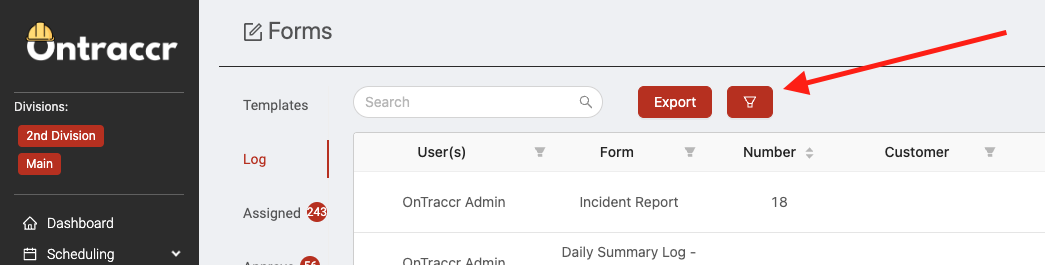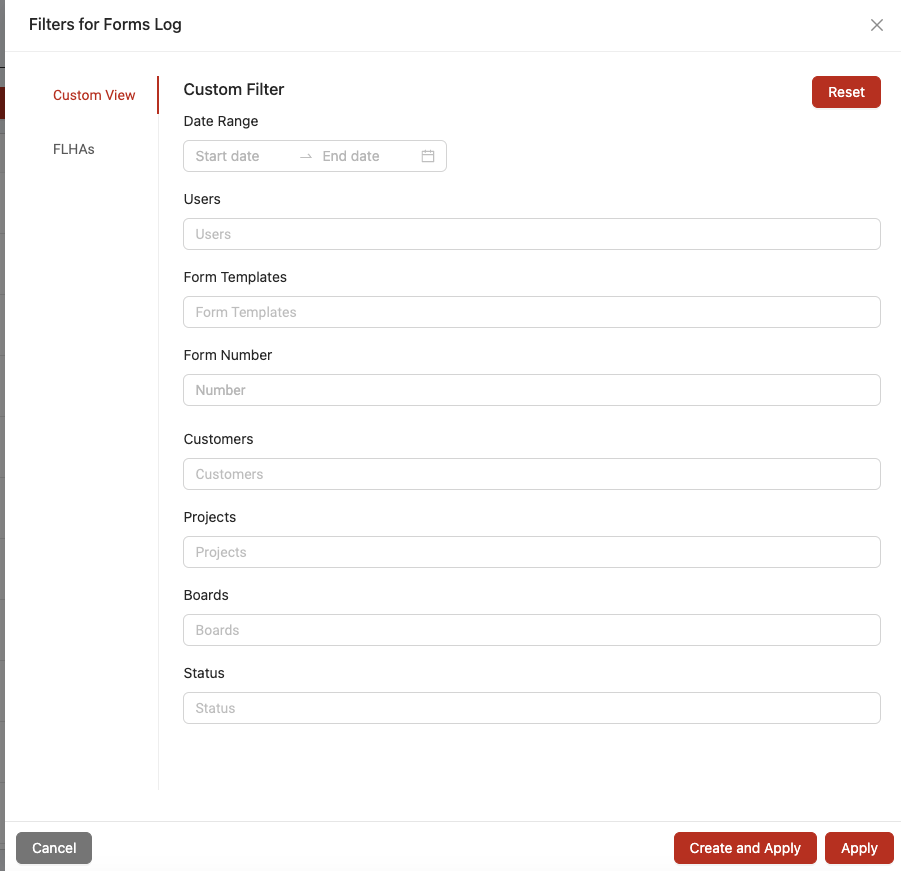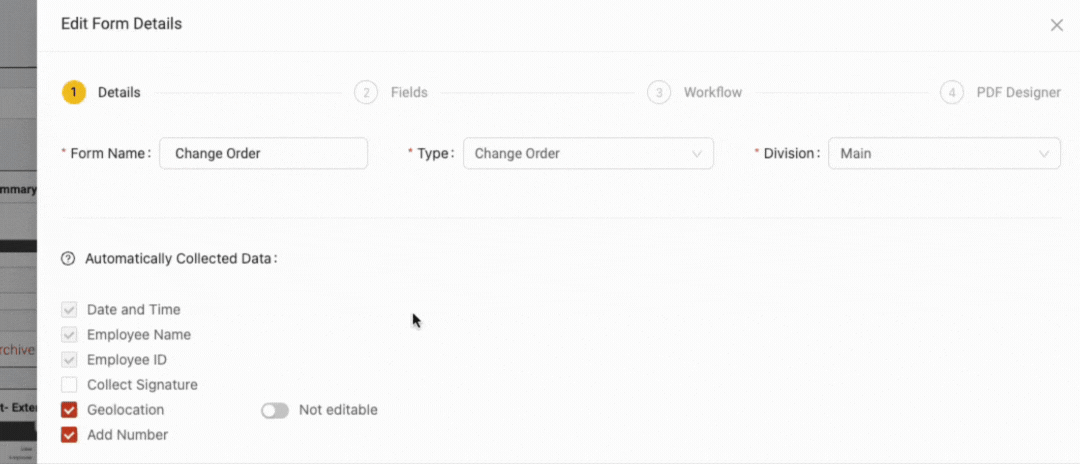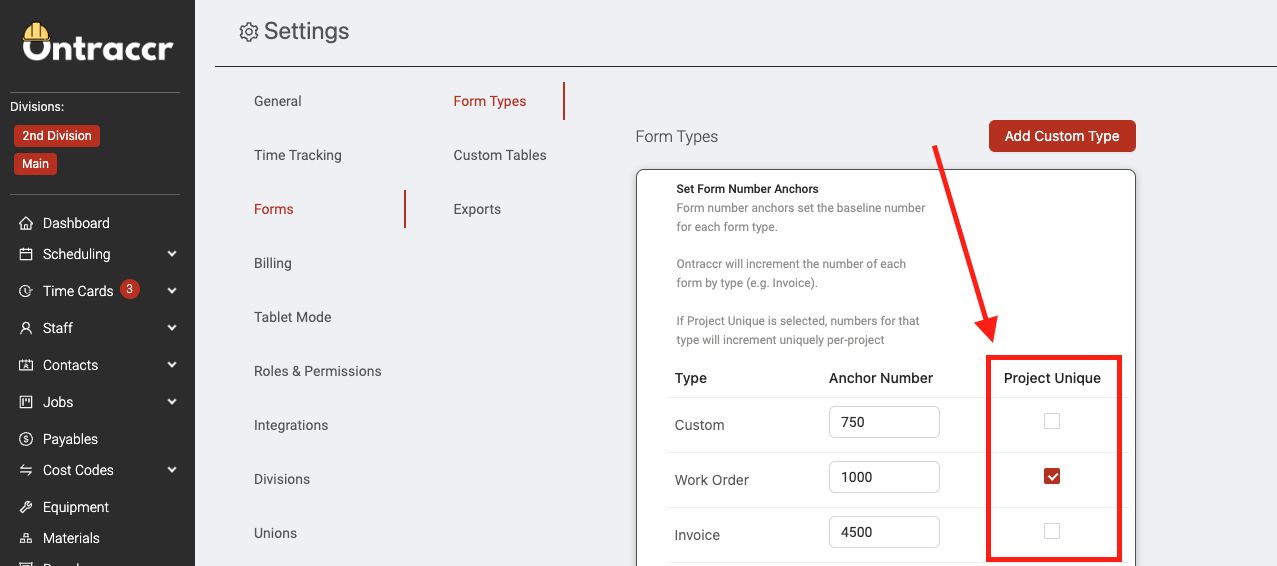Update 3.23.0
We’re excited to announce version 3.23.0 of the web and mobile apps.
Please see the full release notes for version 3.23.0 below:
Web App 3.23.0
Customizable Mobile Assigned Forms Page
You can now customize the appearance of each form in your company's Forms > Assigned page in the mobile app to display specific fields at a high level.
We've added a new section called 'Assigned Form Display' to the 'Details' section of the form template configuration slider. Here is where you can select the specific field(s) of the form that you want to display in the Forms > Assigned page whenever someone sees it there in the mobile app. Click 'Add Field' to pick from the available fields for the form template.
Once you've configured the fields you'd like to display, the fields will now be visible in the Assigned page as shown below. You can configure dynamic fields to display for each unique form template so that the Assigned page will always show the user the most important fields for each form.
Custom & Saveable Form Log Views
You can now save fully custom views of the Form Log to make it easy to filter it for certain types of forms and characteristics. For example, you can save a Form Log view to only show you all submitted invoice forms.
To create a view filter for the Form Log, click the new 'Filter' icon at the top of the Form Log. This will open the filter configuration slider.
Under the 'Custom View' tab, you can begin applying the filters for your filter profile. For example, you can apply filters for users, form templates, statuses, dates, and much more. Once you're finished, you can click 'Create and Apply' to save the filter profile and apply it to the Form Log instantly. To simply apply the filter without saving it, click 'Apply'.
To clear an applied filter profile from the Form Log, simply click the 'Clear Filter' icon.
All saved filter profiles will be available underneath the 'Custom View' tab within this filter slider moving forward. Any time you'd like to apply the saved filter, simply open the slider, click the saved filter, and click apply as shown below.
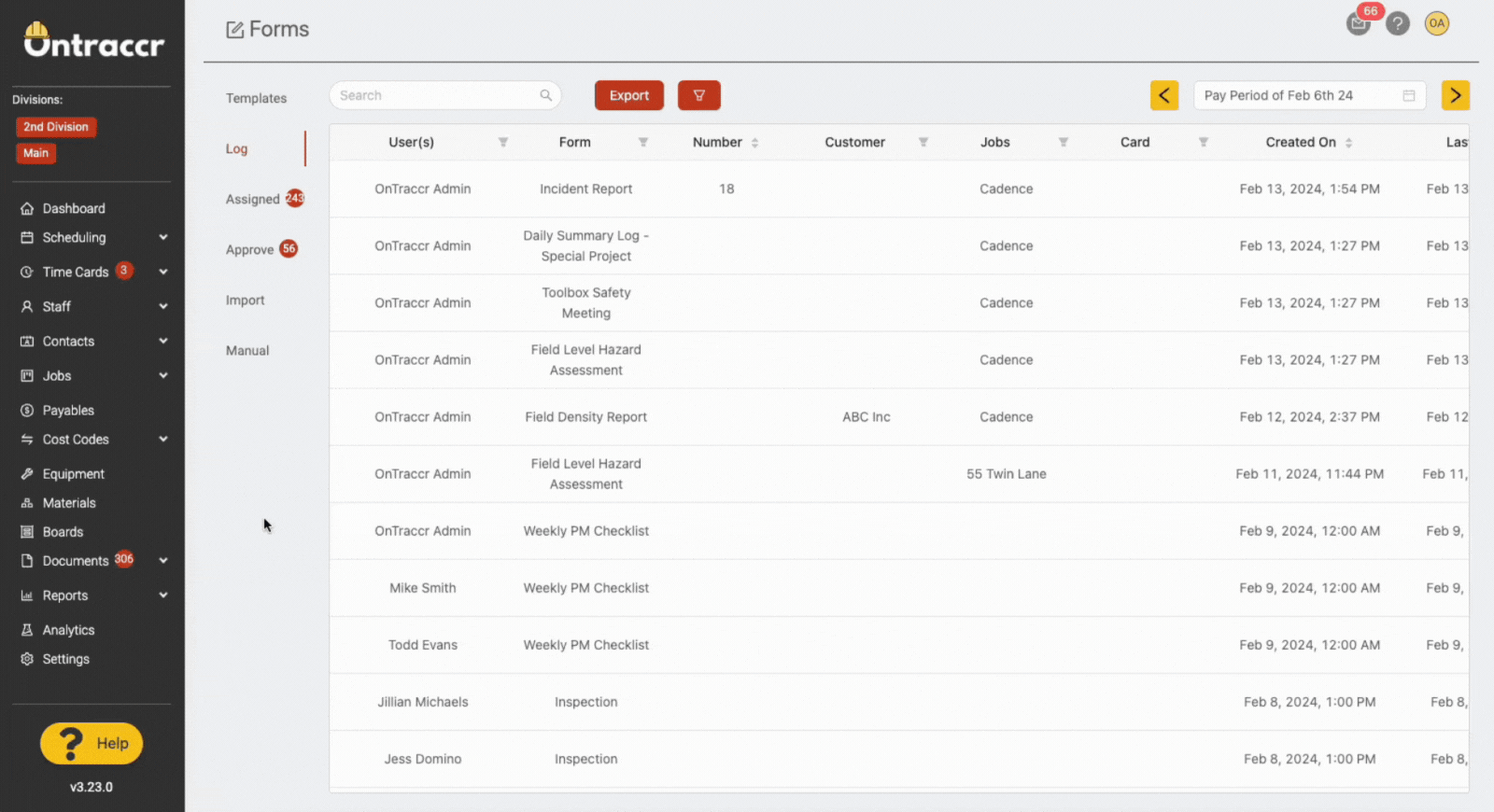
Ability to Disable Saved Signatures on Specific Forms
We recently introduced the new 'Saved Signature' feature to save a copy of a user's e-signature to save time when signing off on forms moving forward. However, for certain forms, you may want to disable this feature in case you'd like the user to sign off on the form explicitly each time. To account for this, we've added an additional setting where you can disable or apply saved signatures on specific form templates. To disable or apply using saved signatures on a form template, simply toggle the option under the form template's 'Details' section next to the 'Collect Signature' checkbox.
When the toggle is disabled, it will say 'Disable Saved Signature' which means the form won't load saved signatures. When the toggle is enabled, it will say 'Load Saved Signature' which means the form will load saved signatures.
Form Number Incremements Can Now Be Unique to Projects
We've added a new 'Project Unique' column next to the form numbering options in the Settings > Forms > Form Types page. Enabling this setting on a form will anchor the form number to the same starting point for each project and allow the set of forms to increment unique to the project as opposed to all globally submitted forms of the same type. For example, with this setting enabled and for a form which starts at form number 100, each project can have subsequent forms 101, 102, and 103 which are unique to the project.
Other Improvements & Fixes
- We've added a new feature where cards will be auto-linked to profiles (such as projects) when they are automatically created using the auto-card creation workflow, after which any forms submitted from the card will automatically show up under the linked profiles tabs as well.
- When sorting the project page, the web app will now store the preferred sorting option you've selected.
Mobile App 3.23.0
Improved Time Tracking & Time Cards Performance
We've made a ton of architectural, under-the-hood improvements to the way time card data is processed in the mobile app. This is highly relevant for companies with a large number of time cards and custom time card fields. The mobile app will now be noticeably faster at loading time cards and navigating the app in general!
Customizable Mobile Assigned Forms Page
You can now customize the appearance of each form in your company's Forms > Assigned page in the mobile app to display specific fields at a high level.
Once the fields have been configured for the form template in the web app as mentioned above, the fields will now be visible in the Assigned page as shown below. You can configure dynamic fields to display for each unique form template so that the Assigned page will always show the user the most important fields for each form.