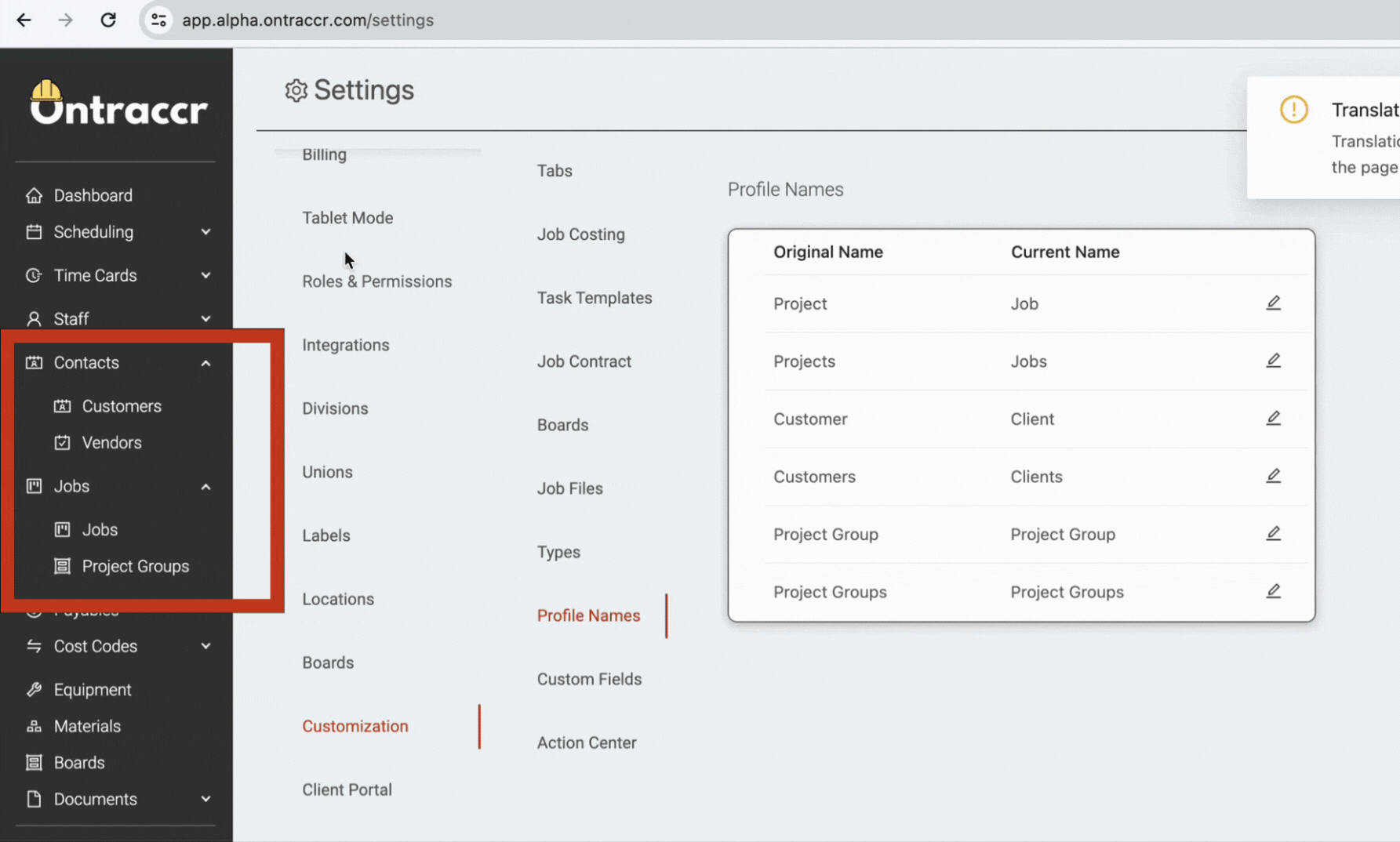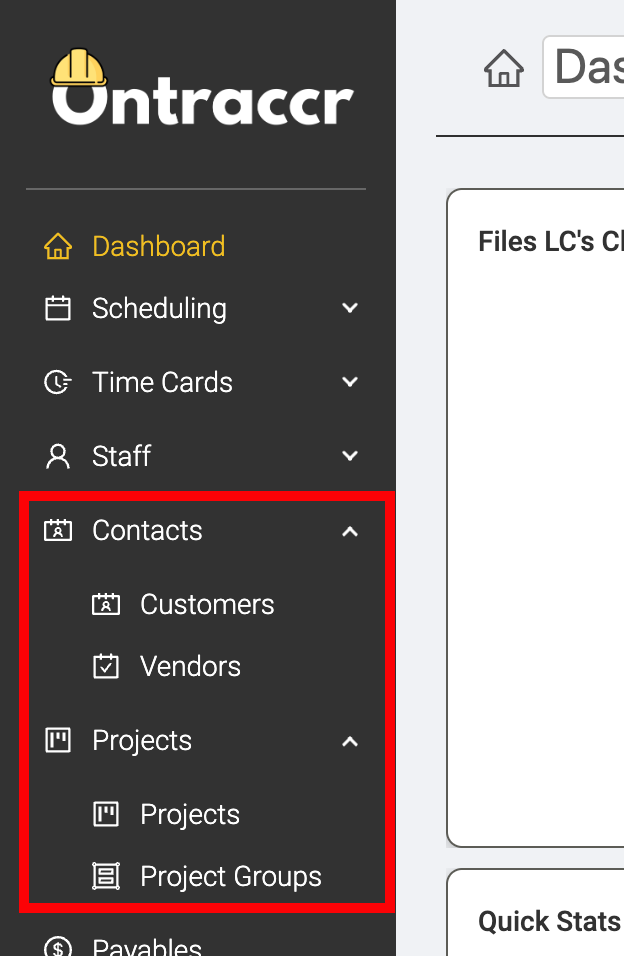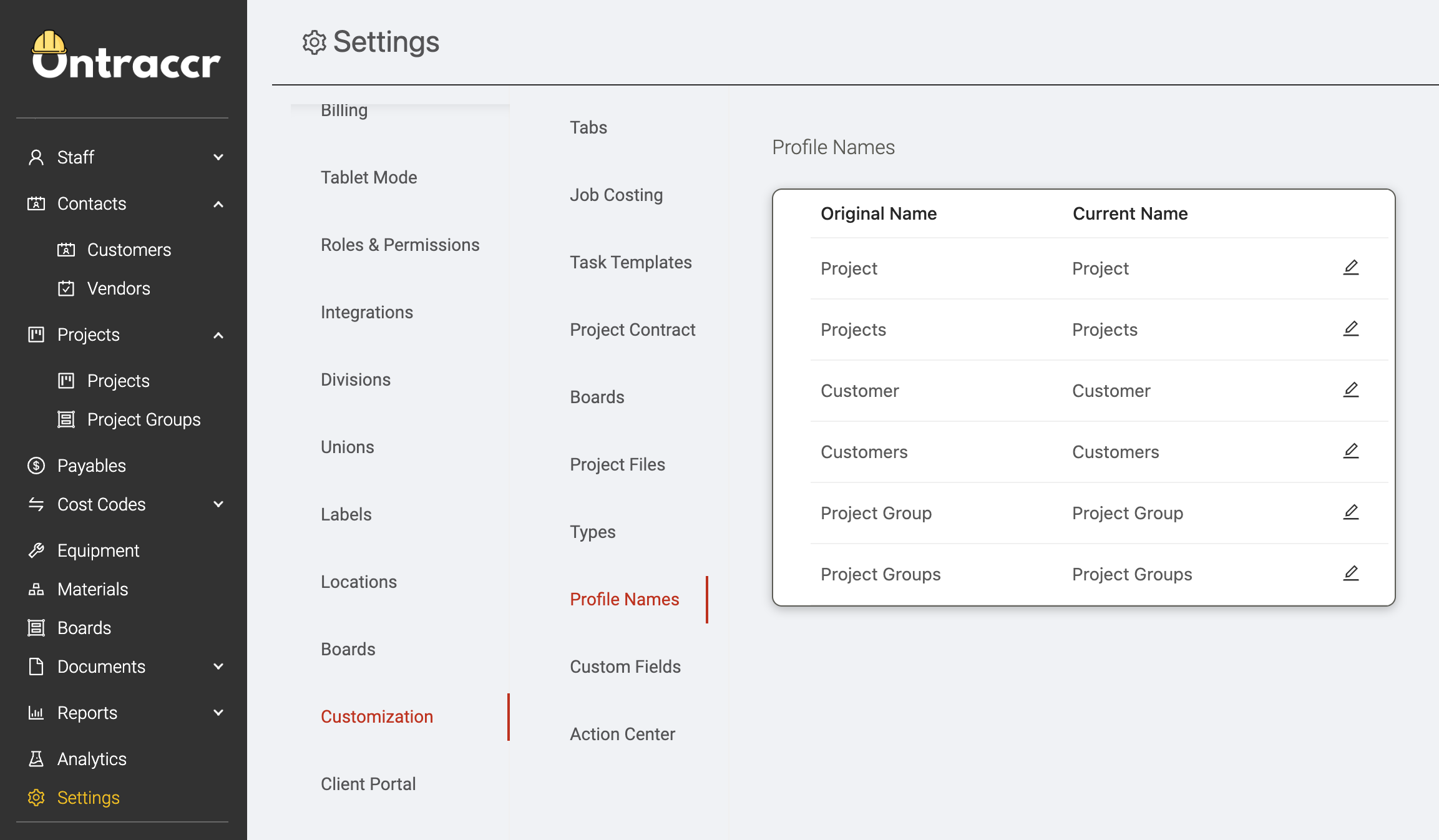Customizing profile names
Prerequisites
In order to be able to change profile names in Ontraccr:
- The user must have the 'Manage Profile Names' role permission.
Default profile names
Ontraccr was designed to work for a wide range of construction and field service businesses. That's why, by default, Ontraccr refers to various profiles using standard industry terms such as projects, customers, vendors, etc. However, your own company or team's naming convention may be unique and may differ from the way Ontraccr refers to the same concepts throughout the software.
For example, your company may refer to 'jobs' instead of 'projects', or 'clients' instead of 'customers'. Instead of forcing your team to re-think these terms and what they mean, Ontraccr allows you to change the naming convention of these profiles to match your company's existing conventions.
By default, Ontraccr uses the 'customer', 'project', and 'project group' profile names.
How to rename profiles
If you want to rename any of the profiles to something else, simply open the Settings > Customization > Profile Names page.
The 'Original Name' column will show you the system default names for each profile type, whereas the 'Current Name' column will show you the current name which is used to refer to the profile (including custom names). It's important to note that each profile in the list is shown in both singular and plural reference so you should rename each accordingly.
To rename any of the profiles, simply click the 'Edit' icon next to the name you want to customize. Type in the new name and click 'Save' to update it.
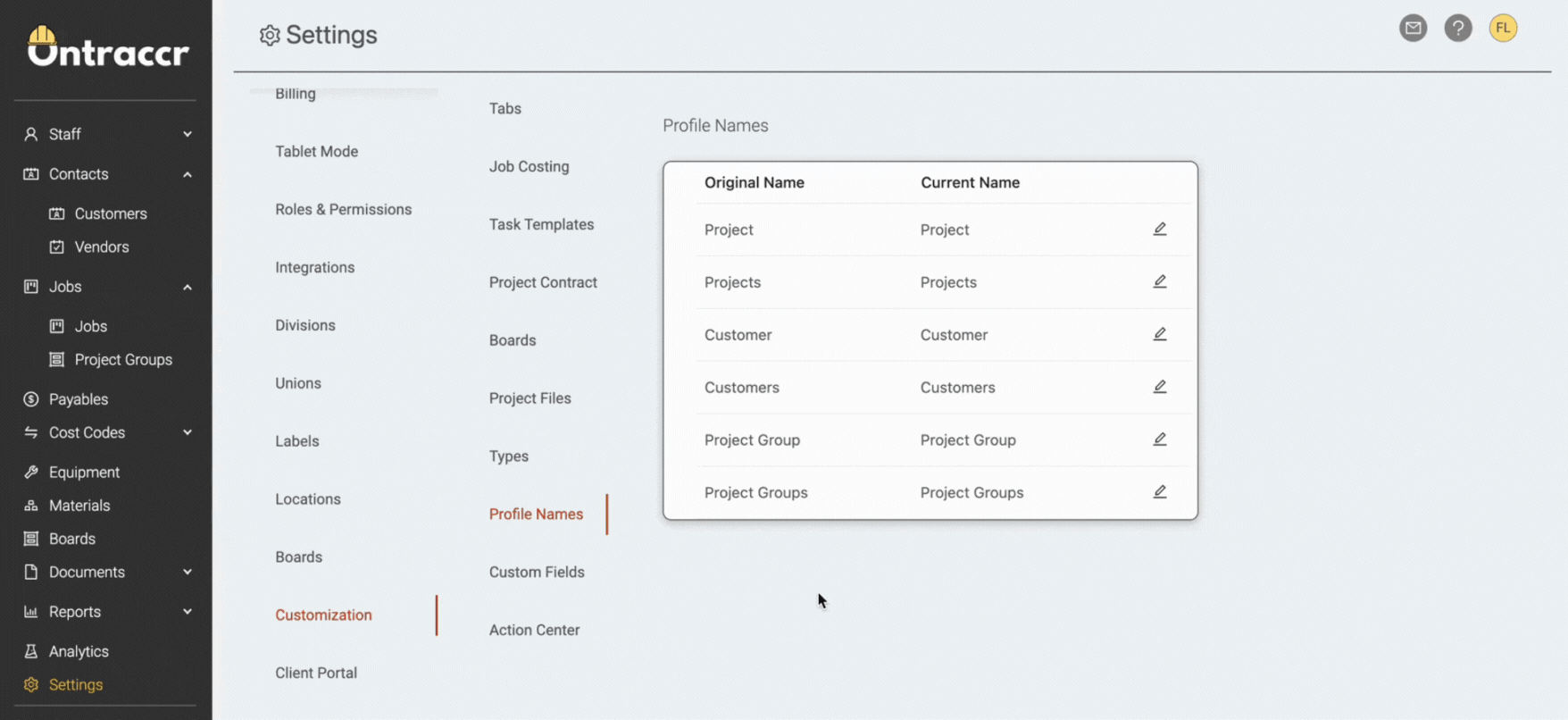
After updating the names, you may need to refresh your web browser to see the new names propagate throughout the web app. Changing these profiles names will change them across your entire team's experience from the web to the mobile app.