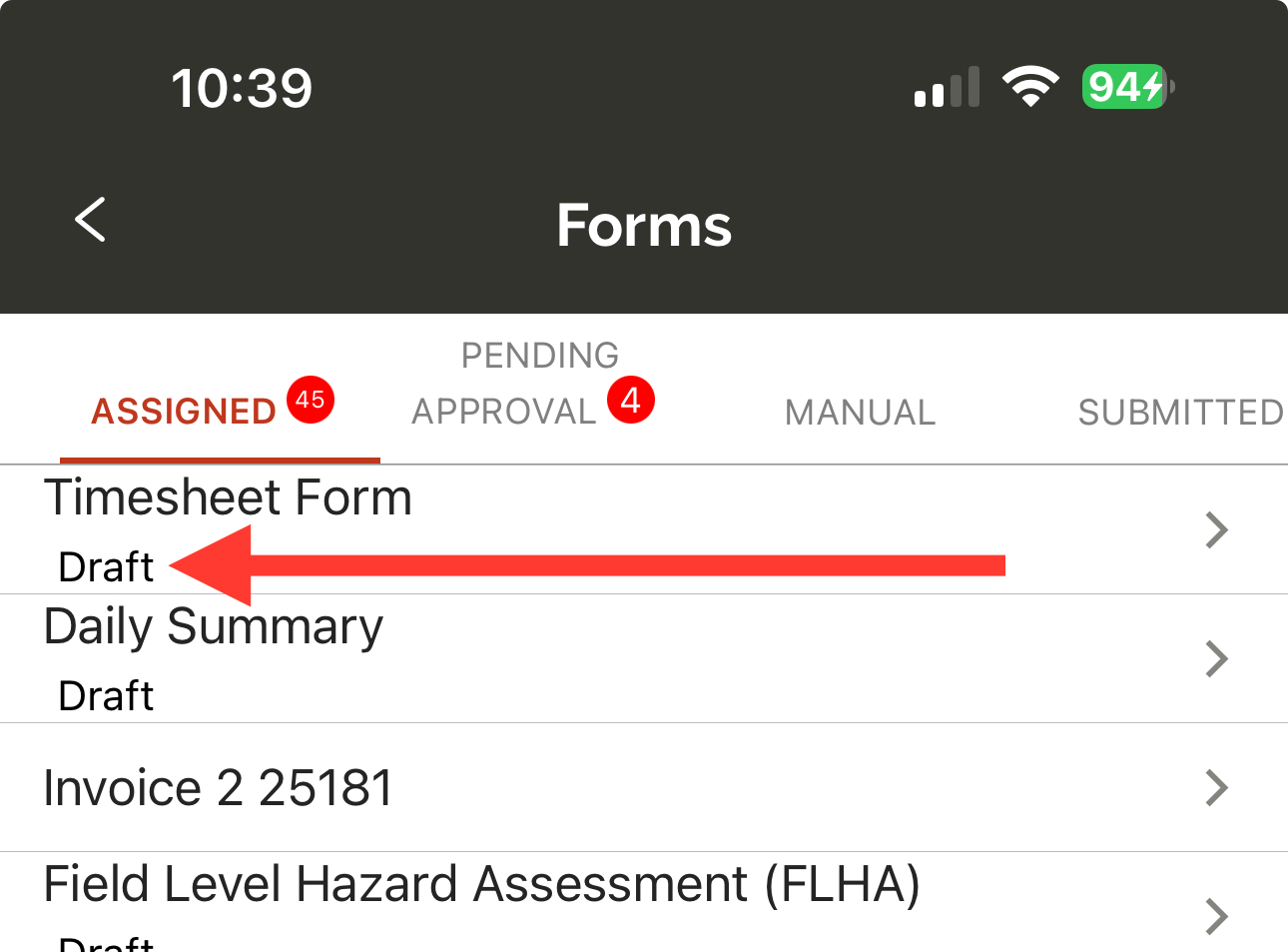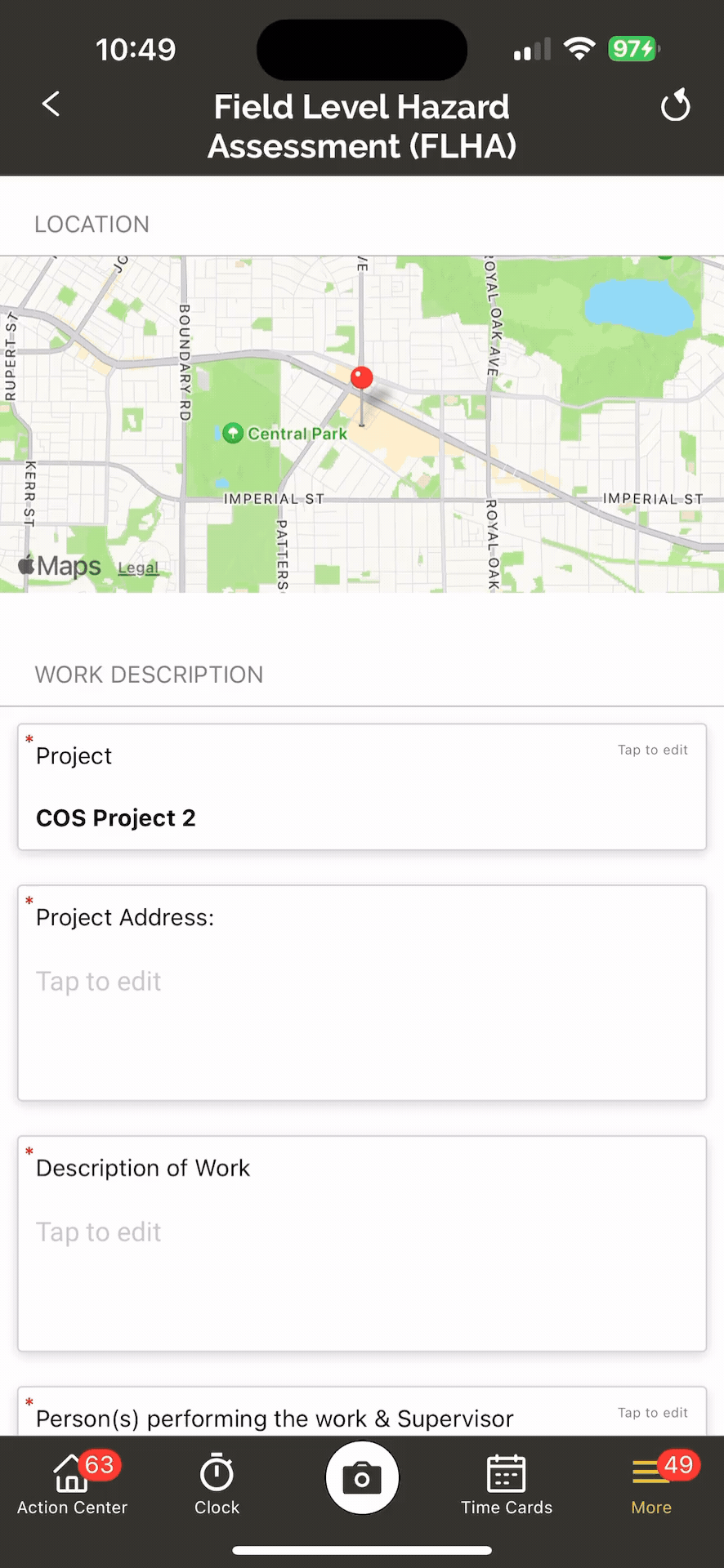How do I get rid of form drafts?
While working on any form in the Ontraccr web or mobile app, you can save a draft of the form manually and Ontraccr will also auto-save the form draft for you as well to ensure no progress is lost.
Form drafts will always be labelled clearly with a 'draft' label when viewing your assigned forms page in the web and mobile apps as shown below.

Clearing form drafts in the web app
To delete a form draft in the web app, open the form from the Assigned page and click the 'Clear Draft' button in the bottom left corner.
Immediately after clearing the draft, you'll have the option to fill in the form again from it's initial state. If you don't want to fill in the form again and just want to clear the draft to remove it from your queue, simply close the slider right away as shown in the video below.
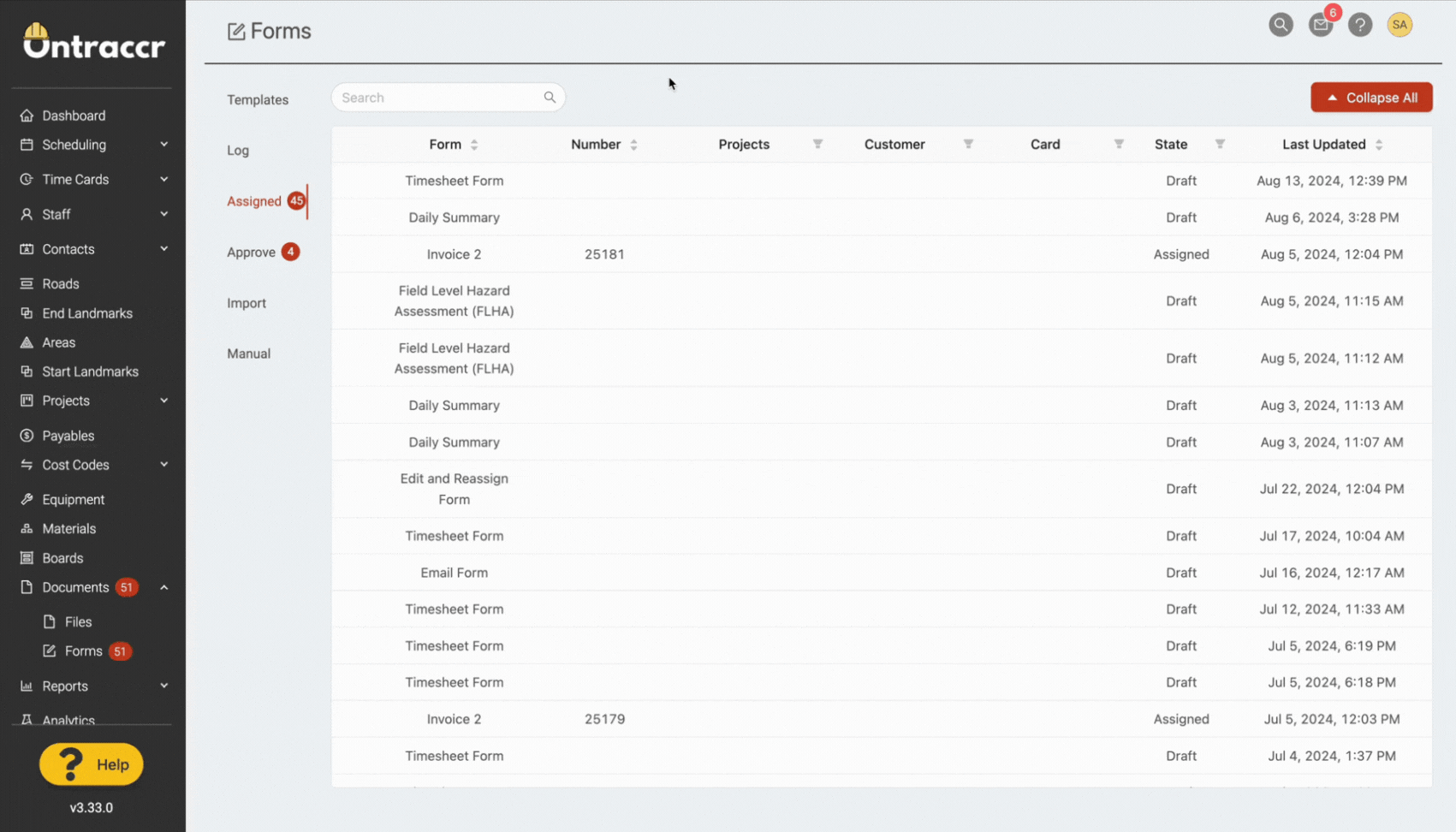
Clearing form drafts in the mobile app
To delete a form draft in the mobile app, open the form from the Assigned page and tap the 'Clear Draft' icon in the top right corner of the page.
Immediately after clearing the draft, you'll have the option to fill in the form again from it's initial state. If you don't want to fill in the form again and just want to clear the draft to remove it from your queue, simply tap the 'Back' icon to exit and be sure to select 'No' when it asks you if you want to save a draft of the form as shown in the video below.