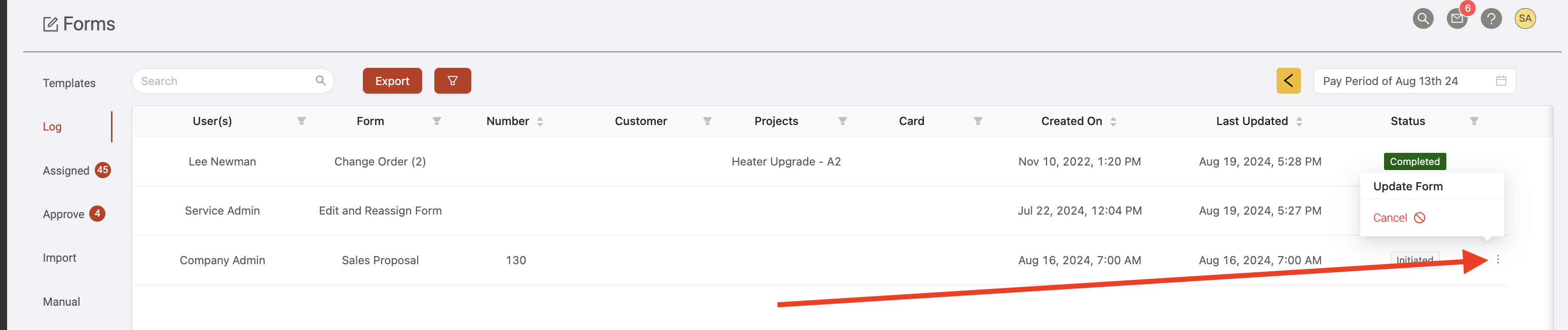Accessing and completing forms
Generating New Forms
The Document > Forms > Manual page will show you which 'manual' forms you have access to (that is, a form template with a 'manual' trigger). This page has three sub-sections:
- Favorite: This is where you can view your favorited form templates to give you quicker access.
- Project: This page shows you any project forms.
- Global: This is where you can access any of your company's global form templates.
To start completing any of these forms, simply click the name of the form to start entering information.
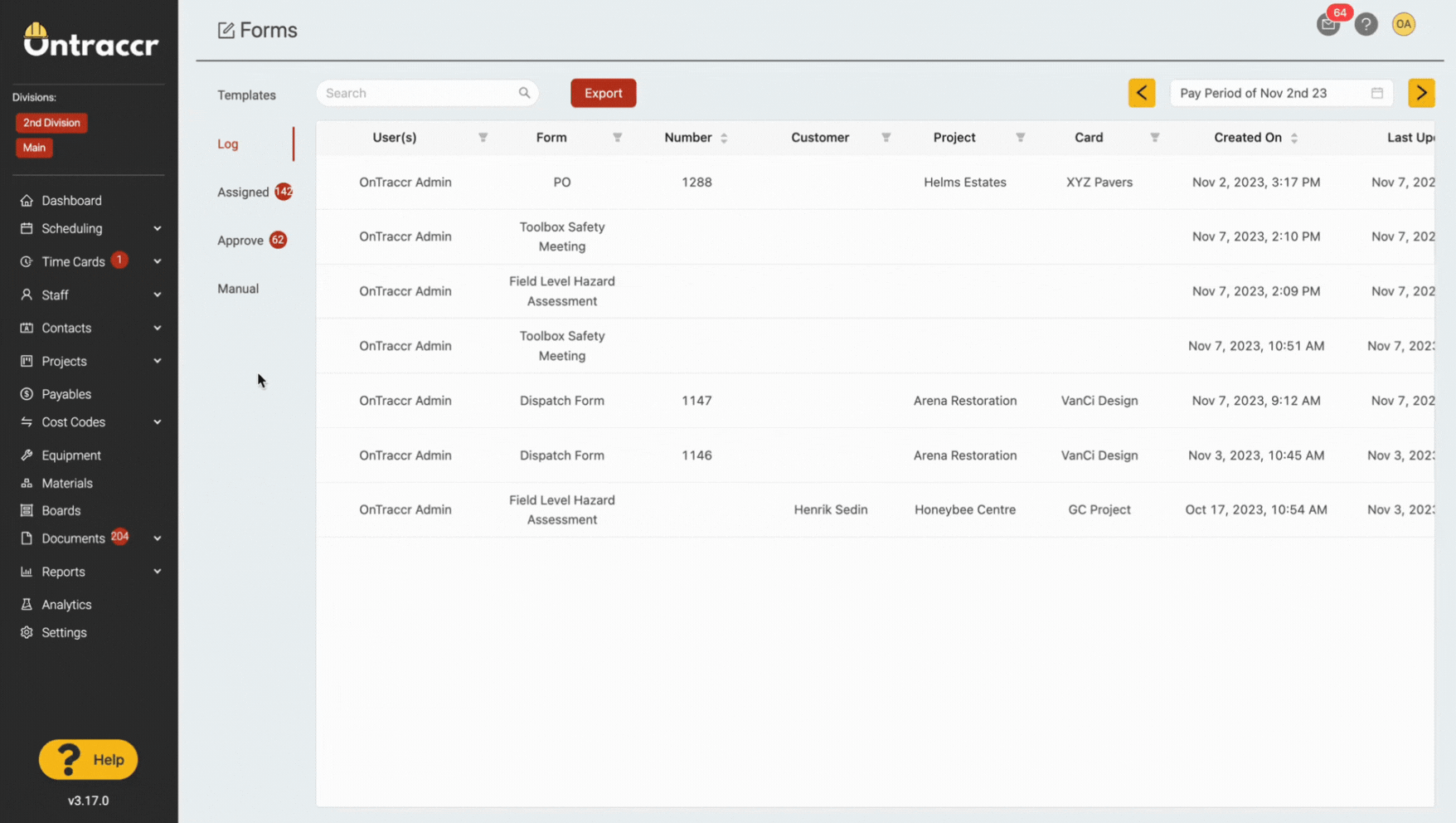
Assigned Forms
To access and work on any of your assigned forms (that is, any forms that have been assigned to you from a workflow), open the Documents > Forms > Assigned page to view and access all of your assigned forms.This is also where you can access all of your form drafts.
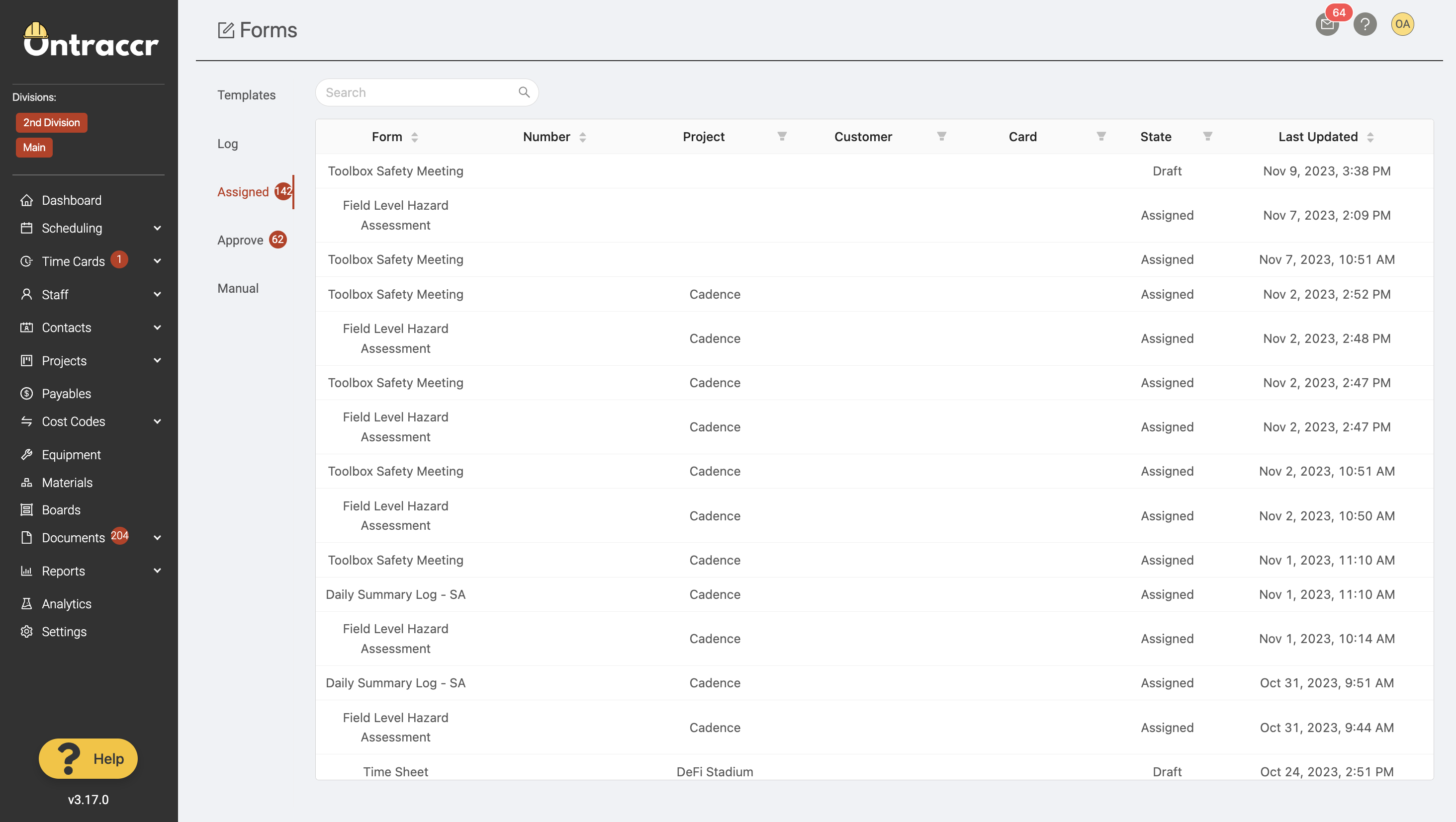
Cancelling Forms
Form workflows can be cancelled at any point by finding the specific form record in the Form Log and clicking the 'More' icon to the right of the form record. Click 'Cancel' to cancel the form's workflow.
Please note the following when cancelling a form's workflow:
- Only 'in progress' workflows can be cancelled. In other words, you can't cancel a form workflow after the workflow has already been completed with a 'complete' status.
- Cancelling a form's workflow will cancel all the workflow events for the form as well, including any triggered shifts or forms, assignments to other users, and approvals.