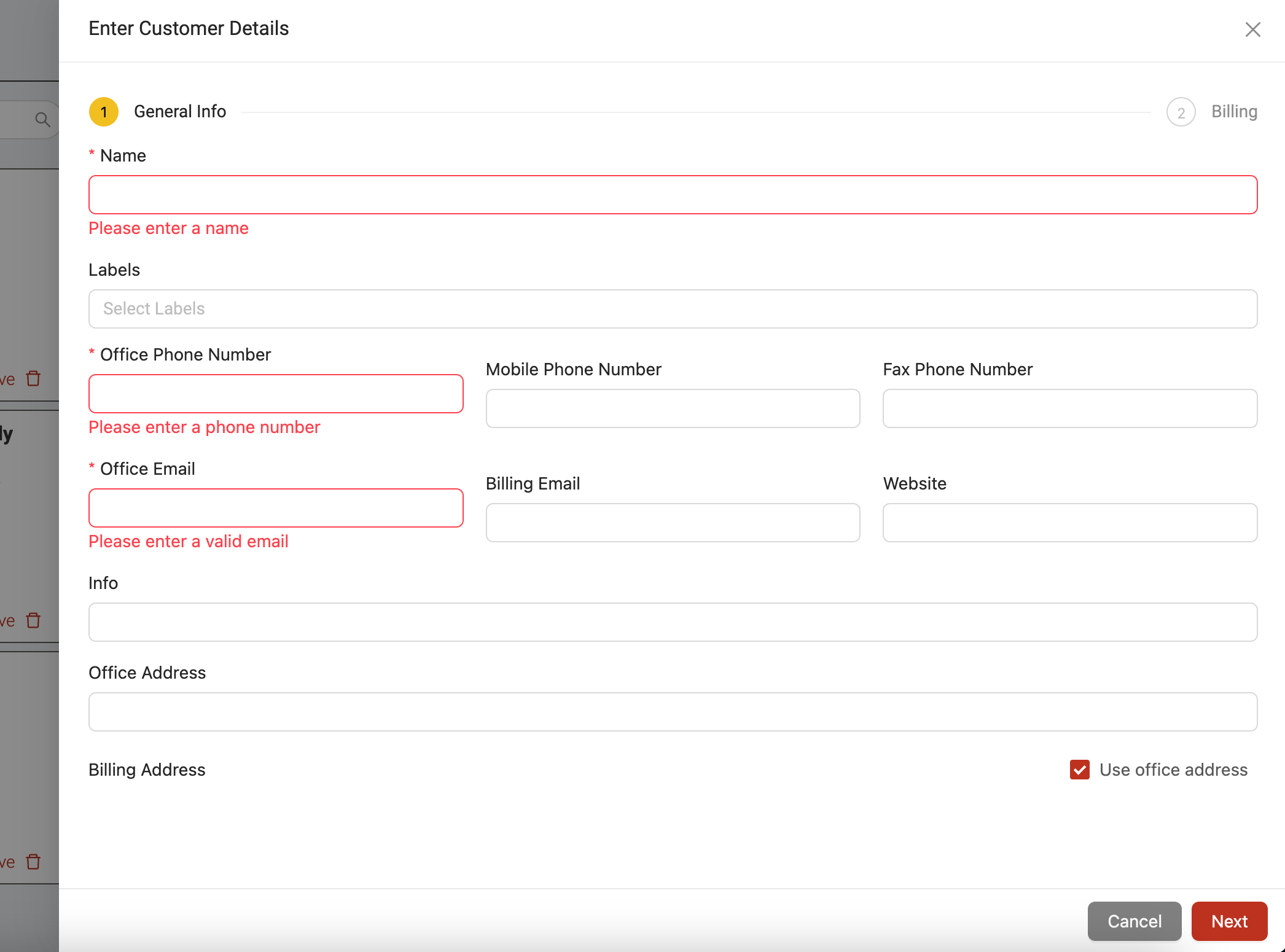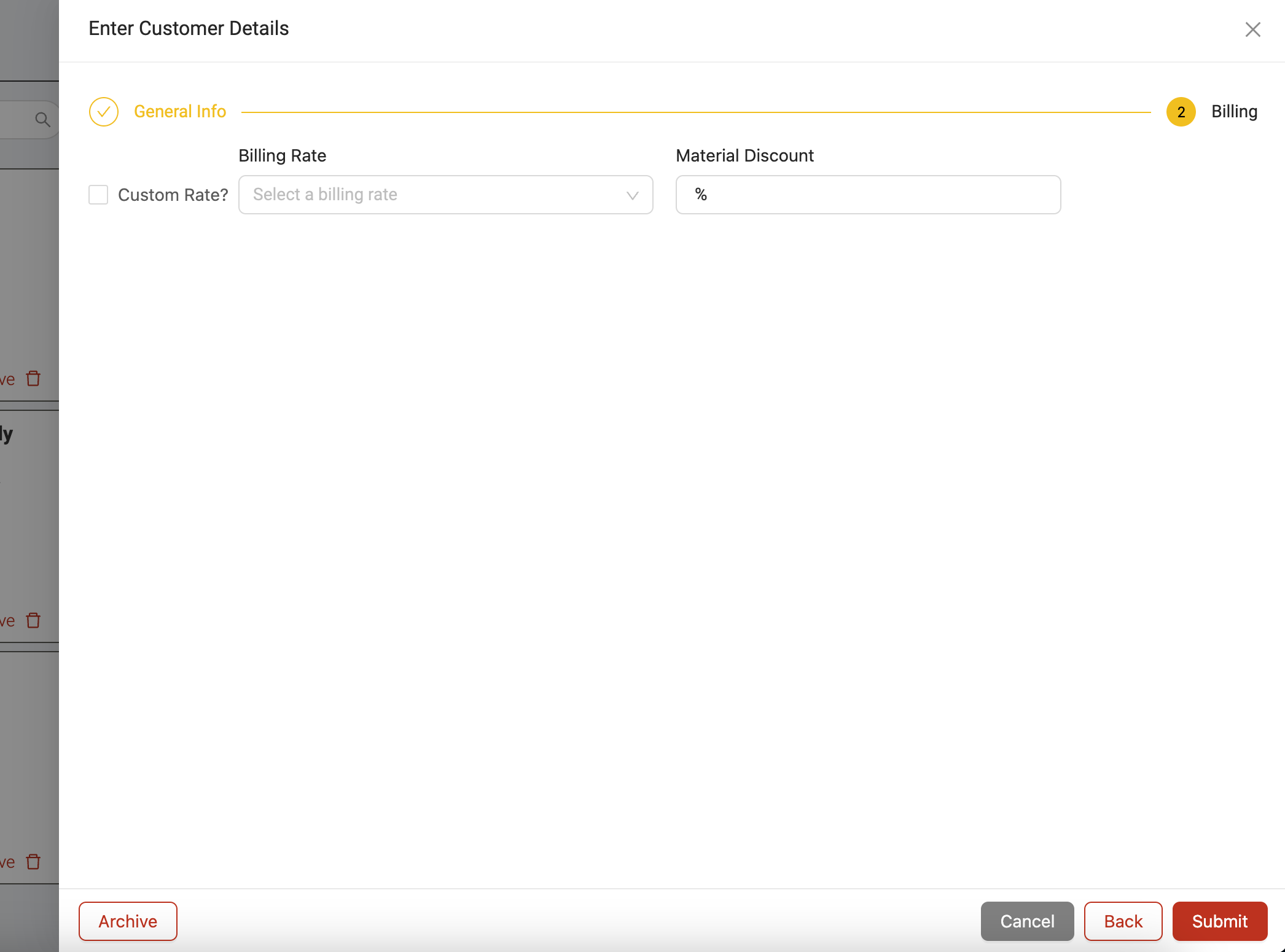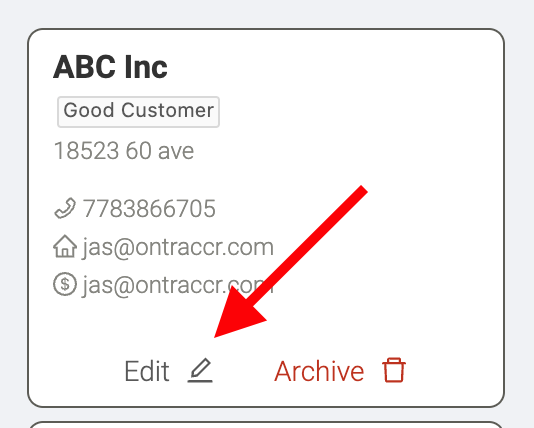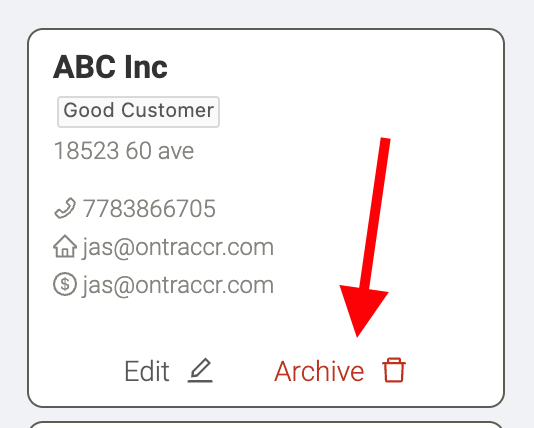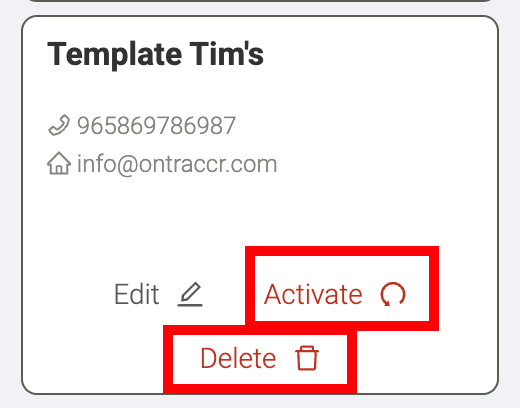Managing customers
You can access your company’s customer list by navigating over to the Contacts > Customers page.
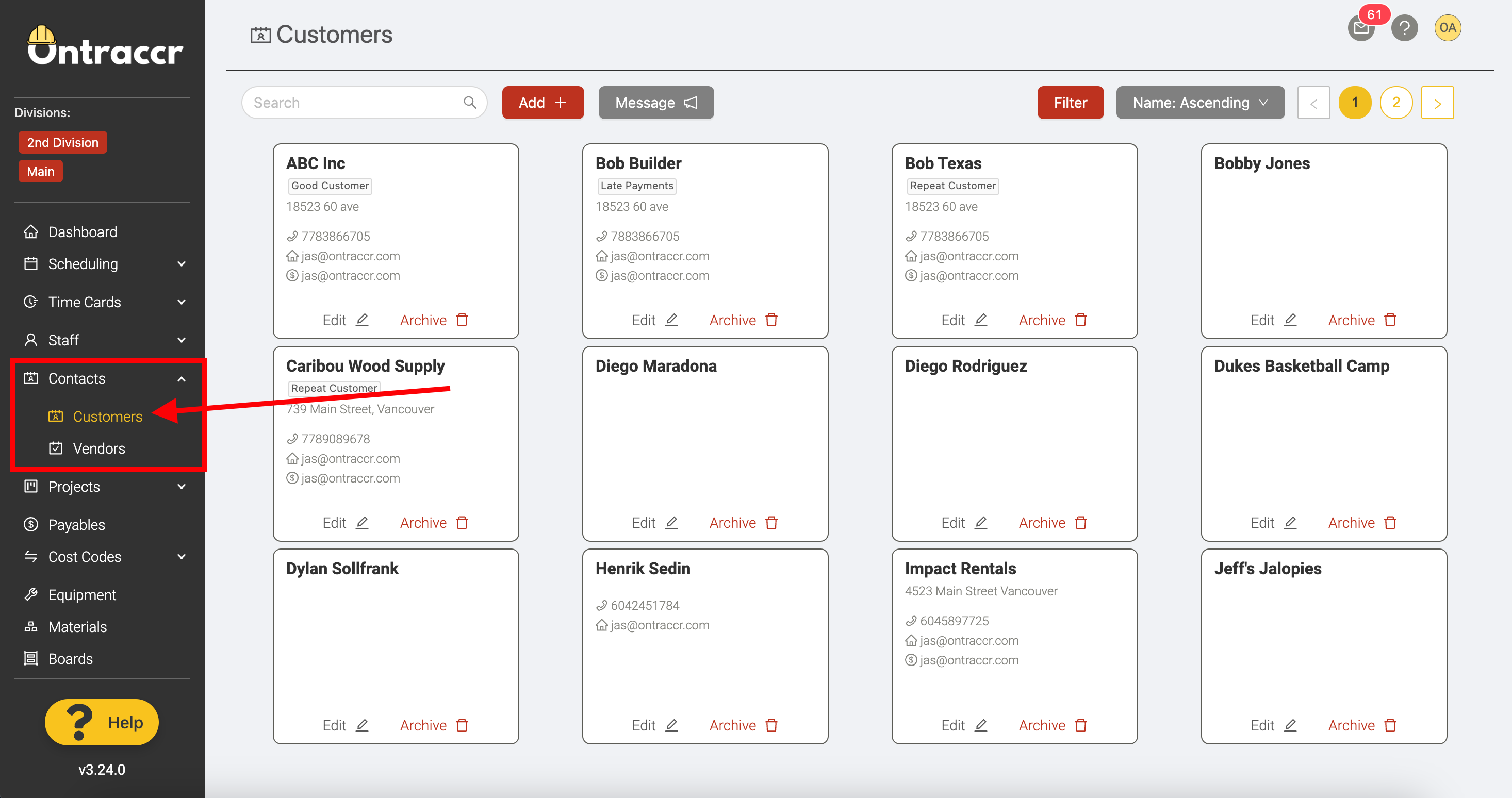
Creating customers
To add a new customer, simply click the 'Add' button at the top of the page.
There are 2 steps to creating a project profile in Ontraccr: general info and billing.
In the 'General Info' step, you can fill in all the necessary information about the customer profile. The only required fields for this step are Name, Office Phone Number, and Office Email, with the rest being optional. The Labels field lets you assign any labels you want for the customer. Labels are basically a great way to organize your customers. You can add labels for anything you want, including different regions, company types, deal size, priority, or any other attributes for the customer.
Once you've finished adding all the information in the 'General Info' section, click 'Next' to proceed to the 'Billing' section of the customer profile. Note that the 'Billing' section of the profile is completely optional and is only relevant for companies who want to manage special billing rate for customer profiles, such as customer-unique labour rates and material discounts, in Ontraccr. If this is not relevant for your team, you can simply skip this step and click 'Submit' to finish creating the customer profile.
Editing & archiving customers
Editing customers
To edit any existing customers, select the customer from the list and click the ‘Edit’ button on the customer's profile. You can then make changes to the customer as needed.
Managing archived customers
Archiving customers
If you’d like to archive a customer, click the ‘Archive’ button on the customer's profile.
Viewing archived customers
To view archived customer profiles, navigate to the top right and click the ‘Filter’ button. Apply the archived filter and deselect the active filter. You will then see all archived customers show up in the list.
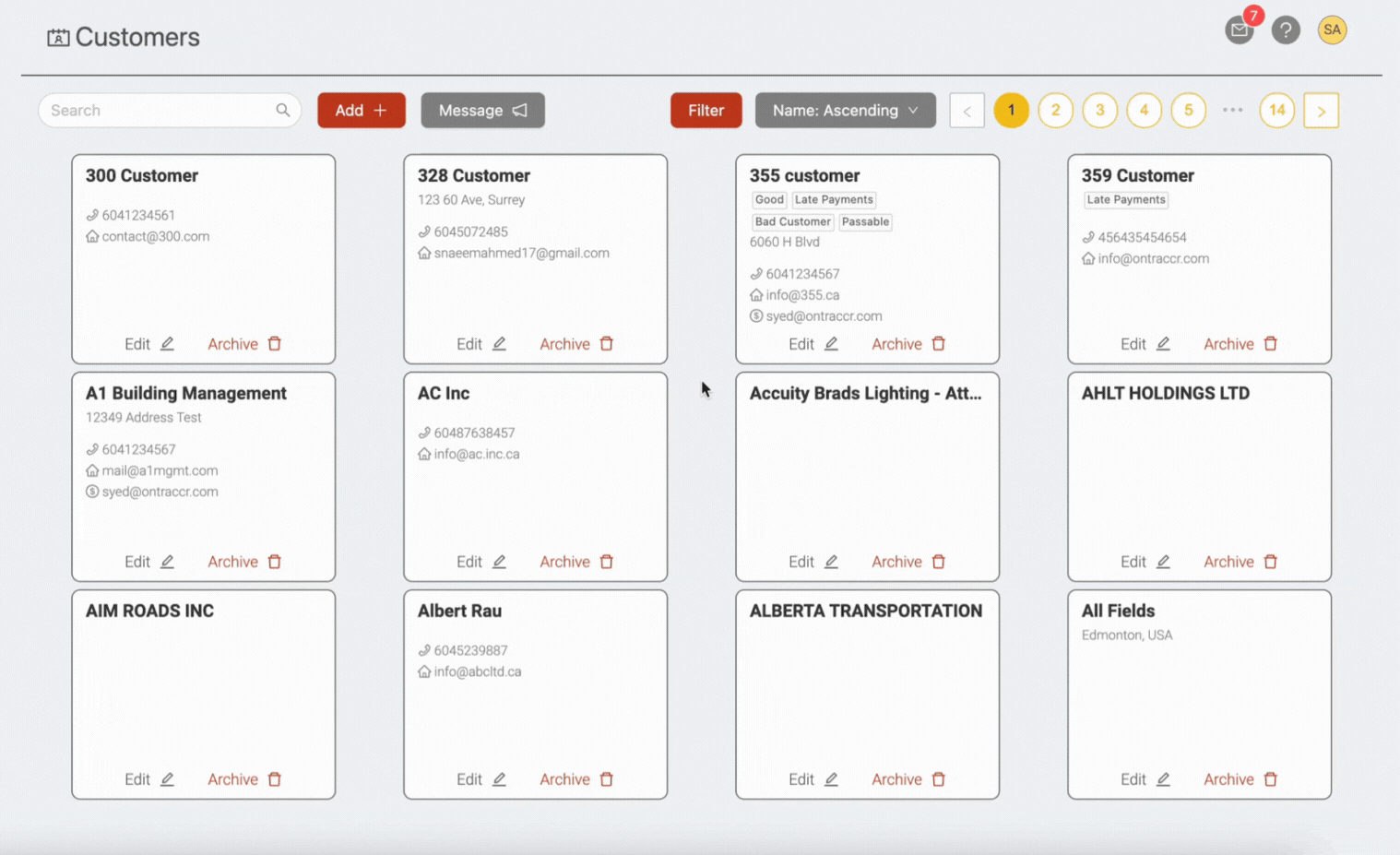
Reactivating or permanently deleting archived customers
In an archived customer's profile, at the bottom you will see two buttons to either re-activate the customer profile (Activate) or permanently delete it (Delete).