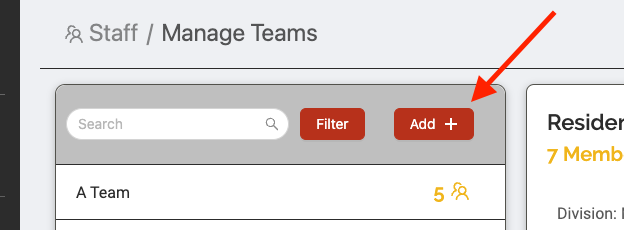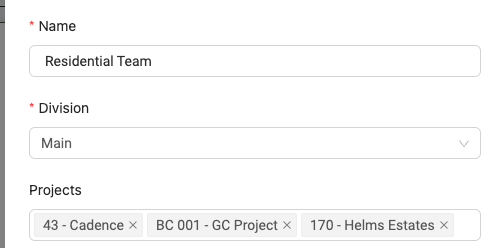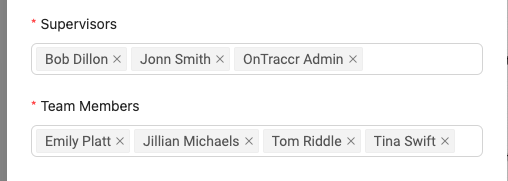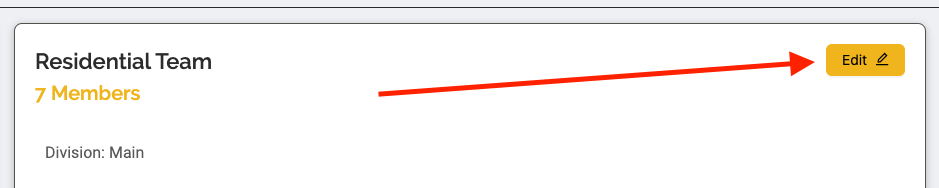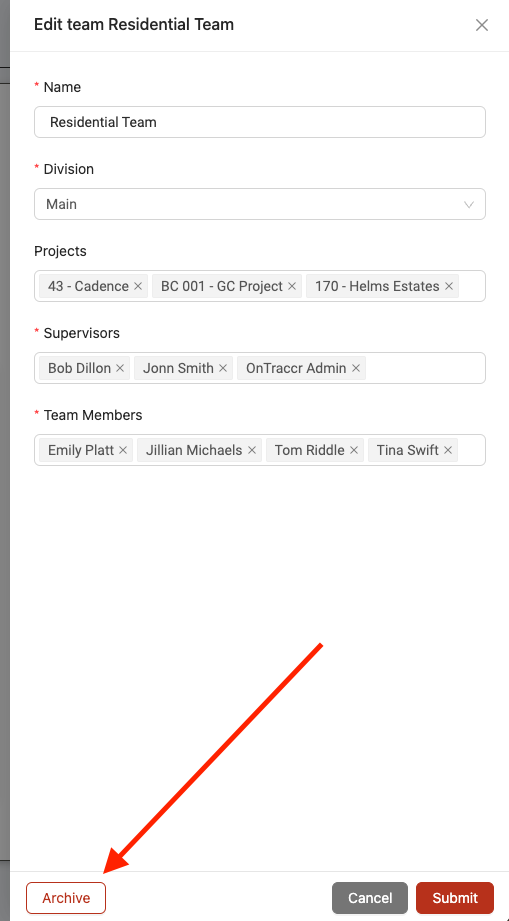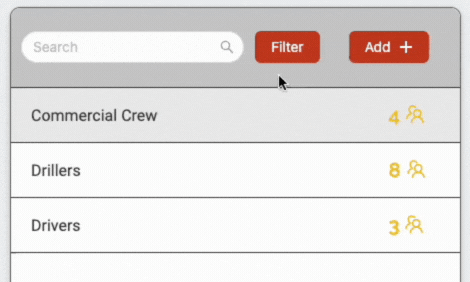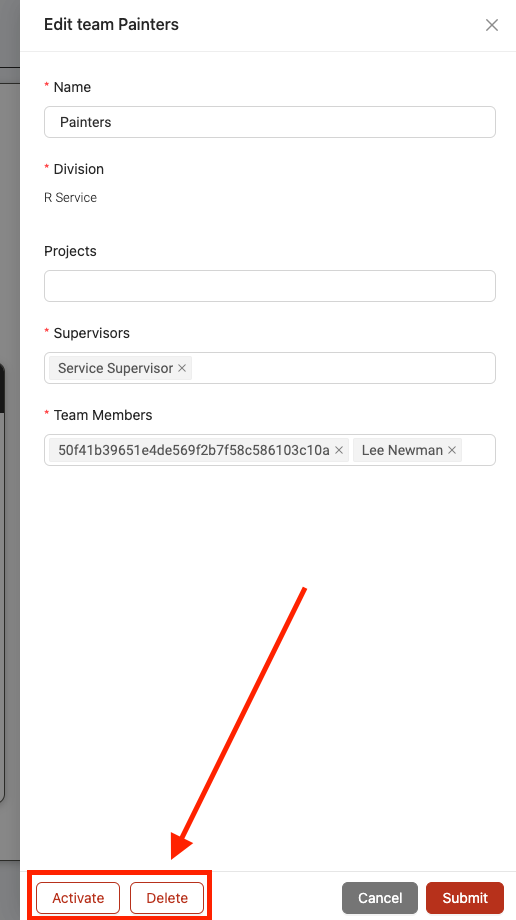Managing teams
In Ontraccr, teams can be set up to group specialists together or to set up field crews. Although optional, making use of teams can help you keep your crews organized and track a team’s work more efficiently.
You can access your teams list by navigating to the Staff > Manage Teams page.
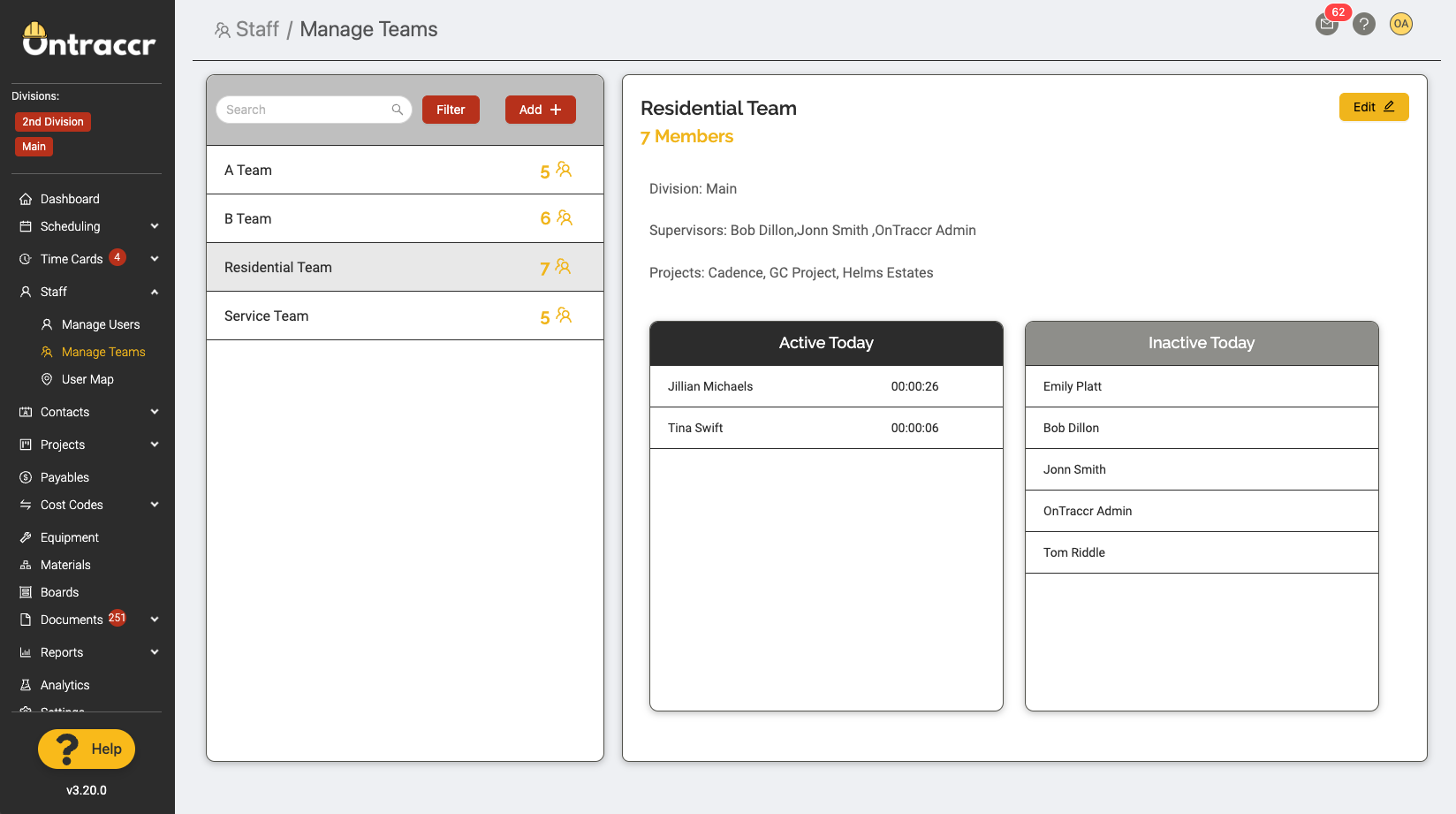
This is where all your teams will be organized and you can also monitor each team's real-time activity using the 'Active Today' and 'Inactive Today' lists.
Creating teams
To add a new team, click the ‘Add’ button. This will open the team creation slider.
Give the team a Name. For companies with multiple divisions, select the Division the team belongs to. You also have the option to assign the team to any specific Projects they are working on.
Next, make sure you assign one or more Supervisors for the team. Supervisors will be able to see their team’s information easily and do things like track time on their team’s behalf.
Lastly, add the rest of the users (Team Members) to the team.
Click ‘Submit’ when finished to save the team profile.
Editing & archiving teams
Editing teams
To edit any existing teams, select the team from the list and click the ‘Edit’ button in the top right corner of the team’s profile. You can then make changes to the team, such as re-assigning supervisors and team members.
Managing archived teams
Archiving teams
If you’d like to archive a team, click the ‘Edit’ button to start making changes to the team profile. In the team slider, click ‘Archive’ to archive the team profile.
Viewing archived teams
To view archived team profiles, navigate to the top left and click the ‘Filter’ button. Apply the archived filter and deselect the active filter.
You will then see all archived teams show up in the list.
Reactivating or permanently deleting archived teams
Click ‘Edit’ in the archived team’s profile. In the team slider, at the bottom you will see two buttons to either re-activate the team (Activate) or permanently delete it (Delete).