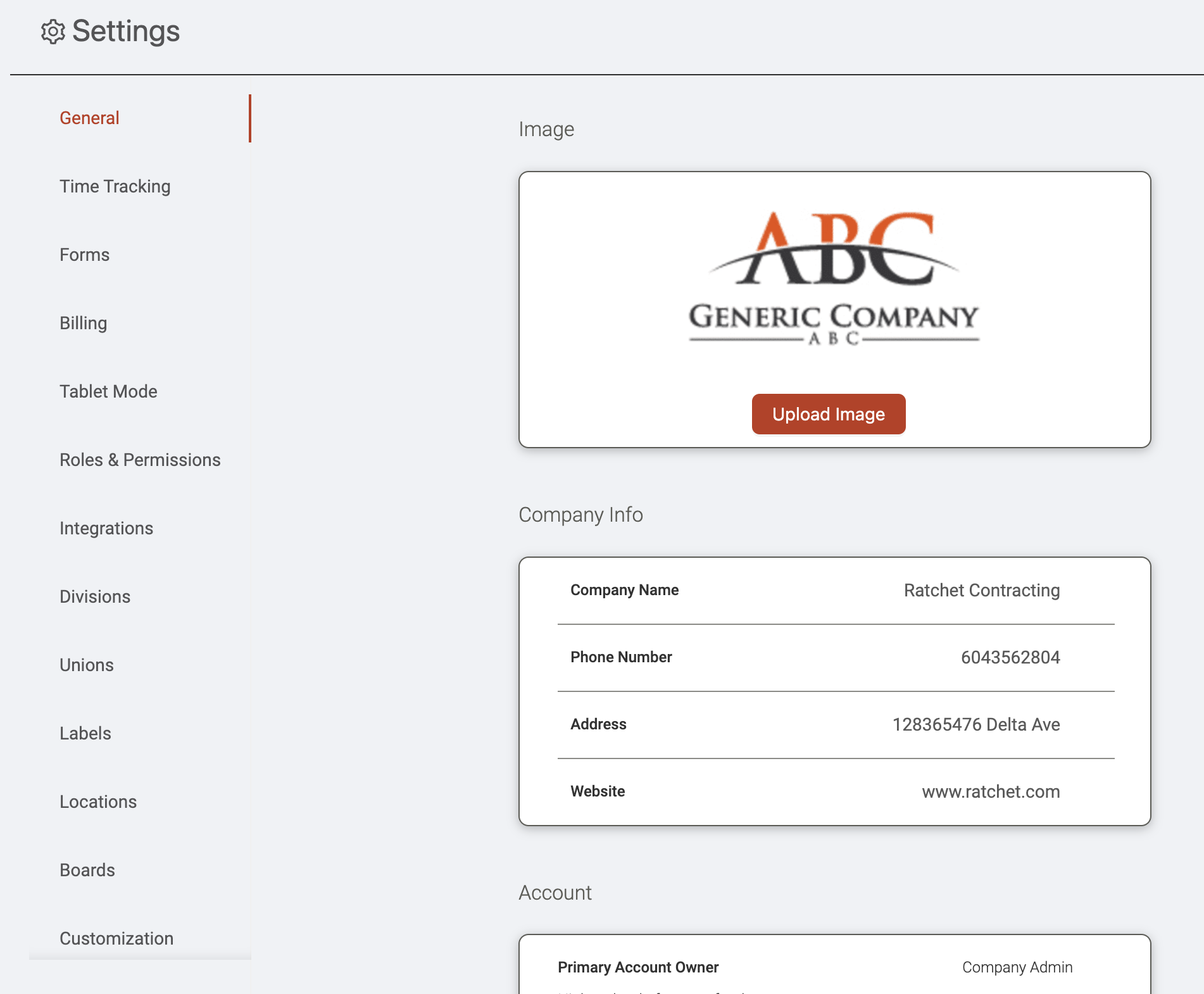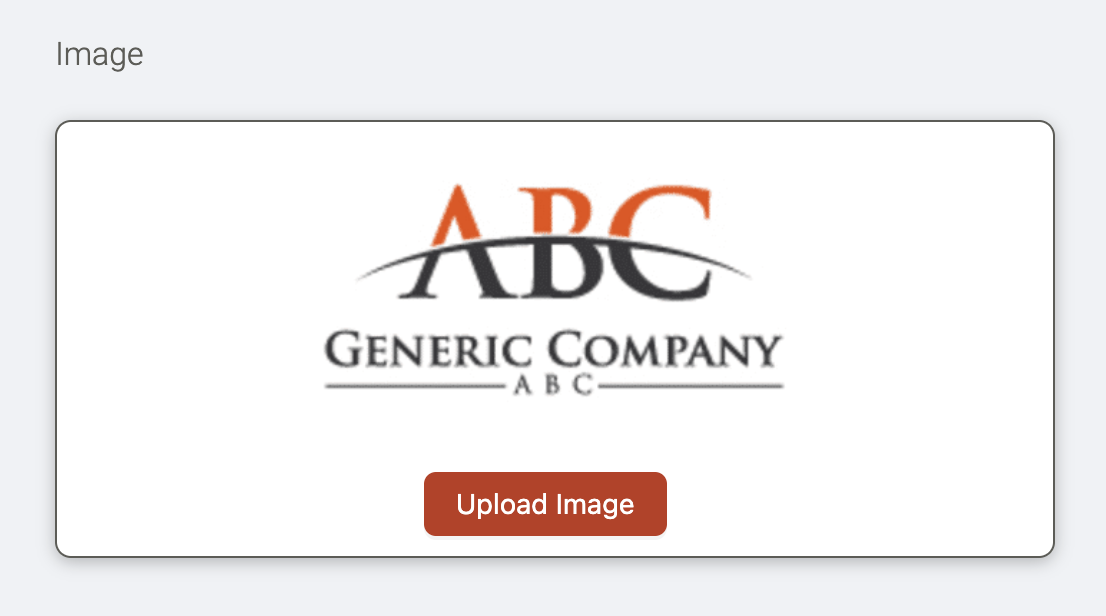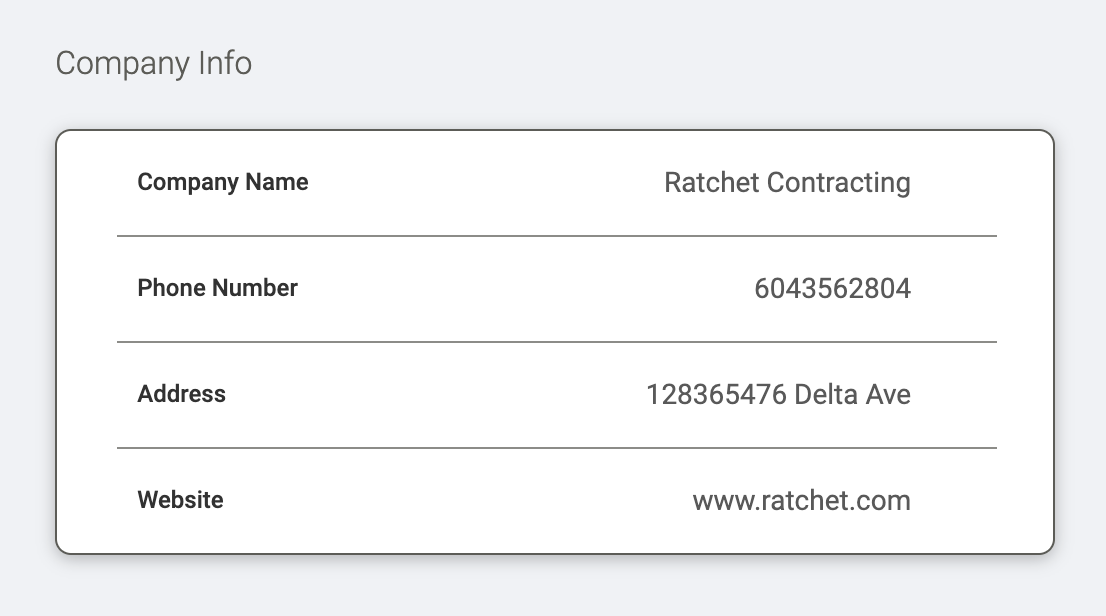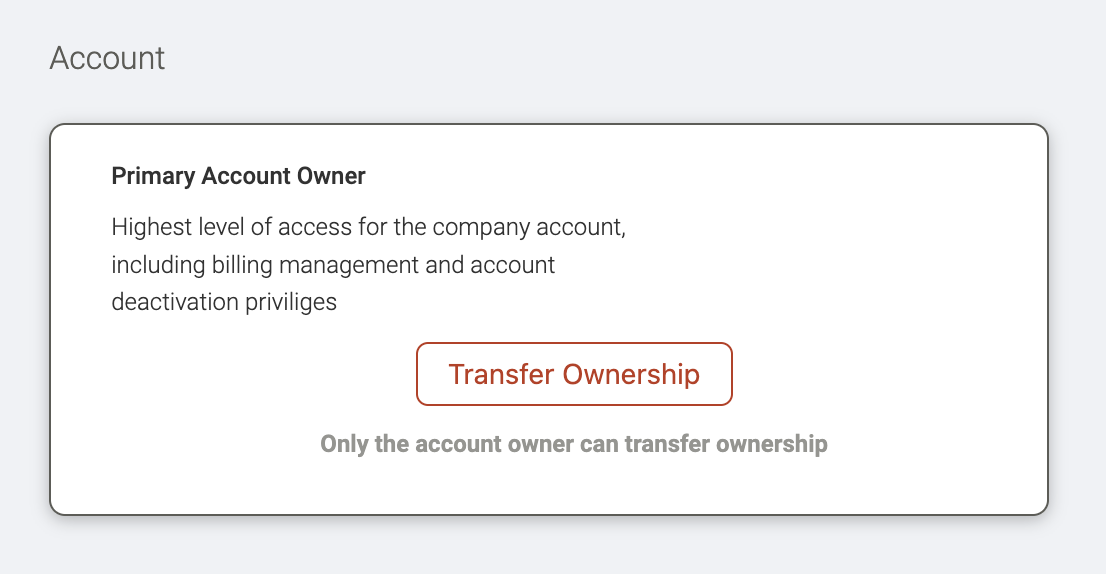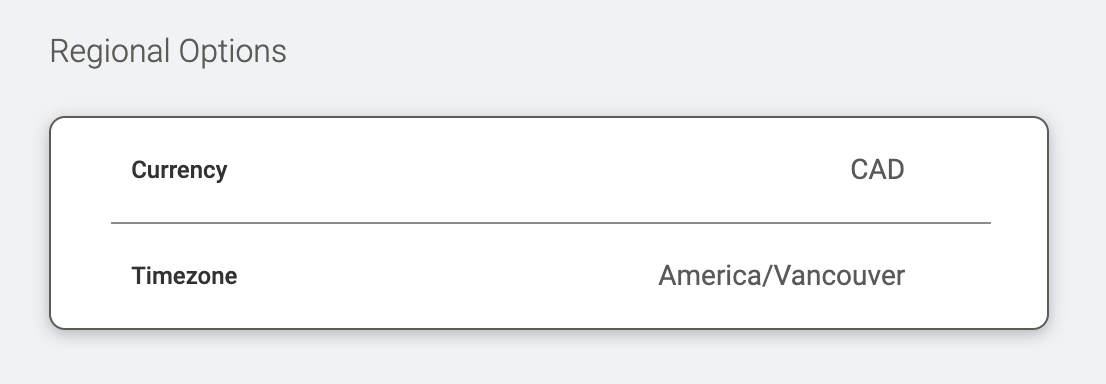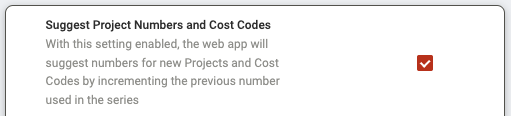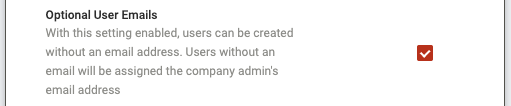General settings & company information
In the Settings > General page, you can configure your company's basic information.
Uploading your company logo
You can upload your company's logo by clicking 'Upload Image' under the 'Image' section. This is the logo file that will be used across Ontraccr. For example, Ontraccr will automatically use this logo image in any document templates, automated emails, or in your custom Client Portal design.
Adding company information
Under the 'Company Info' section, you can add your company's name, phone number, address, and website information. Ontraccr will also use this information to automatically populate your document templates.
Primary Account Owner
The 'Account' section will always show you who the Primary Account Owner is within your company's Ontraccr account.
The Primary Account Owner is the highest-level user within your company's Ontraccr account and you can think of them as the super admin. The Primary Account Owner has special privileges and is able to access more sensitive company information such as billing information and will receive additional automated emails regarding account-related issues or updates.
By default, the user who created your company's Ontraccr account is the Primary Account Owner, but it is easy to transfer ownership to another user. To transfer ownership, the current Primary Account Owner can navigate to this setting and click the 'Transfer Ownership' button to transfer ownership to another user. Only the Primary Account Owner can transfer ownership, not any other user.
Configuring regional information
Finally, it's important to configure your company's regional information under the 'Regional Options' section. Configure your company's currency and timezone, these settings will be used for various purposes across the platform.
Additional preferences
There are also various additional company settings you can configure under the 'Preferences' section.
Auto-generate project and cost code numbers
By default, Ontraccr leaves it up to your users to add project and cost code numbers when creating the profiles. However, if you'd like Ontraccr to just generate these numbers automatically instead, simply enable the 'Suggest Project Numbers and Cost Codes' setting.
Auto-generate usernames and passwords
By default, Ontraccr leaves it up to your users to add unique usernames and password when creating user profiles. However, if you'd like Ontraccr to just generate these usernames and passwords automatically instead, simply enable the 'Suggest Usernames and Passwords' setting.
Make user emails optional
By default, Ontraccr requires email addresses to be added to user profiles whenever they are created. However, if you'd like to disable this requirement and make email addresses optional, simply enable the 'Optional User Emails' setting.