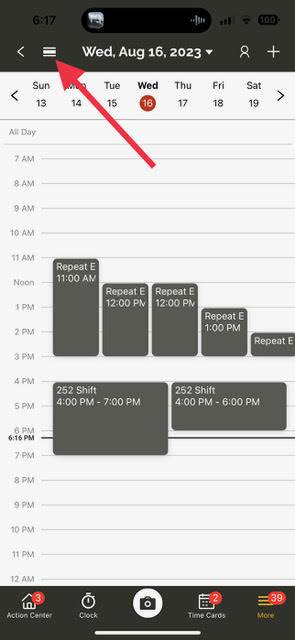Update 3.12.0
We just released version 3.12.0 of the web and mobile apps, which adds highly requested features and key performance improvements across the board.
Please see the full release notes for version 3.12.0 below:
Web App 3.12.0
Introducing Dynamic Form Triggers
- With the new Dynamic Form Trigger workflow option, you can now select which forms to trigger when submitting any form! For example, if you are submitting a work order which requires an inspection form and a specific safety form, you can add the ability for the form author to select the two required forms when submitting the work order. This will automatically trigger the correct forms and pre-populate the data into them.
- To start using Dynamic Form Triggers, form admins will need to do the following:
- 1. Add a new ‘Choose one or more’ field into the parent form and select ‘Forms’ as the data type.
- 2. Add and configure the ‘Form Trigger’ workflow step to link to the newly added ‘choose one or more’ field above by selecting the field in the ’Select Form’ section of the workflow step.
- 3. Click ‘Configure’ on the ‘Form Trigger' workflow step to map all the fields from the parent form into the child forms. We’ve added a new ‘Auto Map’ button in the top right to make it easier to map fields across all form triggers. Auto Map will attempt to guess which fields in the parent form should link to the corresponding fields in the child form.
New ‘Create Profile’ Workflow Step
- You can now add the ability to create a project profile just by submitting a form. We’ve introduced a brand new ‘Create Profile’ step into the form workflow builder. Simply add this block into your form workflow and click ‘Configure’ to map the fields from the form into the project profile.
New Inventory Threshold Alerting
- You can now set up automated alerts to notify your team whenever a material has reached a certain quantity level in your inventory.
- To enable inventory alerting, navigate to the Settings -> Notifications page, enable the ‘Material Quantity Notifications’ setting and enter the email addresses of the users who should receive any of these emails.
- In each material profile, we’ve added a new option to set the quantity threshold. If the quantity of the material either reaches or falls below the configured threshold, an email will be sent to all the email addresses configured in the settings above.
New Time Card Daily Approval Option
- Time card approvers can now approve time cards on a daily basis instead of having to approve all submitted time card at once. A new ‘Approve’ button has been added to each individual time card in the ’Submitted’ screen in the Team Cards page.
New Setting to Lock Time Card Submissions to the Current Pay Period
- Admins can now restrict time card submissions to the current pay period only. We’ve added a new ‘Lock Pay Period Submissions' setting to the Settings -> Time Tracking -> Time Cards page to enable this option. With this setting enabled, users will not be able to submit any time cards outside of the current pay period. In the event that a time card needs to be submitted outside of the current pay period, any Admin role types will still be able to submit the time card(s) on behalf of the user.
Equipment Labels
- Equipment profiles now support labels. Simply add any labels when creating/editing the equipment profiles. Just like the labels with other profile types in OnTraccr, equipment profiles will help teams better organize equipment lists.
New Setting to Preserve Card Colour During Board Transfer Workflow
- We’ve added a new setting to keep the card colour the same whenever a card is transferred from one board to another. When configuring the board transfer workflow, simply enable the ‘Keep Color’ toggle.
Other Improvements & Fixes
- Date/Time fields are now supported in Custom Export reports.
- Fixed an issue where newly added supervisors in a team were not able to see outstanding time card submissions from their new team members.
- Fixed an issue where dynamic display wasn’t working correctly within certain board configurations.
Mobile App 3.12.0
New Time Card Daily Approval Option
- Time card approvers can now approve time cards on a daily basis instead of having to approve all submitted time card at once. A new ‘Approve’ button has been added to each individual time card in the ’Submitted’ section in the Team Cards page.
New Weekly Schedule View
- We’ve added a new weekly schedule view. Simply click the new view toggle icon in the top left corner of the schedule page and choose the new ‘Week' option. This will rotate the app into landscape mode.
Other Improvements & Fixes
- We’ve added support for ’Notes’ and ‘Forms’ tabs in equipment profiles.