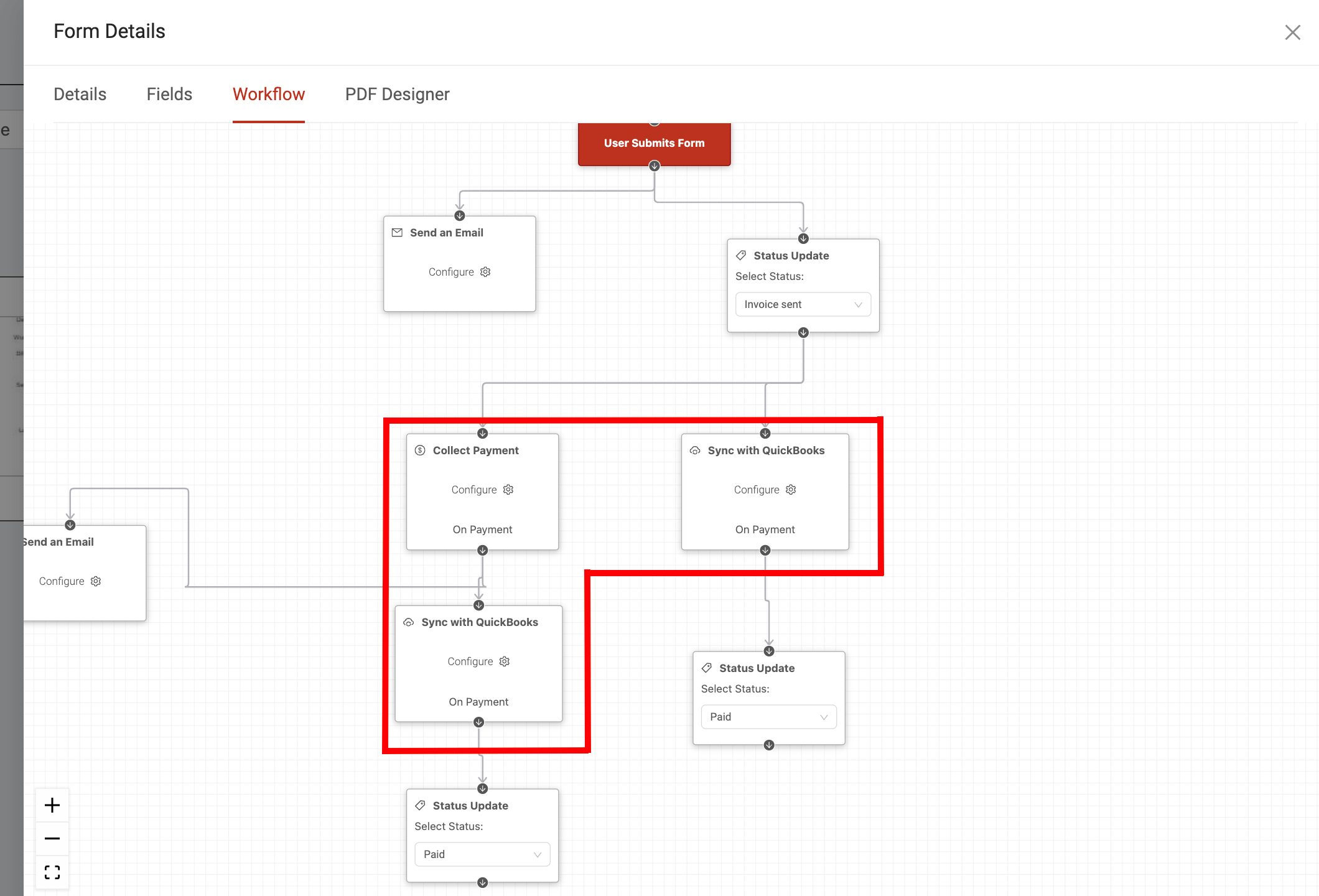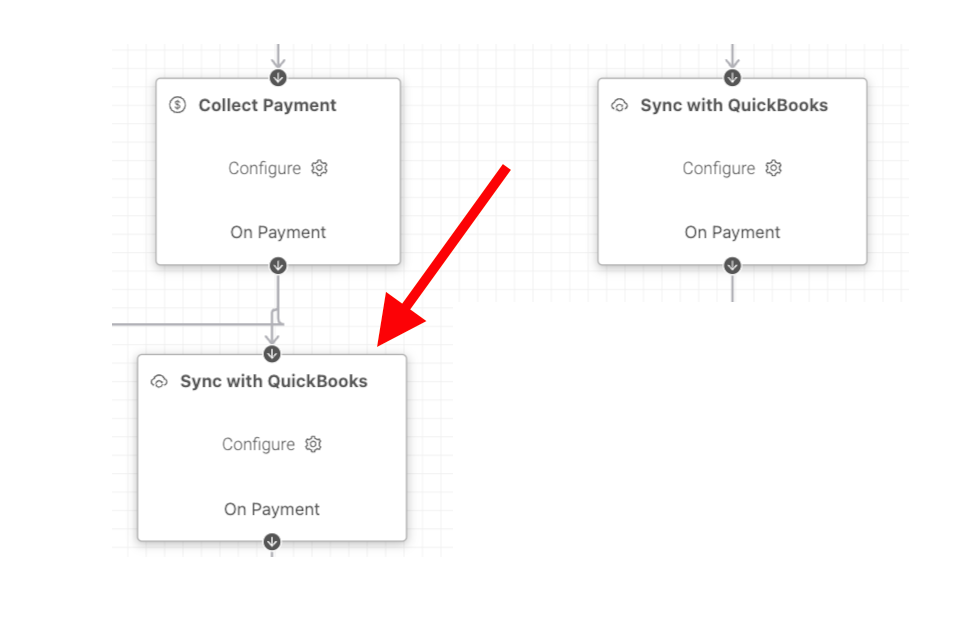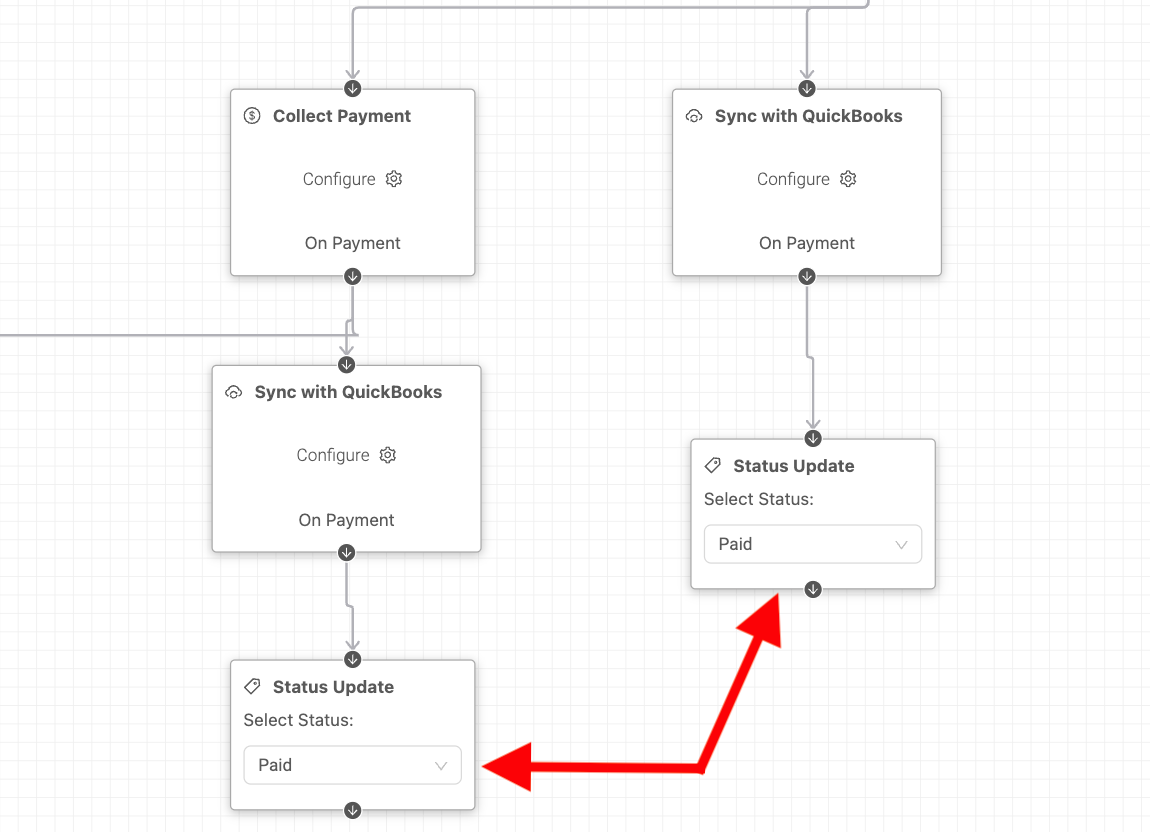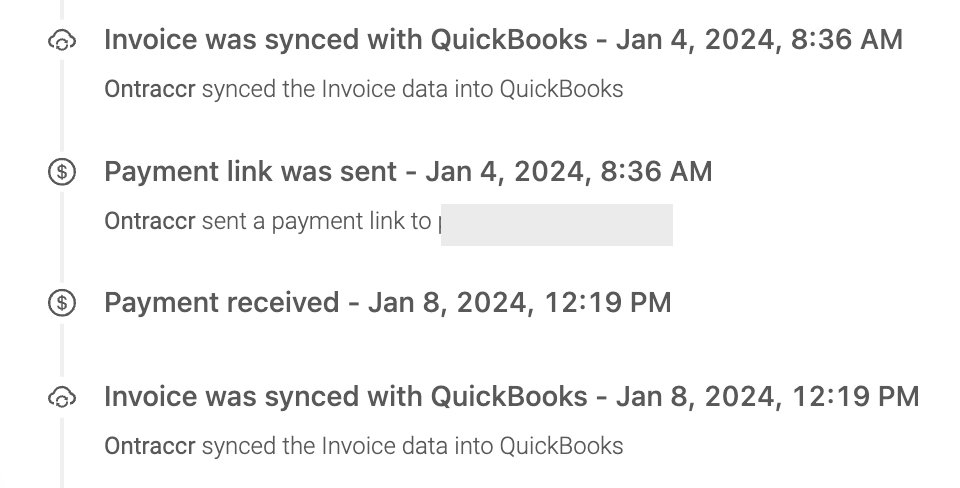Combining Stripe payment links with QBO invoice syncing
Prerequisites
In order to combine Stripe payment links with QBO invoice syncing in Ontraccr:
- You must successfully activate the Stripe integration within your company's Ontraccr account.
- You must successfully activate the QBO integration within your company's Ontraccr account.
- Your invoice in Ontraccr must have an 'invoice' form type and your QBO invoice syncing workflow must be configured as outlined in this article.
- Your invoice in Ontraccr must have a 'collect payment' step as outlined in this article.
Combining payment collection and invoice syncing within an invoice workflow
If you're planning to use both the Stripe and QBO integrations together in Ontraccr, you may want to add payment links into your QBO invoice syncing workflow. Doing this will allow your invoices to send Stripe payment links and sync invoices in QBO in parallel, and will also enabled Stripe-based payments to automatically update the invoice status in QBO.
To set this up in your invoice workflow, you will need to strategically add the 'Collect Payment' and 'Sync with Quickbooks' steps. Ideally, you will want to add the workflow blocks as outlined in red in the workflow below. These steps can be placed anywhere in the workflow but these should be place in parallel tracks in the workflow.
By placing the 'Collect Payment' step in parallel with the 'Sync with Quickbooks' step in the workflow, this will ensure that both an automated email with a payment link is sent to the customer and that the invoice will also by syncing into QBO in parallel.
Next, by also connecting a 'Sync with Quickbooks' step to the 'On Payment' connection of the 'Collect Payment' step, you will ensure that the successful payment via the Stripe link will also go back and update the invoice status to 'Paid' in QBO automatically.
Additionally, we'd also recommend adding a couple of 'Status Update' steps to each track in the workflow so that the invoice status can be updated to 'Paid' in all scenarios. That way, even if your customer does not pay through the Stripe link, you can still update the invoice as paid in Ontraccr or QBO once you've processed the payment through another method. With this complete workflow design, your customer can either pay using the Stripe payment link or through another method, and the invoice status will still sync across all applications correctly.
Once the workflow has been updated, any time the invoice form is sent in Ontraccr and the customer pays via the Stripe payment link, the invoice form's timeline will show the following time stamps:
1. 'Invoice was synced with Quickbooks' whenever the invoice is submitted and synced into QBO.
2. 'Payment link was sent' when the payment link is sent.
3. Once the customer pays via the payment link, it will also show 'Payment received'.
4. As soon as the payment is completed in Stripe, it will trigger the QBO sync update automatically and will also show 'Invoice was synced with Quickbooks'.