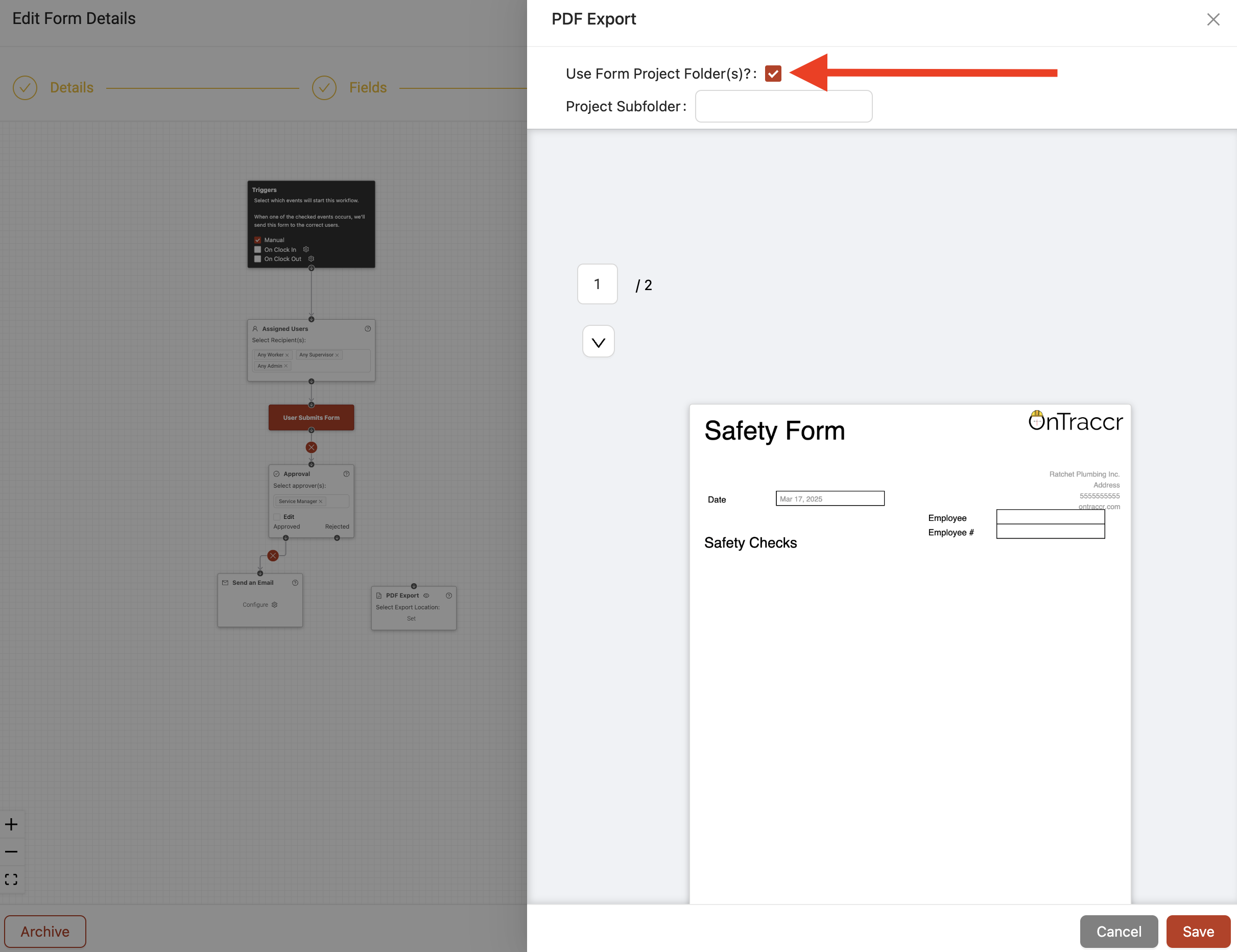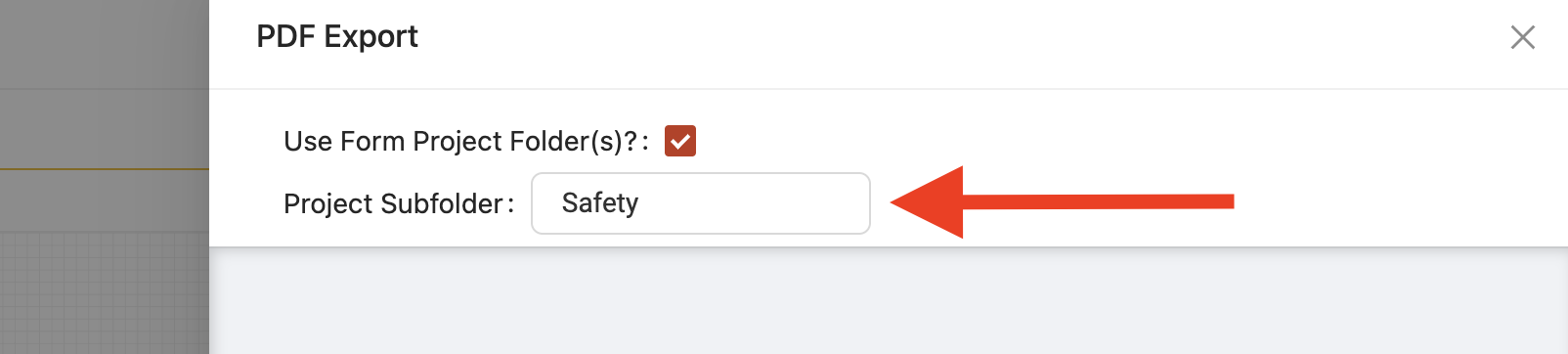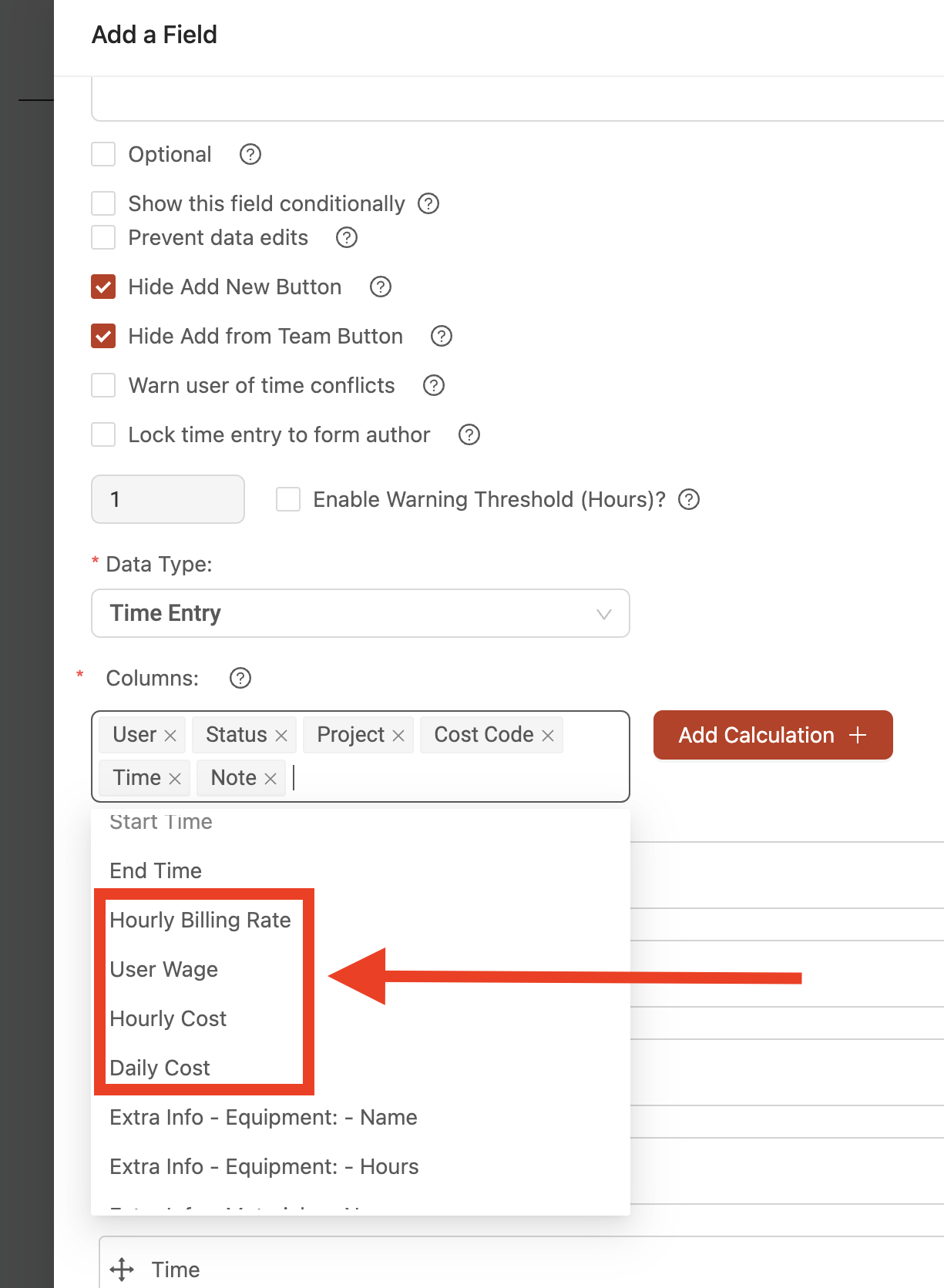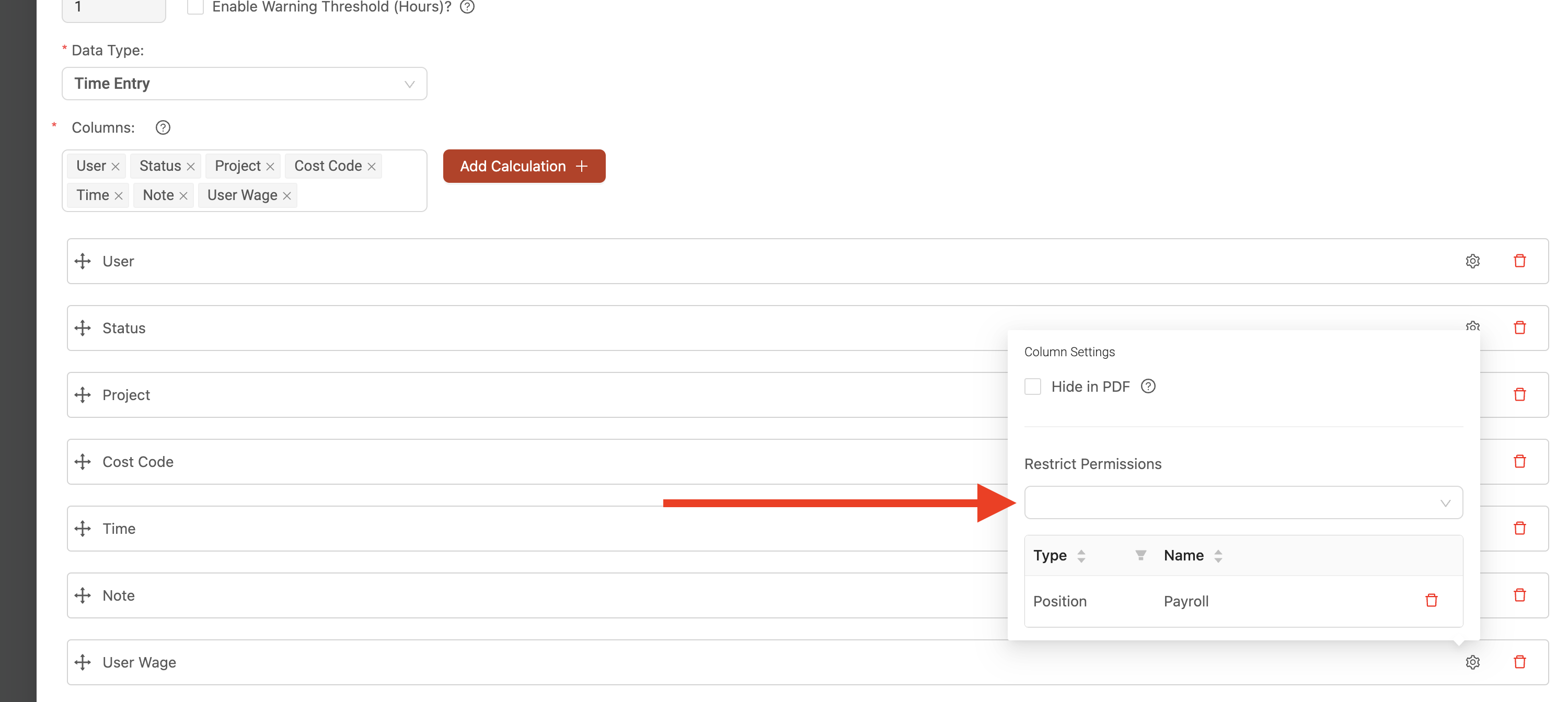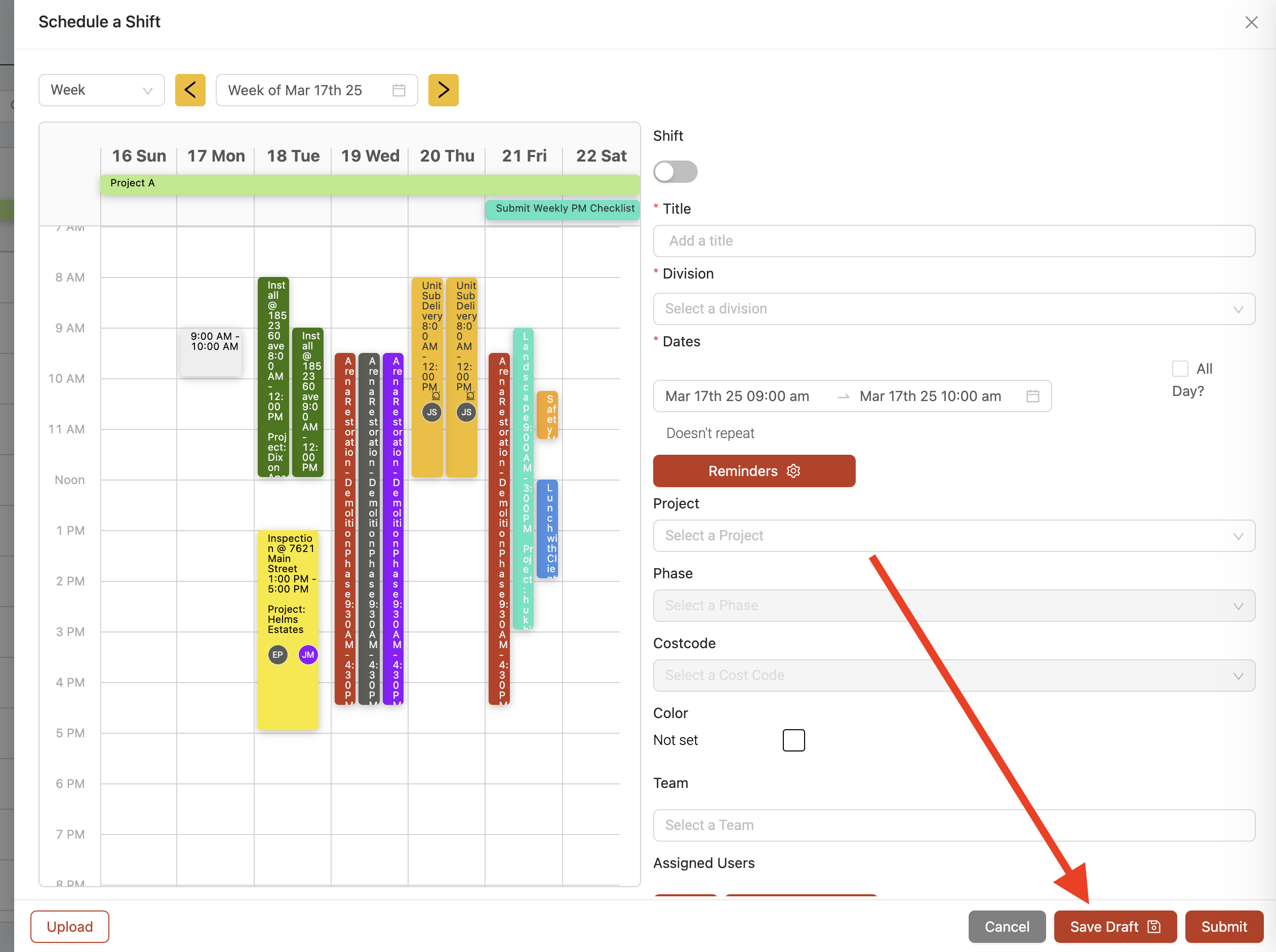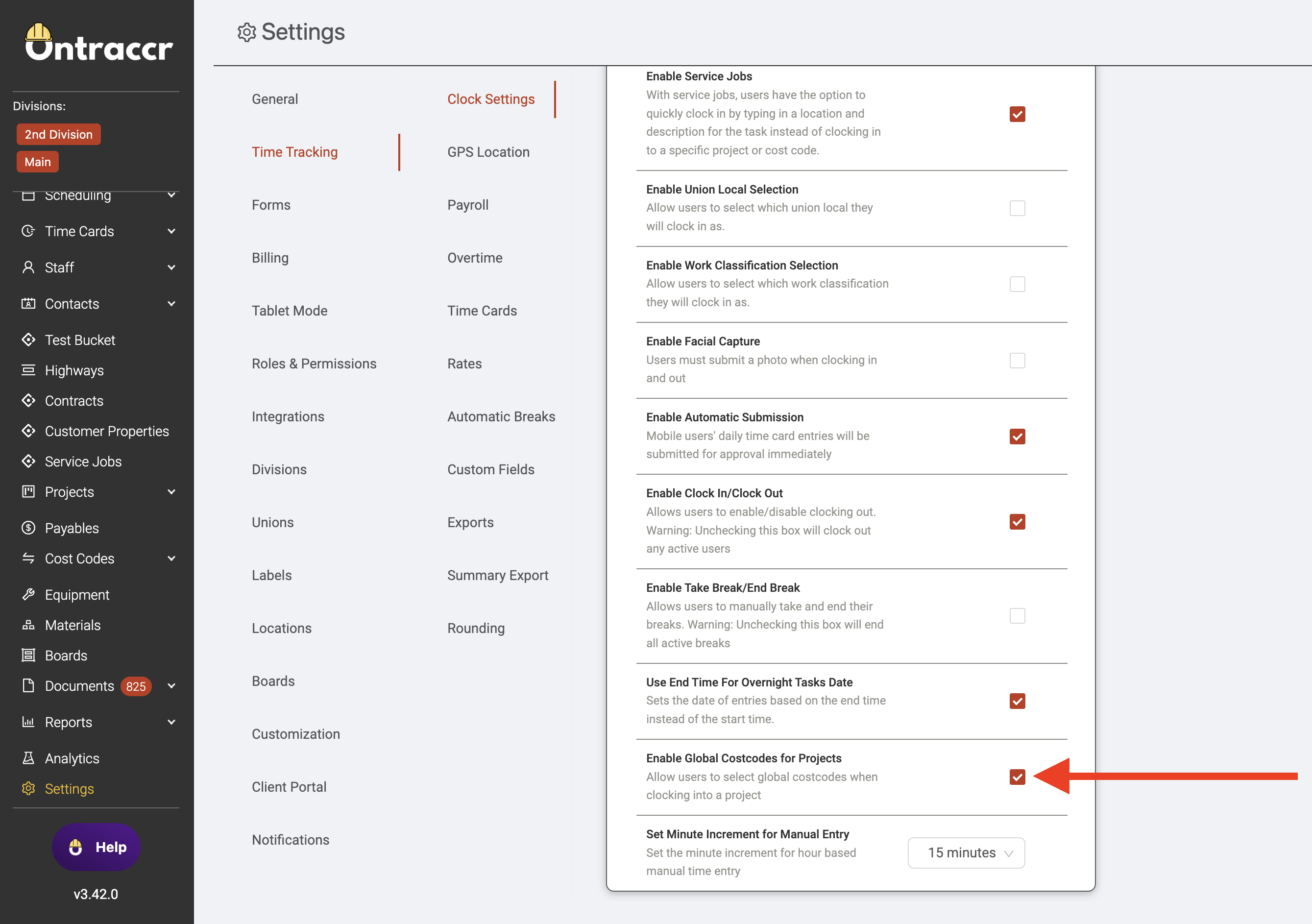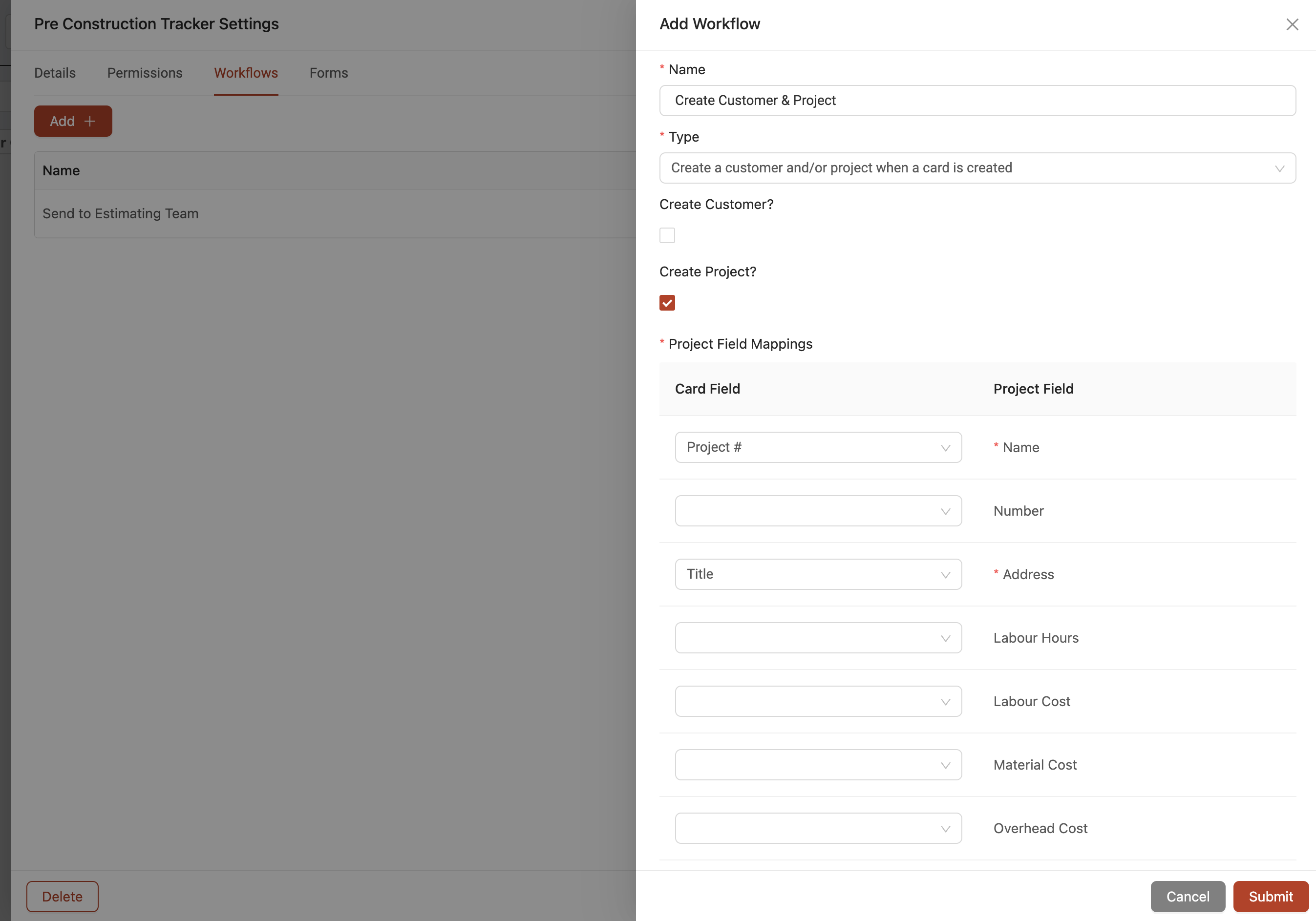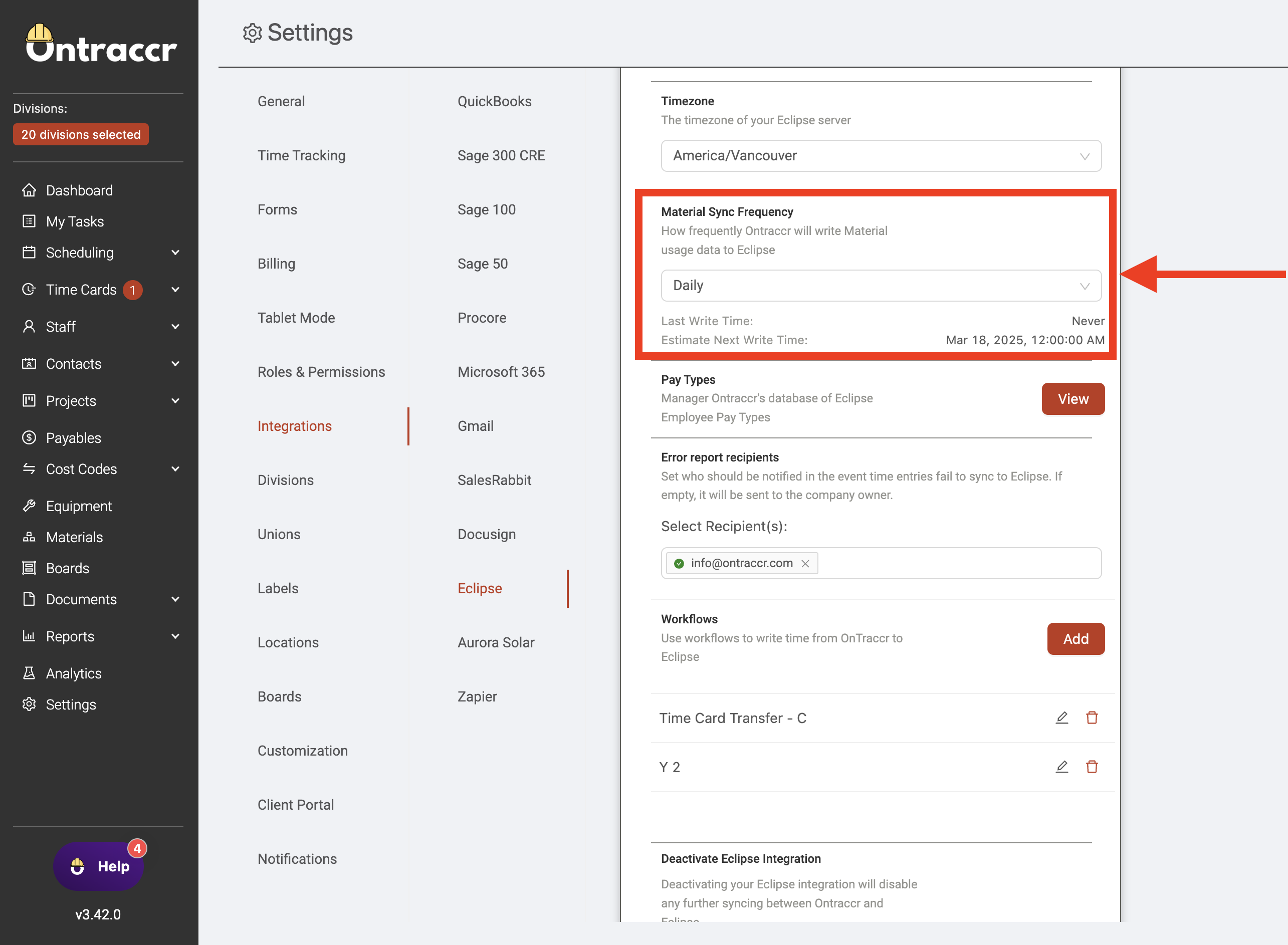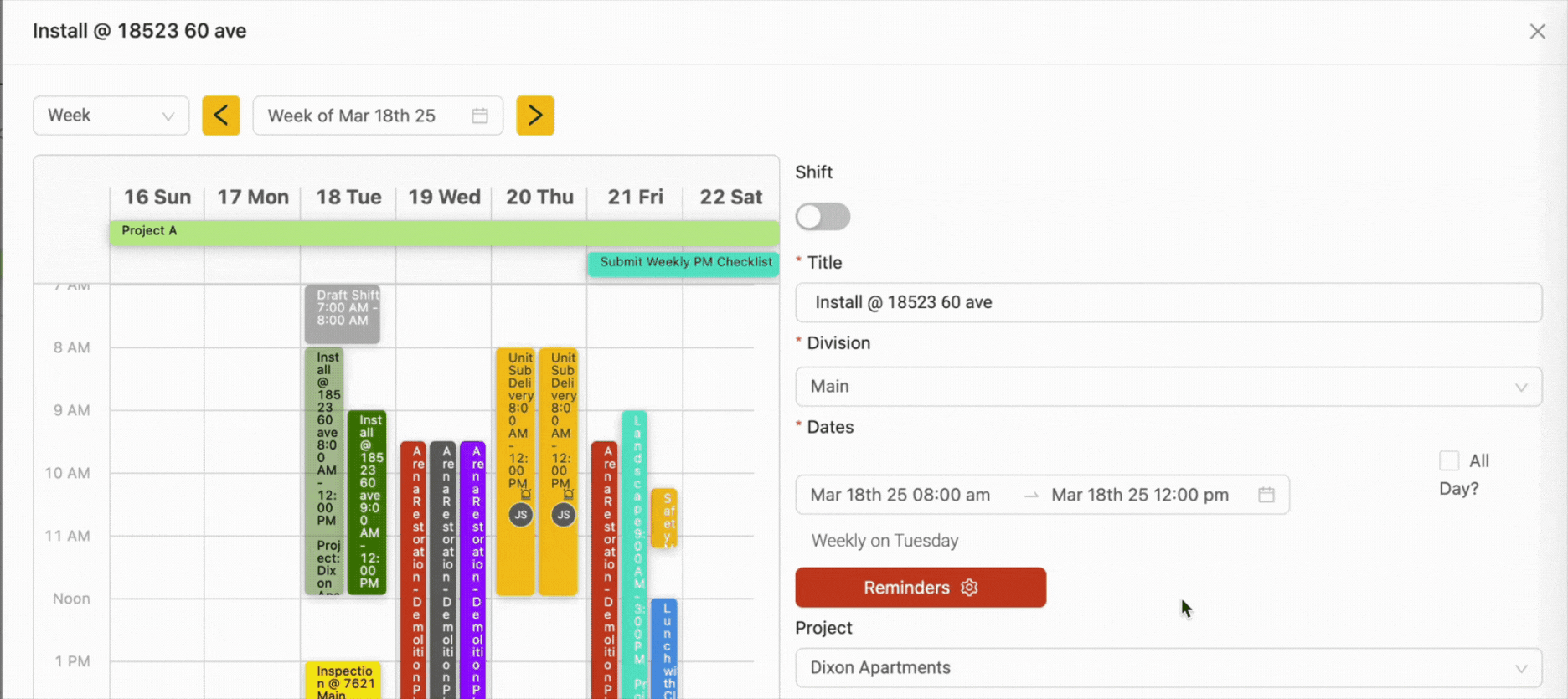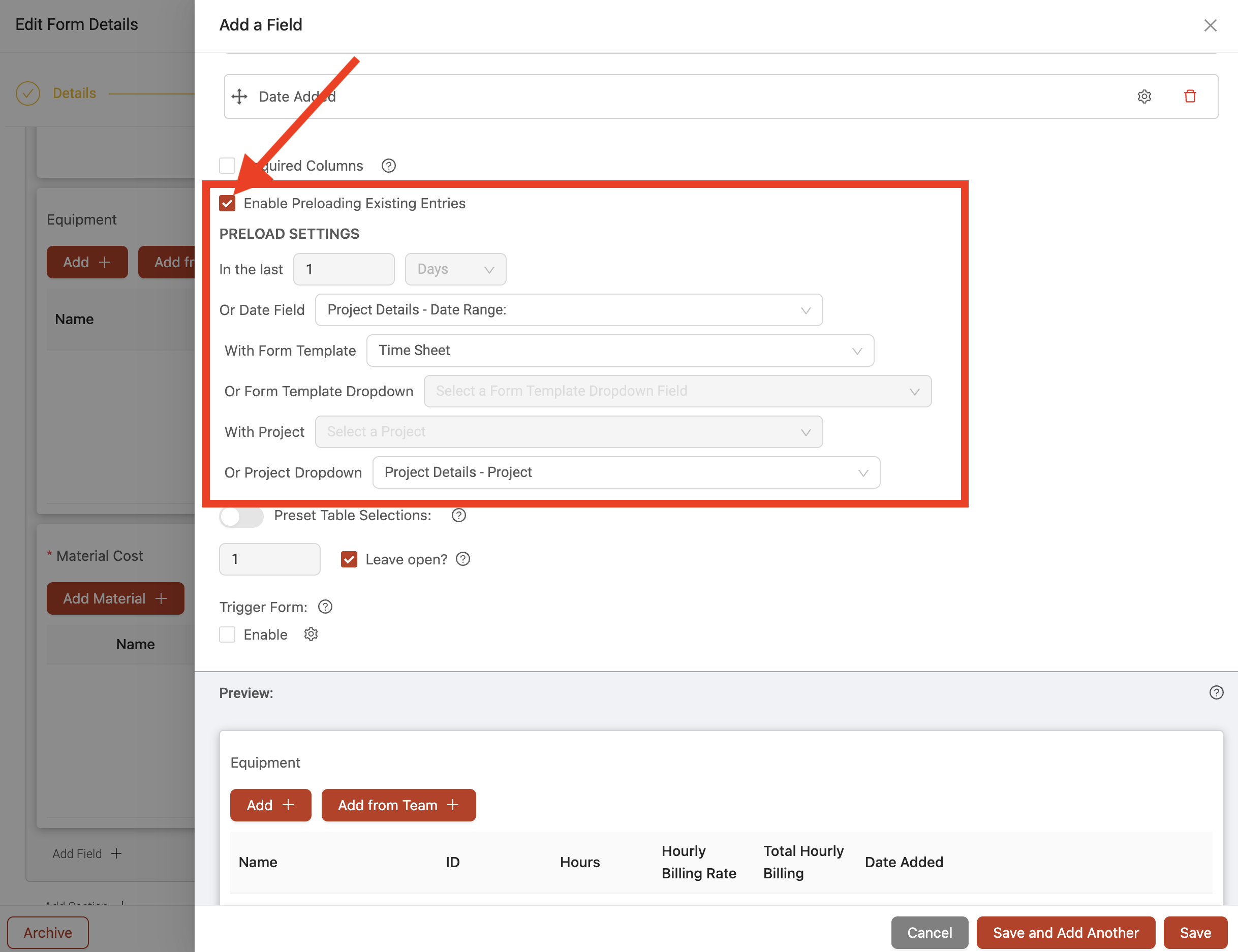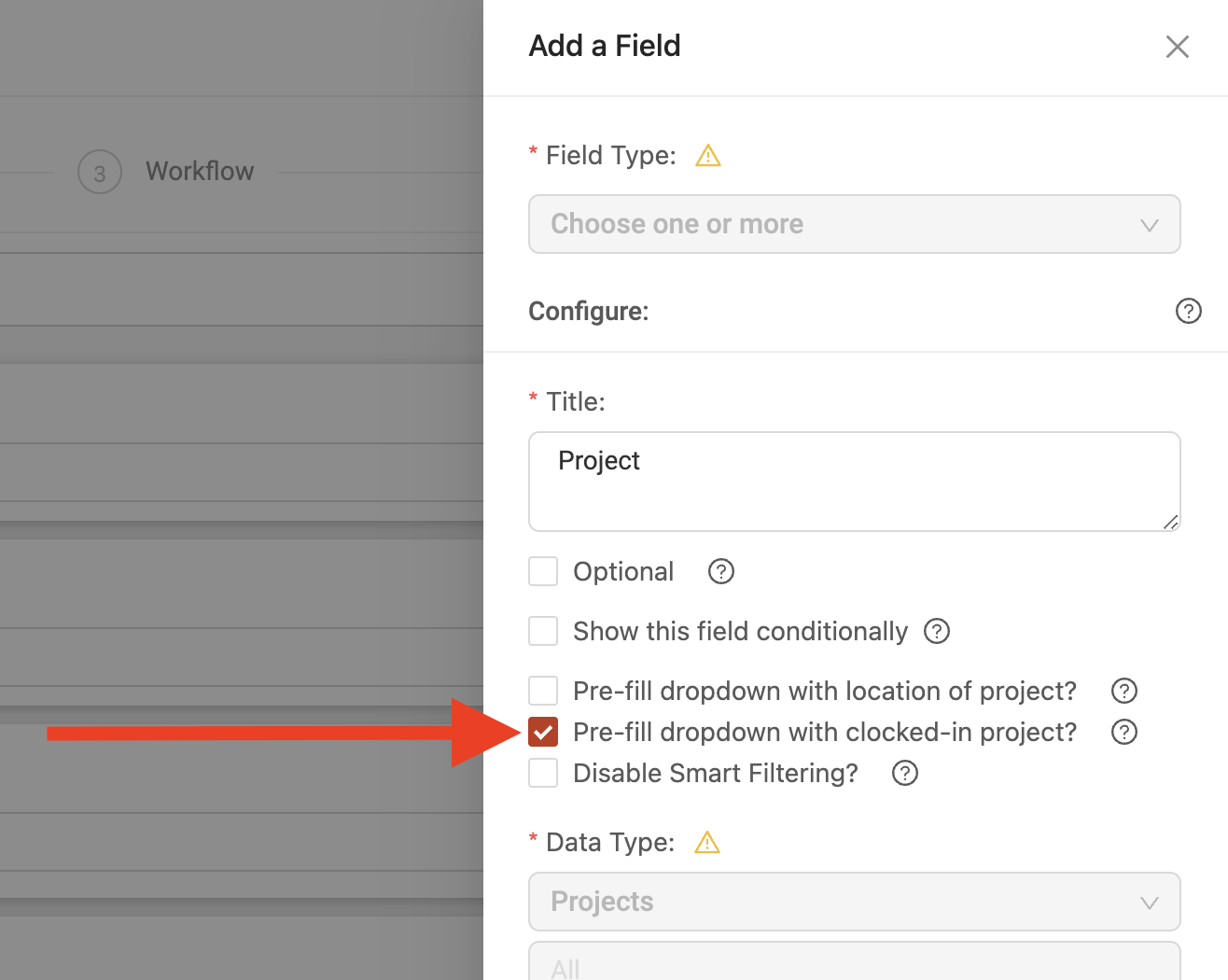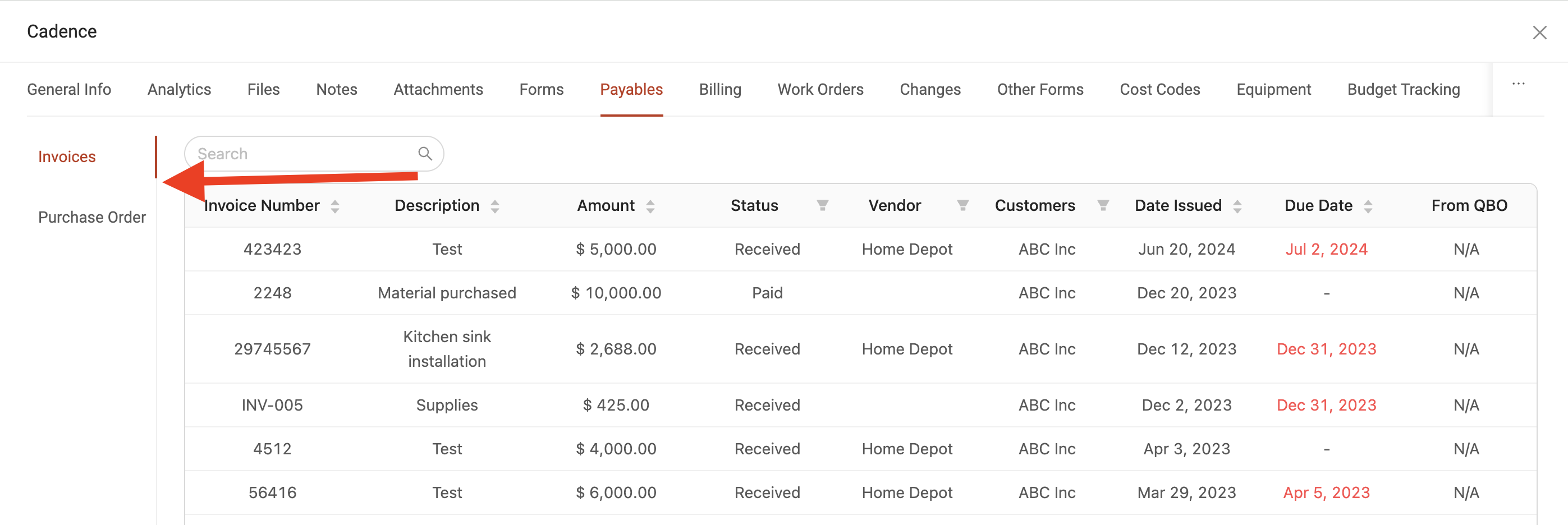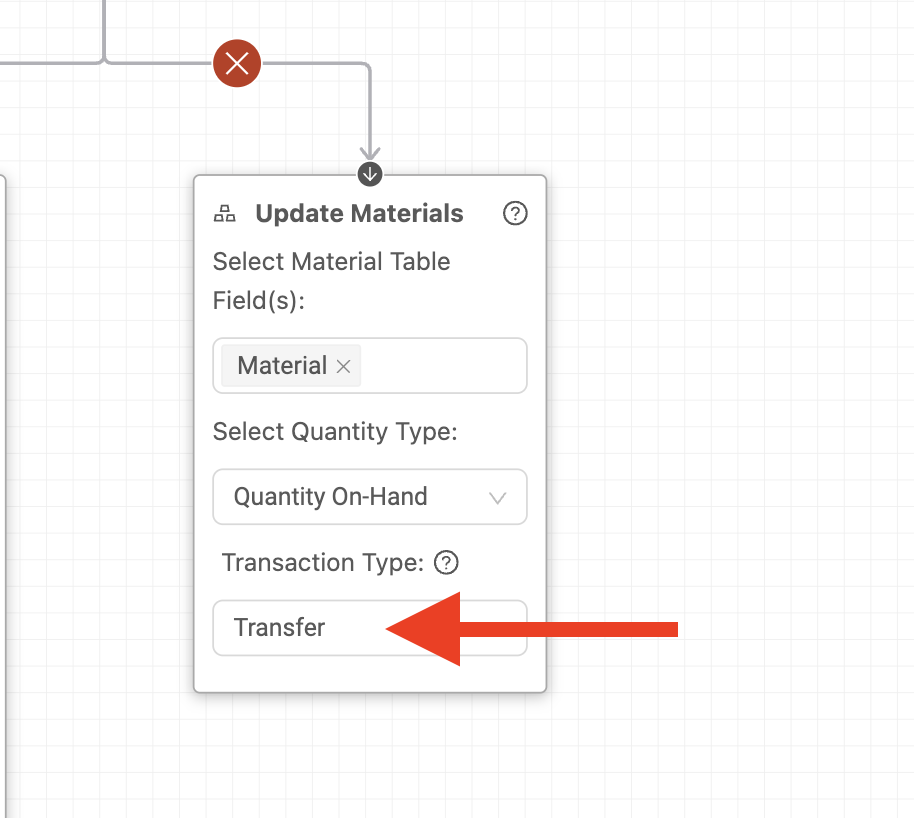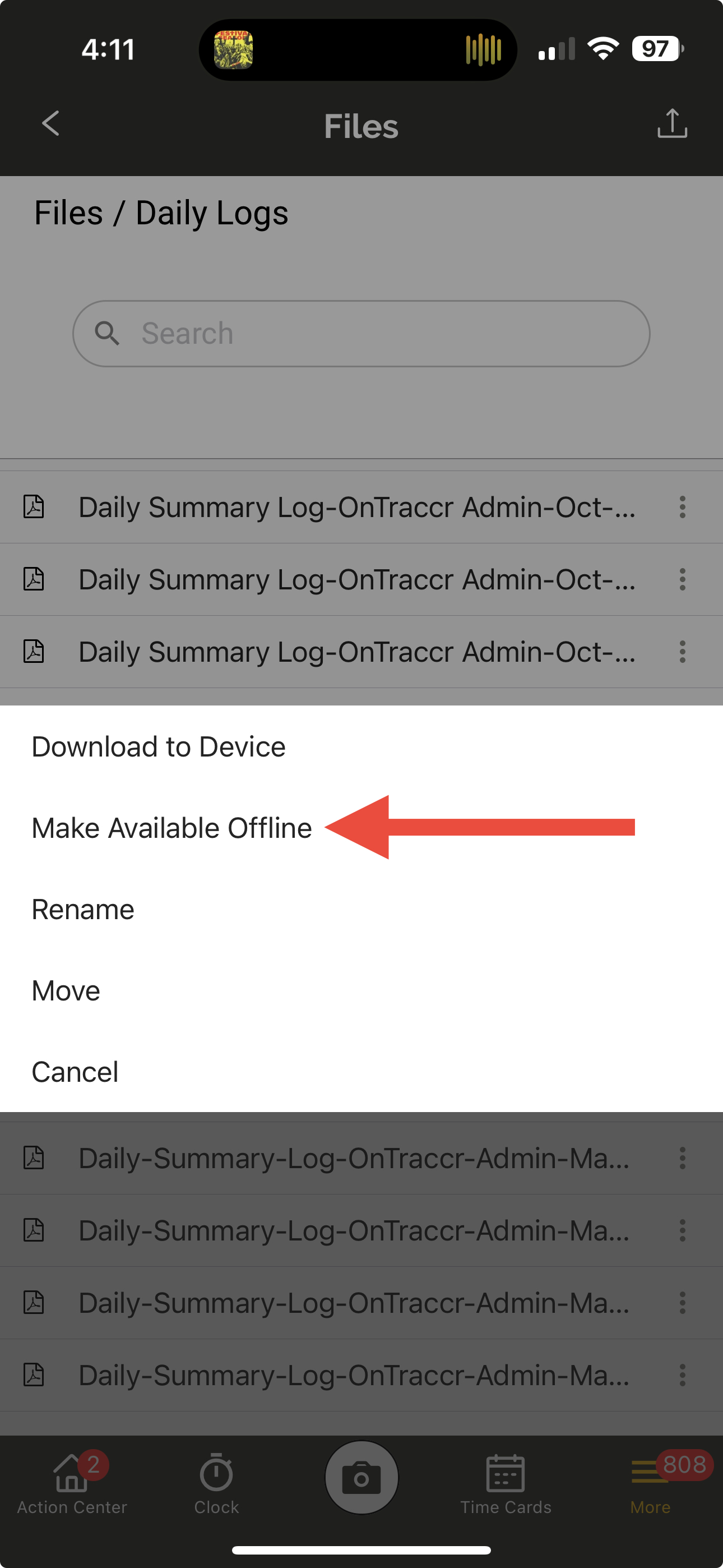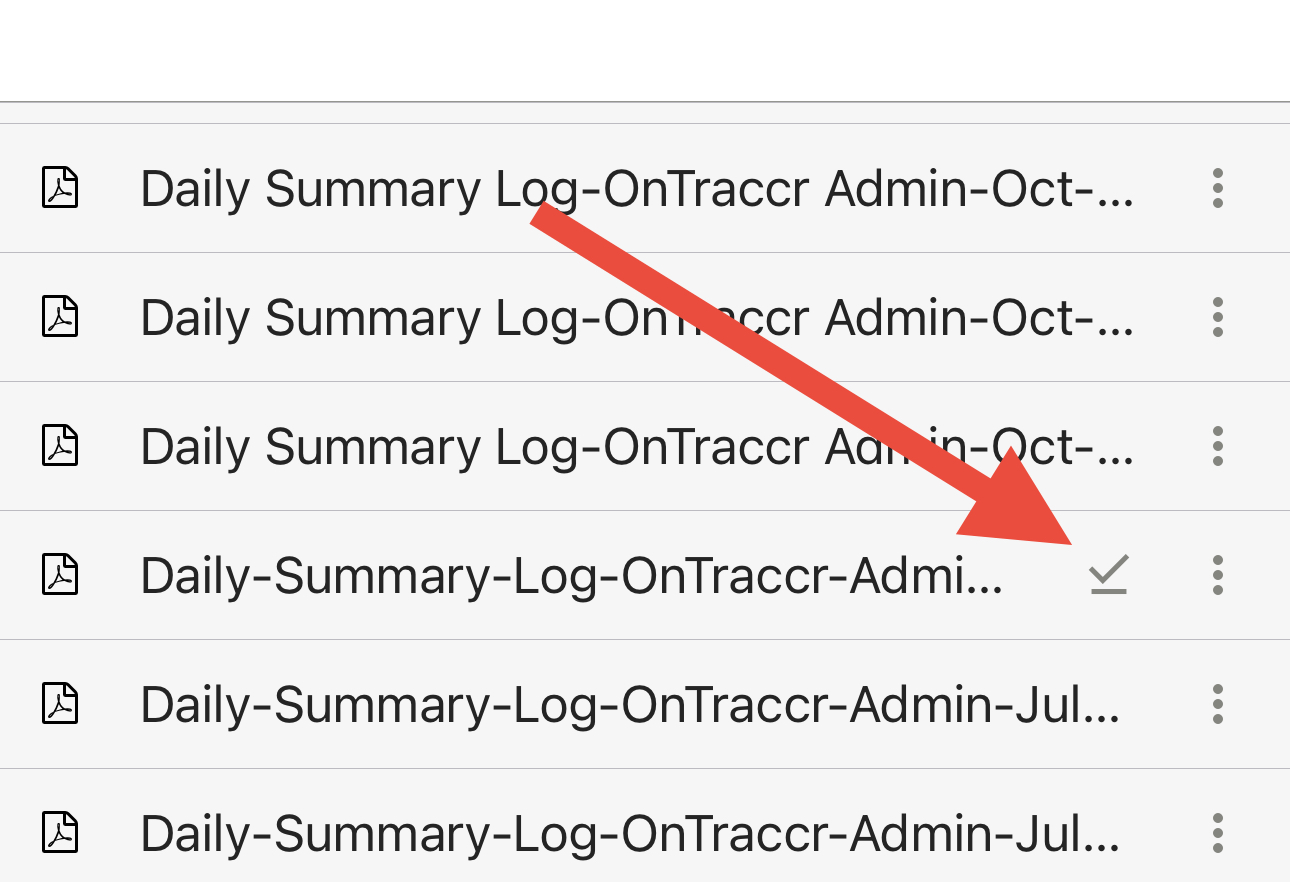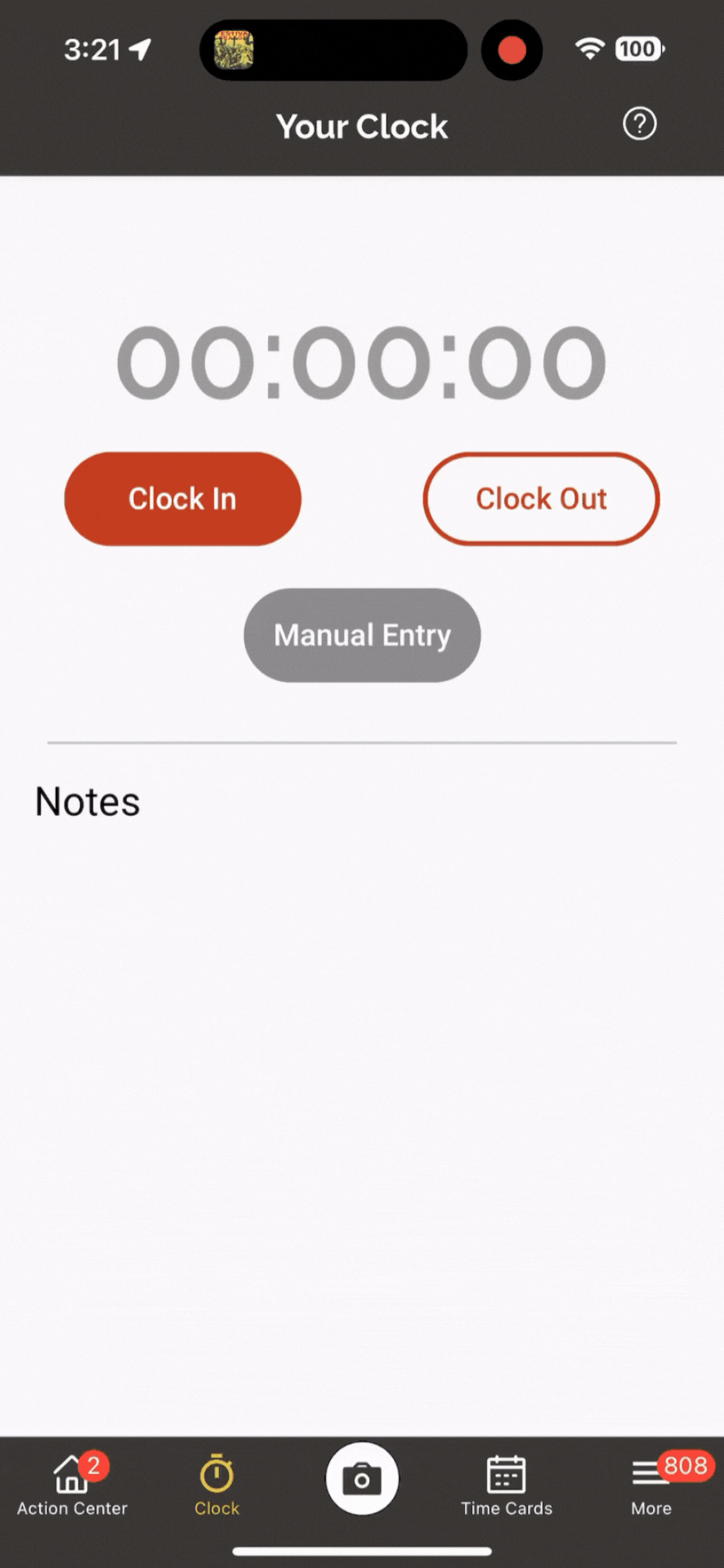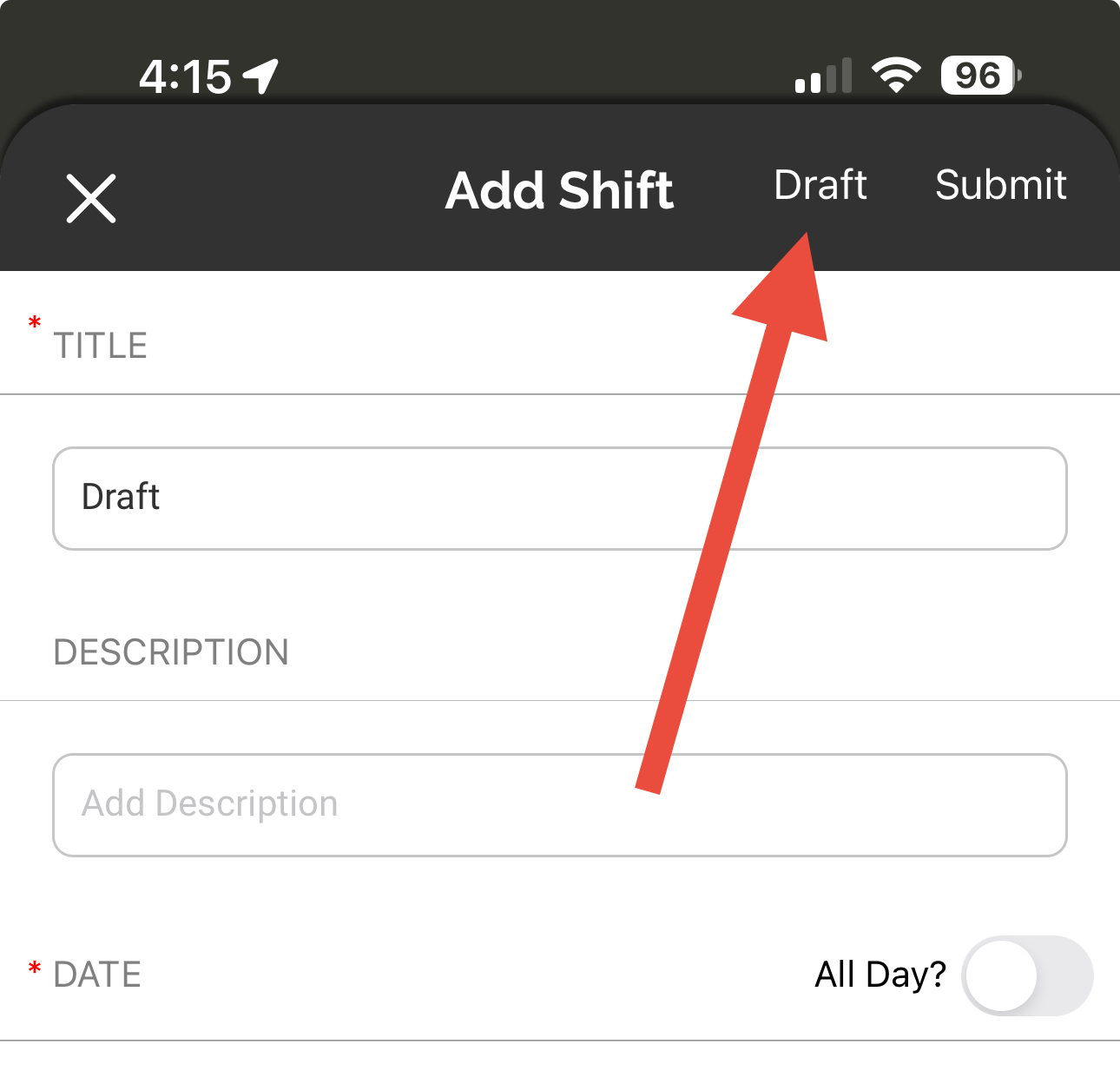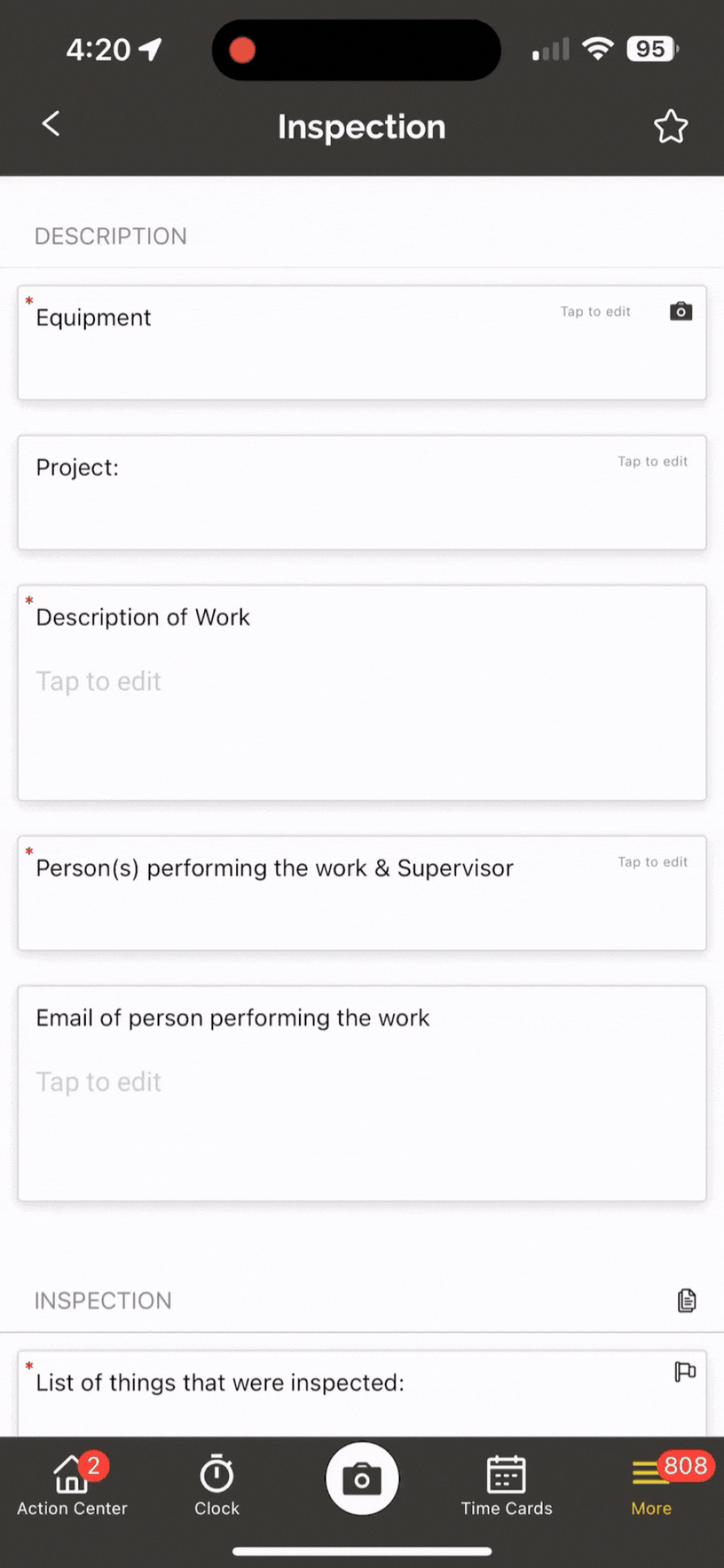Update 3.42.0
We’re excited to announce version 3.42.0 of the web and mobile apps, with tons of new features and capabilities!
Please see the full release notes for version 3.42.0 below:
Web App 3.42.0
Dynamic PDF Export for Form Workflows
Form workflows can now intelligently save form PDF files into the right project's folder or sub-folder automatically!
To enable this in your form workflow, when configuring the 'PDF Export' step in your workflow, simply enable the 'Use Form Project Folder(s)?' checkbox as shown below.
Additionally, if you'd like the form to be saved in a specific sub-folder for the project, just type the exact name of the sub-folder into the 'Project Subfolder' field below that. For example, let's say you always want the form to be saved in the project's 'Safety' folder, you can just type in 'Safety' into this field as shown below. The way this works is:
If the workflow detects that the project has a sub-folder with that exact name, it will store the file in that sub-folder. If the workflow detects that the project does not contain any sub-folder with that name, it will simply save the file into the project folder itself and not within any sub-folders.
New Column and Permission Options for 'Time Entry' Table Field
New Columns Options
We've added a number of new column options to the 'Time Entry' Table field. When configuring the Time Entry table field, simply click into the 'Columns' field to see the new options. The new column options are:
- Hourly Billing Rate
- This column will display the cost code's configured hourly billing rate.
- User Wage
- This column will display the wage used for the user, this is either from their union classification or their user profile (union takes precedence).
- Hourly Cost
- This column will display the hourly cost either from the cost code (if configured) or from the user's wage.
- Daily Cost
- This column will display the daily cost from the cost code (if configured).
Column Permissions
You can also now configure which columns you'd like specific roles or users to see when they see the time entry table. This is a great way to ensure sensitive employee information can only be seen appropriately by different departments.
To limit the visibility of any of the columns in the Time Entry table, simply click the 'Settings' icon next to the corresponding column and select which roles/users are allowed to view this column by selecting the role/user in the 'Restrict Permissions' field.
New 'Custom Export' Widget for Dashboards
We've added a brand new dashboard widget to the web app where you can quickly view any custom exports in one easy place.
To add a custom export widget to your dashboard, simply ensure that the custom export already exists and then add it to your dashboard just like any other widget. You'll see new 'Form Exports' and 'Time Tracking Exports' options when adding a widget to your dashboard as shown below, this will show you all of the available custom exports you can add to your dashboard.
Introducing Shift Drafts
Shifts in the 'Field Schedule' can now be saved as drafts, allowing you to continue adding details until the shift is ready to be published.
To create a draft of a shift in the web app, simply click 'Save Draft' while creating the shift.
Shift drafts will show up with a slightly transparent colour tone in the Field Schedule, making it easier to separate them from 'published' shifts.
You can also save shift drafts by just adding the user roles or labels needed for the shift.
By default, any user roles with the 'Manage Schedule' permission will be able to create shift drafts. Additionally, we've added two new role permissions to control which users/roles are able to see shift drafts. If the user role does not already have the 'Manage Schedule' permission, the 'View All Draft Shifts' permission will allow the role to view any and all shift drafts created across the company and the 'View Draft Shifts by Role or Label' permission will allow the role to only view any draft shifts which have been assigned to a role or label which are applicable to that specific user.
Smart Job Costing
Job Costing just got a whole lot easier in Ontraccr! Instead of always having to add cost codes to a project in order for users to 'clock in' to that cost code, we've now added a new setting where users can just pick from global cost codes instead. Once the user selects a global cost code to clock in to for that project, Ontraccr will now automatically allocate that cost code to that project profile for job costing and tracking moving forward.
To enable this new option, simply navigate to the Settings > Time Tracking > Clock Settings page and enable the 'Enable Global Costcodes for Projects' setting. With this setting enabled, users clocking in via the mobile app will be able to see and select any global cost codes when clocking in to the project.
New Board Workflow For Creating a Project/Customer When a Card is Created
Ontraccr now offers a new automation for boards which can create project and/or customer profiles whenever a card is added to a board.
The new workflow is available in the board's workflows settings.
When creating the board workflow, choose 'Create a customer and/or project when a card is created' as the 'Type' of workflow. Underneath that, pick whether you'd like the workflow to create a project, customer, or both by enabling the 'Create Customer?' and/or 'Create Project?' checkboxes accordingly. For each selection, you will need to map the fields from the card into the fields of the customer/project.
Materials/Inventory Batch Syncing Process for Eclipse Integration
Ontraccr's Explorer Eclipse integration now gives you an option to implement a batching mechanism when syncing materials/inventory from Ontraccr into Eclipse. This streamlines the administrative approval process once the materials/inventory are syncing into Eclipse.
To configure batching for material/inventory syncing, simply open the Settings > Integrations > Eclipse settings page and select 'Daily' or 'Weekly' batching periods for the 'Material Sync Frequency' setting.
Beneath the setting, you will also be able to see the last time Ontraccr synced materials/inventory into Eclipse ('Last Write Time') and the next time Ontraccr will attempts to sync materials/inventory into Eclipse ('Estimate Next Write Time').
Send Automated Shift Reminders to External Email Addresses
Shift reminders can now also be sent to any external email address. This is a great way for you to send automated reminders to your clients about upcoming work!
To add an automated reminder for an external party, simply click the 'Reminders' button when creating/editing the shift and click 'add reminder' under the 'External Reminders' section where you can configure as many external reminders as you want.
Currency Formatting Option for Custom Calculation Columns
When configuring custom calculation columns in any 'Table' fields, you can now choose to enable currency formatting on the column. To add currency formatting to a custom calculation column, when configuring the table field, simply click the 'Settings' icon next to the corresponding custom calculation column and enable the 'Is Currency?' checkbox.
'Update Contract' Workflow Step Can Now Map to Custom Contract Sections
The 'Update Contract' workflow step can now update data in any custom sections of the 'Contract' tab as well.
To enable this, when configuring the workflow step in your form's workflow, simply select 'Custom' in the 'Section to Update' drop-down field and type in the name of the custom section you'd like the form data to update.
Preloading Equipment and Material Table Fields
You can now preload 'Equipment' and 'Material' 'Table' fields based on form data, just like you can with the 'Time Entry' table field. This is a great way to streamline and automate the invoicing process even further!
To preload any equipment or material table into your form, when configuring the 'Table' field for equipment or materials, simply click the new 'Enable Preloading Existing Entries' checkbox. This will now display a 'Preload Settings' section where you can choose which date, form template, and/or project you want to preload data with.
Pre-Fill Project Name Based on Clock In
We've added a new feature which can automatically pre-fill the project 'choose one or more' field of a form with the name of the project that the user is currently clock in to.
To enable this, when configuring the project 'choose one or more' field in the form, simply select the 'Pre-fill dropdown with clocked-in project?' checkbox.
Pre-Fill Equipment Name from a QR Code Scan
We've added a new feature which can automatically pre-fill the equipment 'choose one or more' field of a form with the name of the equipment that comes from scanning the equipment's QR code using the Ontraccr mobile app.
To enable this, when configuring the equipment 'choose one or more' field in the form, simply select the 'Pre-fill dropdown with QR scanned equipment?' checkbox.
'Payables' Tab Now Also Shows Payable Invoices
The 'Payables' tab of the project profile has been redesigned so that it now also shows payable invoices in addition to purchase order forms.
New 'Transfer' Option for 'Update Materials' Workflow Step
The 'Update Materials' workflow step can now also be used to transfer material quantities from one location to another. In order to make use of this, the form must have a 'Materials' table field that has both 'Location' and 'To Location' columns.
If both columns exist in the materials table, when configuring the 'Update Materials' step in your form workflow, you can now click into the 'Transaction Type' dropdown setting and select 'Transfer'.
Web App Improvements & Fixes
- Custom time card fields now support smart filtering based on the project chosen in the time card. For example, a customer 'choose one or more' field in a custom time card will now pre-filter the customer list based on which project is selected for the time card.
- Label lists in Ontraccr are now sorted alphanumerically.
- 'Calculation' fields have now been updated to never include hidden fields in their formulas.
- We've updated the 'Assigned Forms' tab in user profiles where you can now click into any of the assigned forms in the list to see the details of the form, such as the fields etc.
- Options in 'choose one or more' fields will now be sorted alphanumerically by default, making it easier to sift through long lists of options.
- When creating or editing a project profile in the web app, the name of the project will always be visible at the top of the project slider for easy reference.
- 'Calculation' fields can now include fields in formulas across duplicate sections.
- A project profile's 'Address' can now be entered as a GPS coordinate instead of just as an address.
- The 'Update Board Card' workflow step now supports mapping to a card's 'Title' as well.
- When adding materials into a 'Materials' table field, we've updated the search to now span across folders, making it much easier to find the material you're looking for.
- We've overhauled the processing engine for custom exports, the custom export module has now been optimized to process large data sets much faster than before.
- We've updated the entire Ontraccr platform to support decimal-based quantities for materials.
- The 'Time Entry' table field's in-editing functionality has been simplified to make it easier to add hours into the 'Time' column.
- Fixed an issue with the 'Project Status' quick report where data wasn't visible based on certain configurations of filters in the report.
- Fixed an issue with form workflows where users were still seeing assigned forms even though admins had removed them from the 'Assigned Users' list.
- Fixed a discrepancy in the 'Zero Hours' reports to make the data consistent across all quick reports.
- Fixed an issue where completed tasks were still sending automated emails.
- We've added support for 0-hour PTO entries.
- We've added an option to hide the 'Multi-Signature' field in form PDF files.
Mobile App 3.42.0
Offline Files Support
Files stored in the Ontraccr mobile app can now be made available for offline viewing easily. If you'd like to make a file available offline, simply click the 'More' icon next to the file in the mobile app and select the 'Make Available Offline' option. Files stored for offline viewing will always show a 'Stored Offline' icon next to them.
Smart Job Costing
Job Costing just got a whole lot easier in Ontraccr! Instead of always having to add cost codes to a project in order for users to 'clock in' to that cost code, we've now added a new setting where users can just pick from global cost codes instead. Once the user selects a global cost code to clock in to for that project, Ontraccr will now automatically allocate that cost code to that project profile for job costing and tracking moving forward.
Introducing Shift Drafts
Shifts in the 'Field Schedule' can now be saved as drafts, allowing you to continue adding details until the shift is ready to be published.
To create a draft of a shift in the mobile app, simply click the 'Draft' button in the top right corner while creating the shift.
Pre-Fill Project Name Based on Clock In
We've added a new feature which can automatically pre-fill the project 'choose one or more' field of a form with the name of the project that the user is currently clock in to.
Pre-Fill Equipment Name from a QR Code Scan
We've added a new feature which can automatically pre-fill the equipment 'choose one or more' field of a form with the name of the equipment that comes from scanning the equipment's QR code using the Ontraccr mobile app.
To scan a QR code while filling in the form, tap the 'Camera' icon next to the equipment field you are looking to fill in. This will open the camera where you can now point it at the QR code you'd like to scan. Once the QR code is identified, tap the yellow 'Click to Use' button to select the equipment within your form.
Mobile App Improvements & Fixes
- Label lists in Ontraccr are now sorted alphanumerically.
- Options in 'choose one or more' fields will now be sorted alphanumerically by default, making it easier to sift through long lists of options.
- When adding materials into a 'Materials' table field, we've updated the search to now span across folders, making it much easier to find the material you're looking for.
- We've updated the entire Ontraccr platform to support decimal-based quantities for materials.
- Fixed an issue where the mobile app was not correctly displaying the preferred format in the 'Customize Project Labels' setting.
- The 'Files' page has been updated to use natural sorting by default.