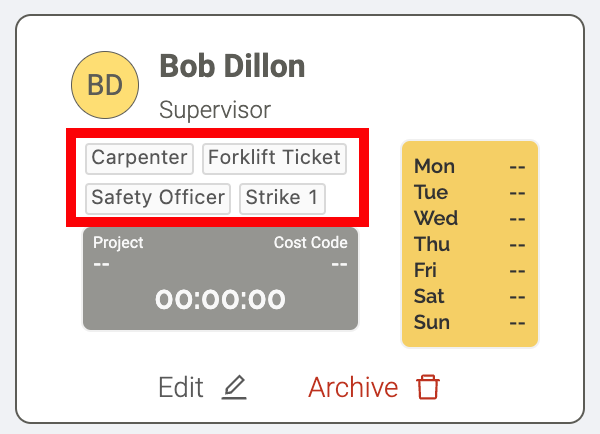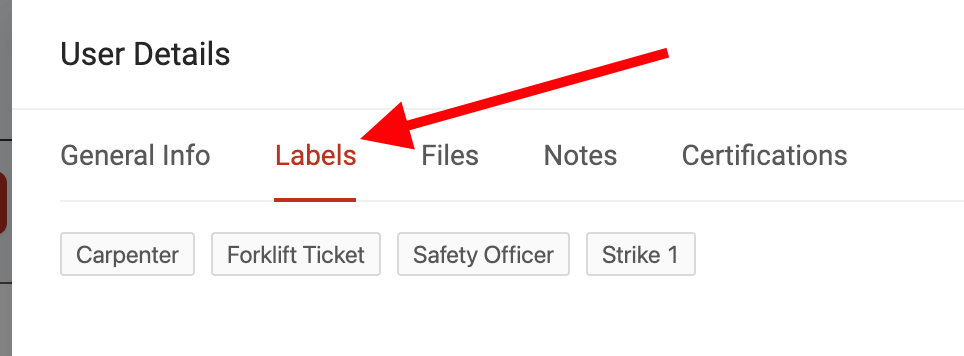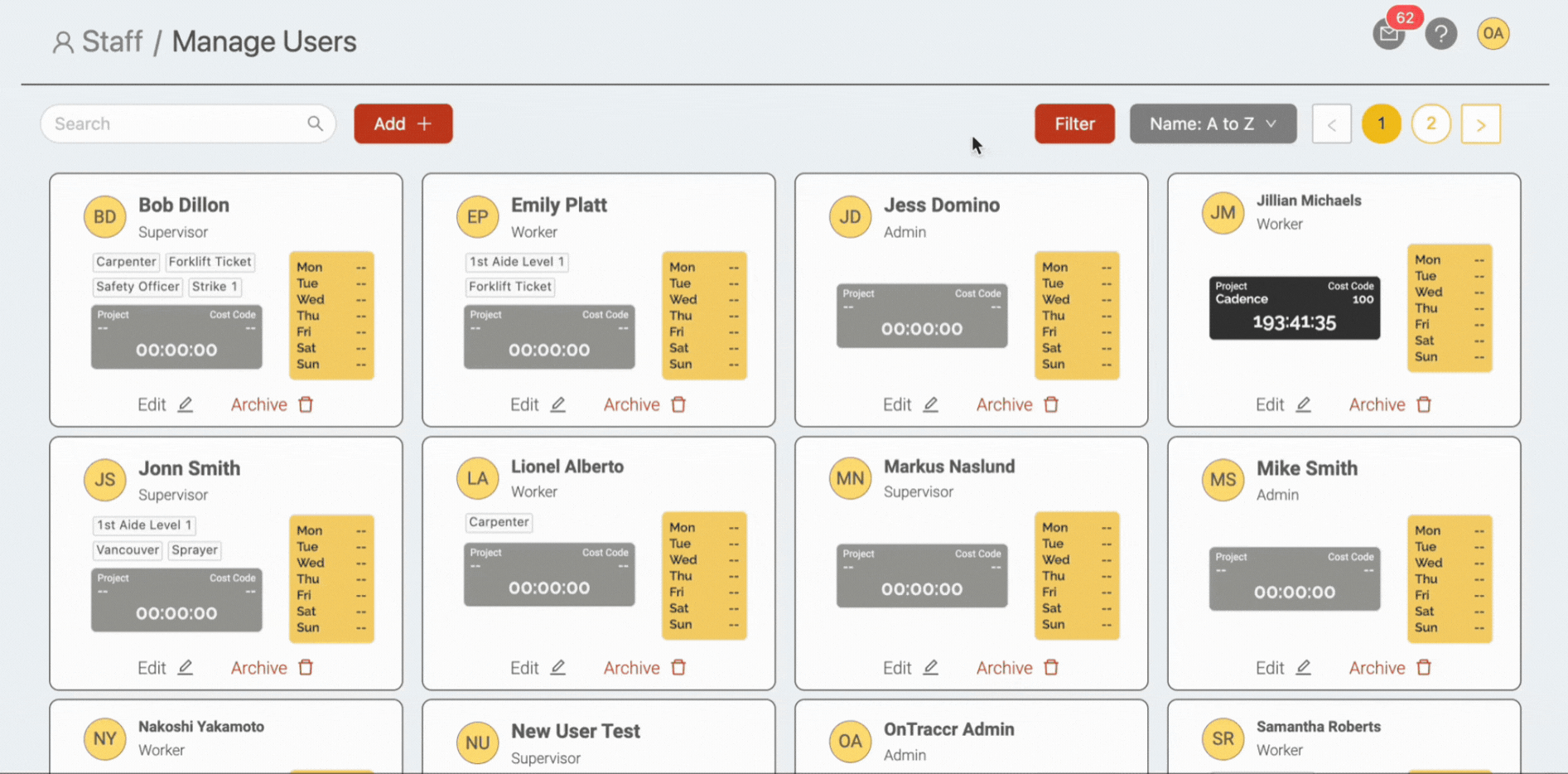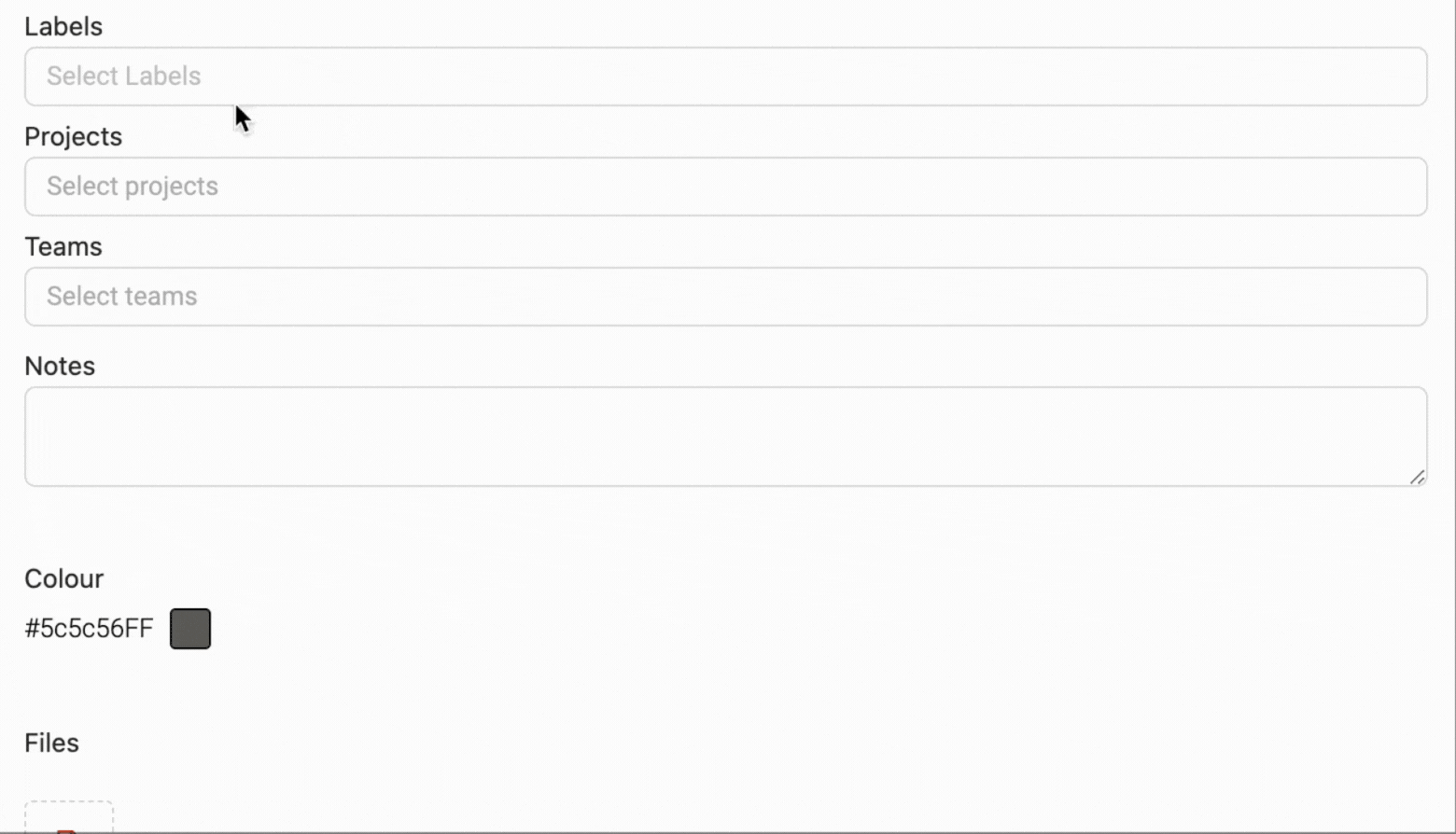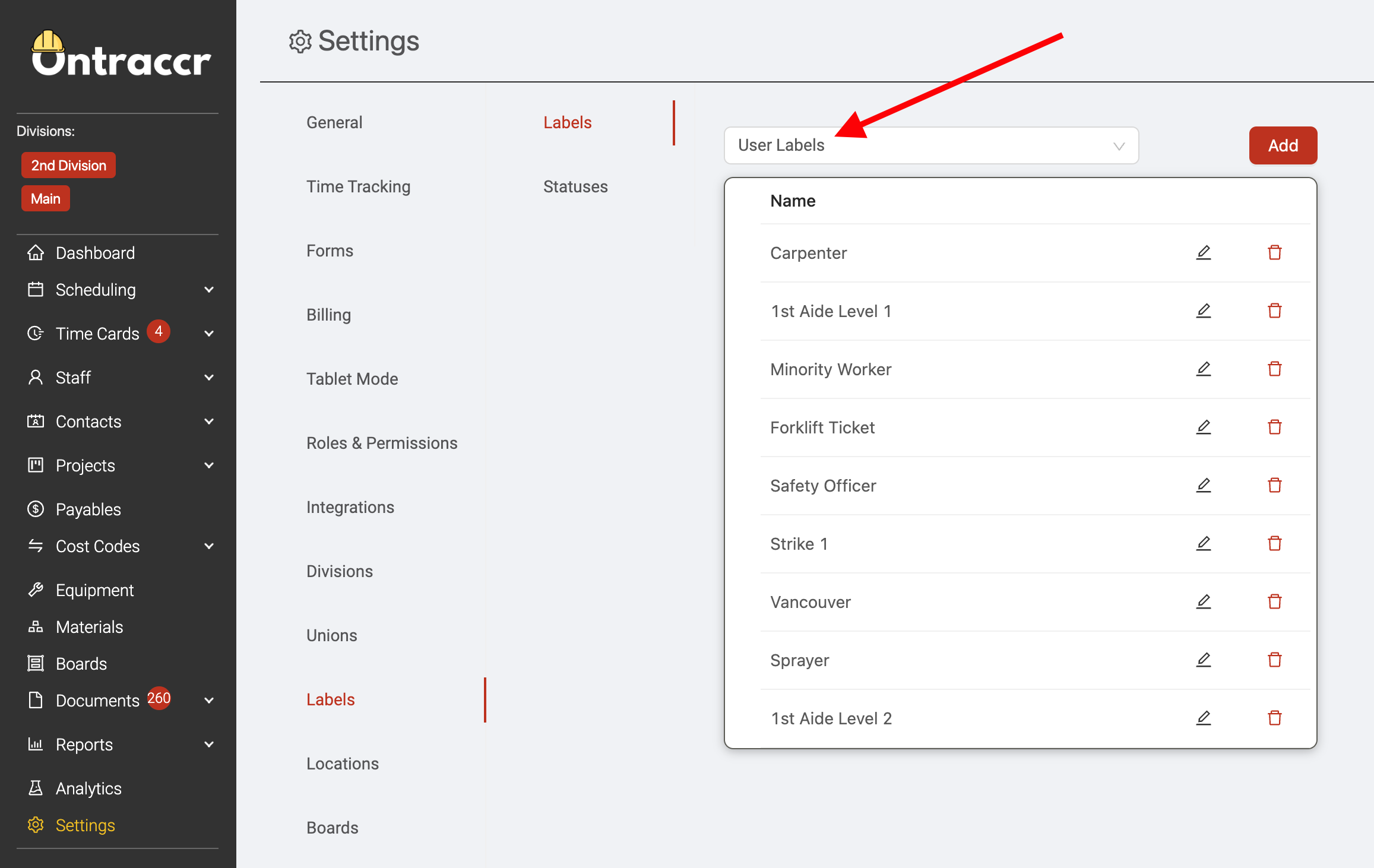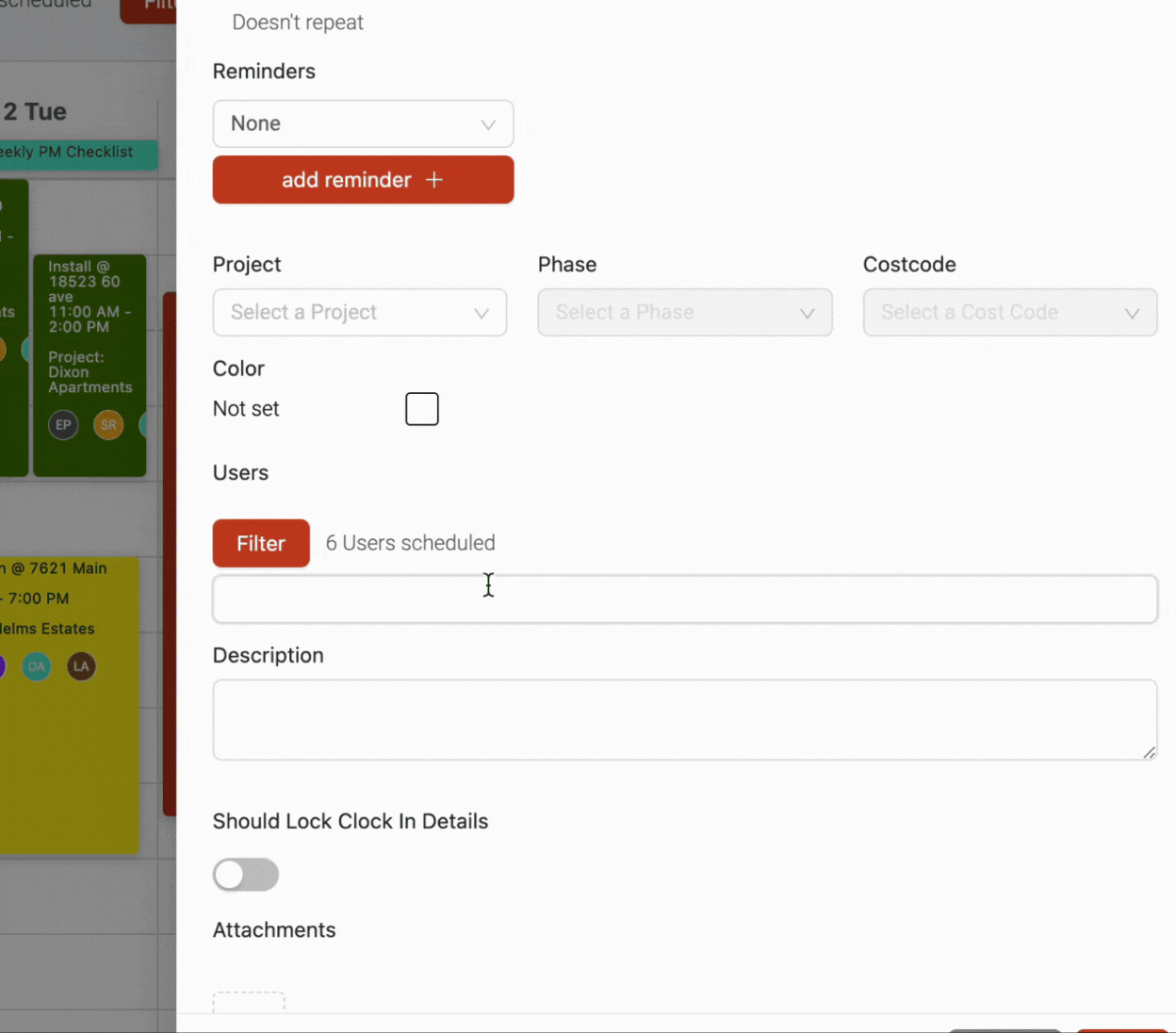User labels
Labels in Ontraccr are a great way to organize your users. You can add labels for anything you want, including different regions, skills, certifications, seniority levels, or attributes for the user.
Viewing user labels
When viewing a user profile in Ontraccr, labels will be visible directly in the user's profile card as shown below.
The user profile also has a 'Labels' tab, where you can see and manage the user's assigned labels as well.
You can also easily filter the Staff > Manage Users page by labels. Simply click the 'Filter' button in the top right corner of the page and filter for any of the labels under the 'Labels' section.
Adding labels to a user
Labels can be added to a user profile whenever you create or edit the user's profile.
When adding/editing a user profile, the Labels field lets you assign any labels you want for the user.
Simply click into the Labels field and choose from any of the available labels in your company account. You can also create a new custom label directly by typing in the label name and clicking 'Add' to add it to the list. This will save the label in your company settings so you can use it for any users moving forward.
Managing company user labels
All custom user labels are stored centrally in Ontraccr in the Settings > Labels > Labels page. Select 'User Labels' from the labels drop-down at the top of the page
Click 'Add' to create a new label, and click either the 'Edit' icon to edit an existing label or the 'Delete' icon to remove an existing label.
Filtering by labels
User labels help you keep your users organized but they can also help you identify the right users for certain tasks. For example, whenever you see a user drop-down field in Ontraccr as you do when creating a shift in the Field Schedule or selecting a user within a form template's user drop-down, you'll see a filter button above the user selection. This is where you can easily filter by any labels to make it easier to isolate certain users with specific skillsets or attributes.
As shown below, if you don't filter by a label, the user drop-down will show you all users in your account or division. But as soon as you apply a user label filter, the list will only show the users with that label.