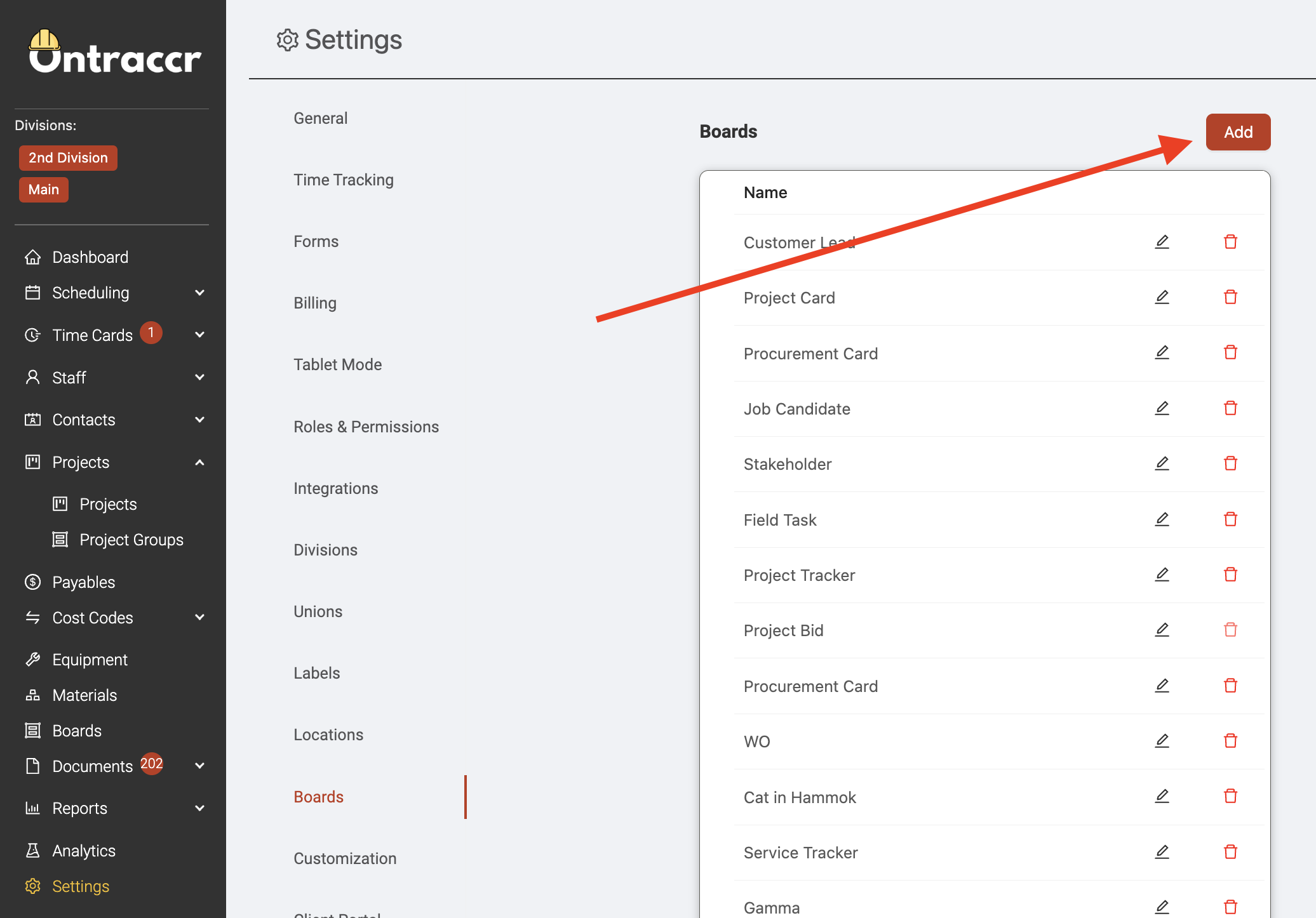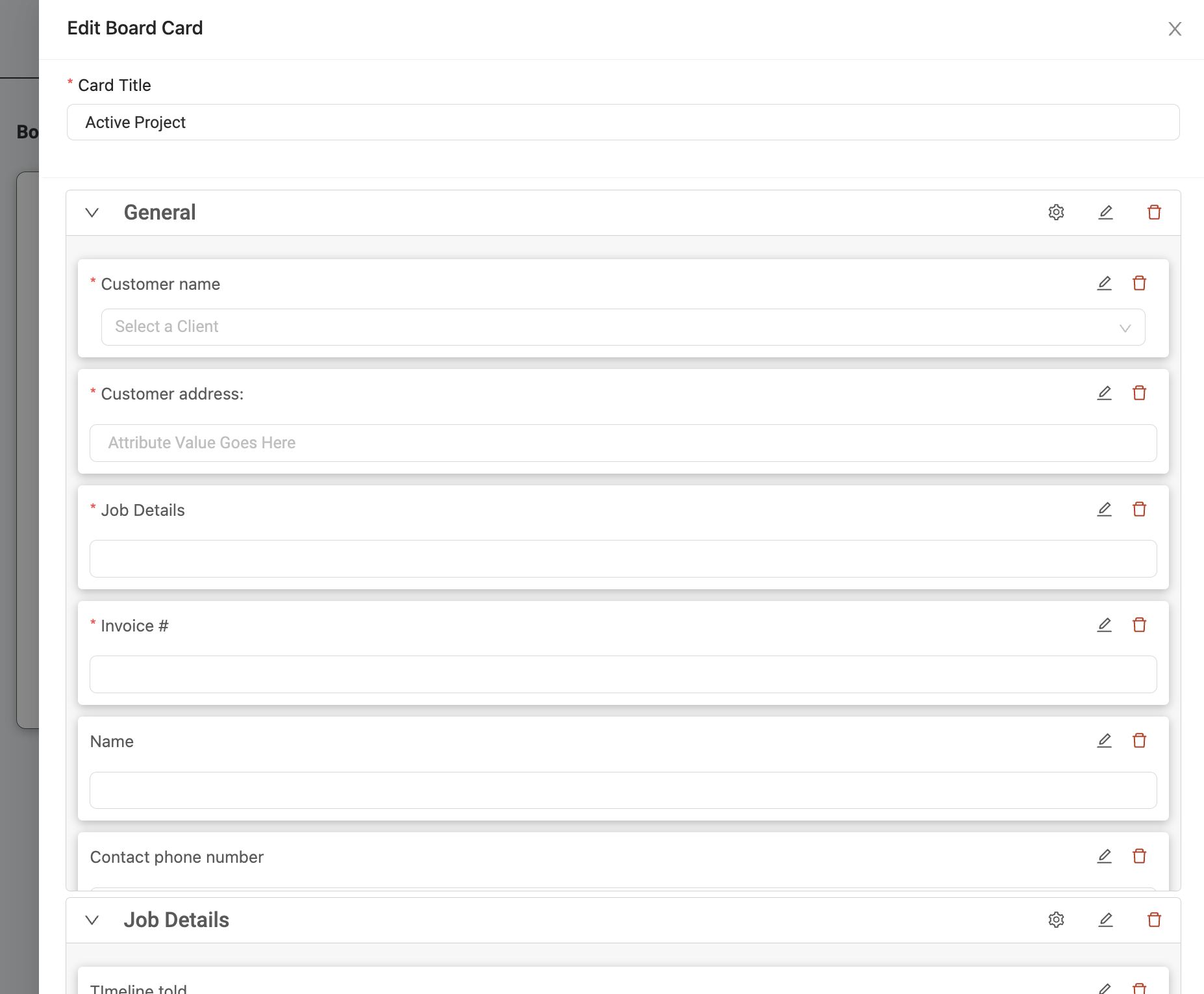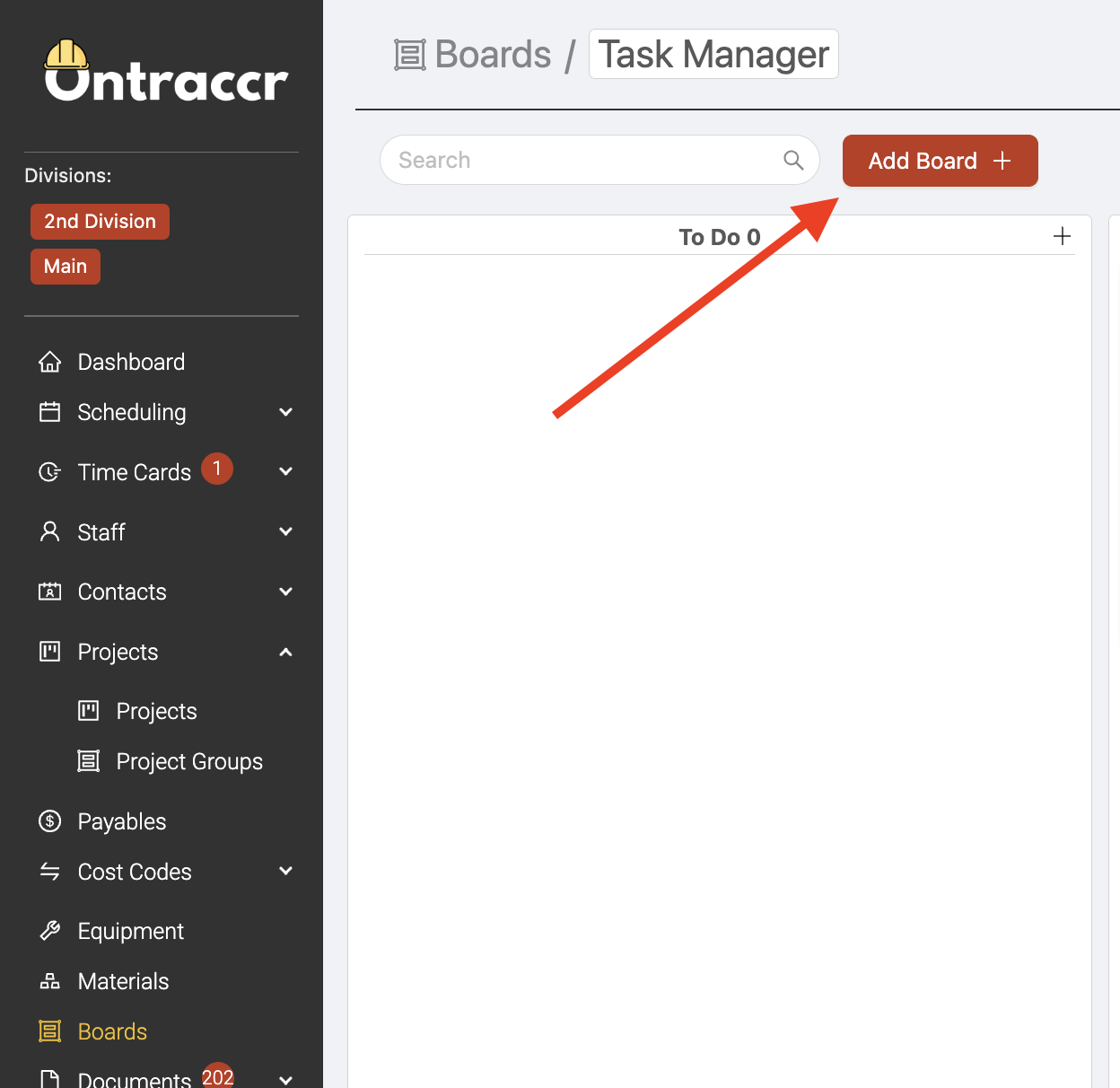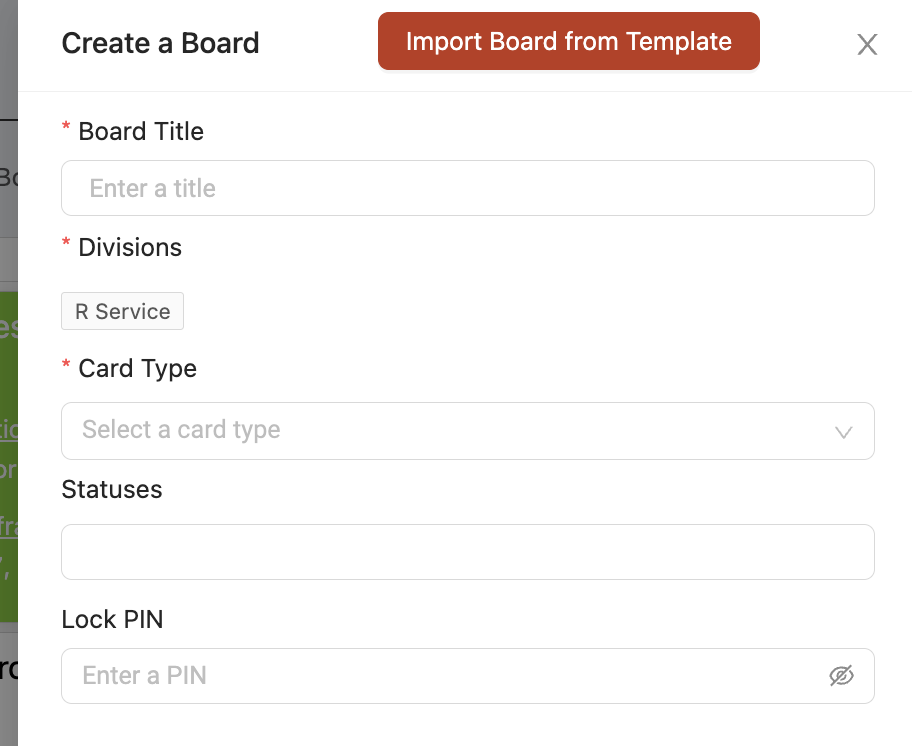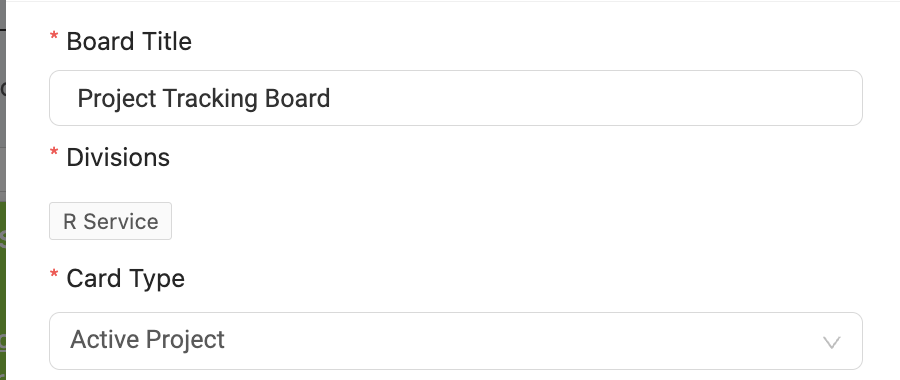Creating a board from scratch
If you'd like to create a brand new custom board from scratch, you will need to create your card design first and then use the card design to create the board after:
1. To create a card design, navigate to the Settings > Boards page. This is where you can manage all of your card designs for all of the boards in your company's Ontraccr account. Click 'Add' to start creating your card design.
2. Give the card design a name and start adding the section and fields you want to the card. Click 'Submit' once you're finished to save your new card design. Keep in mind you can always come back to this settings page to modify the card design whenever you want.
3. Now that you've created your card design, open the Boards page to begin creating your board. Click 'Add Board'. This will open the board creation slider.
4. Start by giving your board a name under 'Board Title'. Then, under 'Card Type', select your card design that you'd like to use for this board.
5. Under 'Statuses', this is where you can enter the custom names of each status or column in your board. Type in the name of each status and hit Enter/Return on your keyboard to add another.
6. Once you've added all your board statuses, click 'Submit' to create the board.