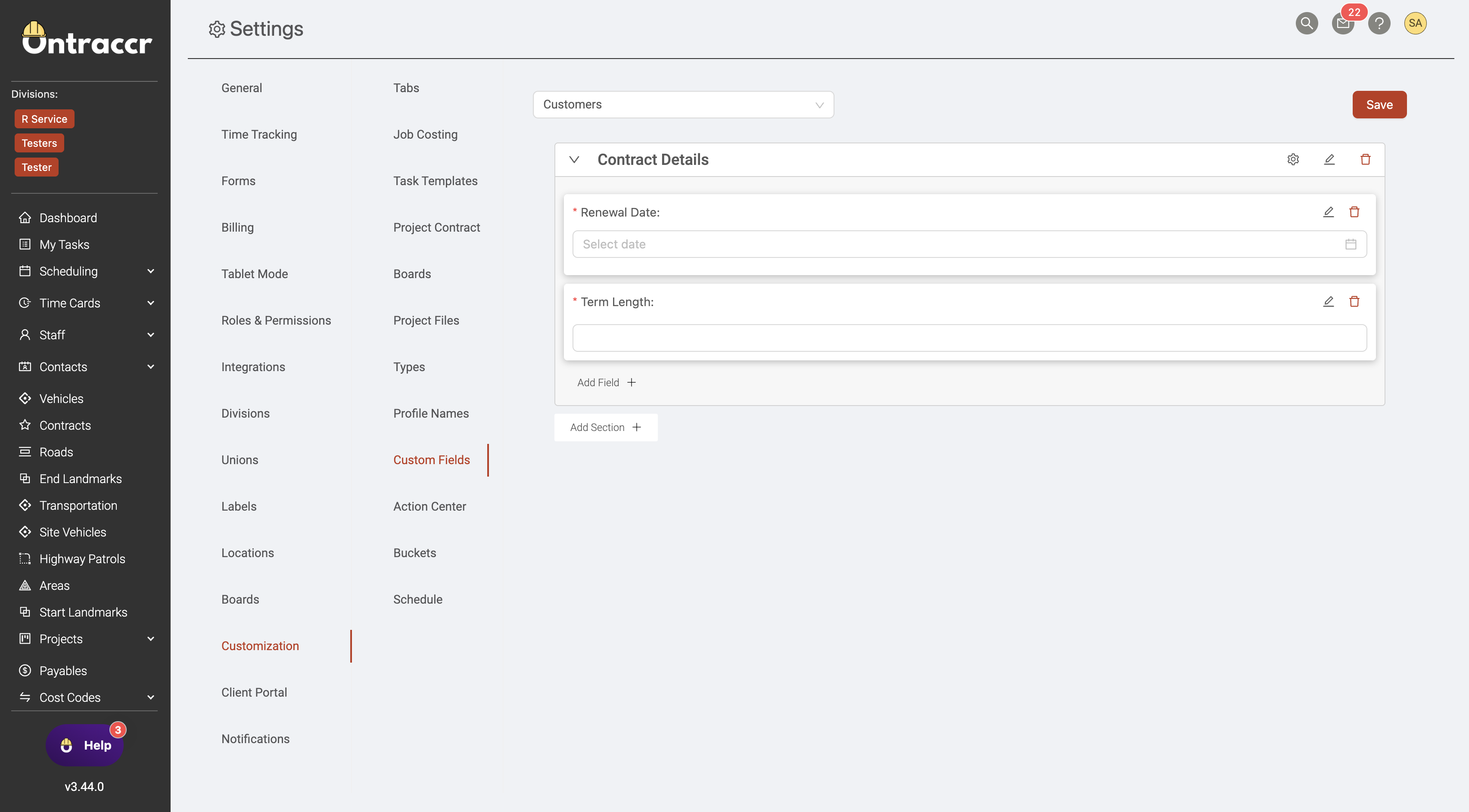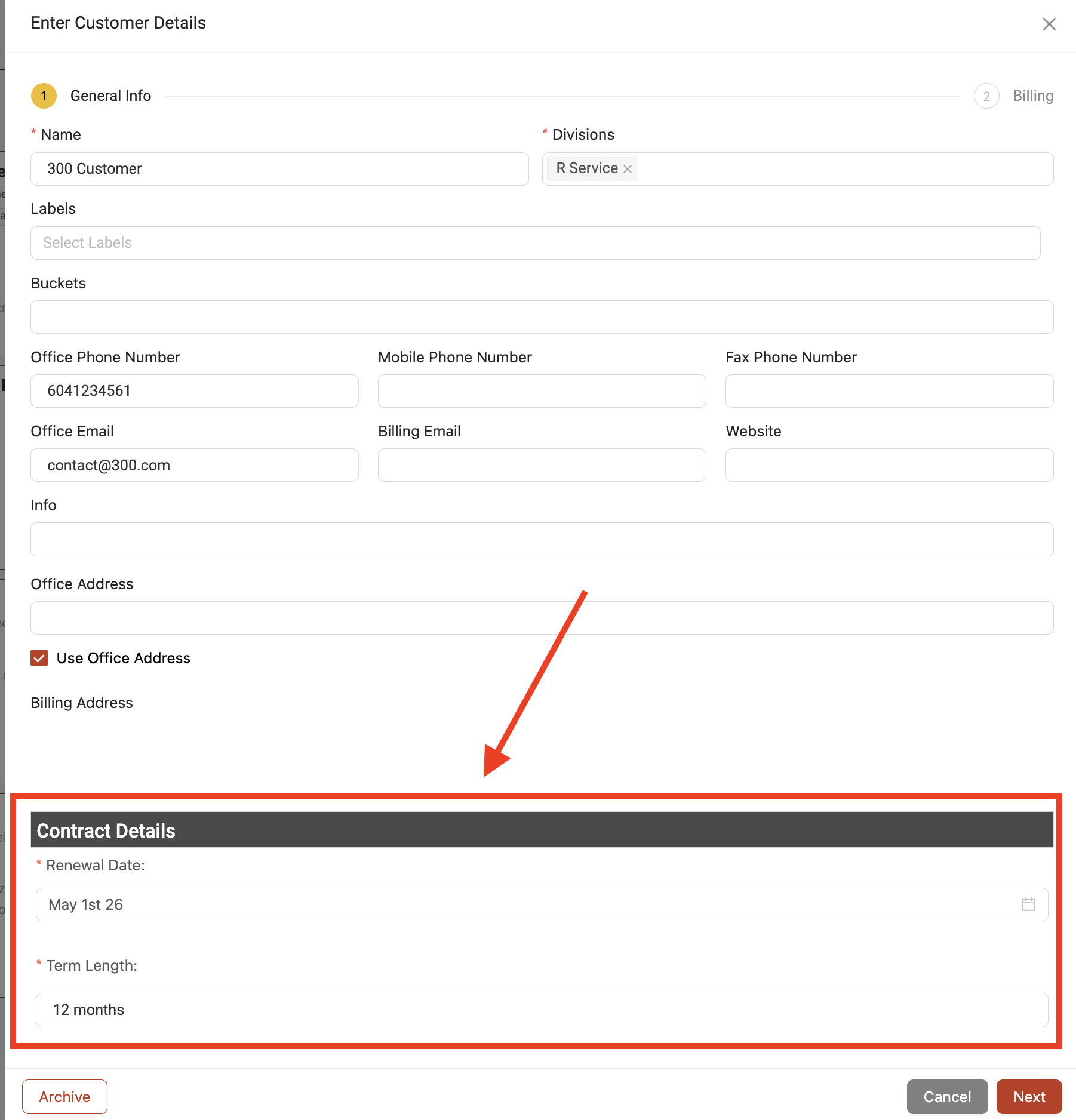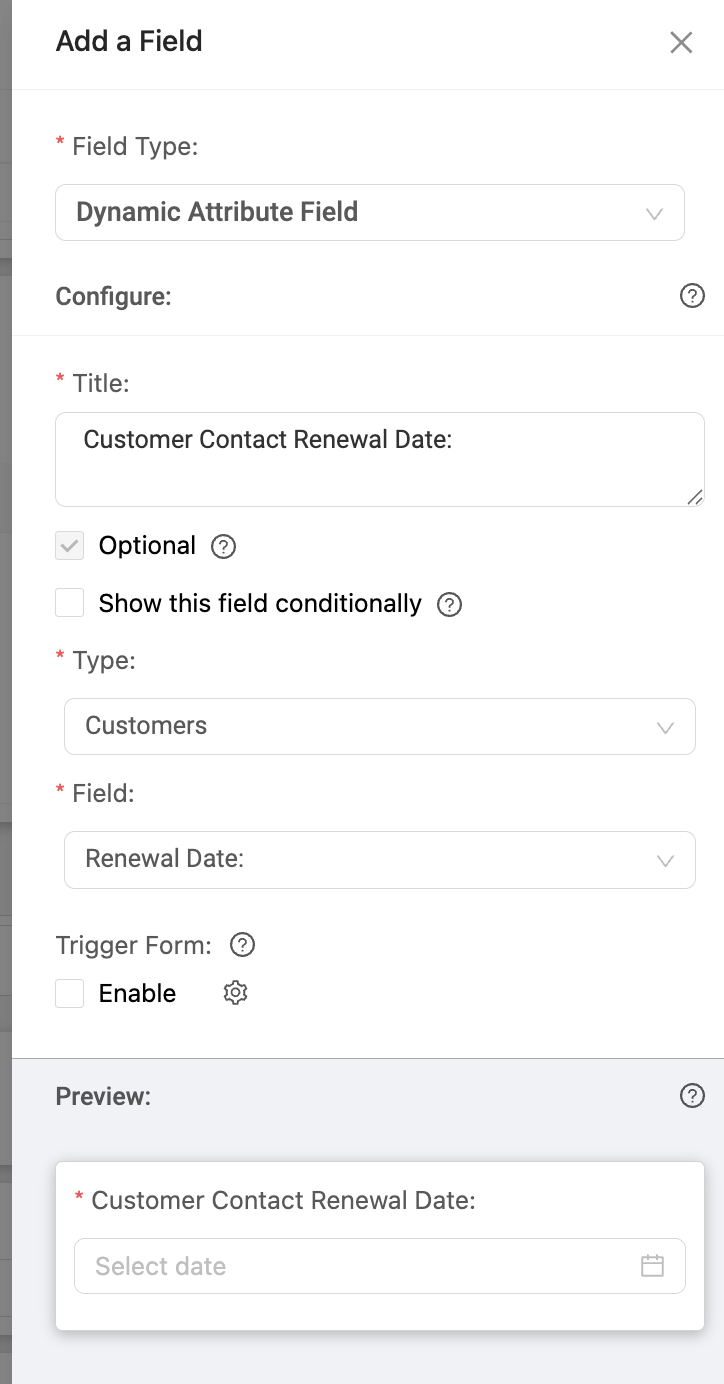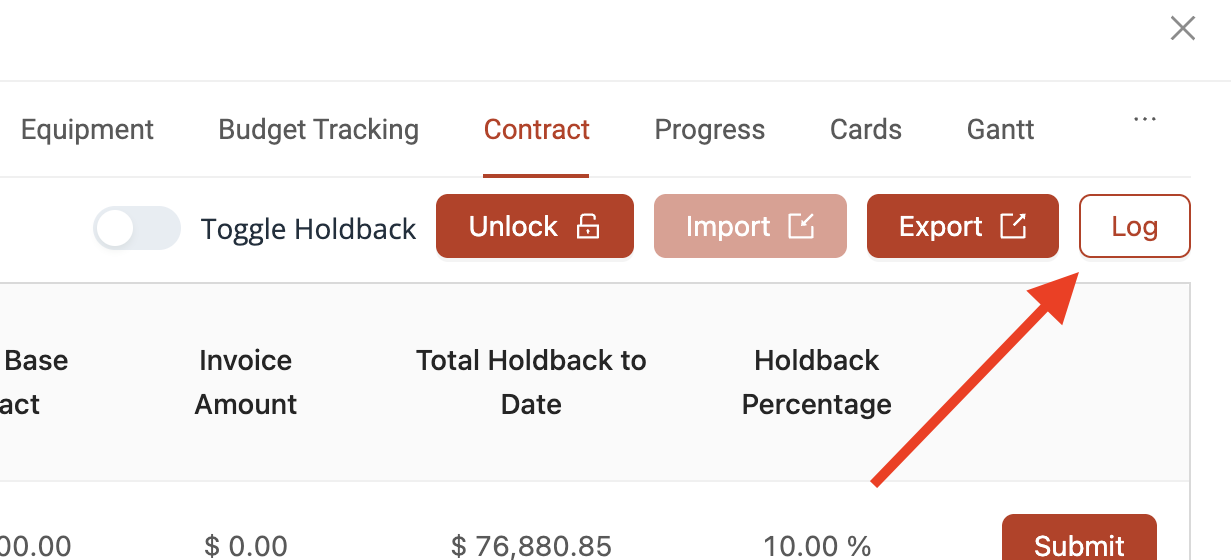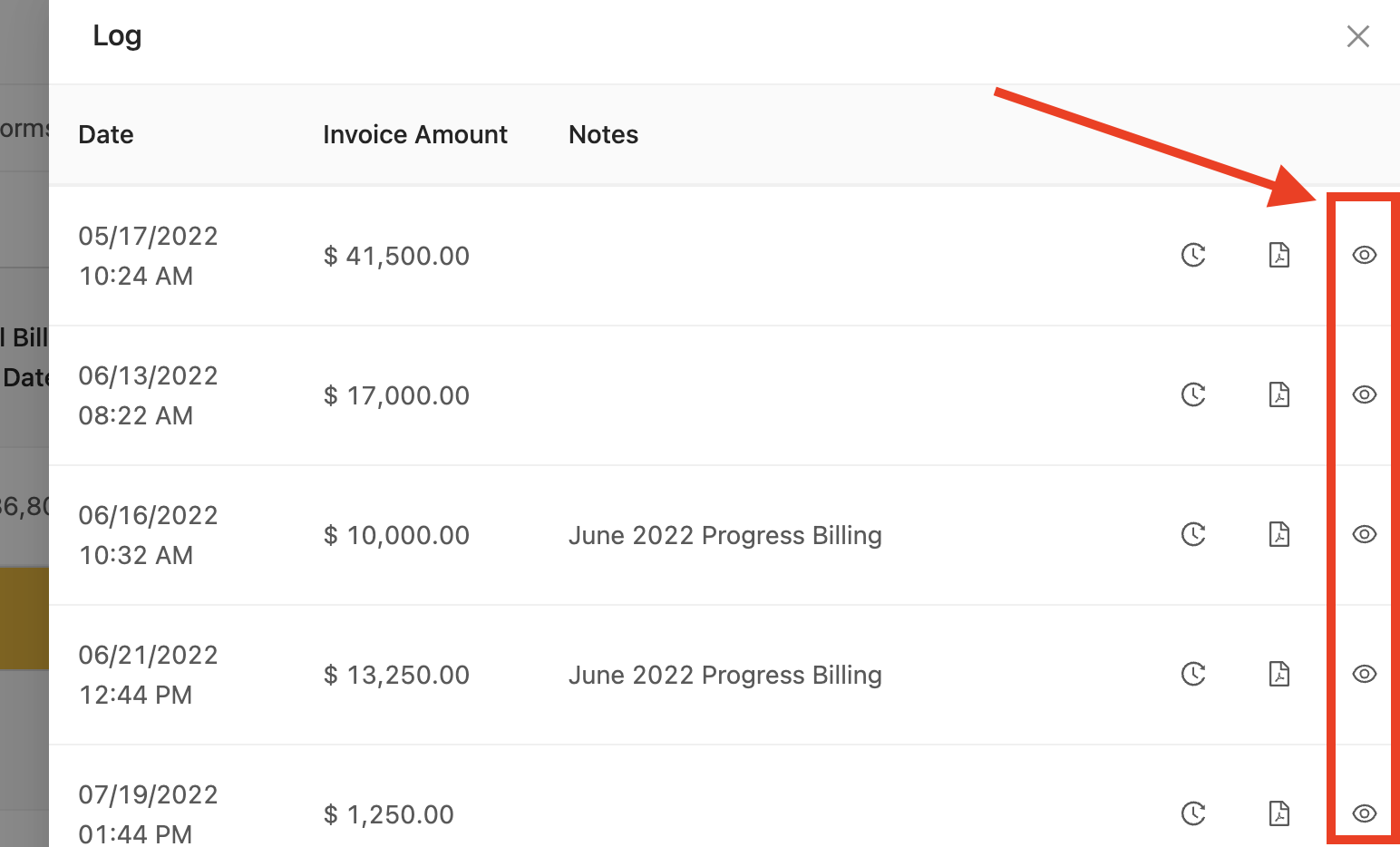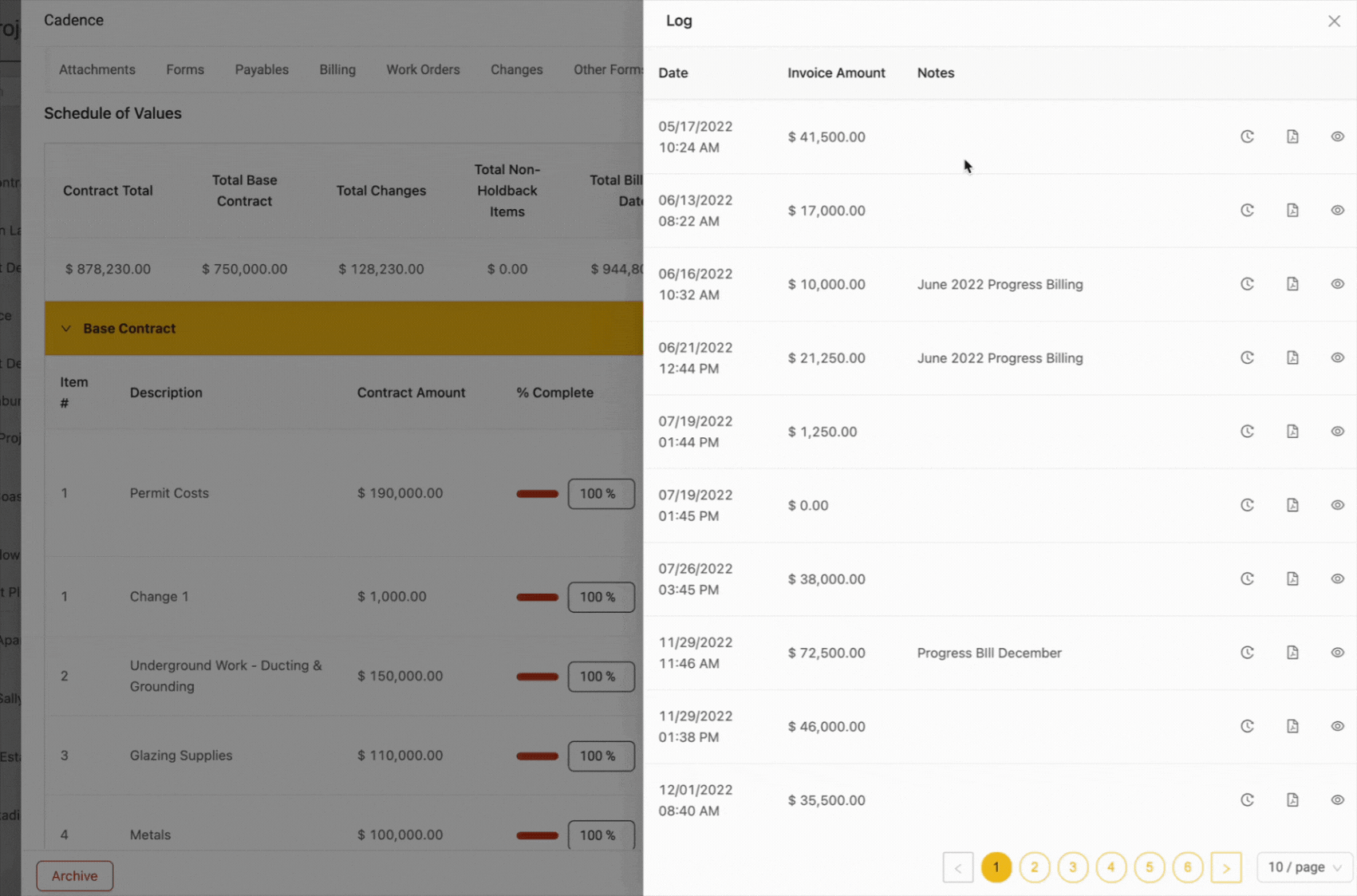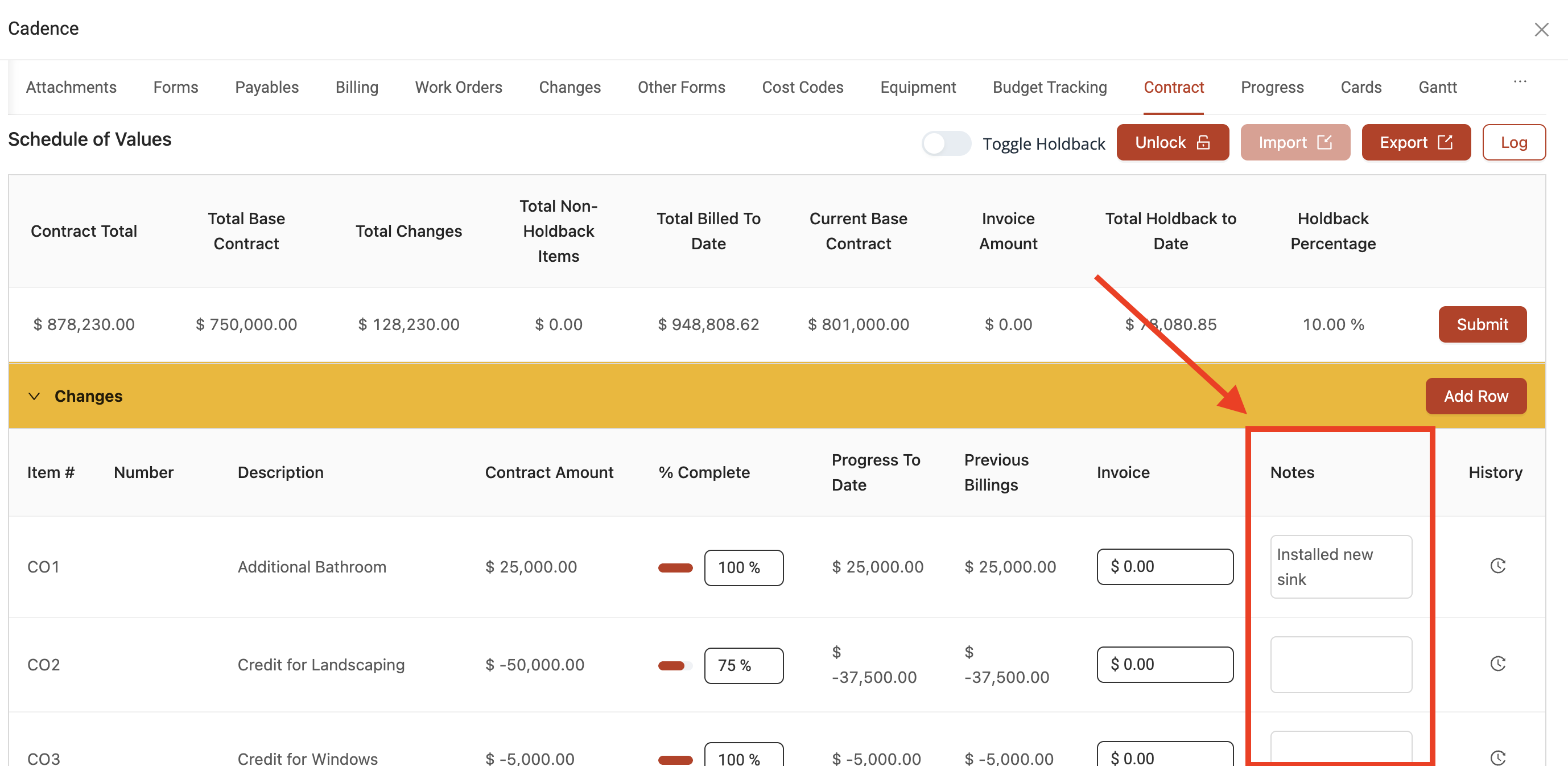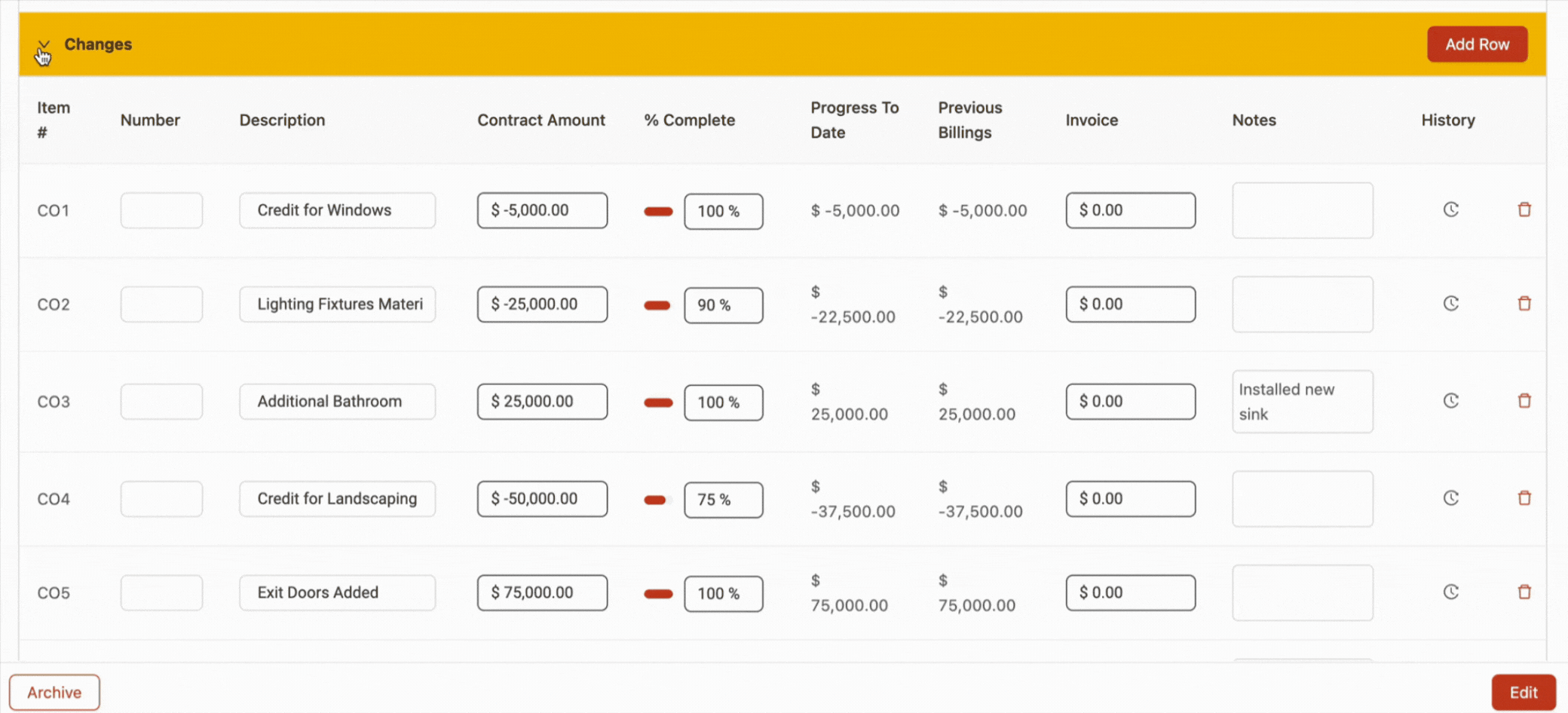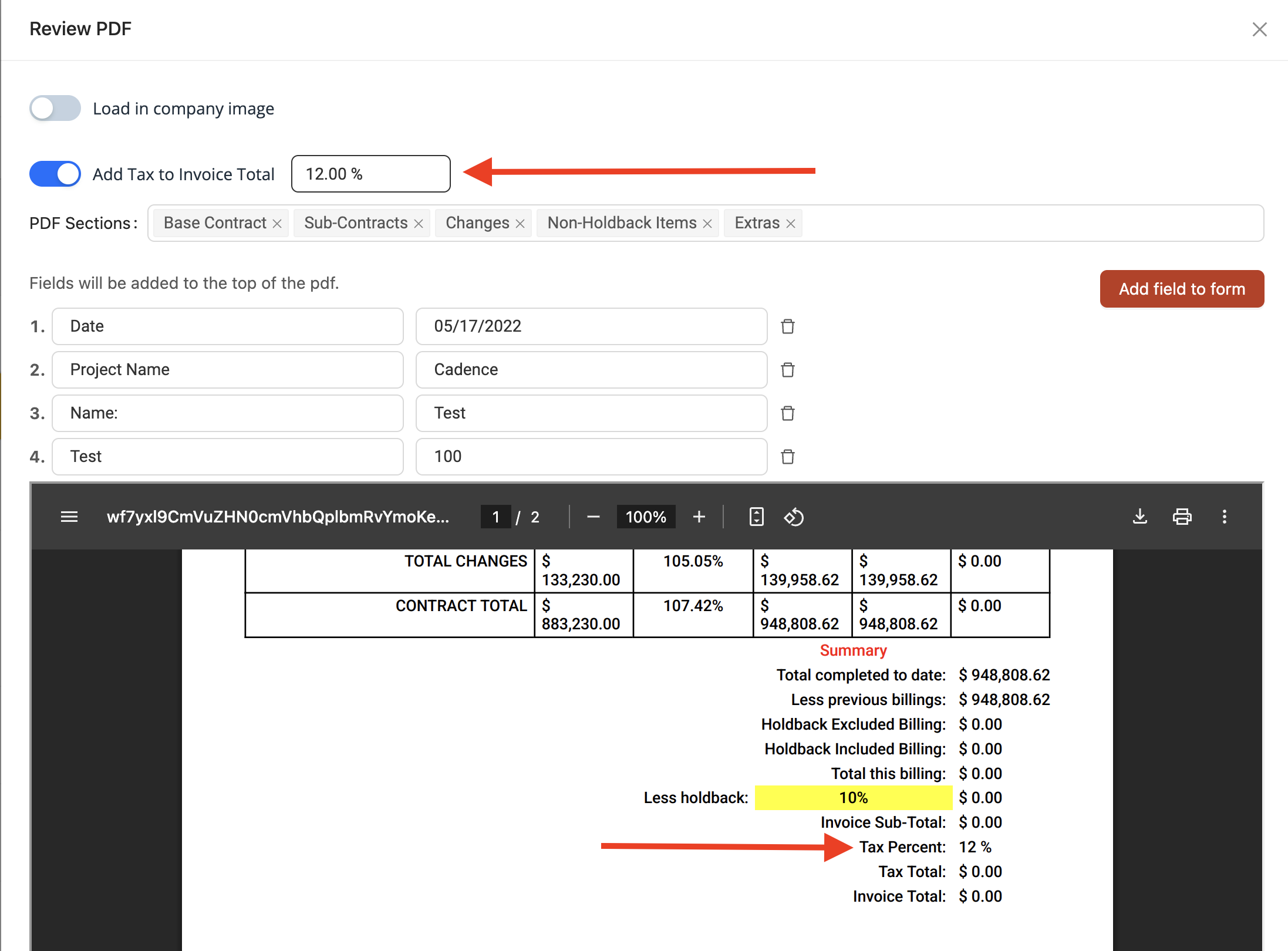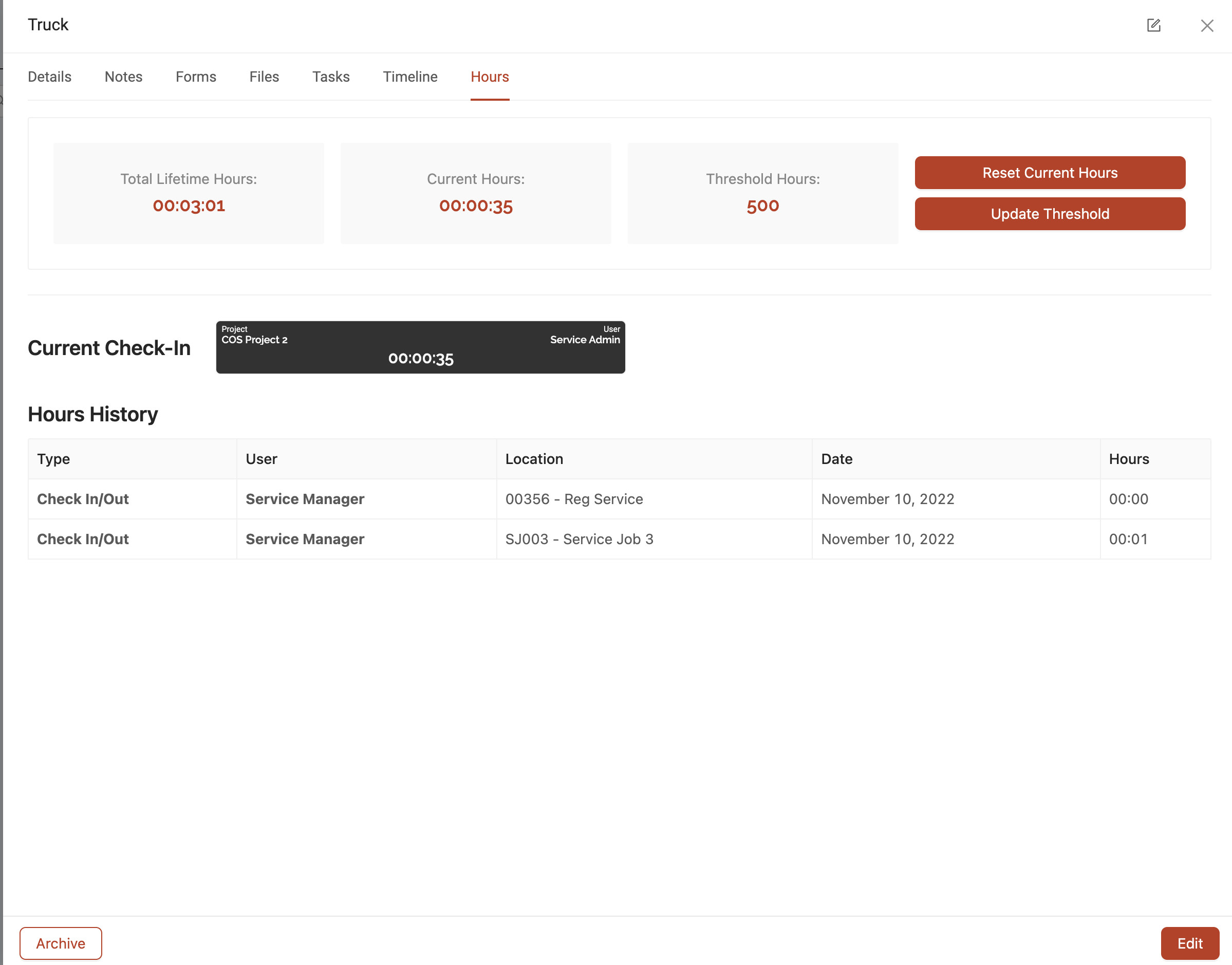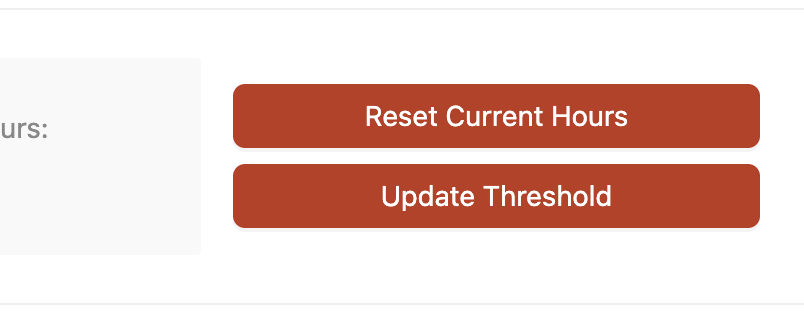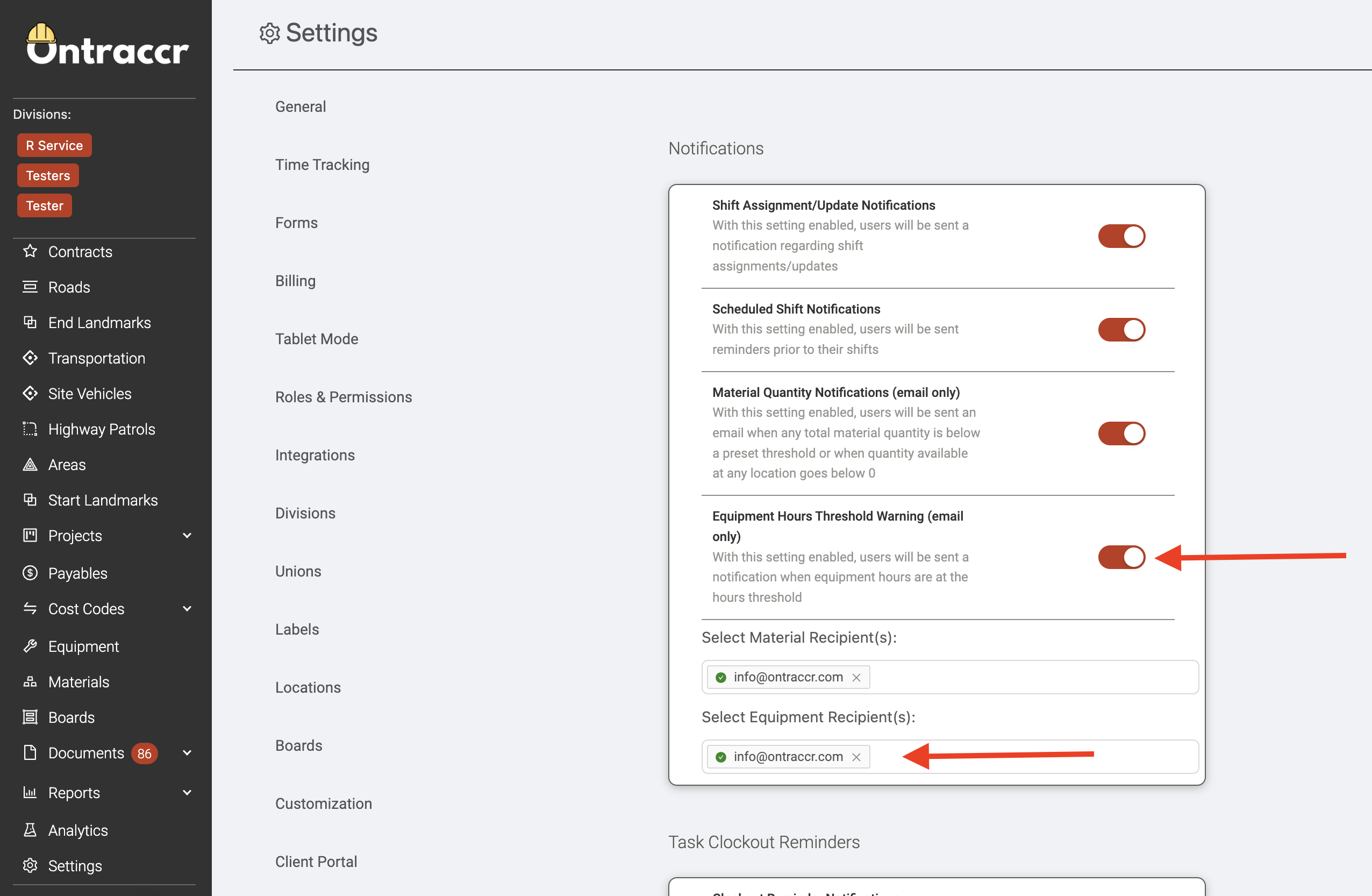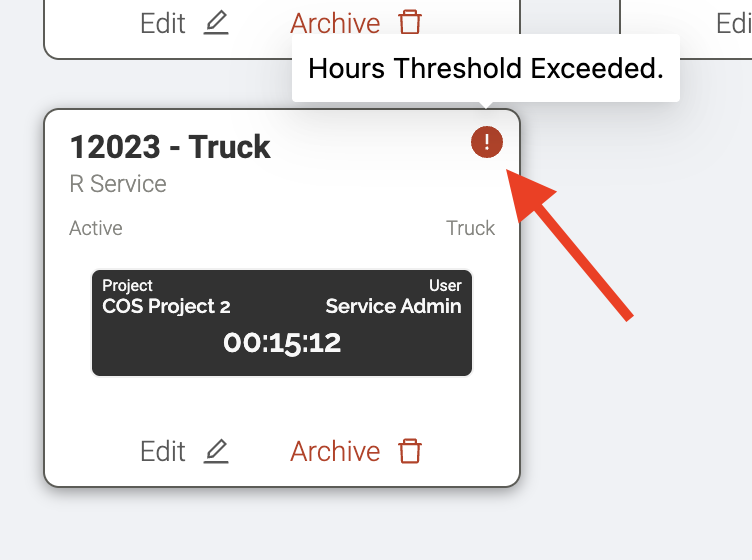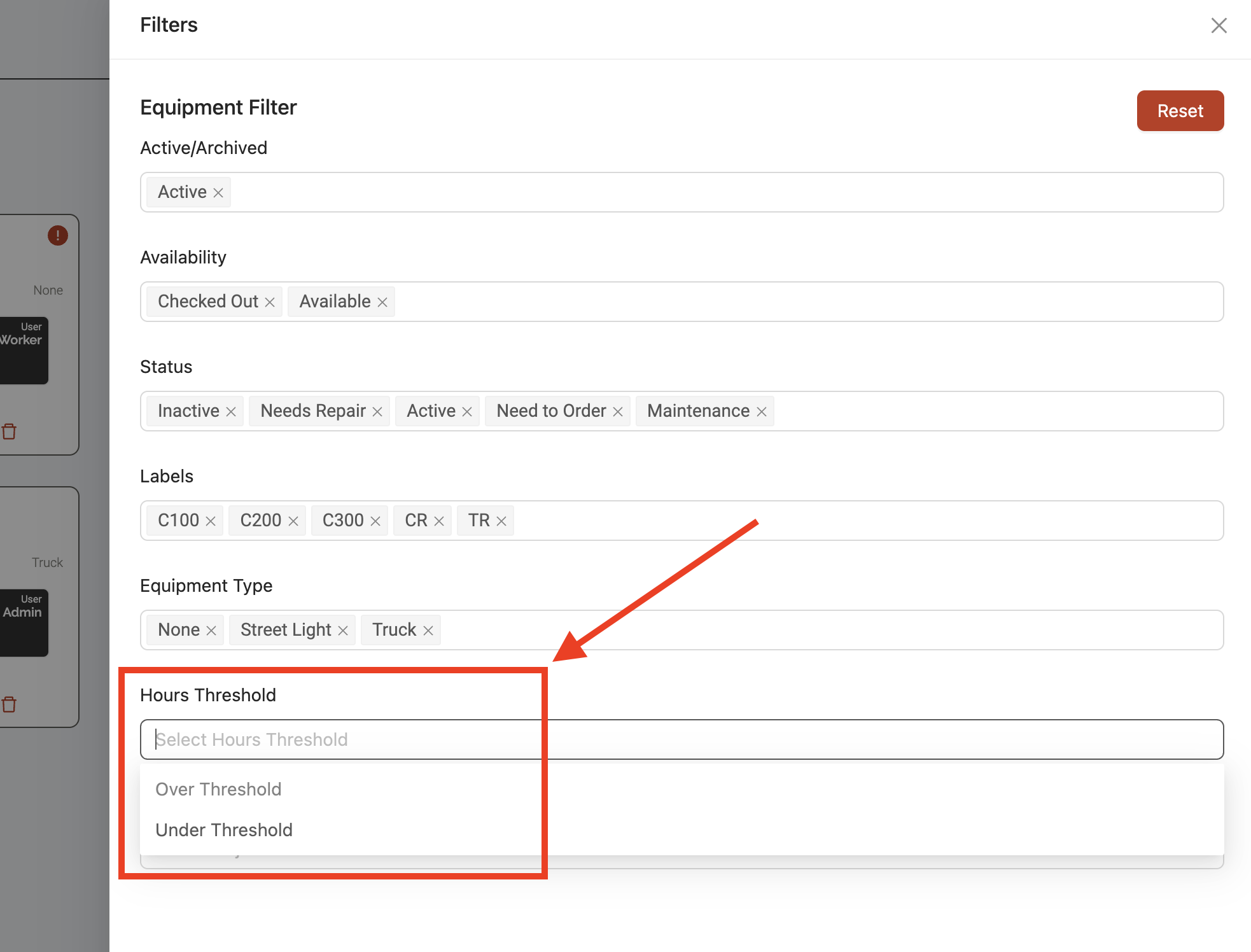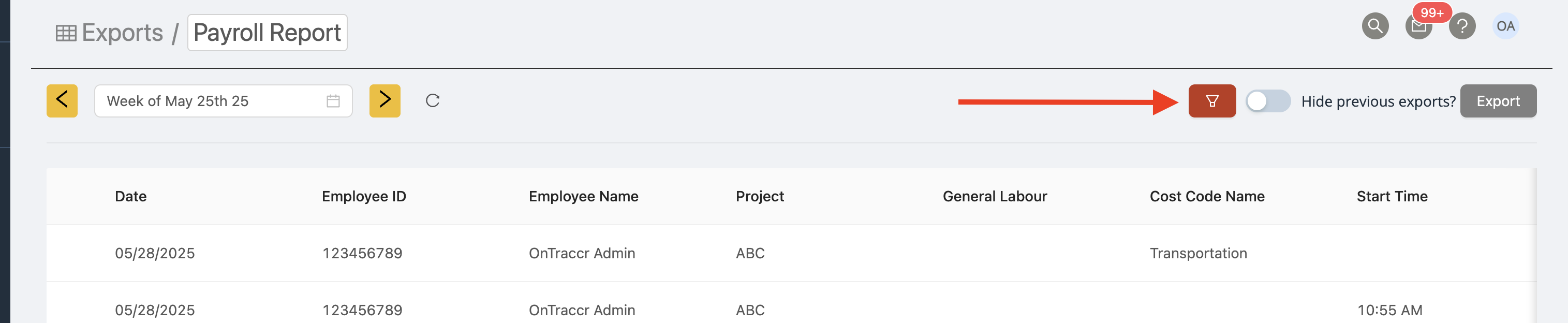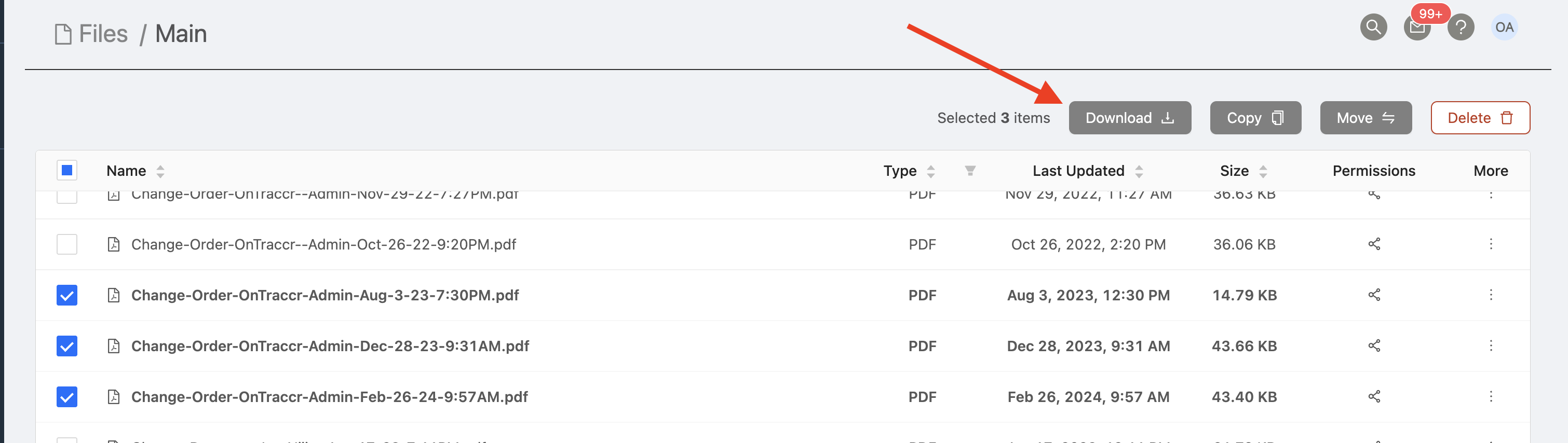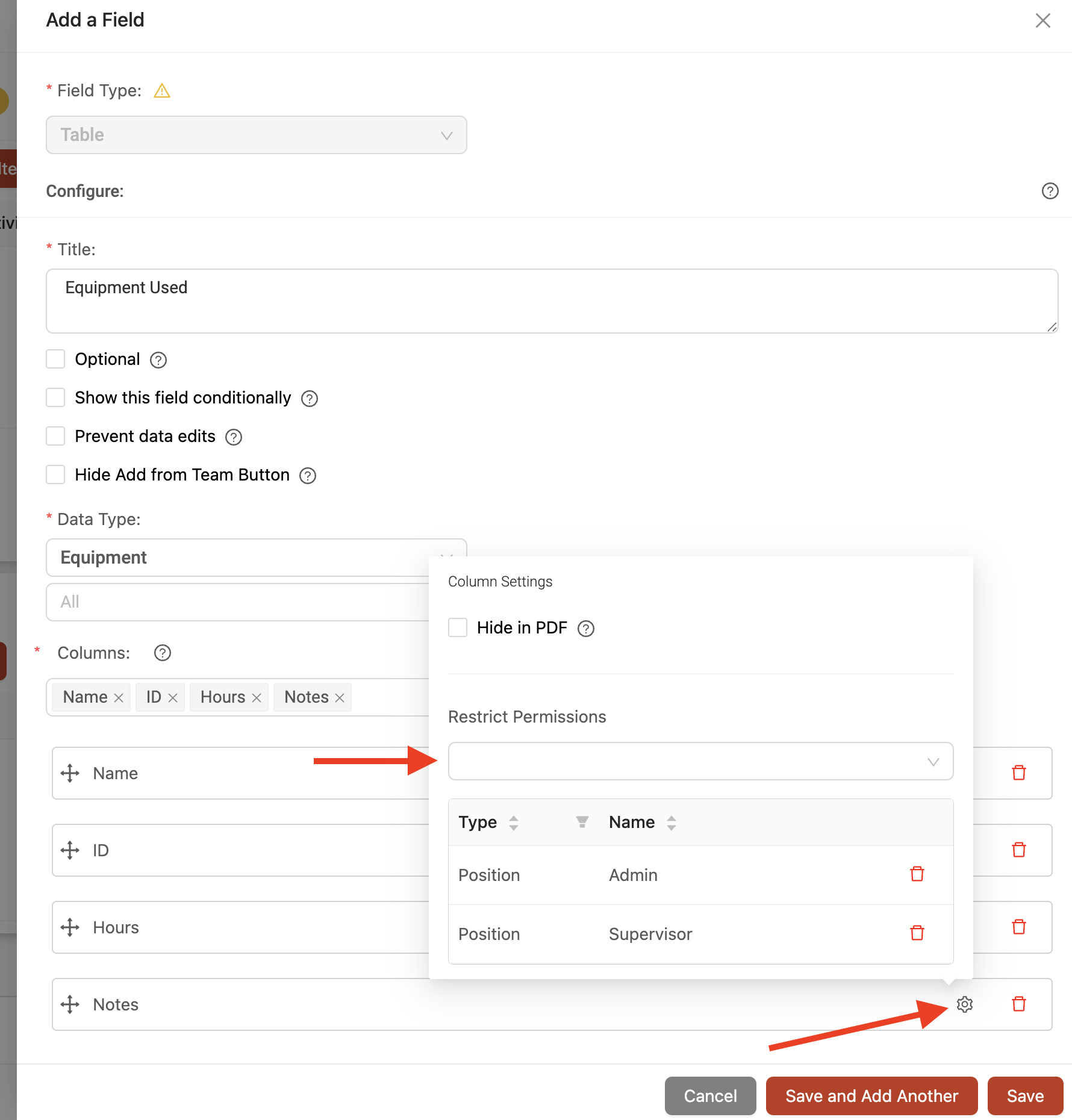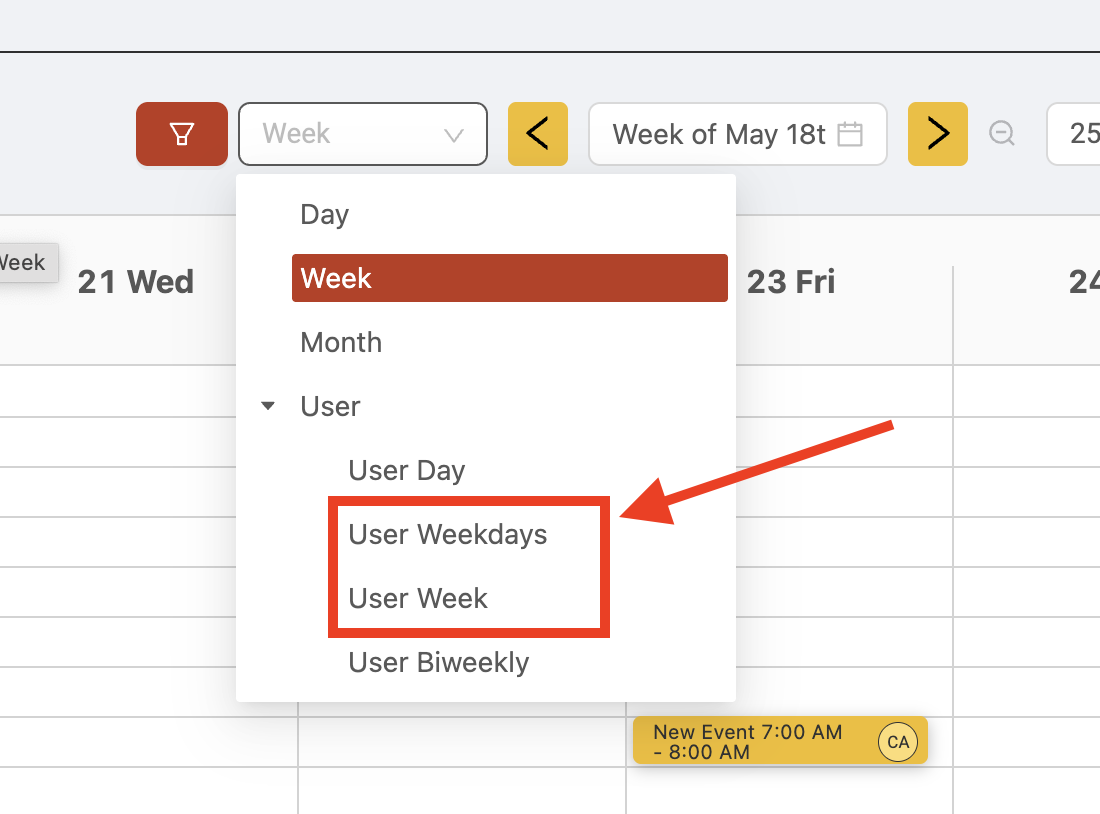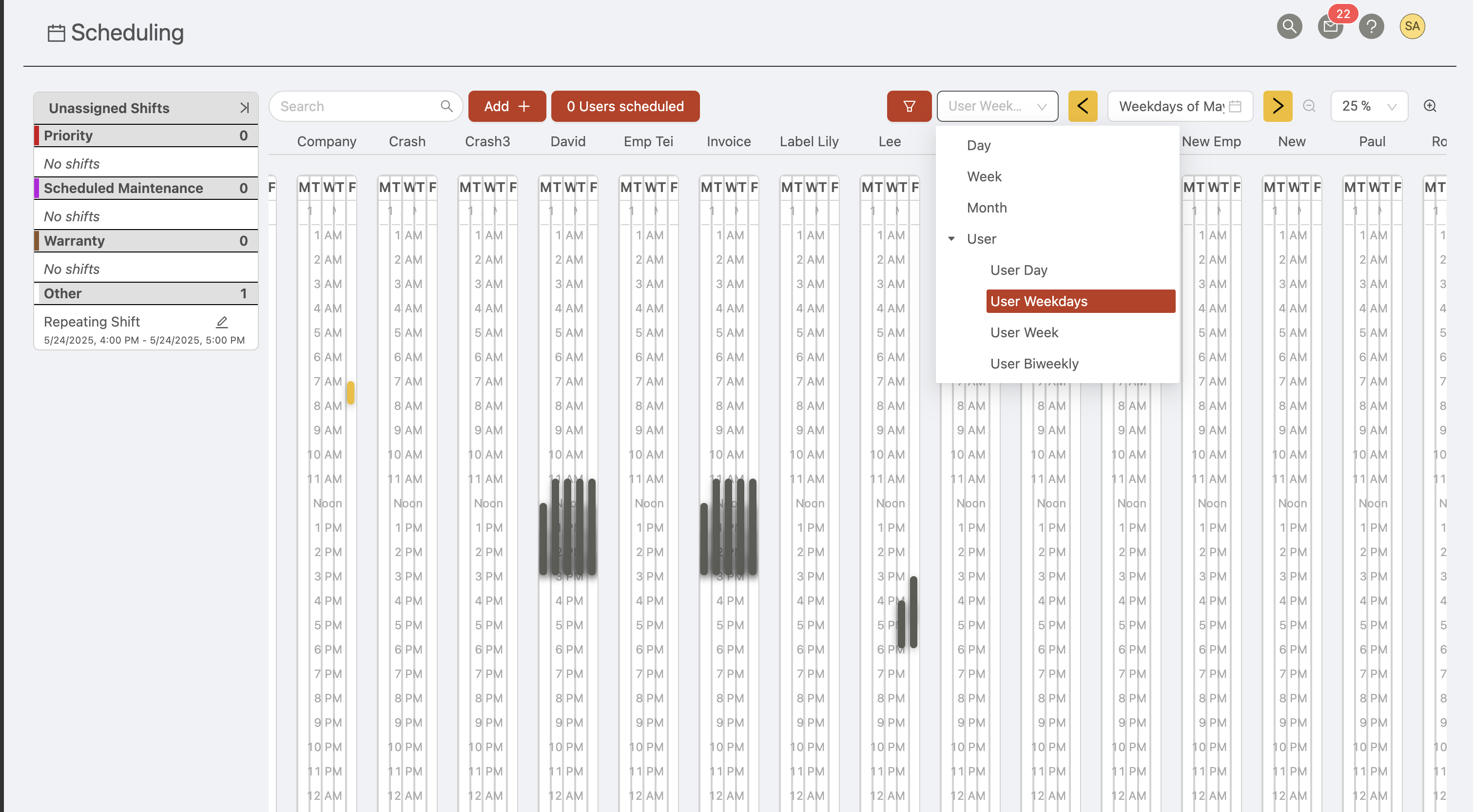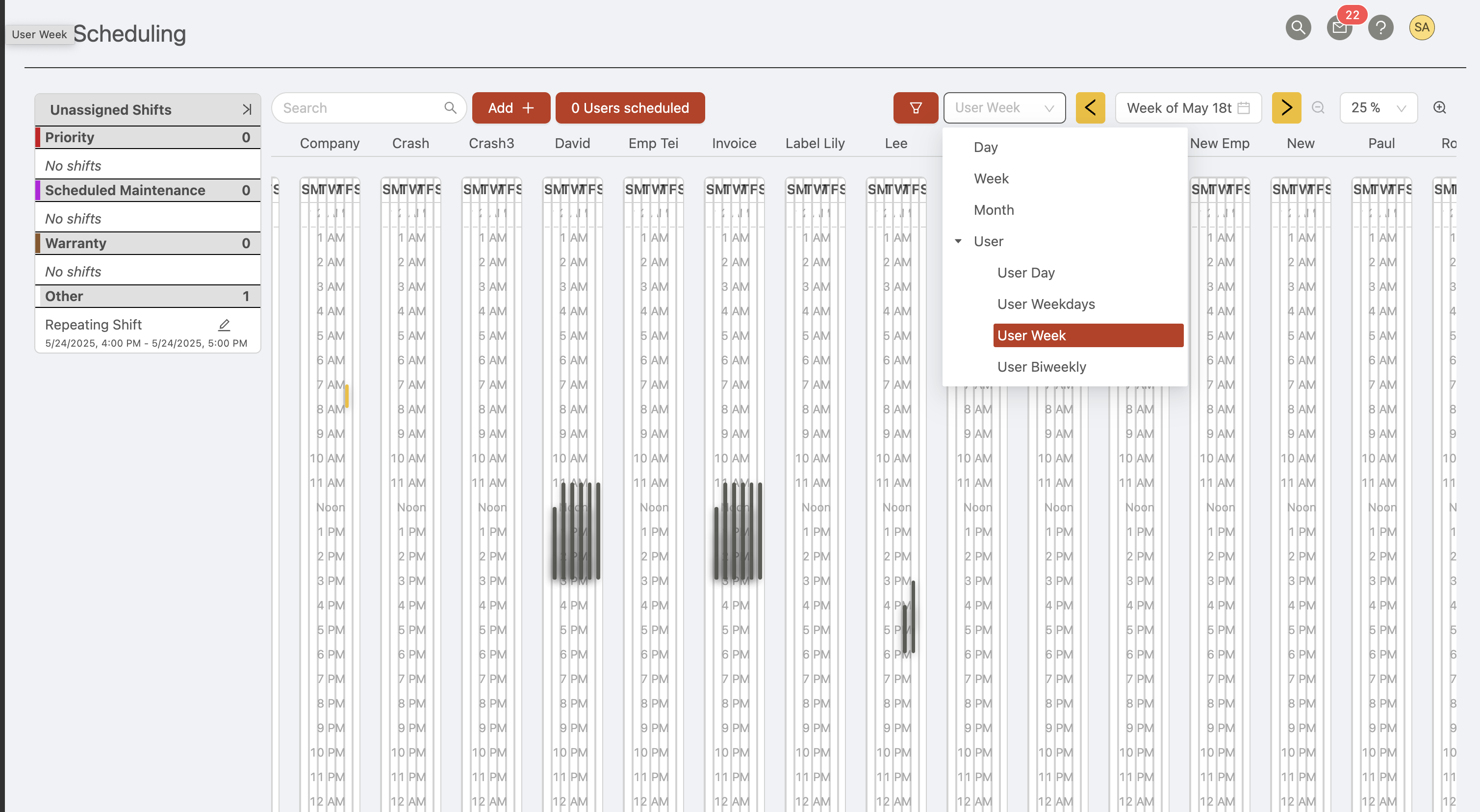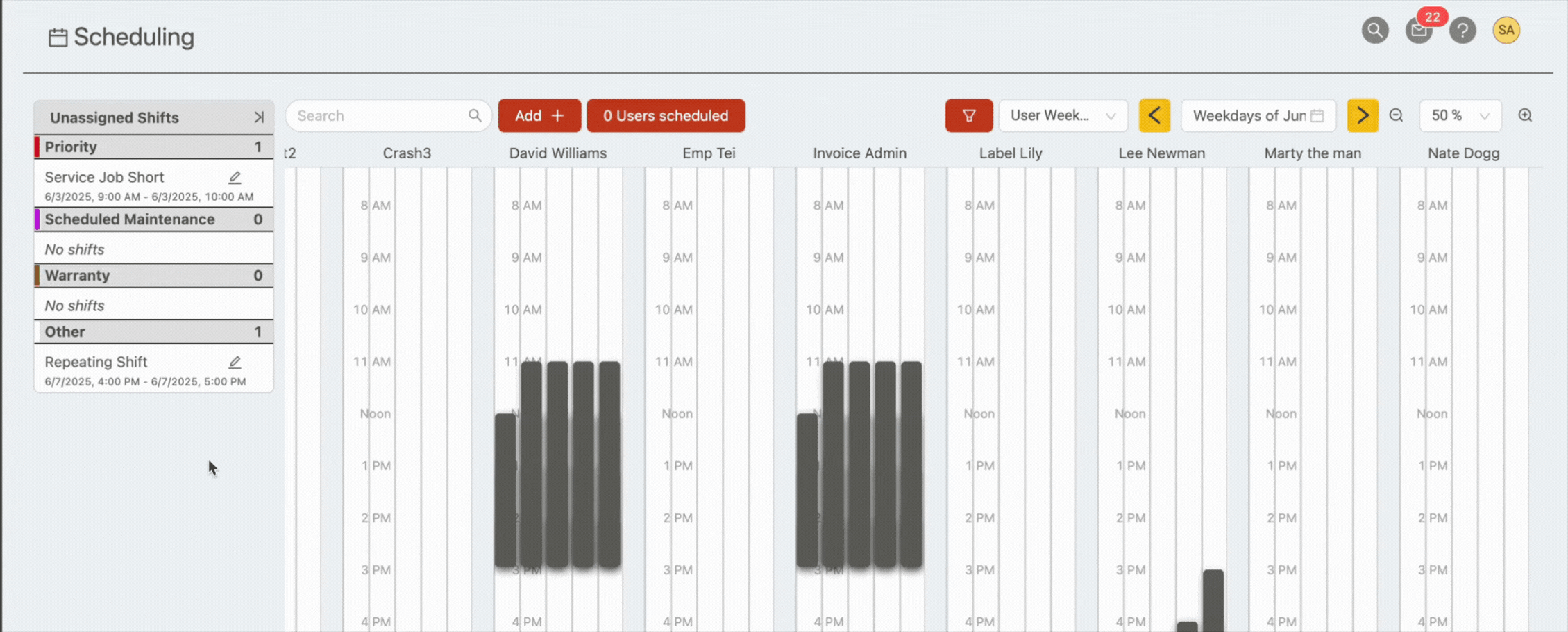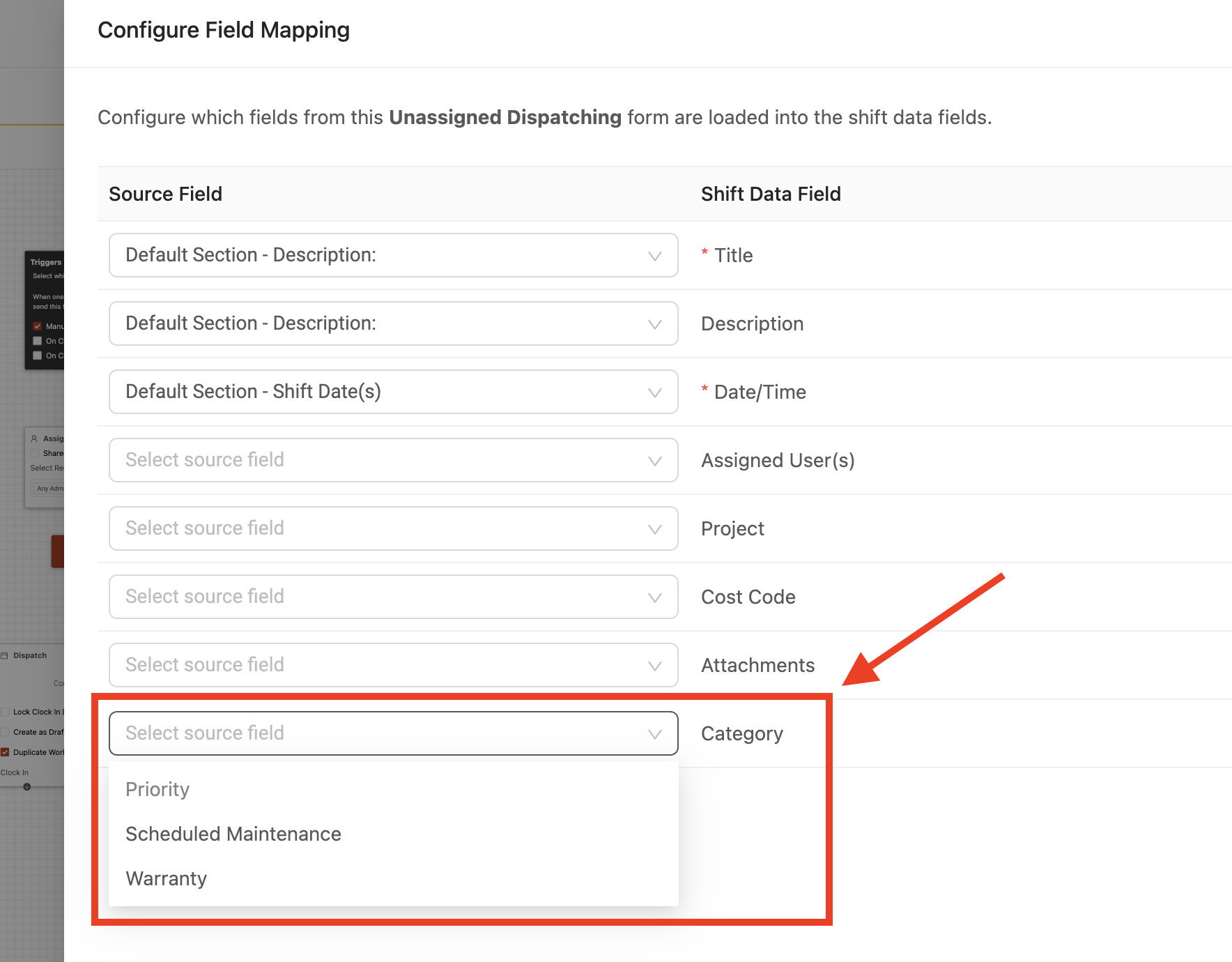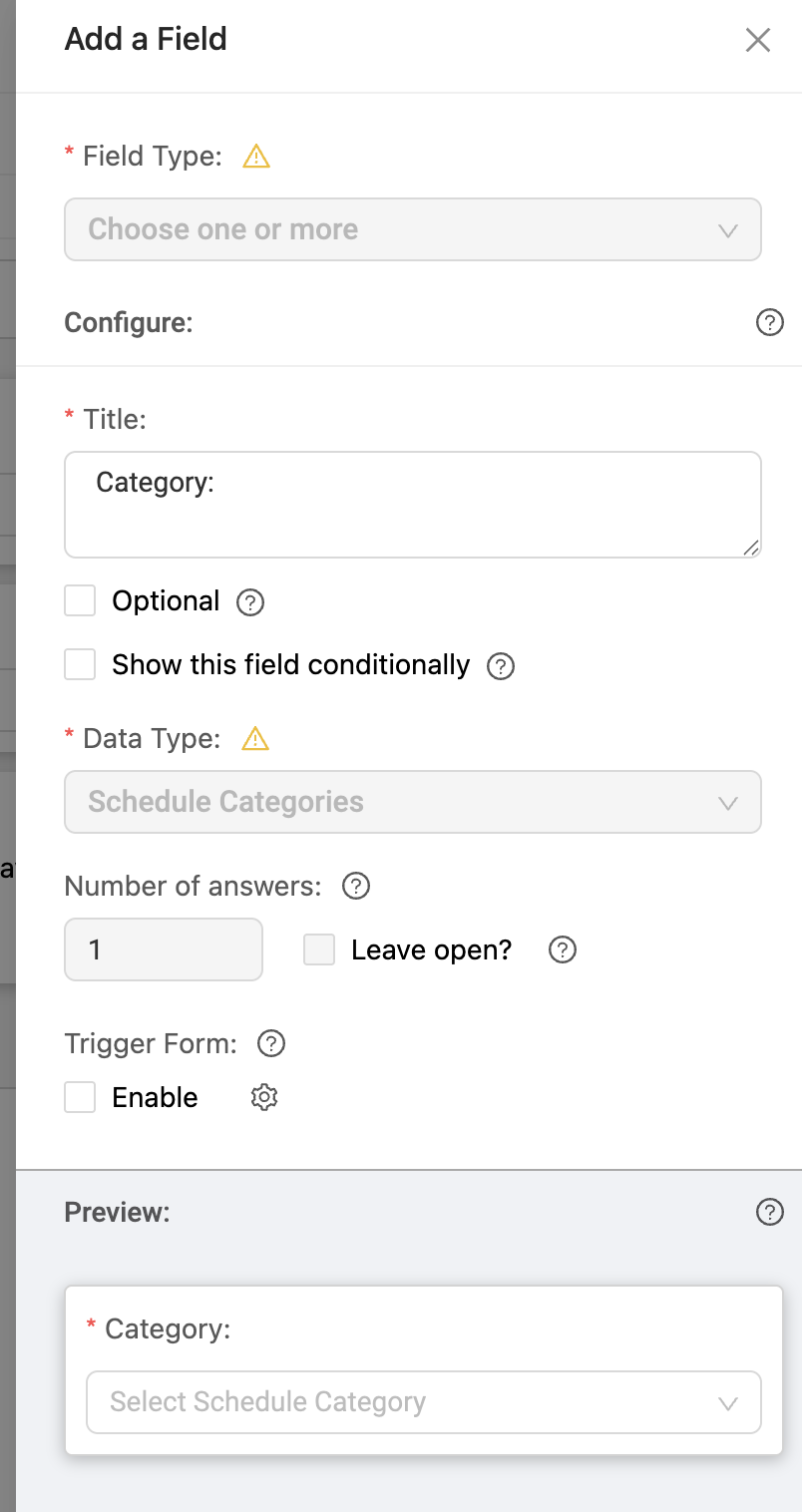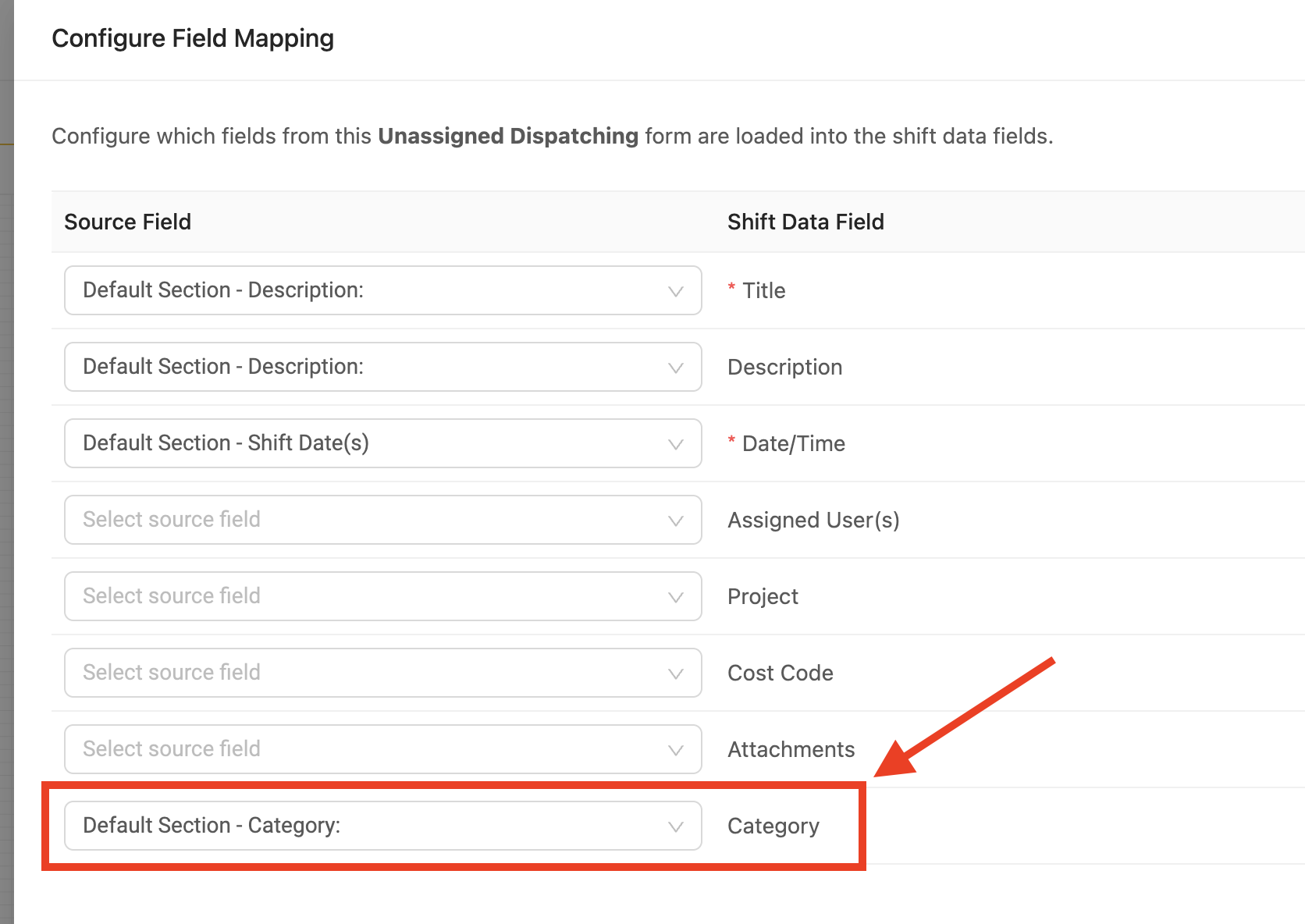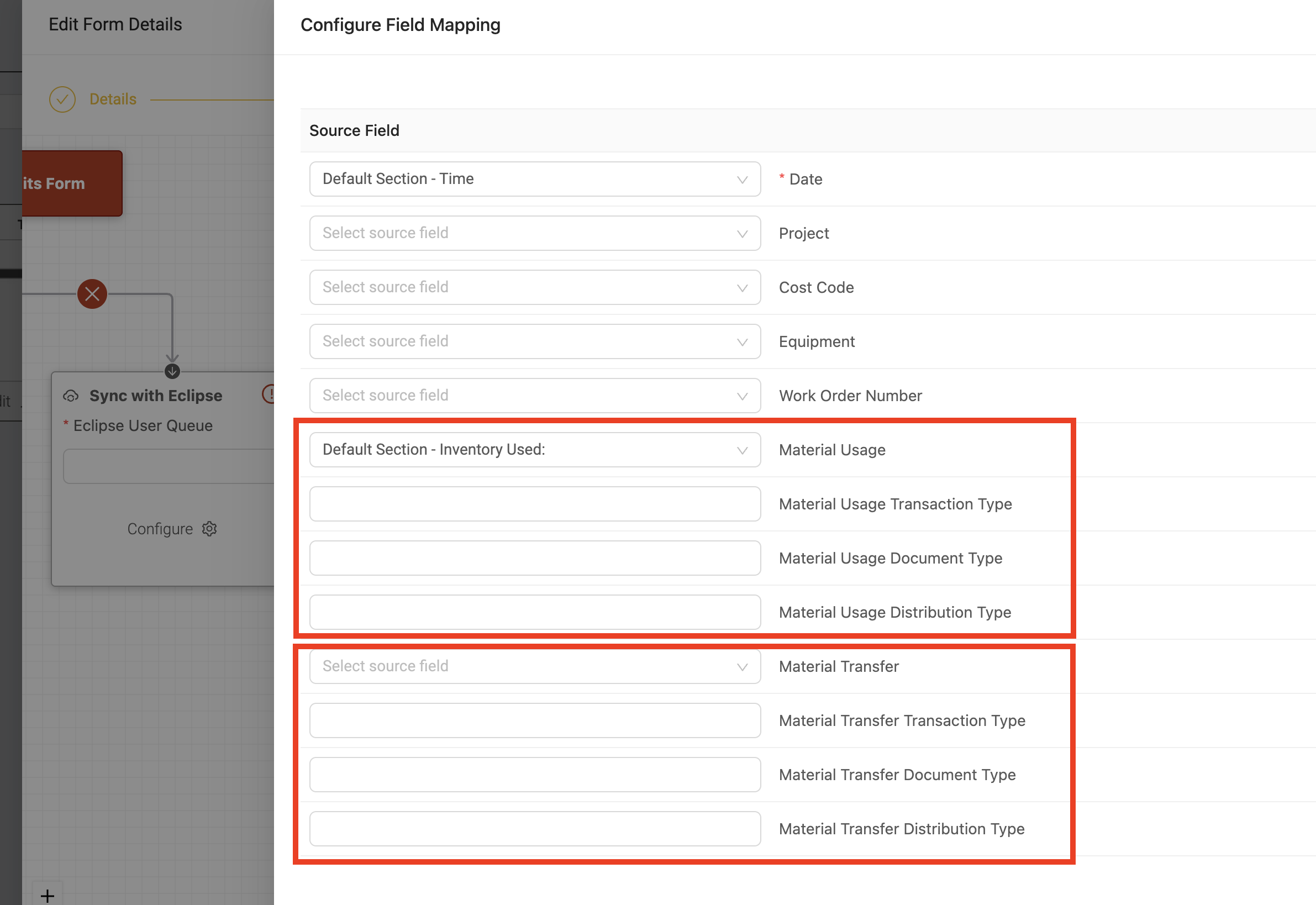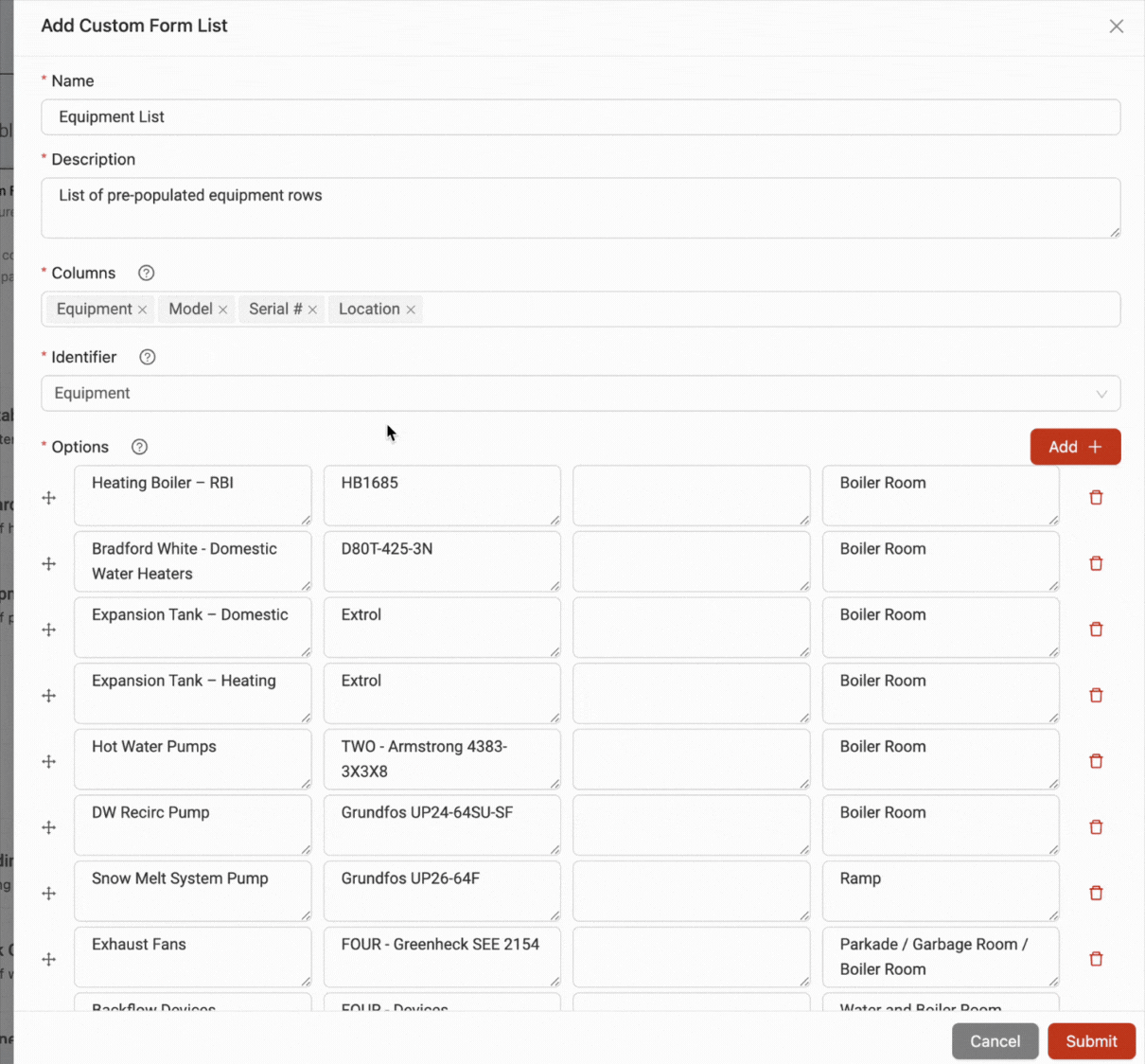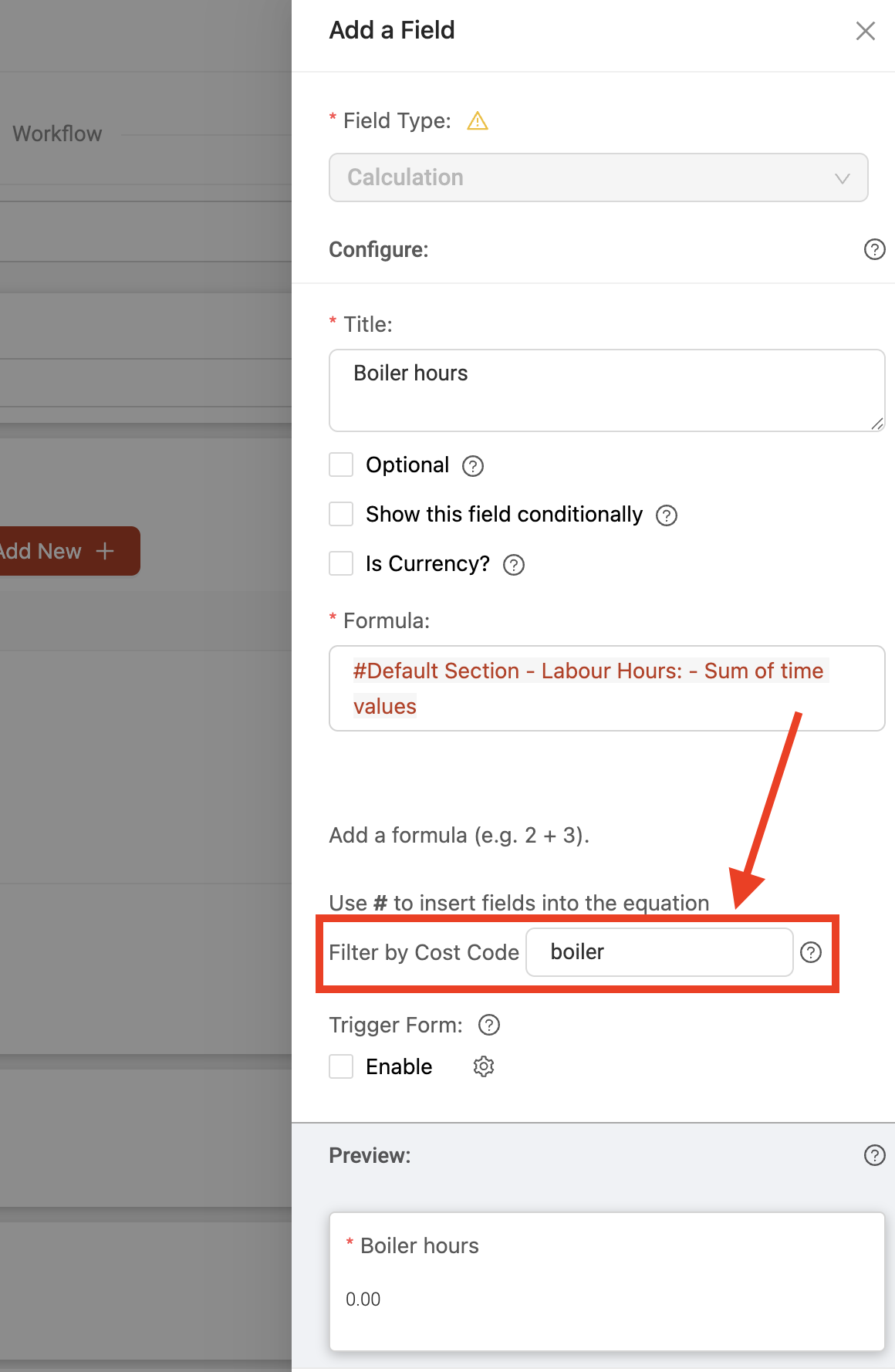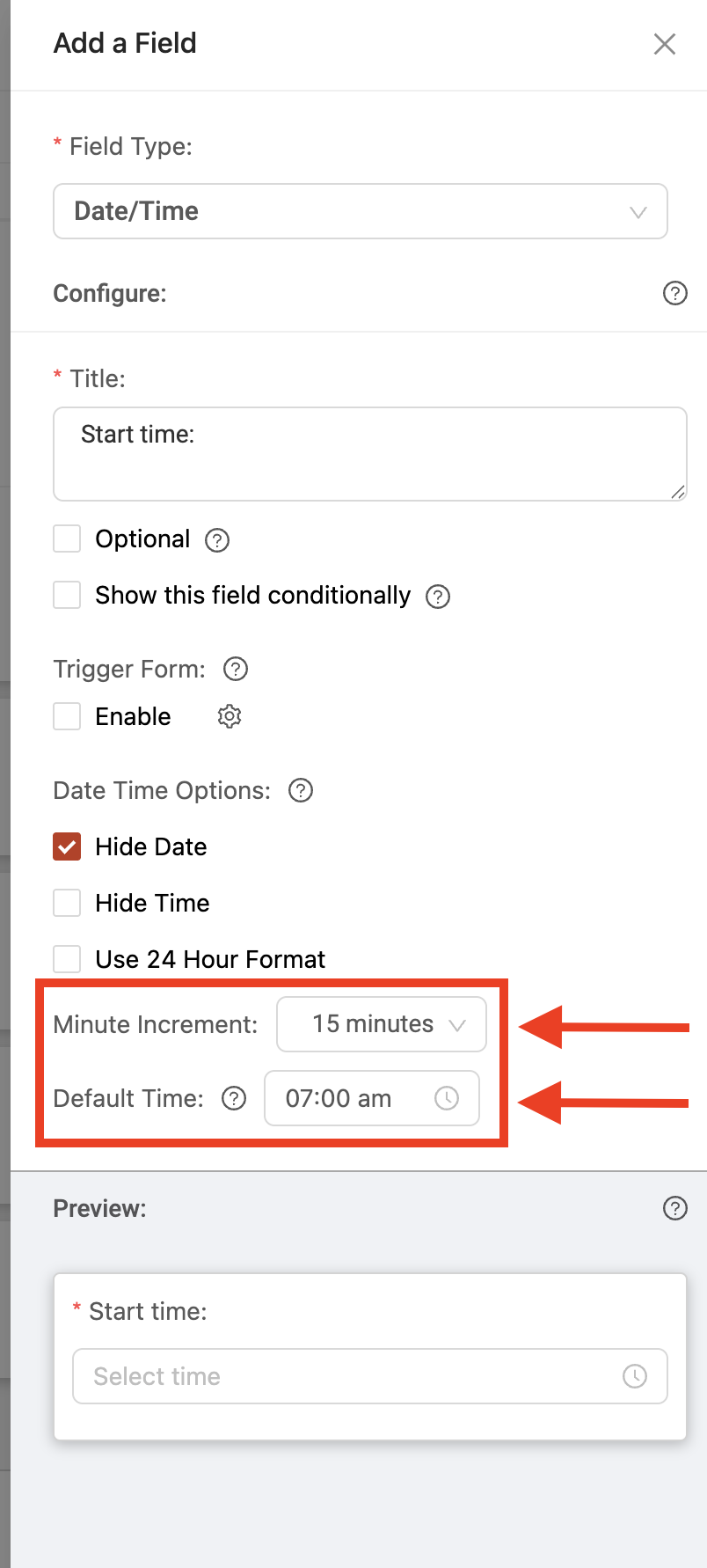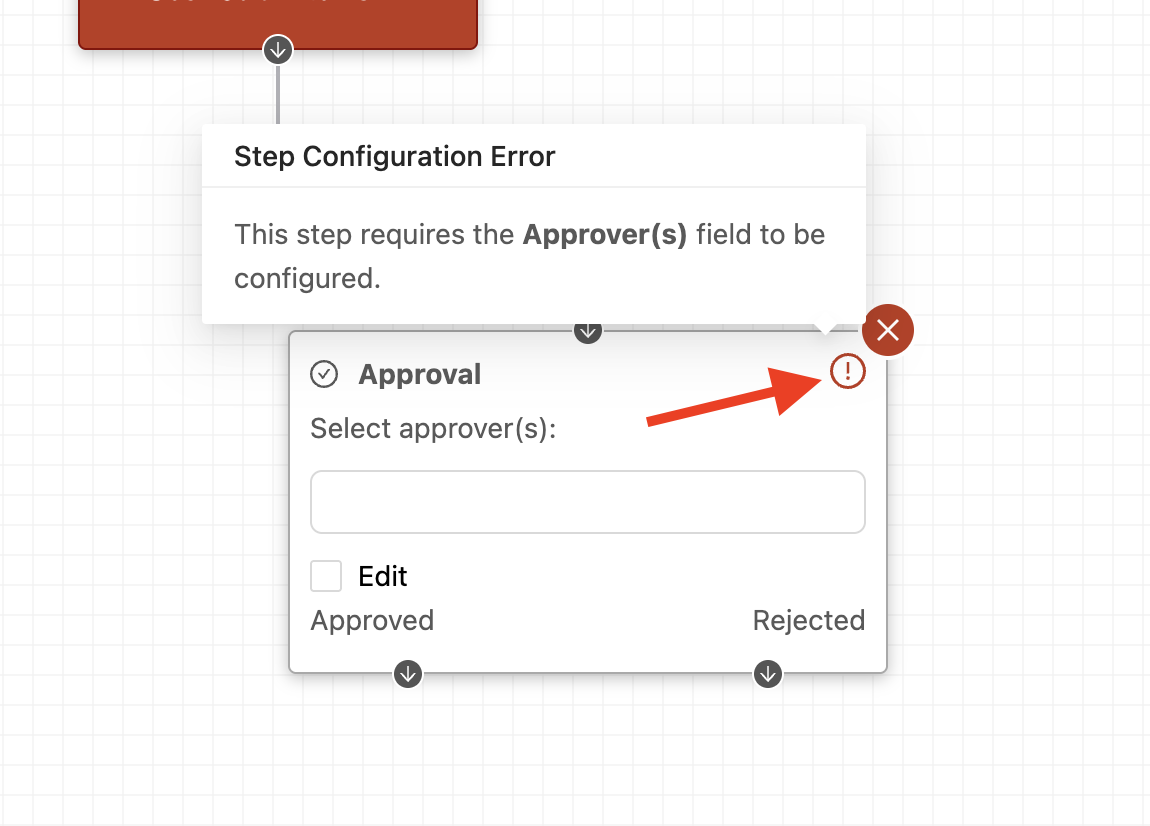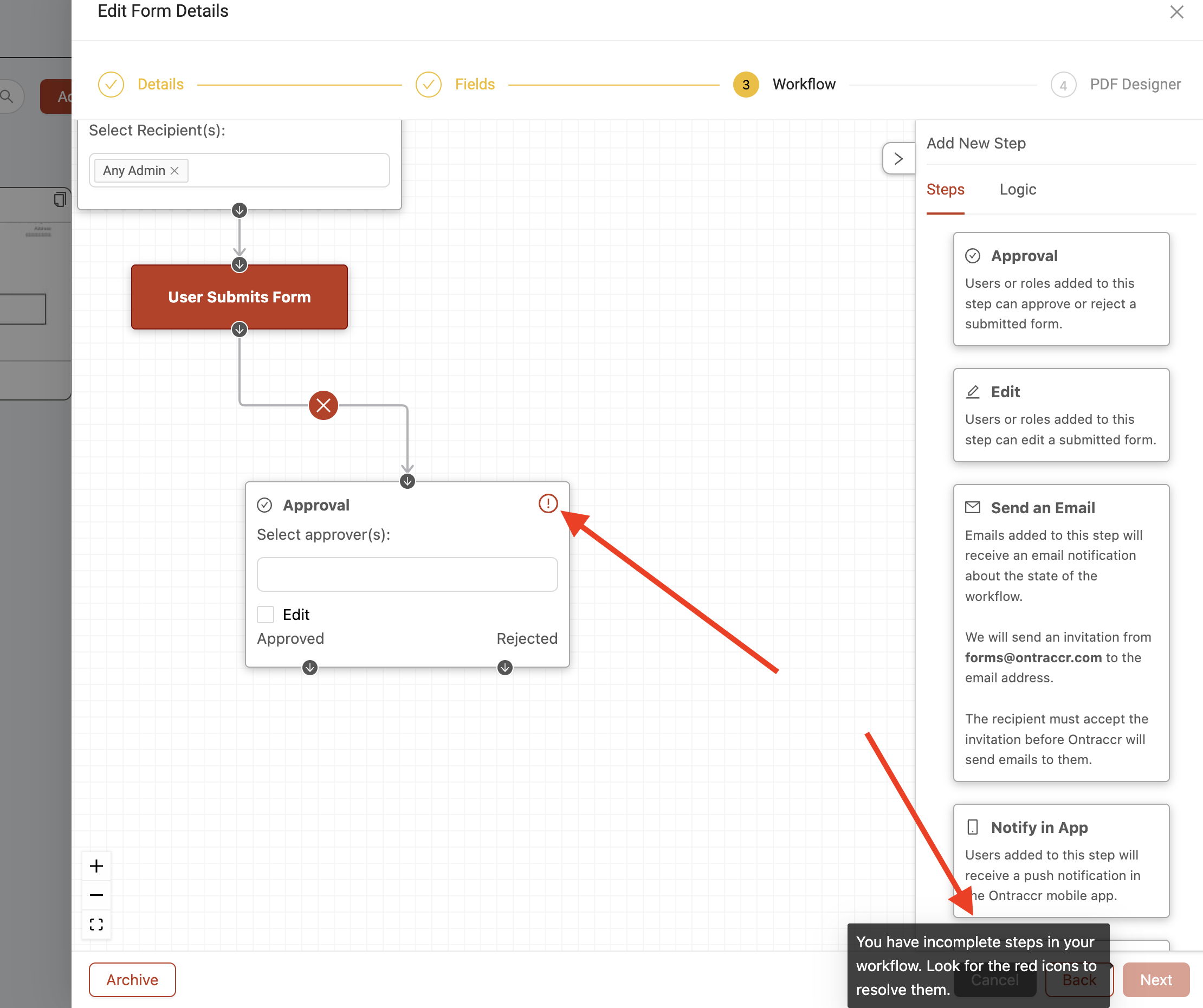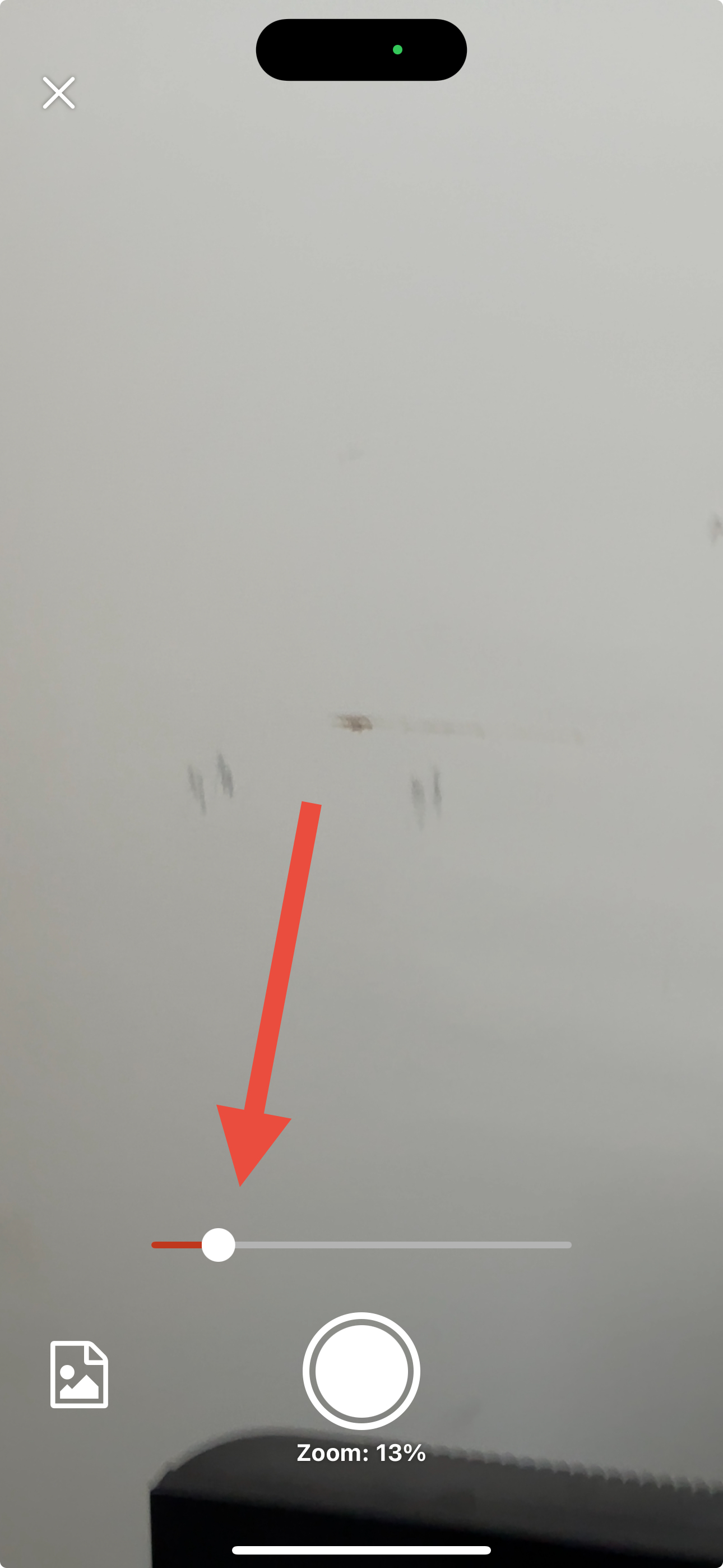Update 3.44.0
We’re excited to announce version 3.44.0 of the web and mobile apps, with tons of new features and capabilities!
Please see the full release notes for version 3.44.0 below:
Web App 3.44.0
Customizable Customer Profiles
You can now add custom fields to your company's customer profiles in Ontraccr to fully customize how you'd like to manage customers in the platform.
To customize customer profiles, head over to the Settings > Customization > Custom Fields (Customers) page. Here, you can add any custom sections and fields that you'd like.
Once you add custom sections/fields to your customer profiles, these custom fields will then be available at the bottom of the customer profile for every customer profile you add or edit in Ontraccr moving forward.
You can also easily pull these new custom fields into any form, board card, or time card template you want. Simply use a 'Dynamic Attribute' field and you will see the new customer field options available for selection in the form.
New 'Contract' Page Features
We've added a fresh set of new capabilities to the 'Contract' (SOV) tab in project profiles!
Editable Progress Bills
Past progress bills are now fully editable in the case where you need to go back and make any adjustments to the draws.
To edit a past progress bill, start by opening the contract's history log by clicking the 'Log' button in the top right corner of the page.
Next, open a past progress bill by clicking the new 'View' icon next to it.
When viewing the progress bill, if you'd like to edit it, just click the 'Edit' button in the bottom right corner. Once the changes are made, click 'Finish Editing' to save the edit to the past progress bill. Moving forward, the history log next to the progress bill will always show the date and time of any changes made to it.
'Notes' Column
You can now add notes next to each line item using the new 'Notes' column.
Draggable Line Items
Line items in custom sections can now be dragged into the 'Changes' section of the contract (whenever the contract is unlocked).
Support for Tax Calculations
Progress bill PDFs now also support tax calculations. To apply a tax calculation to a progress bill, simply enable the new 'Add Tax to Invoice Total' toggle when reviewing the PDF and enter the tax percentage. This will save and apply the tax calculations for all progress bills on the project moving forward.
Equipment Hours Threshold Reporting & Alerting
We've made it even easier and more useful to track equipment hours in Ontraccr, with a brand new system of usage visibility and threshold-based alerting whenever equipment hours reach a certain number.
First, we've added a new page to equipment profiles: the 'Hours' tab.
At the top of the page, there is a summary bar which shows you the 'total lifetime hours' that the equipment has been used for within Ontraccr, as well as a count for 'current hours' and an option for 'threshold hours'.
The 'current hours' and 'threshold hours' fields can be used for the new threshold-based alerting system. For example, say you want to be notified the next time the piece of equipment is used for 500 hours. You can click 'Update Threshold' to set the threshold alert for 500 hours and you can also click 'Reset Current Hours' to reset the current hours count back to 0.
The system will then wait until it sees that the specific piece of equipment has been used for 500 hours.
Once it hits at least 500 hours of usage, the system does the following:
1. It can be set to alert any users needed. To configure the recipients of these alerts, simply set this up in the Settings > Notifications page. To enable equipment hours threshold alerts, simply enable the toggle next to the 'Equipment Hours Threshold Warning (email only)' setting and add the recipient users or the specific recipient email address that should receive these alerts in the 'Select Equipment Recipient(s)' field beneath the setting as shown below.
2. The system will also then flag the equipment profile on the equipment page with a warning icon that indicates it has exceeded the threshold of usage.
You can also filter the equipment page based on which profiles have exceeded their hours thresholds by clicking the filter icon at the top of the page and selecting either 'Over Threshold' or 'Under Threshold' under the 'Hours Threshold' filter option.
Custom Export Filtering
Custom export data can now be filtered within Ontraccr, minimizing the need to filter the data in the exported file itself.
To filter your custom export data, simply click the new filter icon at the top of your custom export report to pick from the available filters for the dataset. Filters can be saved easily as well for quicker access moving forward!
Files Can Now Be Downloaded in Bulk
We've updated the file system to allow for bulk downloading!
When viewing files anywhere within the file system in Ontraccr, simply click the checkboxes next to all the files you want to download and then click the 'Download' button to download all the files at the same time.
Support for Video Files
We're happy to announce that Ontraccr now supports the storage and playback of video files! Video files can be stored just like any other files within Ontraccr's file management system and they can also be embedded directly into any forms, boards, time cards, or profiles using the 'Attachments' field type.
Important Notes:
- Video file support is currently only available with a new subscription add-on. Contact your Ontraccr account team if you're interested!
- Currently, Ontraccr supports the storage and playback of the following video file types:
- .mp4
- .webm
- .avi
- .qt
- .mov
Column Permissions for Material, Equipment, and Custom Tables
You can also now configure which columns you'd like specific roles or users to see when they see material, equipment or custom table fields. This is a great way to ensure sensitive information can only be seen appropriately by different departments.
To limit the visibility of any of the columns in the table, simply click the 'Settings' icon next to the corresponding column and select which roles/users are allowed to view/edit this column by selecting the role/user in the 'Restrict Permissions' field.
New Field Schedule Features
The 'Field Schedule' has been updated with some useful new features too!
Introducing 'User Weekdays' and 'User Week' Views
We've added new variations of the 'User' view to the Field Schedule. Previously, the User view would only show one day at a time, but now you can add more days into the same view by either opening the 'User Weekdays' (Monday to Friday) or 'User Week' (full week) options to view more days at the same time.
Draggable Unassigned Shifts
Shifts can now be drag and dropped from the 'Unassigned Shifts' slider directly into the Field Schedule.
'Dispatch' Workflow Step Now Supports Shift Category Mapping
In your form workflows, you can now use the 'Dispatch' workflow step to assign shift categories to a shift.
When adding this into your workflow, there are two different ways to introduce this:
1. You can either ensure that every time a shift is created, it always uses the same category. To add this in to your workflow, simply click 'Configure' on the 'Dispatch' workflow step and select which category you want to always assign to the shift when mapping into the 'Category' field of the shift as shown below.
OR
2. You can pick the shift category when completing the dispatch form. To do this, simply add the new 'Schedule Categories' data type of the 'choose one or more' field into your form first. This introduces a simple dropdown into the form where the shift category can be manually selected.
Next, in the form's workflow, click 'Configure' on the 'Dispatch' workflow step and select the name of the dropdown ('choose one or more') field that you just added in for the shift categories when mapping into the 'Category' field of the shift as shown below.
Material Syncing Support for 'Sync with Eclipse' Workflow Step
For companies using the Explorer Eclipse integration, we've added a new mapping option to the 'Sync with Eclipse' workflow step which can sync material/inventory entries from a form directly into the Eclipse system. This can be used for both material usage and material transfers in Eclipse.
To add material syncing into the workflow step, simply click 'Configure' on the workflow step and select the material table in your form when mapping into the Eclipse API. You can map material table fields into both the 'Material Usage' and 'Material Transfer' mapping fields. Additionally, the workflow step also lets you configure the Eclipse Transaction Type, Document Type, and/or Distribution Type for both scenarios as needed.
Rearrangeable Rows in Custom Tables
Rows can now be rearranged by drag-and-drop when configuring custom tables.
Board Card Auto-Saving
When creating a new board card, there is now a new auto-saving mechanism to prevent data loss. The system will now store an auto-saved copy of any new board card that you try to create which hasn't been created yet.
For example, if you lose your internet connection or your browser crashes while you're in the middle of creating a new board card, the next time you try to create a new card in the same board, you'll see a new 'Restore' button at the top of the card. Clicking that button will bring the card draft back to the most recent auto-saved snapshot before the disruption.
Note: The system will only store one (the most recent) board card draft at a time and will only restore from that most recent save.
Exportable Material & Equipment Lists
The 'Materials' and 'Equipment' pages now let you export their complete list of profiles. At the top of either page, click the new 'Export' button to export the full list of profiles into an .xlsx spreadsheet file.
Cost Code 'Calculation' Field Filtering for Time Entry Tables
For any forms that use 'Time Entry' table fields, there's now an easy way to isolate calculations/hours for specific cost codes within the table. For example, let's say you want to highlight the number of hours spent on a specific cost code and apply a unique calculation to it, this would now make that possible.
To configure this, for any form that has a 'Time Entry' table field in it, simply add and configure a 'calculation' field in the same form. When configuring the calculation field, enter the code or the name of the cost code you'd like to filter into the calculation by typing it into the 'Filter by Cost Code' option as shown below.
New 'Default Time' and Increment Options for 'Date/Time' Fields
'Date/Time' fields now offer some new options to make time selection even easier for users.
First, you can configure a custom time increment using the 'Minute Increment' dropdown where you can select between 1, 15, and 30 minute increment options.
Second, you can configure the date/time picker to start at a specific time by configuring the default time in the 'Default Time' setting. For example, if you set a default time of 7:00 AM, then the date/time picker will start at 7:00 AM when the user first clicks into it.
Workflow Step Validation
We've rearchitected our form workflow builder to add validation into each workflow step. What this means is that the workflow builder will now tell you if you're missing a specific setting or configuration for any individual workflow step. This will significantly reduce workflow issues.
If you've added a workflow step into your form workflow and it isn't configured correctly, you'll see a new warning icon in the top right corner of the workflow step and the system won't let you save the workflow either and will display a warning as shown below.
Web App Improvements & Fixes
- Time Entry table fields now also support our new Smart Job Costing feature.
- Fixed an issue where time card timelines were showing time cards on the wrong days across different timezones.
- 'Phone number' and 'email address' fields are now optional for customer profiles in Ontraccr.
- We've added some under-the-hood improvements to the way data is processed for boards with large data sets. This should improve speed in these high volume boards.
- 'Dynamic Attribute' fields now support equipment profile custom fields.
- We've increased the width of the 'Name' and 'Description' columns for material tables in the web app to improve usability.
- 'Update Board Card' and 'Update Form' workflow steps now support mappings for 'Date/Time' and 'Date/Time Range' fields.
Mobile App 3.44.0
Support for Video Files
We're happy to announce that Ontraccr now supports the storage and playback of video files! Video files can be stored just like any other files within Ontraccr's file management system and they can also be embedded directly into any forms, boards, time cards, or profiles using the 'Attachments' field type.
Important Notes:
- Video file support is currently only available with a new subscription add-on. Contact your Ontraccr account team if you're interested!
- Currently, Ontraccr supports the storage and playback of the following video file types:
- .mp4
- .webm
- .avi
- .qt
- .mov
Redesigned Camera Zoom
We've redesigned the zoom interface when using the camera snap feature in Ontraccr. Instead of pinch-to-zoom, there is now a simpler zoom slider.
Mobile App Improvements & Fixes
- Time Entry table fields now also support our new Smart Job Costing feature.
- You can now easily search for users when adding them into Time Entry table fields.
- 'Phone number' and 'email address' fields are now optional for customer profiles in Ontraccr.