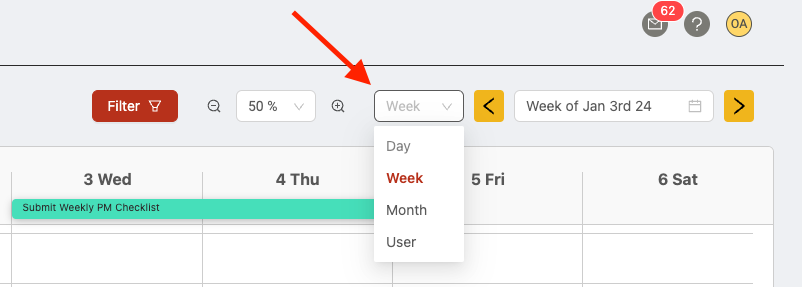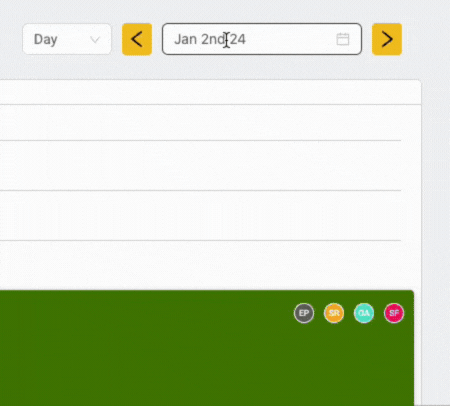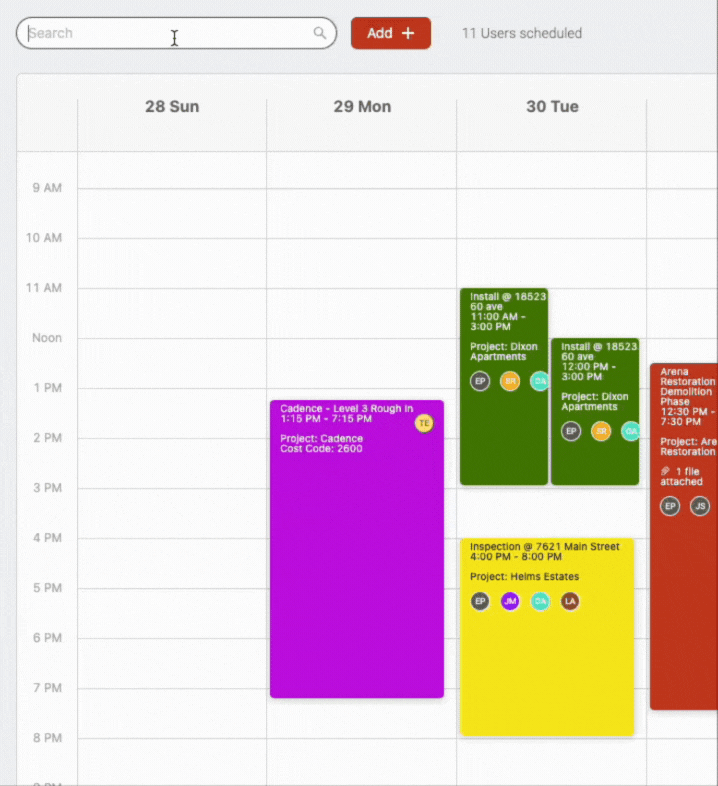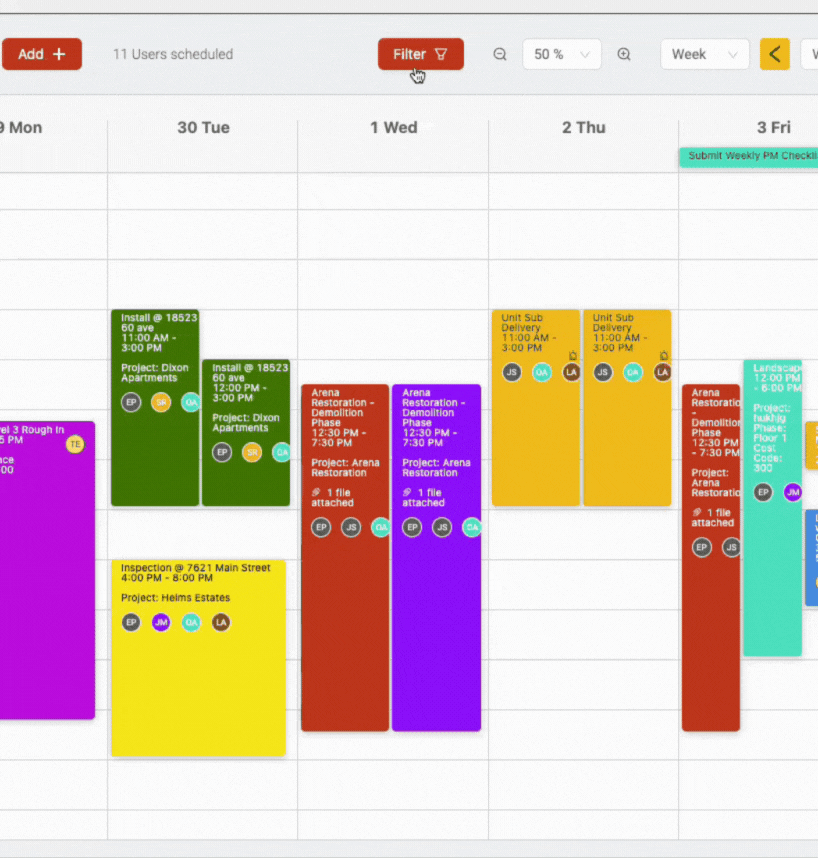Field schedule viewing options
Viewing options
The default view for the field schedule in Ontraccr is the 'Week' view, but there are many other view options available. If you ever want to switch between the various view options, simply use the view drop-down menu in the top right corner of your field schedule.
Day view
The day view shows you a single day at a time, giving you granular visibility into all the shifts in the day.
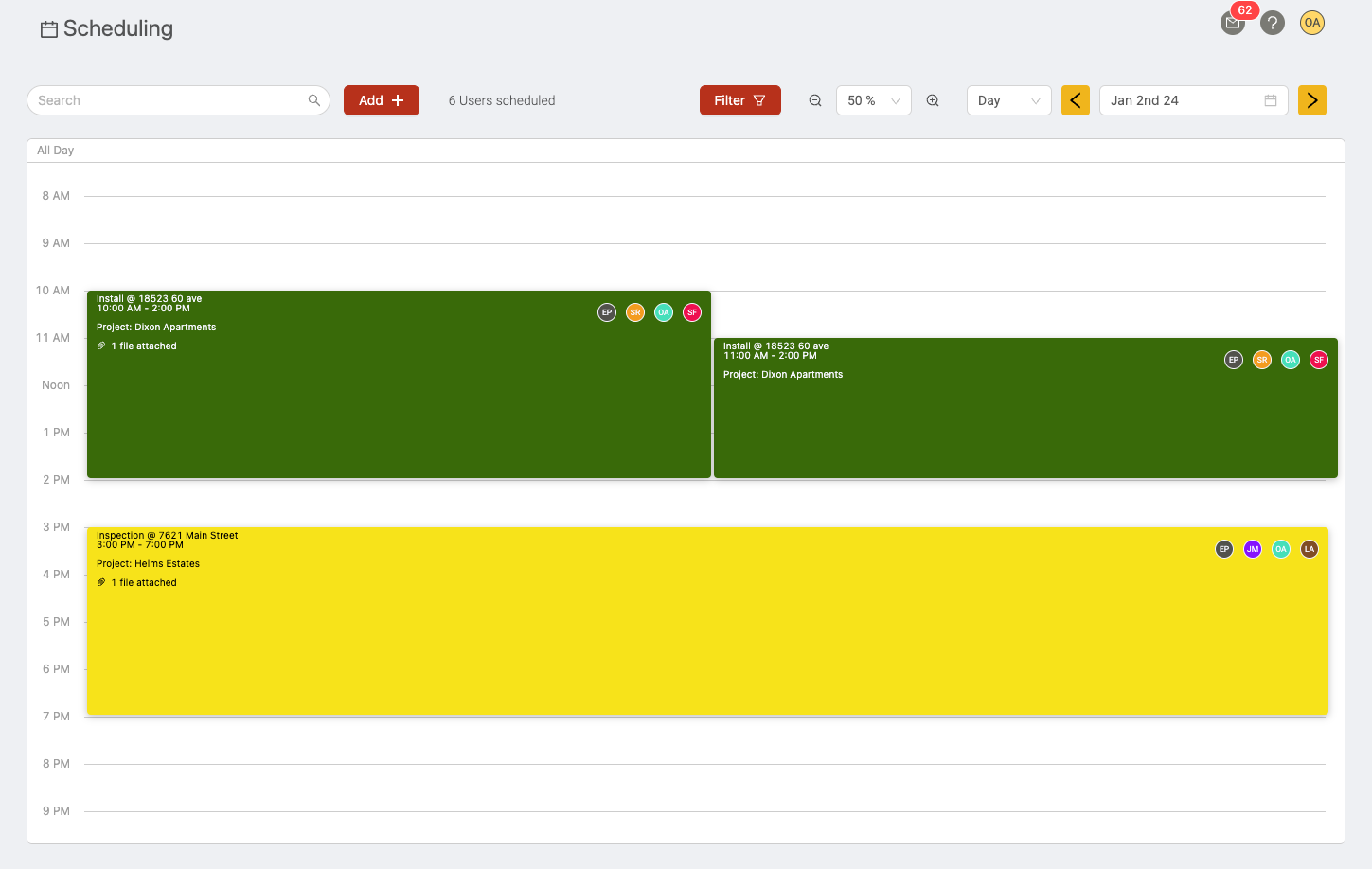
Week view
The week view shows you one week at a time, from Sunday through to Saturday.
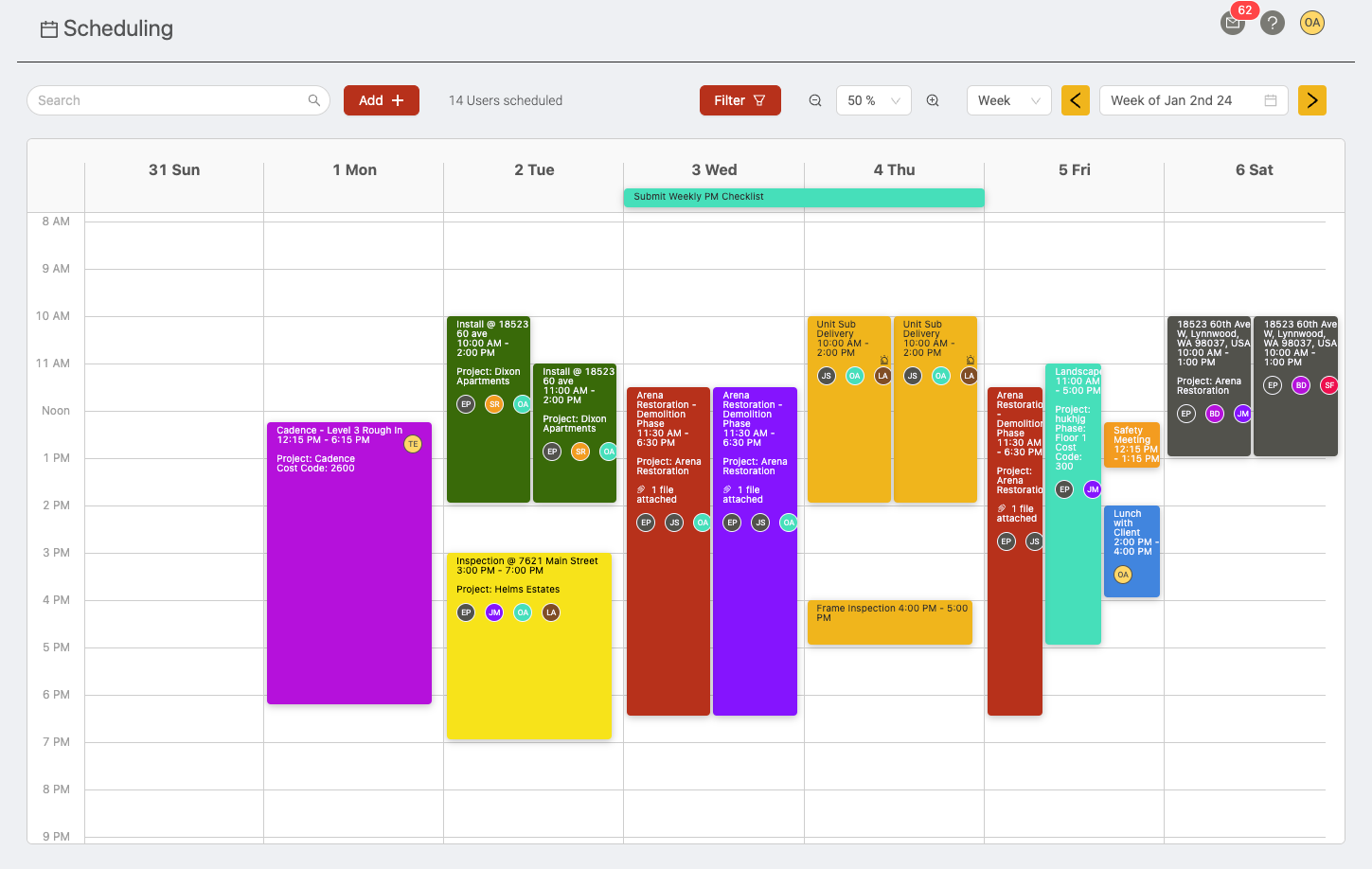
Month view
The month view shows you one full calendar month at a time. This is a great way to see all shifts and events at a high-level and can help you plan activities well in advance.
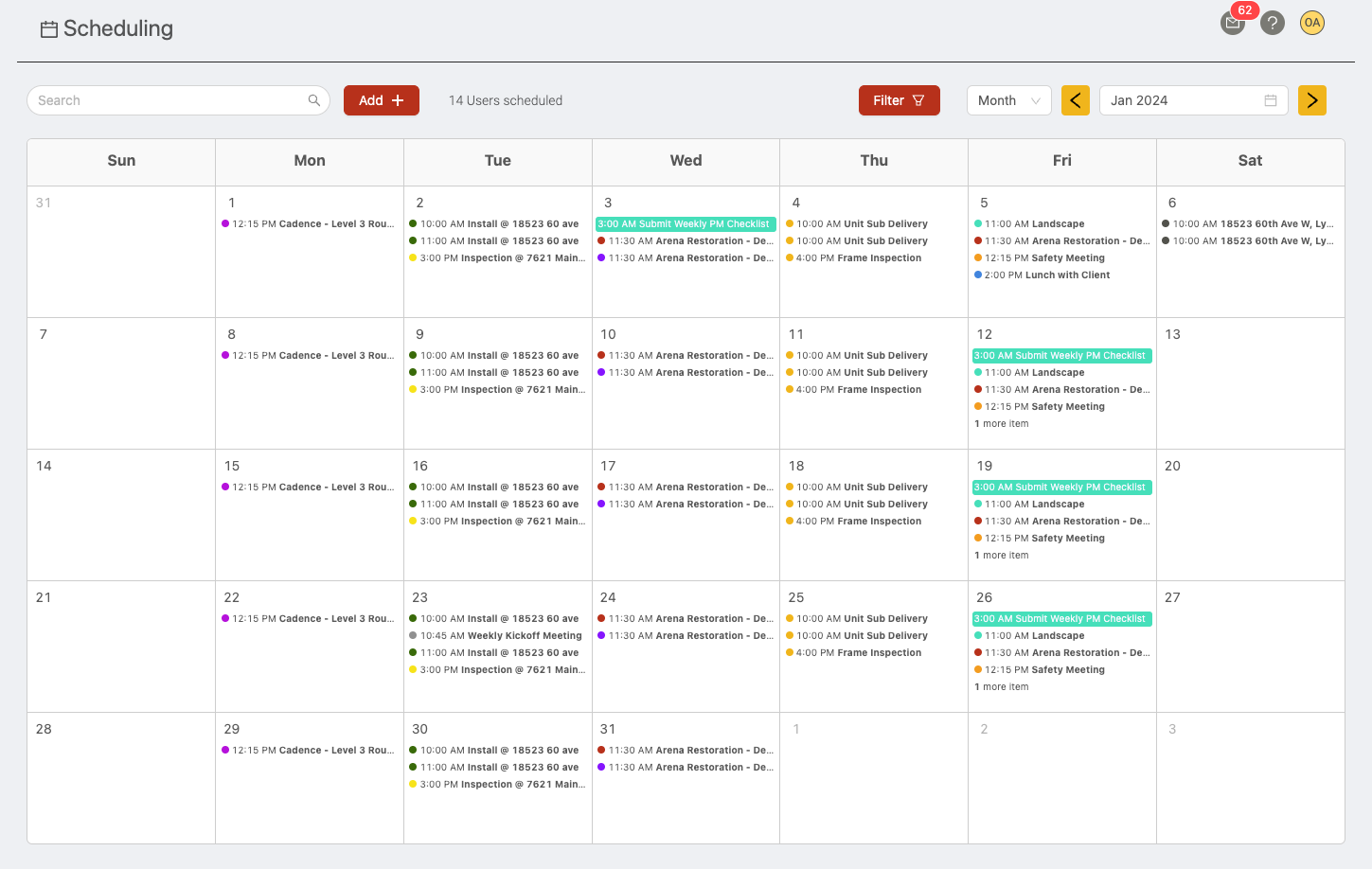
User - Day view
The user - day view shows you a side by side breakdown of user availability each day. This is a great way to visualize each user's availability!
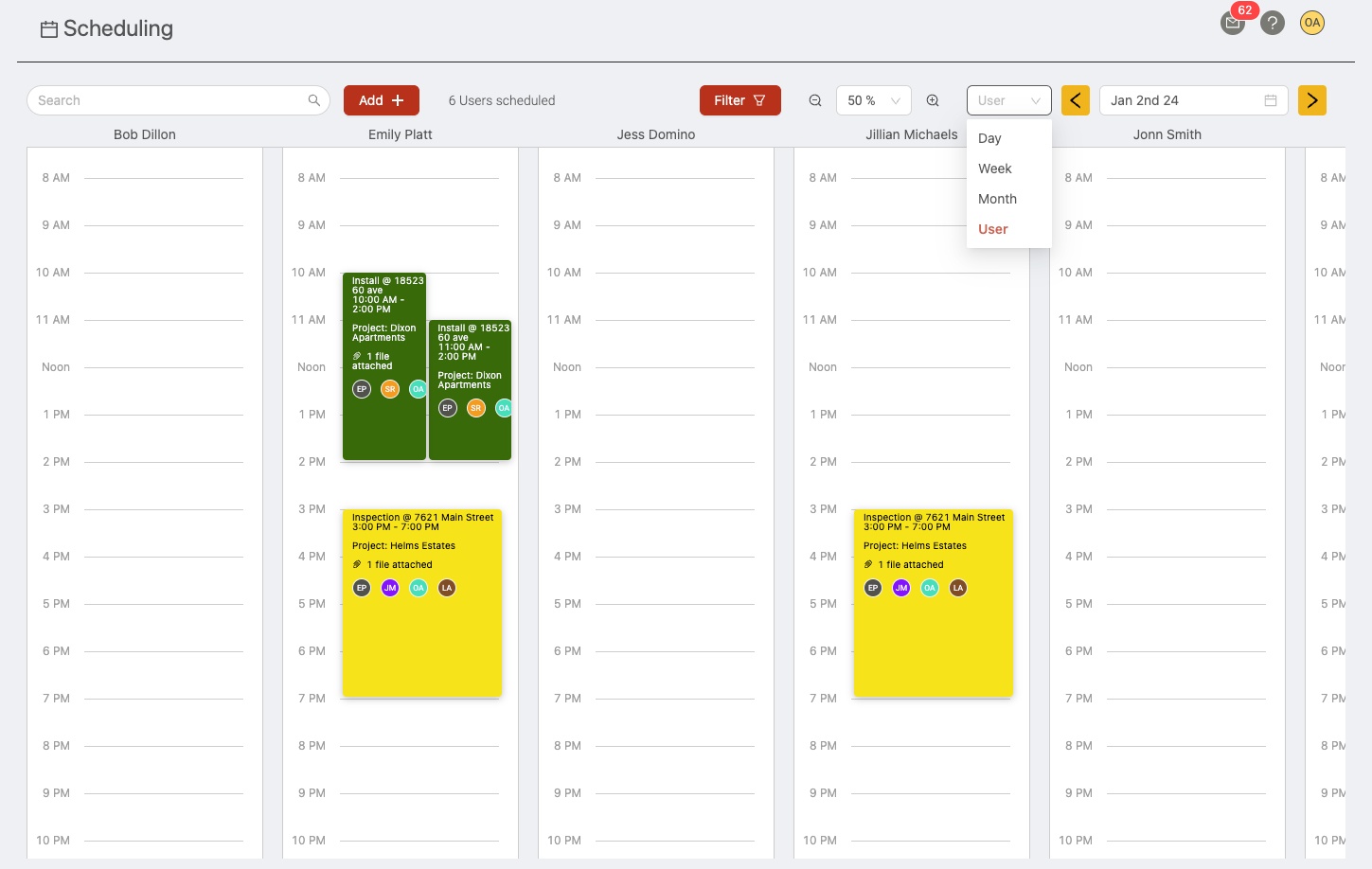
User - Biweekly View
The user - biweekly view is a great way to visualize user shifts and availability over a biweekly time period. This is very useful for service teams specifically!
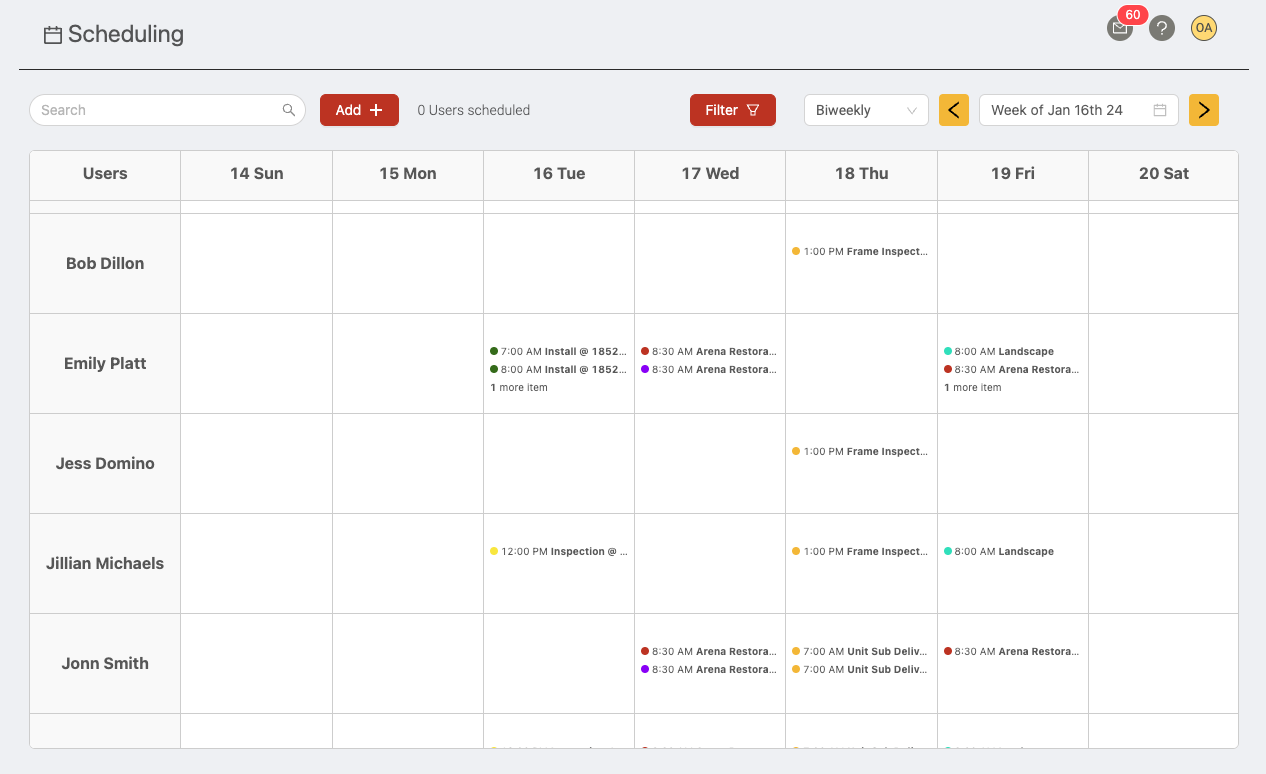
Filters
The Field Schedule can be filtered in many different ways to make it easier to find the specific information you're looking for.
Date filter
Use the date filter to filter the data by specific dates. You can use the left and right arrows to flip between the date ranges easily. The date range options will vary depending on the field schedule view you are using.
Search
The search bar in the top left will search the contents of the shifts and events in the field schedule. For example, you can type in the name of the project to see any shifts related to it.
User filter
The user filter lets you pick from your list of users, after which the field schedule will display the shifts the users you've selected. Click the 'remove' icon next to the user(s) in the list to clear the user filter as needed.