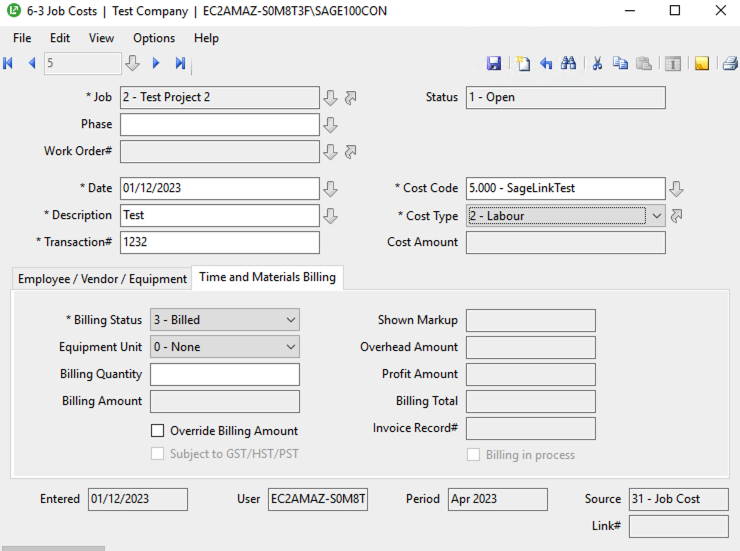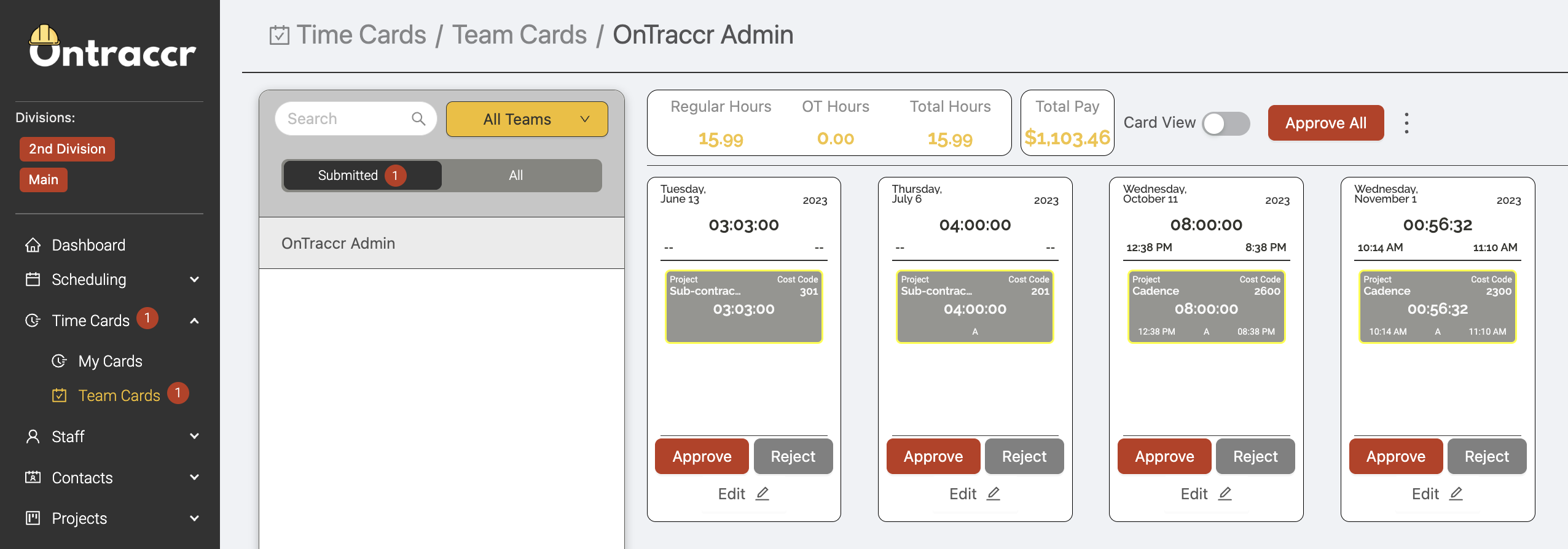Syncing time cards from Ontraccr into Sage 100 Contractor
Prerequisites
In order for time cards to sync properly from Ontraccr to Sage 100 Contractor:
- You must successfully activate the Sage 100 Contractor integration within your company's Ontraccr account.
- All user profiles in Ontraccr must be correctly linked with their equivalent profiles in Sage 100 Contractor. Ontraccr cannot sync any data for an unlinked profile.
Approving time cards
Time cards in Ontraccr will only sync into Sage 100 Contractor once they have been fully approved. This means that all time cards need to fully complete their assigned approval chain (via every layer of project approvers, team supervisors, and/or companywide approvers).
During the final step of the approval chain for a time card, as soon as the approver clicks 'Approve' on the time card entry, the time cards from Ontraccr will sync into the corresponding employee time entries in Sage 100 Contractor. This will happen immediately.
Important notes and considerations
1. During the time card sync, the project and/or cost code for a time entry will be included if both are selected and both are linked to Sage 100 Contractor. If one of them isn’t set or linked, both will be left blank in Sage 100 Contractor.
2. In order for time entries to be properly synced and recorded to the correct job and cost code in Sage 100 Contractor, the cost code needs to be linked to the job in Sage 100 Contractor via the 'Job Costs' module, as shown below.