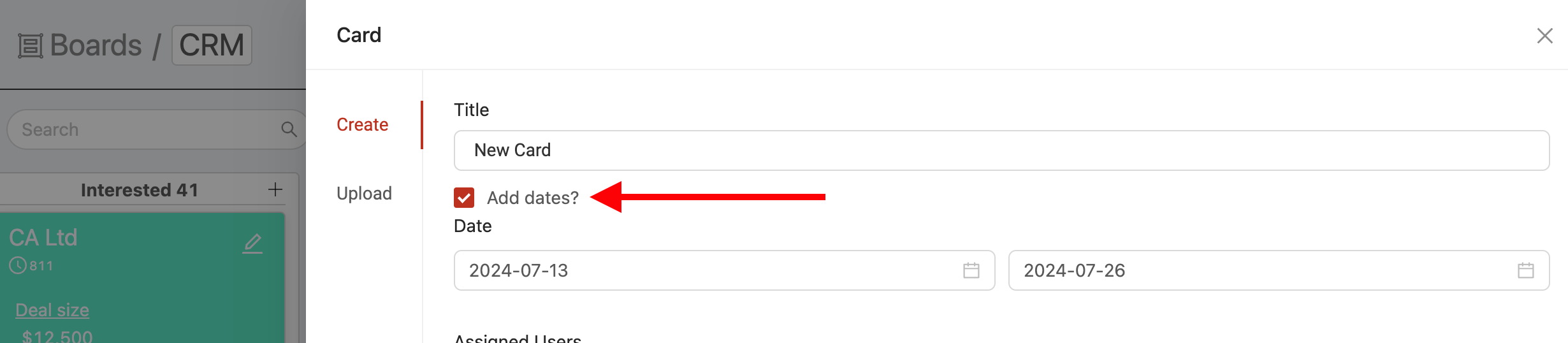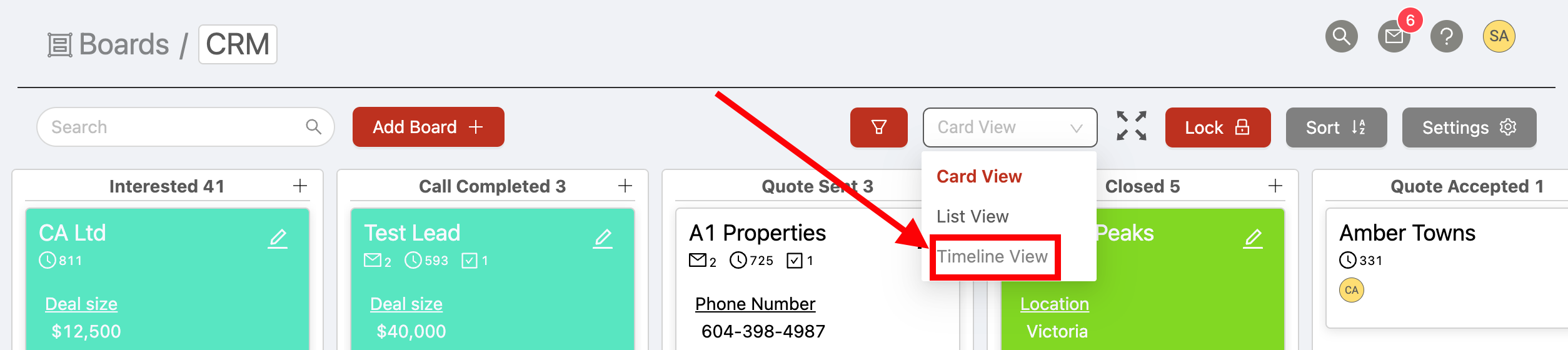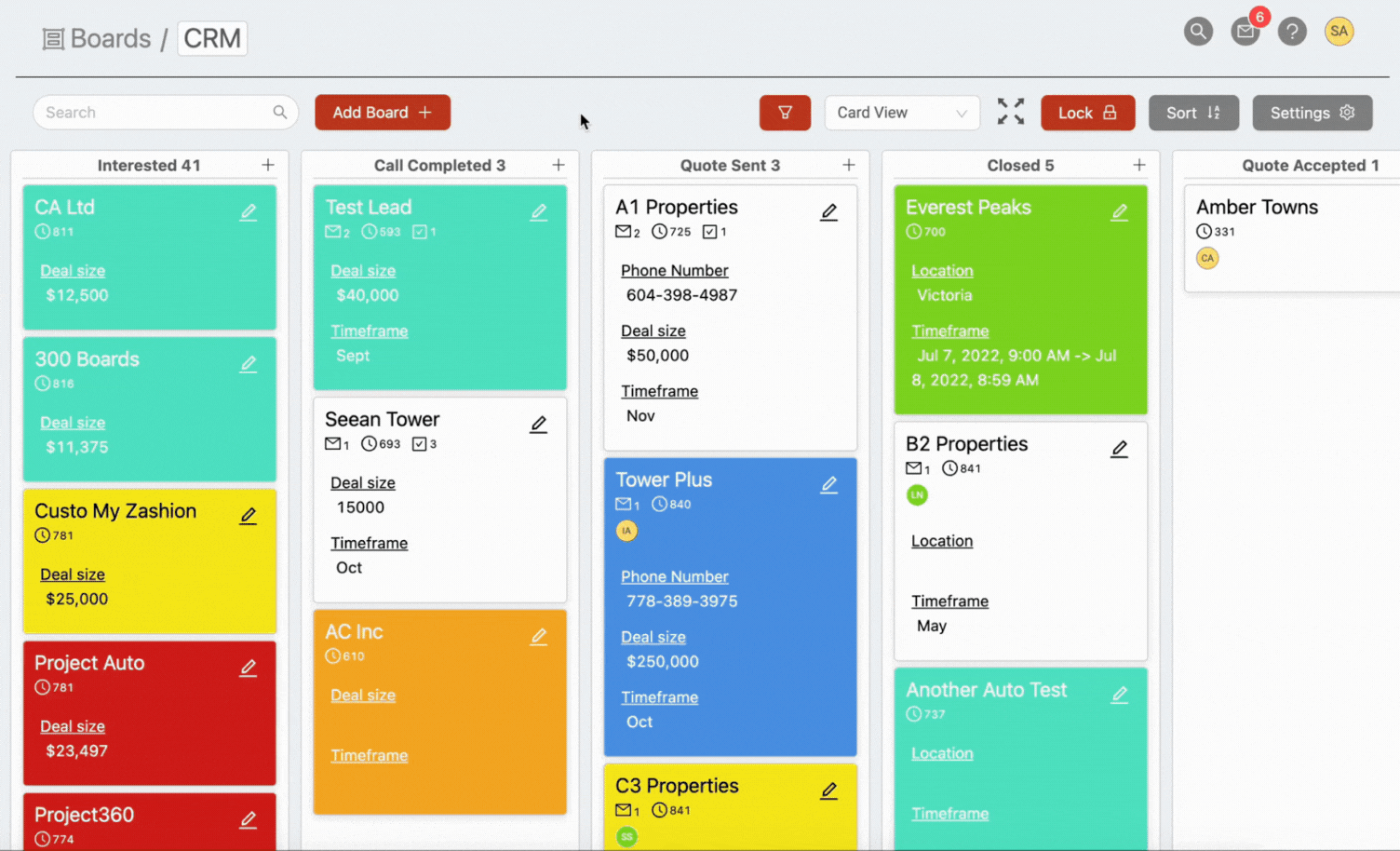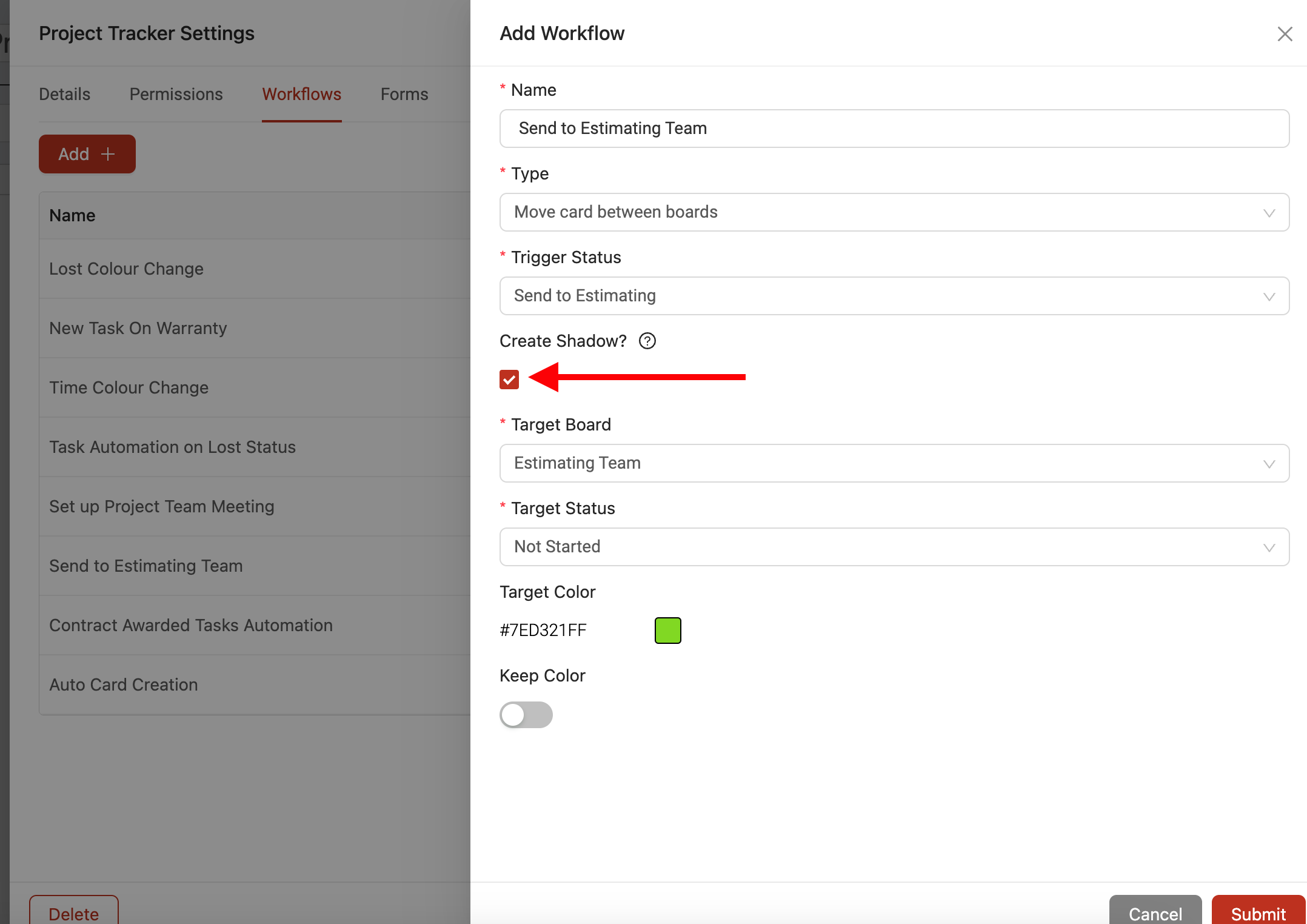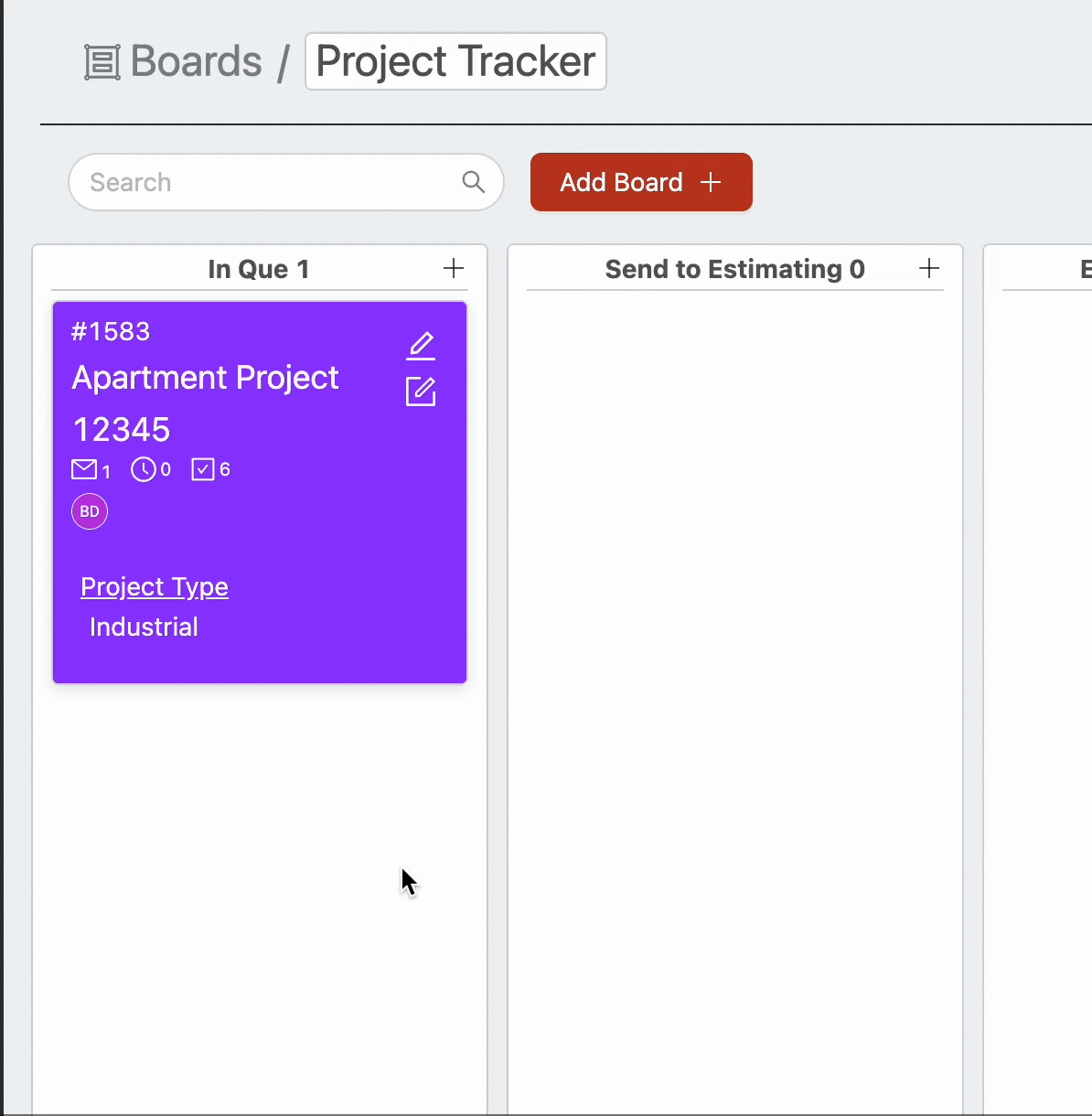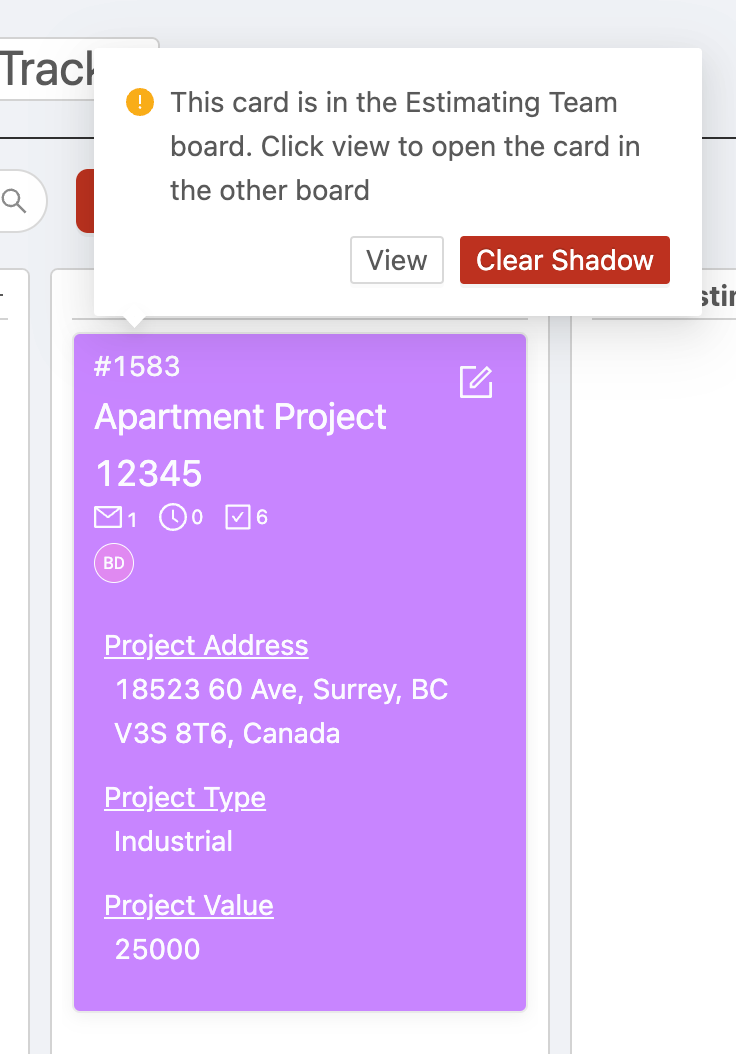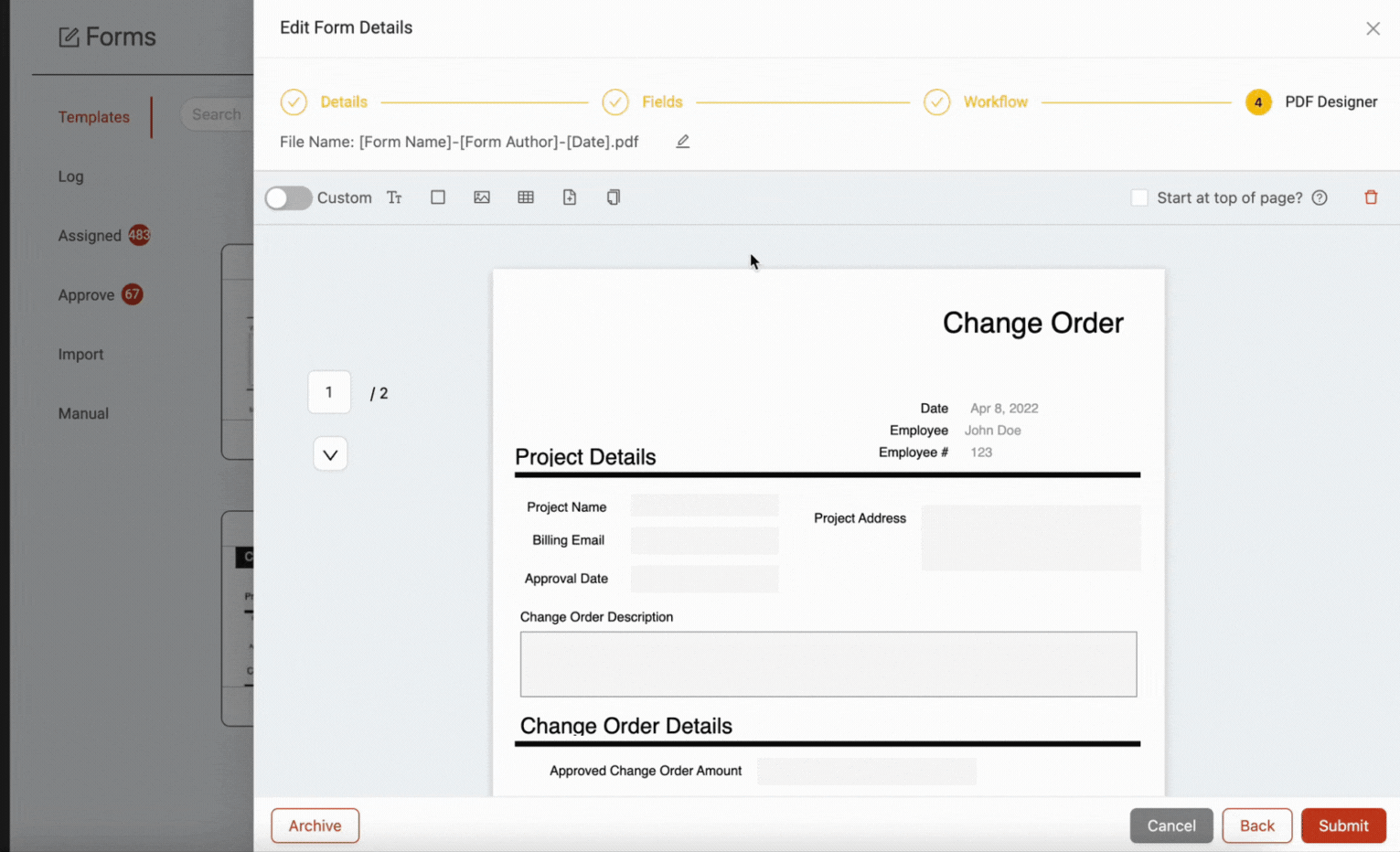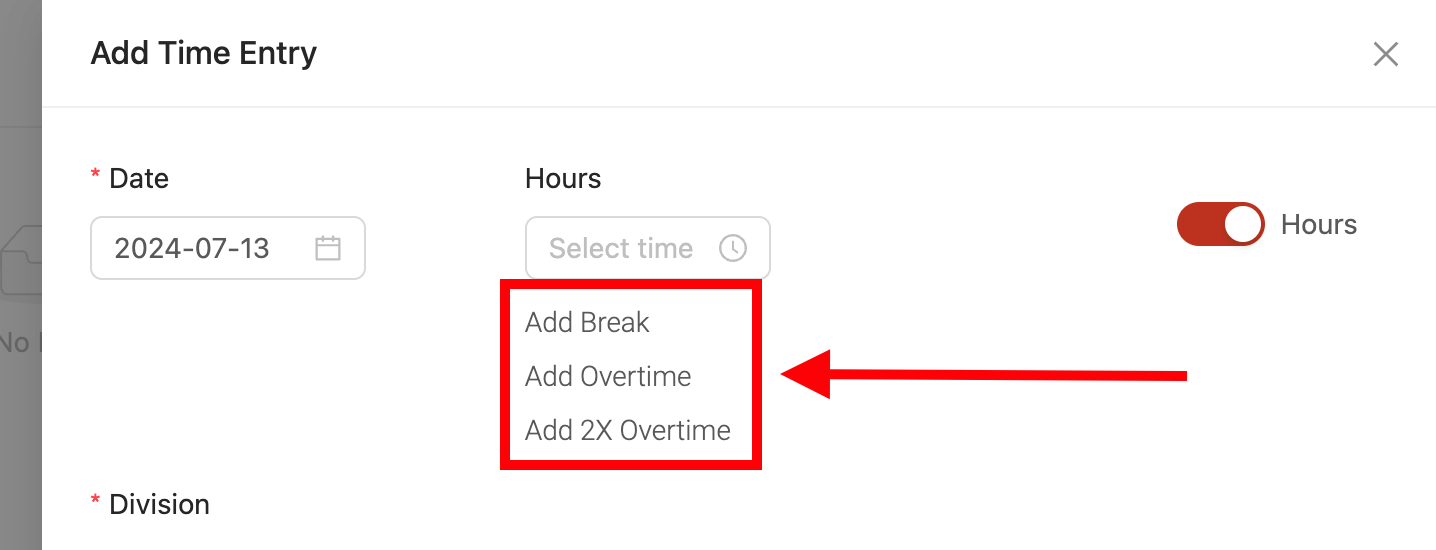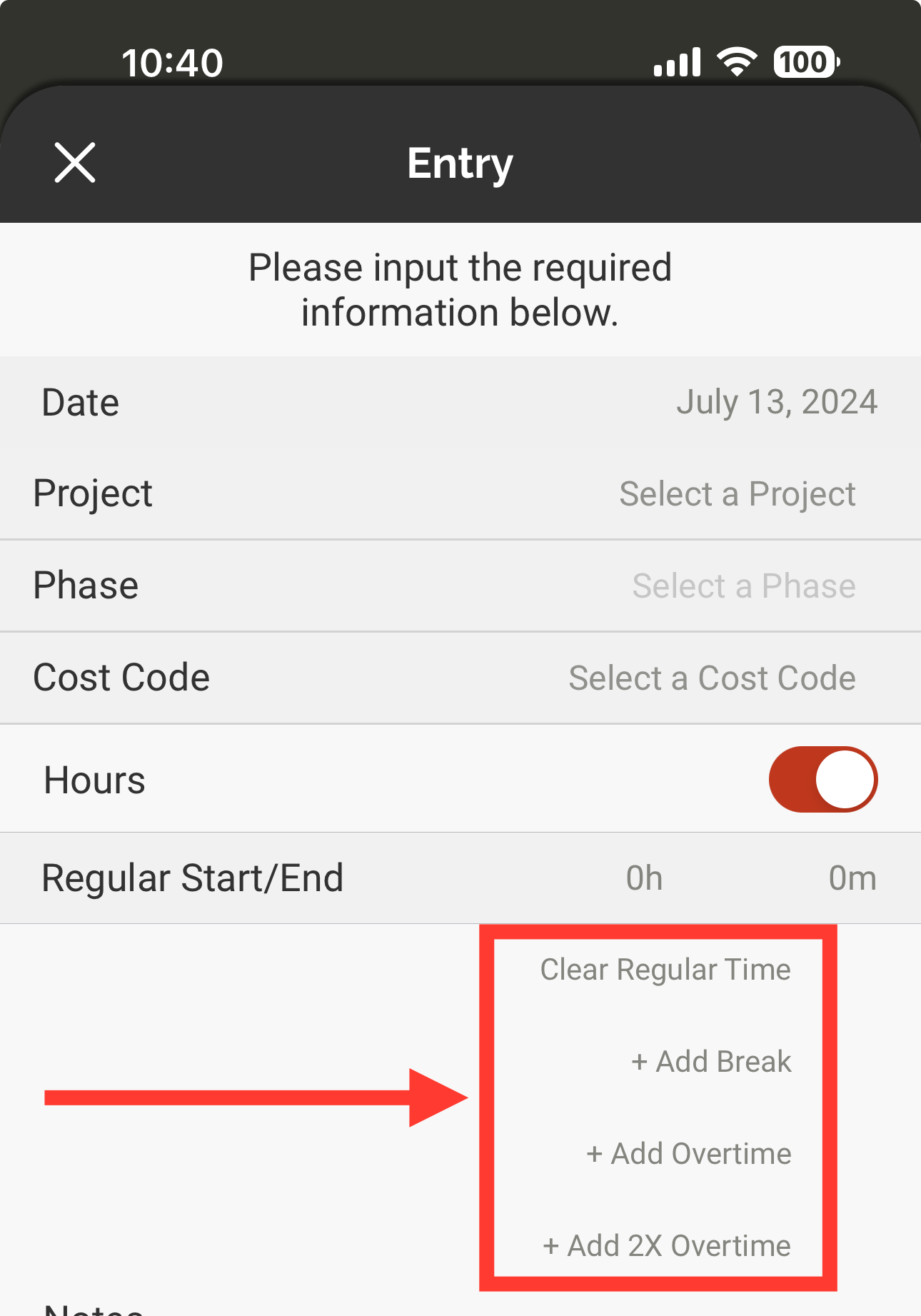Update 3.32.0
We’re excited to announce version 3.32.0 of the web and mobile apps, packed with a ton of highly requested new features and improvements!
Please see the full release notes for version 3.32.0 below:
Web App 3.32.0
Introducing the new Board 'Timeline' View!
We've added a brand new way to visualize boards using a timeline view. This is a great way to see timelines and plan around the specific timing of events or items within a board.
In order to use the timeline view, you now have the option to add start and/or end dates to any card in Ontraccr. When adding or editing a card in your board, simply enable the new 'Add dates' checkbox to add start and/or end dates as needed.
After adding the date(s) to your card, navigate to the view toggle in the top left corner of your board to switch to the new timeline view.
When viewing cards in the timeline view, you can hover over the card to see the configured start and/or end dates. Double click the card to open the card details, after which you can directly edit the card as well!
Introducing Board Card Shadows!
We've added a really useful new way to manage cards in between various boards called card 'shadows'. If a board workflow moves a card into another board, the card shadow feature can keep a copy of the card in the original board while showing you where the card currently is in the other board.
For example, if you use a high-level tracking board that sends cards to other boards throughout the workflow, you can use card shadows to keep an eye on the card in the high-level tracking board while it's in any other board along the way.
Whenever you see a card shadow in a board, you cannot move the card shadow to a different status until the 'active' card returns back to the original board or unless you're viewing the 'active card' in the other board. Once the active card returns to the original board, the shadow will disappear and you will be able to move the card in the original board again.
Card shadows are available for the 'move cards between boards' workflow. Simply enable the 'Create Shadow' checkbox on the workflow to activate the feature.
Once card shadows are enabled, the card will instantly transition to a shadow as soon as it's moved into the configured status for the workflow, as seen below.
While the card is in a shadow state, you can hover over the card to see exactly which board the active card is currently in. You can also click 'View' to be taken directly to the active card in the other board (if you have permission to view the other board) or you can click 'Clear Shadow' to remove the shadow from the board. Clearing a shadow will not delete the active card in the other board but will simply remove the shadow from the original board.
Ability to Customize PDF File Names in Workflows
You can now customize the PDF file names of forms in Ontraccr!
To customize a form's PDF file name, simply open the 'PDF Designer' in the form's workflow template and click the 'Edit' icon next to the 'File Name' field at the top of the page.
When customizing the file name, you can combine both text and variables. Variables will help name the file dynamically based on characteristics of the form such as the date the form was submitted, project, form author name, form name, form number, and more.
New Overtime and Double Time Entry Options
For companies using a manual overtime configuration, Ontraccr now makes it easy for users to directly add time distributions for breaks as well as overtime and double time hours. The new options are available across all manual entries in Ontraccr, including within a form's time entry table.
Board/Card Search Page
We've added a new sub-page to the Search page to allow for advanced searching within board and cards! For more information on how to perform advanced searches, please refer to this article.
Web App Improvements & Fixes
- We've pushed out a number of improvements to Ontraccr's integration with Quickbooks Online (QBO). The integration now supports customer and vendor syncing and dynamic profile linking. We've also improved the performance of a number of the QBO integration workflows across the board to offer a more seamless experience across the two platforms.
- Fixed an issue where Live Feed messages weren't displaying in certain scenarios for specific account configurations.
- Fixed an issue where the 'Budget Tracking' page was not allowing the entry of exact amounts which included cents.
Mobile App 3.32.0
New Overtime and Double Time Entry Options
For companies using a manual overtime configuration, Ontraccr now makes it easy for users to directly add time distributions for breaks as well as overtime and double time hours. The new options are available across all manual entries in Ontraccr, including within a form's time entry table.
Mobile App Improvements & Fixes
- We've added the ability to zoom when capturing photos using the Ontraccr app.