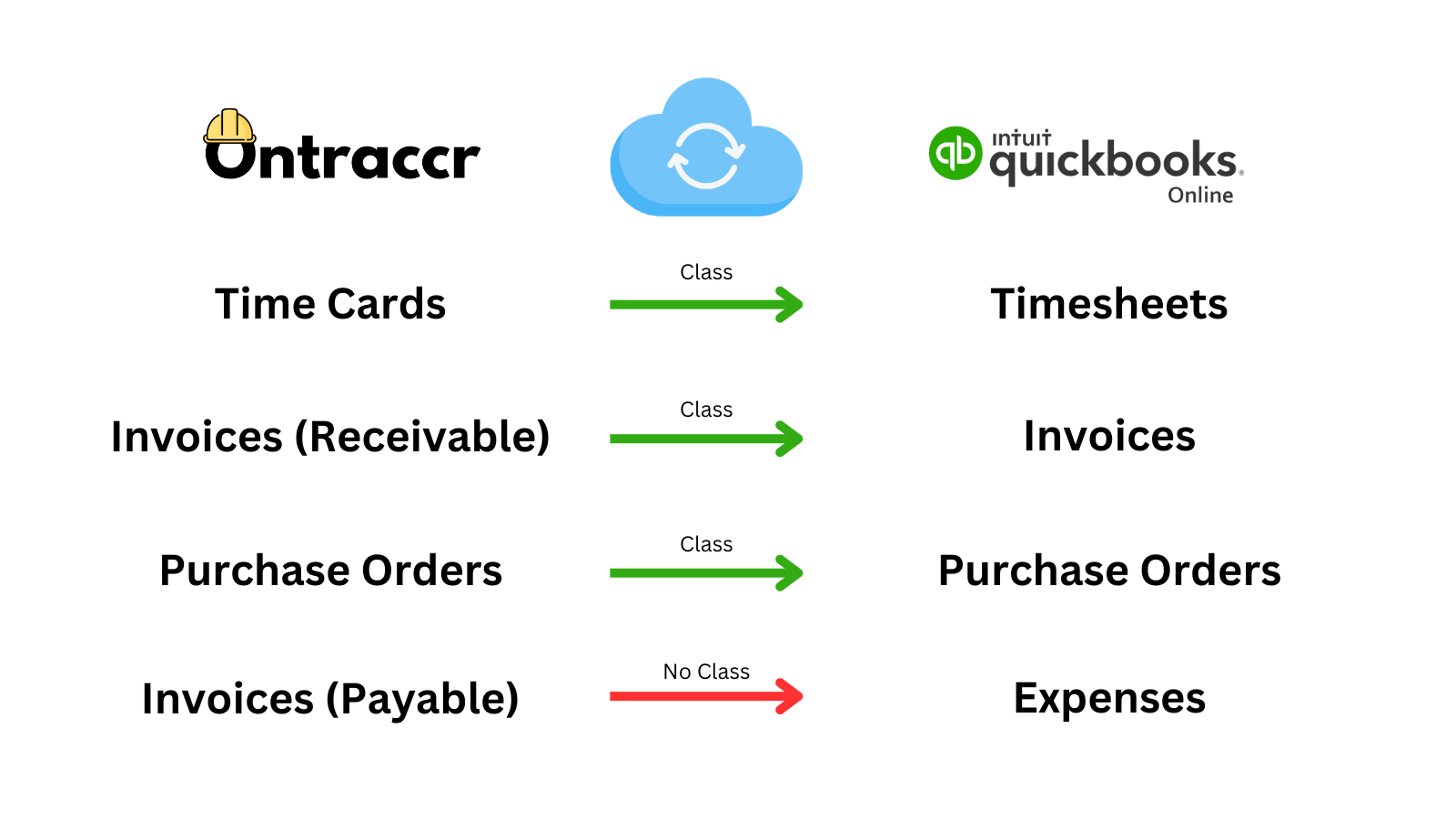Syncing using QBO classes
Prerequisites
In order for classes to sync properly from Ontraccr into Quickbooks Online:
- You must successfully activate the QBO integration within your company's Ontraccr account.
- Classes must be configured in the QBO account. If classes exist in the connected QBO account, then Ontraccr will sync them automatically.
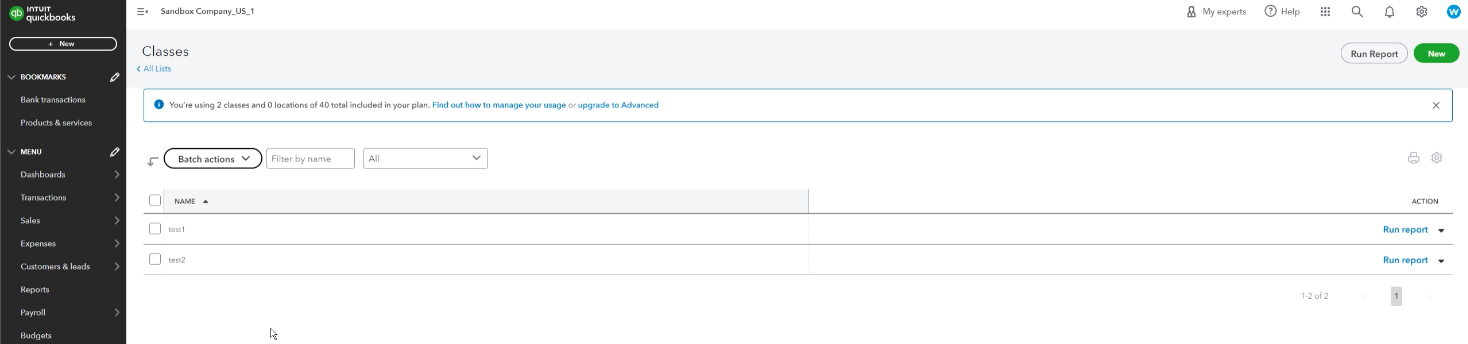
Linking classes to projects
Using classes in QBO can be a great way to categorize costs for any of the data synced over from Ontraccr. Classes are detected automatically once a QBO account is successfully connected to Ontraccr. After this, class syncing must happen through the Ontraccr project profiles.
In order to use classes in Ontraccr, project profiles must be linked to one of the available classes from QBO.
To link a project profile in Ontraccr to an available QBO class, simply edit the project's profile and select the class under the 'Quickbooks Class' field. (Note that this field will only be available in the project profile if Ontraccr successfully detects the classes from QBO after the account is connected.)
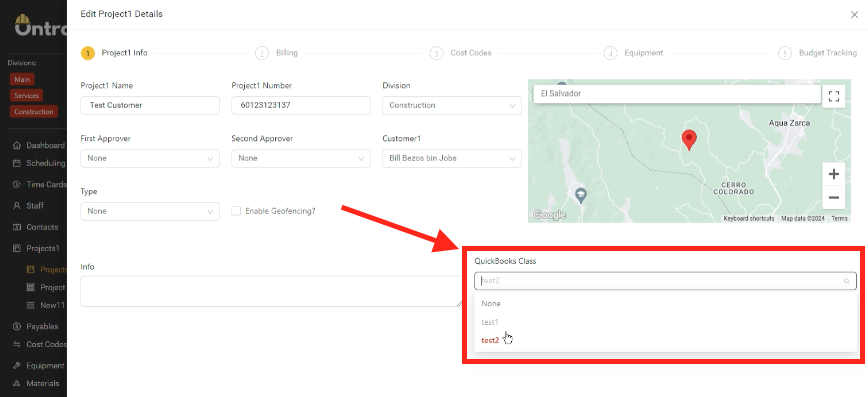
Syncing data with classes
As long as the project profile is linked to a QBO class, then any data which is synced from Ontraccr into QBO will use the class associated to the project. This allows the data to be categorized with the correct class accordingly in QBO.
Ontraccr will add the class to any time card, invoice (receivable), and purchase order data synced from Ontraccr into QBO. Payable invoices that are synced currently do not support any class linking.