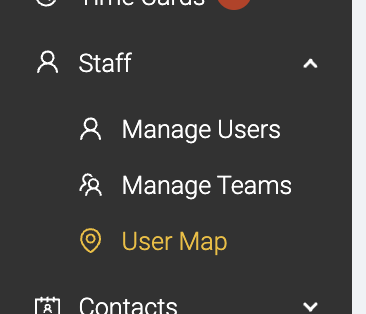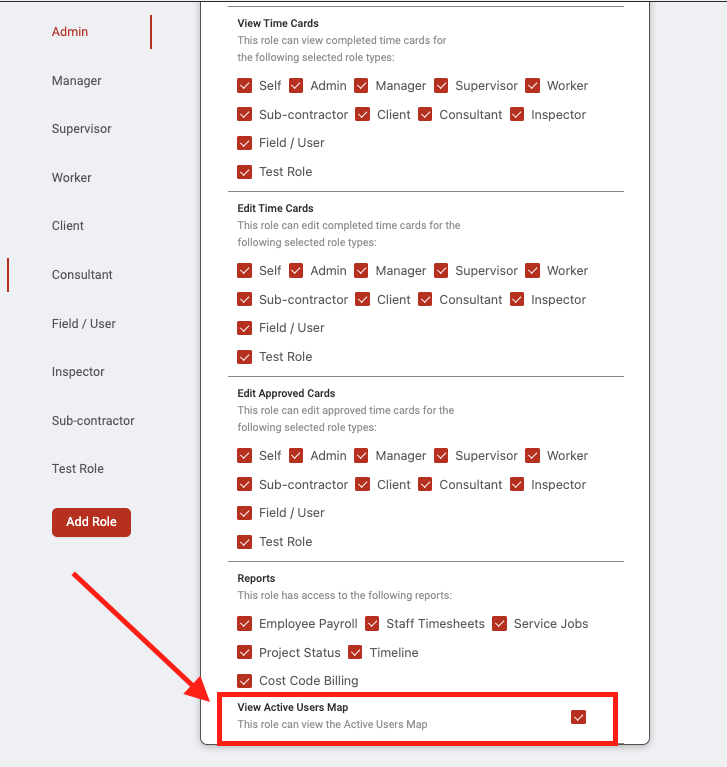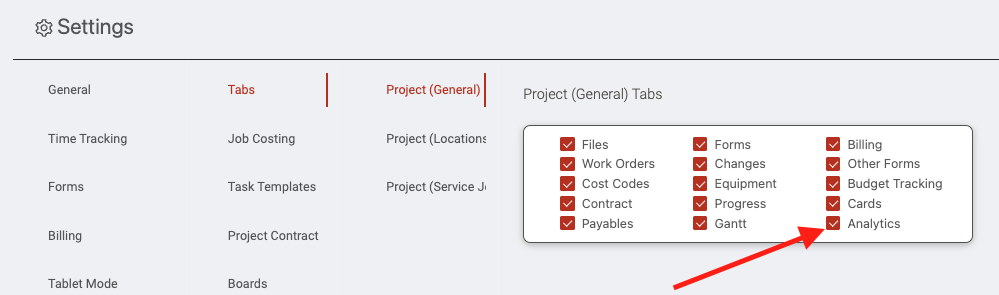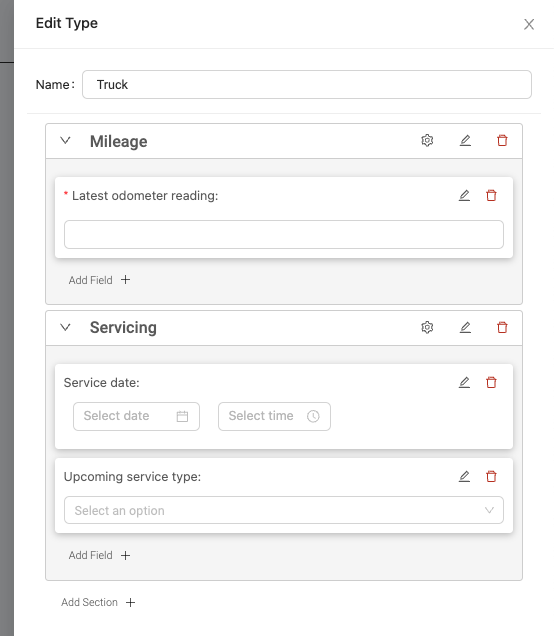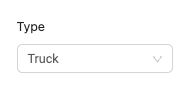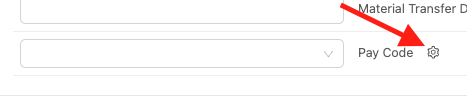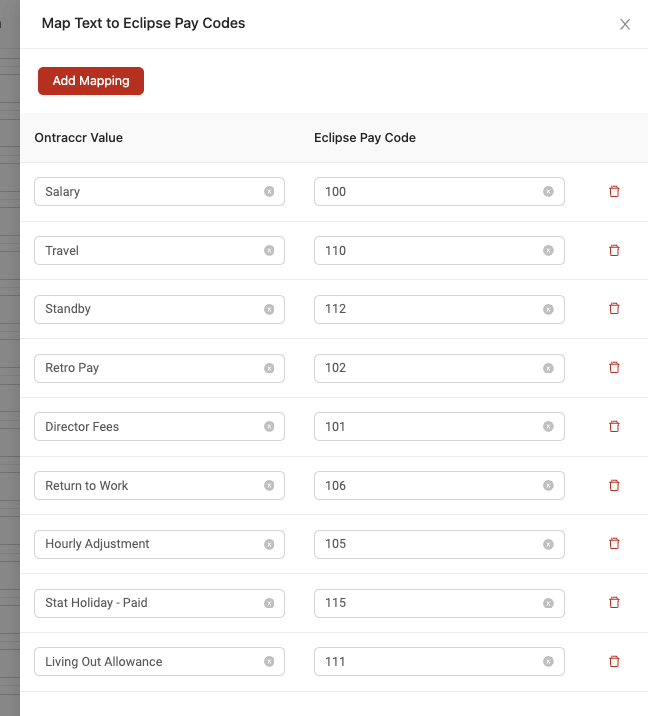Update 3.18.0
We’re excited to announce that we just released version 3.18.0 of the web and mobile apps, with some great new features.
Please see the full release notes for version 3.18.0 below:
Web App 3.18.0
Introducing the New 'User Map'
We've added a brand new map which lets you see your field team's last known locations. This is a great way to know where your team is distributed and can help you make informed scheduling decisions.
NOTE: Ontraccr does not track any user's persistent GPS location, it only gathers GPS snapshots ('location snapshots') whenever a user completes a clock in or clock out action. The map will only show each user's 'last known' location, which is the last GPS snapshot that Ontraccr received.
To access the new User Map, simply expand the 'Staff' drop-down section of the left-side menu and click 'User Map' to open the map.
The map will show you all the 'Active Users' for the day (meaning, any users that have clocked in or out today) on the left side. The right side of the page shows you a fully interactive map, with every user's last known location. You can click on any name in the list or pin on the map to see more details about the user's last known location and time tracking data. You can also filter the map to show specific role types or users on specific projects.
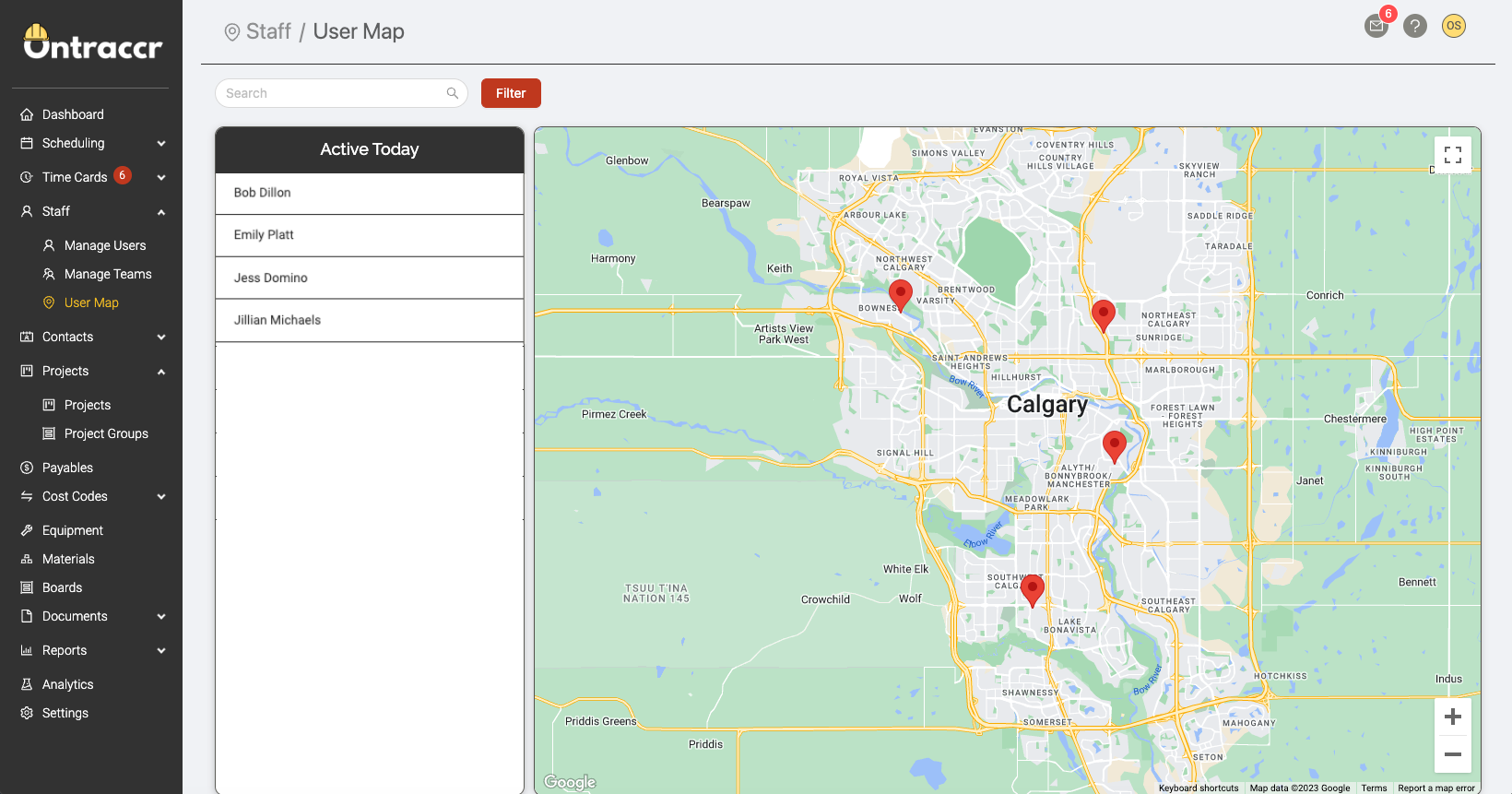
The User Map can be enabled or disabled for any user role types. To enable/disable this, we've added a new role permission as shown below.
Project Analytics
We've added a new 'Analytics' tab to project profiles, which lets you build detailed data dashboards for the project on any data you'd like to see. The analytics are based on any board cards or forms associated to the project.
To enable the 'Analytics' tab, simply open the Settings > Customization > Tabs page and make sure the 'Analytics' tab is enabled.
You can then build fully custom project dashboards directly within the project profile, as shown in the mini demo below. Start by creating a dashboard within the Analytics tab, then click the 'Reports' button to start creating a custom analytics report and save it. Once you create an analytics report, you can then edit the dashboard in your Analytics tab to add the custom analytics report as a widget to your dashboard. You can create as many dashboards and analytics reports as you want.
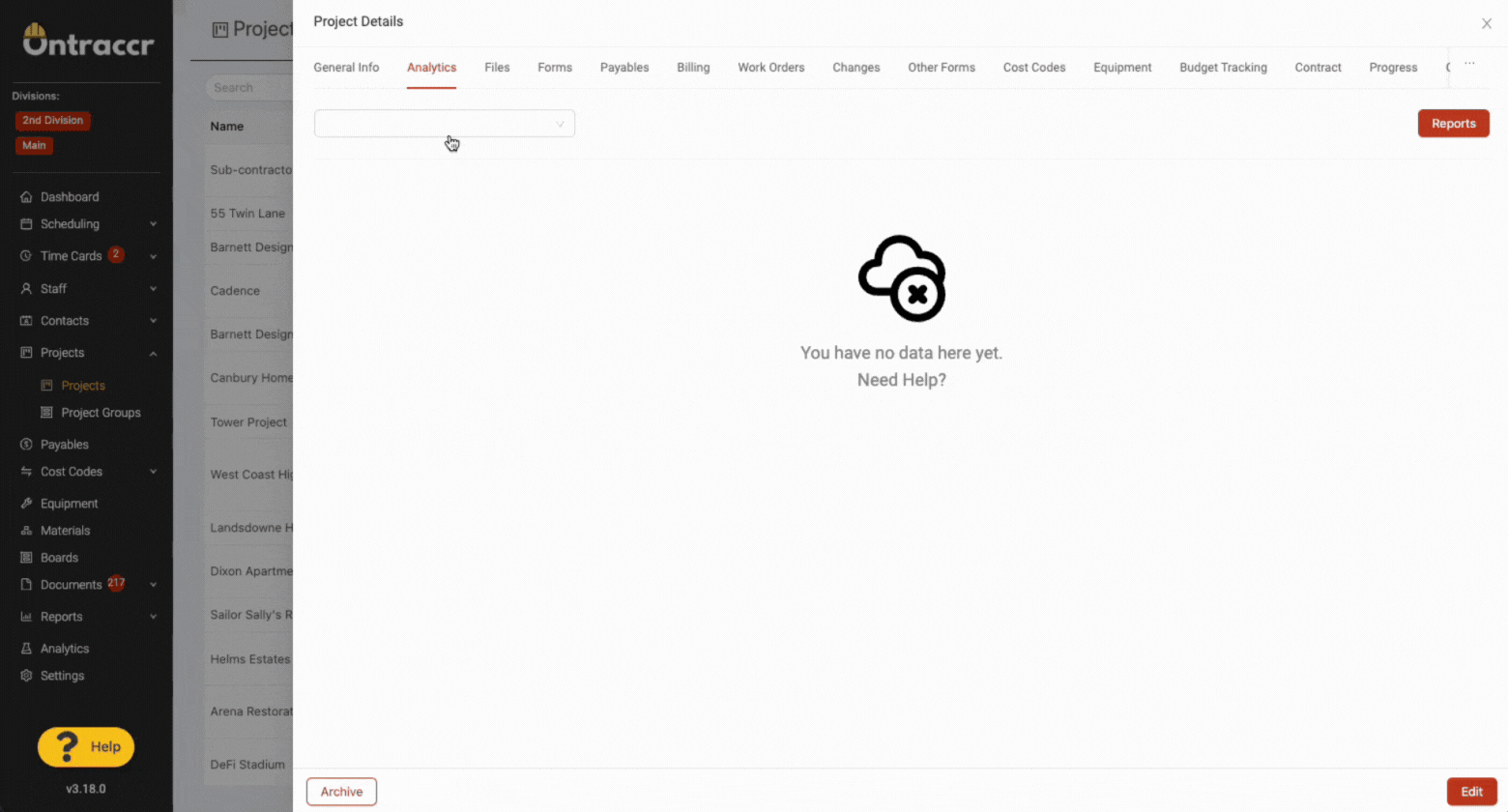
Custom Equipment Profiles
You can now create custom equipment types to organize your equipment lists more effectively and add custom fields to your equipment profiles to customize the experience.
To create a new equipment type, open the Settings > Customization > Types page. Click the drop-down at the top of the page and select 'Equipment' to manage all your custom equipment profiles.
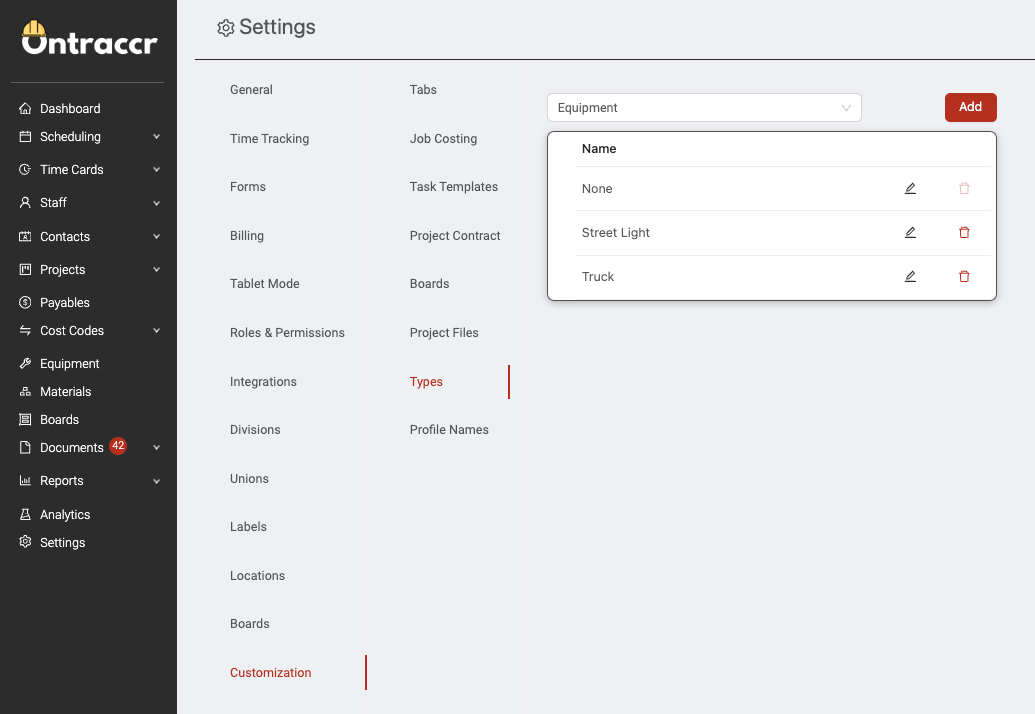
Click 'Add' to add a new equipment profile and add any custom fields to it. For any existing profiles, you can also edit or delete them by clicking the icons next to them.
Once you've created custom equipment profiles, moving forward, you can then edit any equipment profile's type using the new 'Type' field when adding or editing any equipment profile. After choosing the type, the equipment profile will adjust dynamically to display the correct custom fields.
Eclipse Integration: Custom Field to Pay Code Mapping
For any companies using Ontraccr's Explorer Eclipse integration, we've added a new way to map a custom 'choose one or more' field to a list of pay codes in Eclipse. The mapping is available for any timesheet syncing workflows as shown below. After mapping the pay code to a custom drop-down field, you can click the 'Settings' icon to start mapping the options in the 'choose one or more' field to specific pay codes in Eclipse.
Other Fixes & Improvements
- We pushed some minor improvements and fixes to the way Ontraccr handles users in different time zones.
Mobile App 3.18.0
Other Fixes & Improvements
- We pushed some minor improvements and fixes to the way Ontraccr handles users in different time zones.