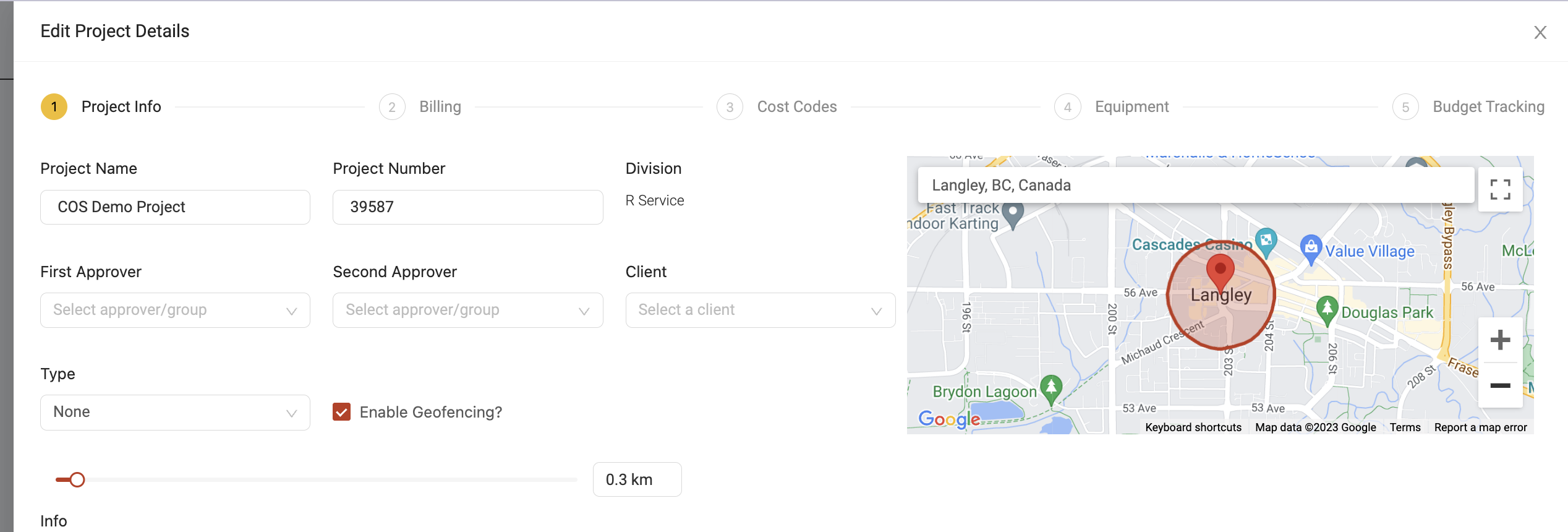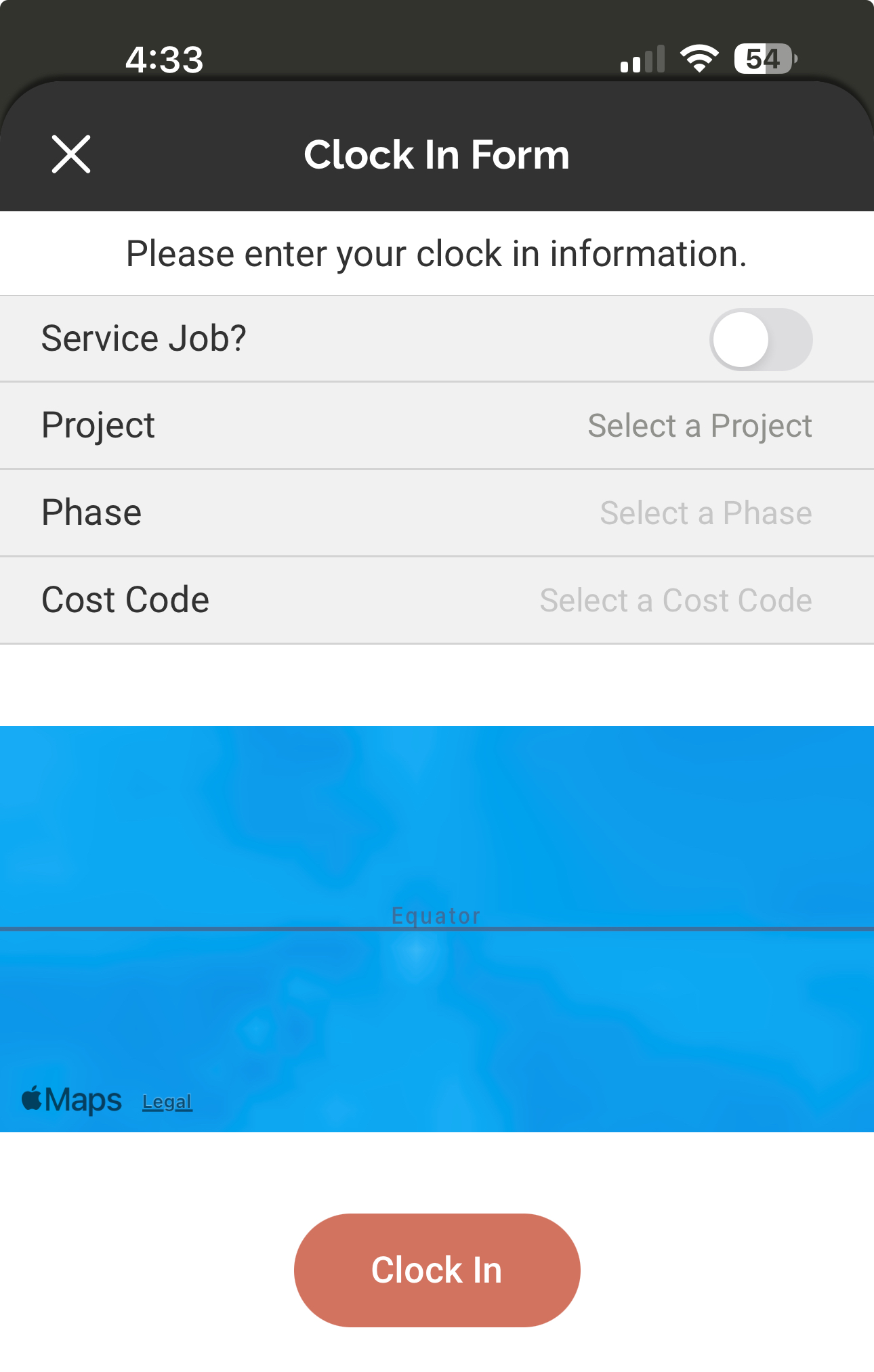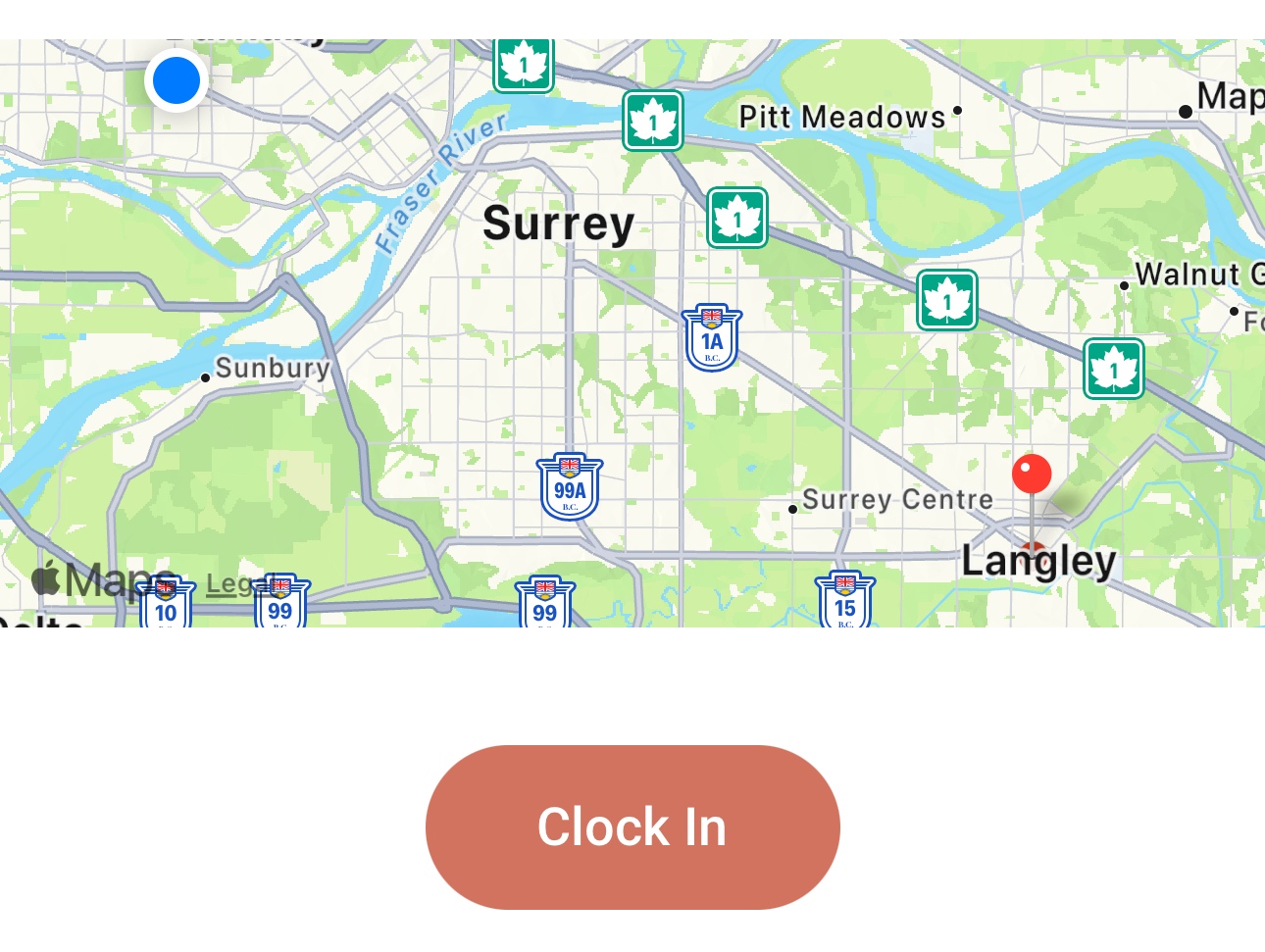Geofencing is not working
If geofencing isn't working for your team, there are a few things you can check:
Project geofence is set up correctly
The first piece to check is whether the geofence for the specific project was configured correctly. To check this, simply open the project's profile in the Projects page and check to see whether the geofence was set up. If a geofence exists, you should be able to see a red circular boundary around the project location in the map.
Mobile app has location permissions
If you've confirmed that a geofence for a project exists, the next piece to check is whether your field users have given the Ontraccr mobile app the correct permissions in order for geofencing to work. When the Ontraccr mobile app is first installed onto a phone, users will need to give the app certain permissions in order for all the features to work correctly. Among those permissions is the permission for the Ontraccr mobile app to access the phone's GPS location data.
If you don't give Ontraccr access to use the GPS location data, then the map won't load properly when you try to clock in to a project with a geofence in Ontraccr as shown below. You won't be able to see your location (blue dot) or the project location at all and the map will just show you some arbitrary location.
In order to fix this, you will need to go into your phone's privacy settings and give the Ontraccr app permission to access the phone's GPS location data. Once enabled, the next time you try to clock in to the project, you will then be able to see both your location and the location of the project/geofence as shown in following example.