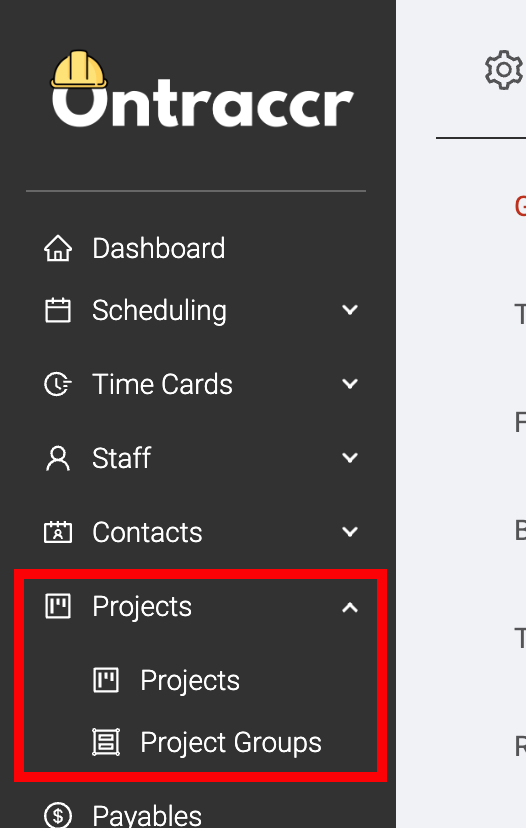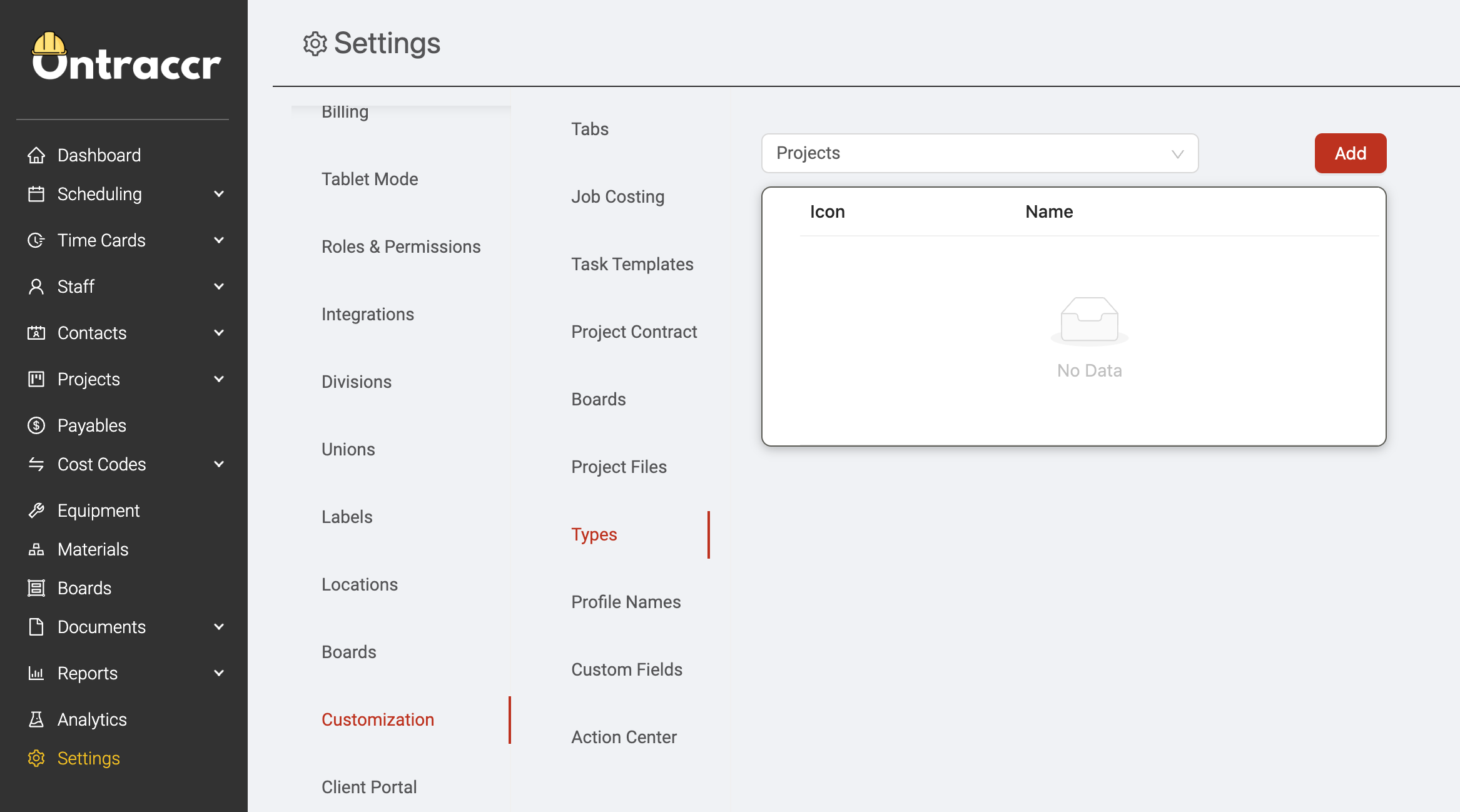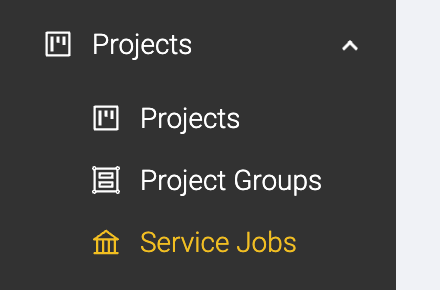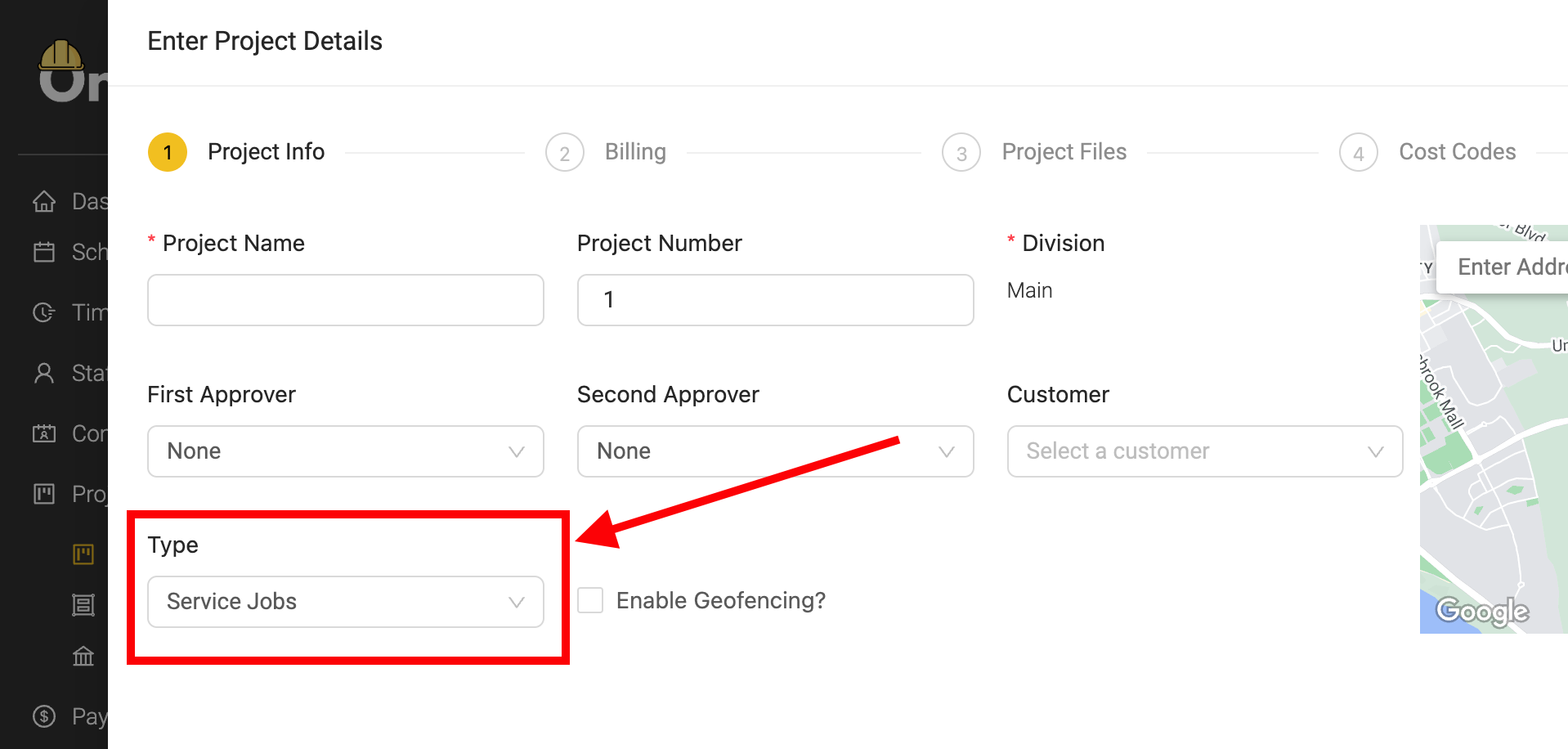Custom project types
Ontraccr lets you organize your projects in many different ways, including the ability to categorize your projects by different types. For example, you may have contract projects, service projects, maintenance projects, and other types of projects which may be relevant to your business.
By default, Ontraccr organizes all projects under the high-level 'Projects' section and page.
Creating custom project types
If you'd like to create more detailed categories of projects, then you can do so by navigating to the Settings > Customization > Types page. This is where you can create, edit, and delete all your custom project types moving forward.
To add a new project type, click the 'Add' button in the top right corner of the page. Type in the name of the new project type, you can even click the icon next to the name to select the icon you'd like to use for the custom project type across the Ontraccr platform. Click 'Save' to add the new project type to your company's Ontraccr account.
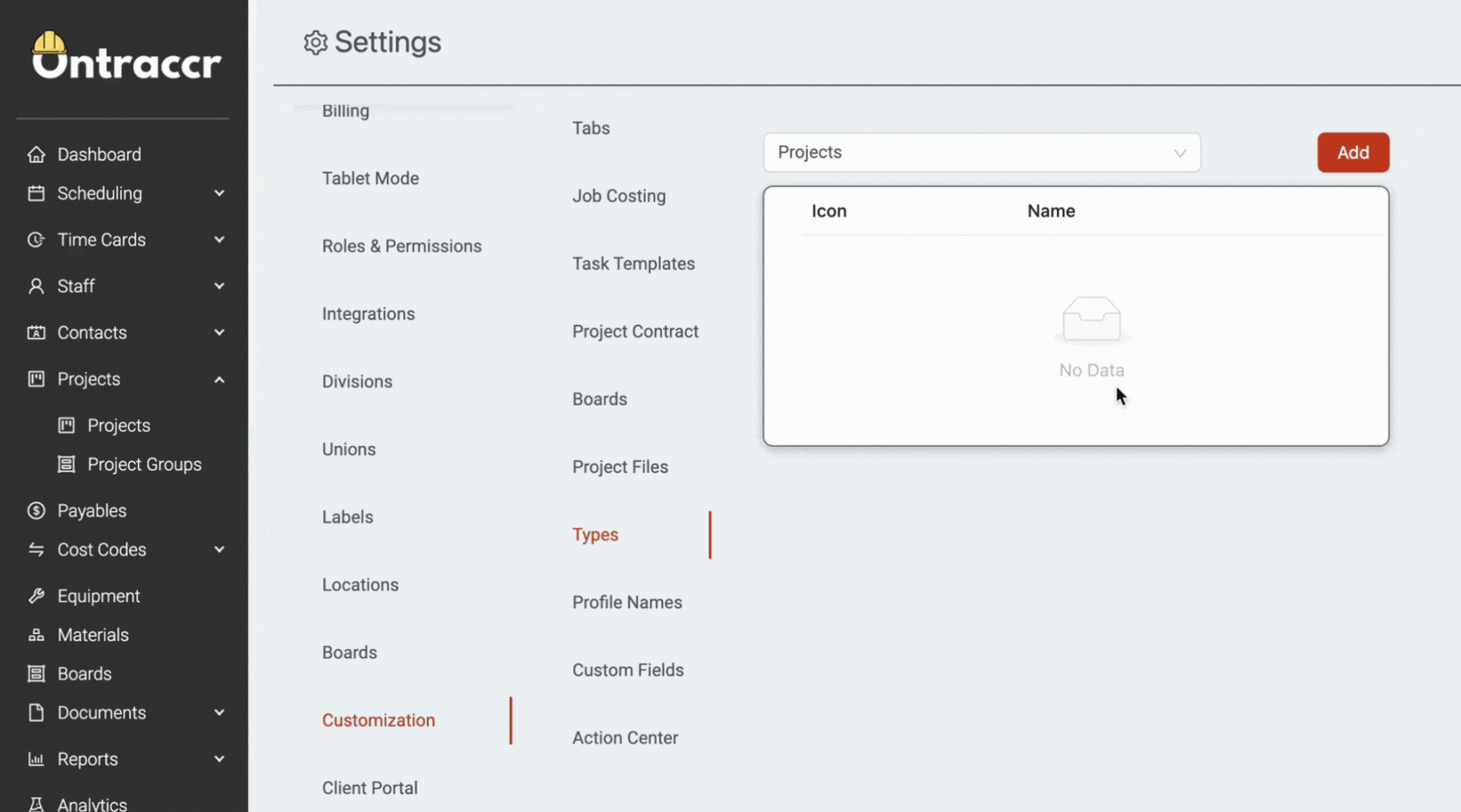
After adding the new project type, you'll see a new dedicated sub-page created for the project type under the 'Projects' section. Note that the 'Projects' page will remain as a separate page, since this is where all project types will be available in one central page, whereas the sub-pages will only show projects of that type.
Creating new projects using project types
After creating at least one new custom project type in your company's Ontraccr account, whenever adding or editing a project profile, you will notice a new 'Type' field in the profile as shown below. To create a project of a certain type, simply ensure that the right custom project type is selected in this field.