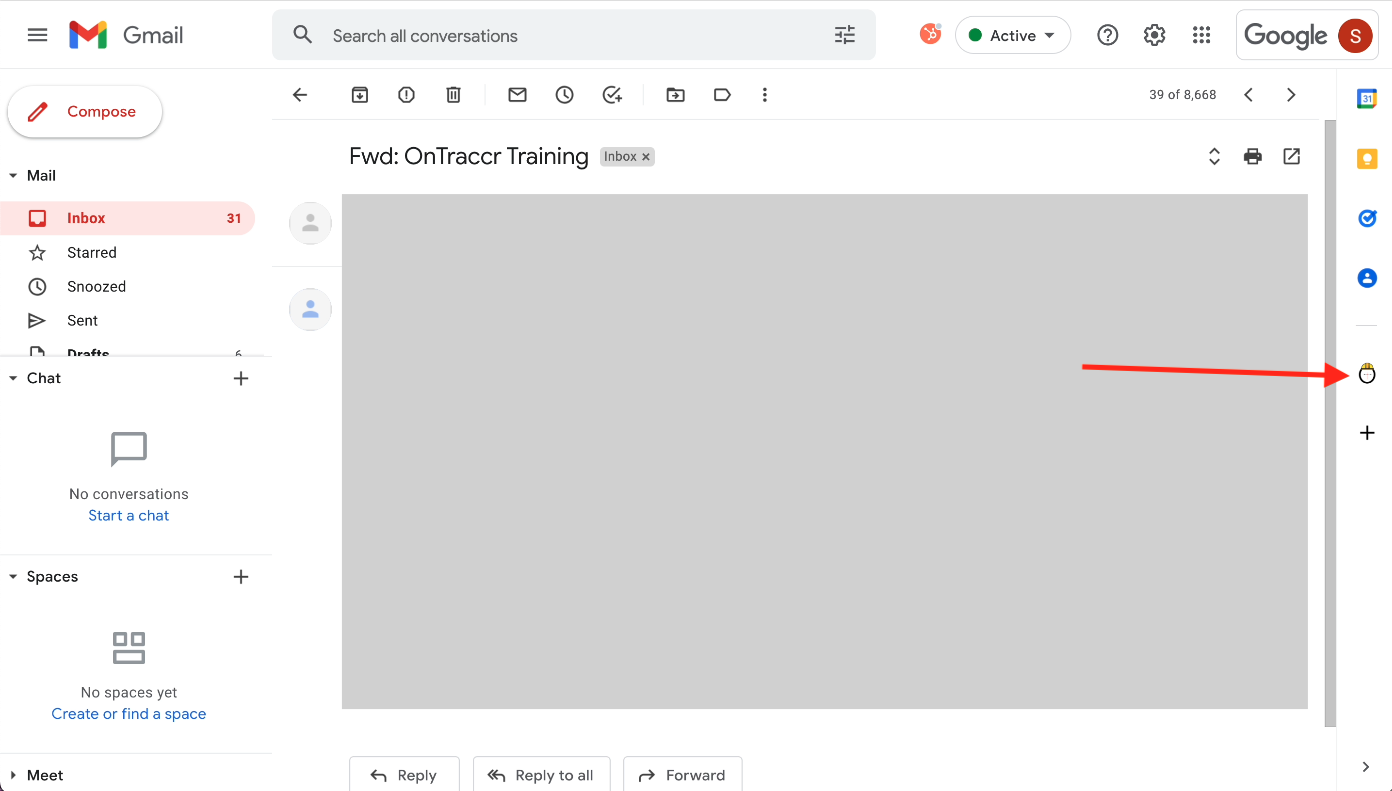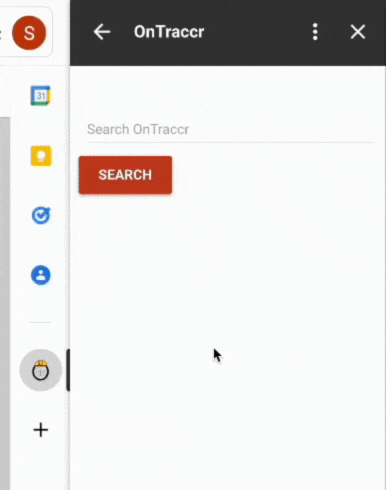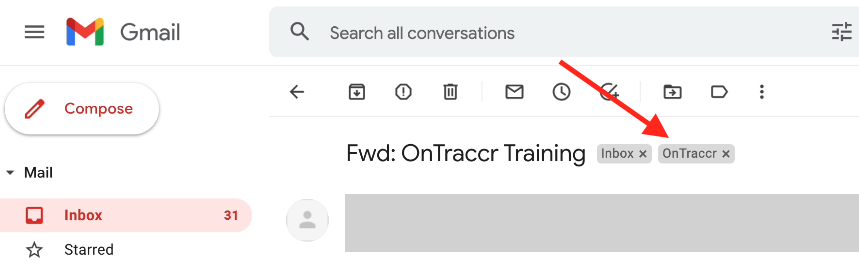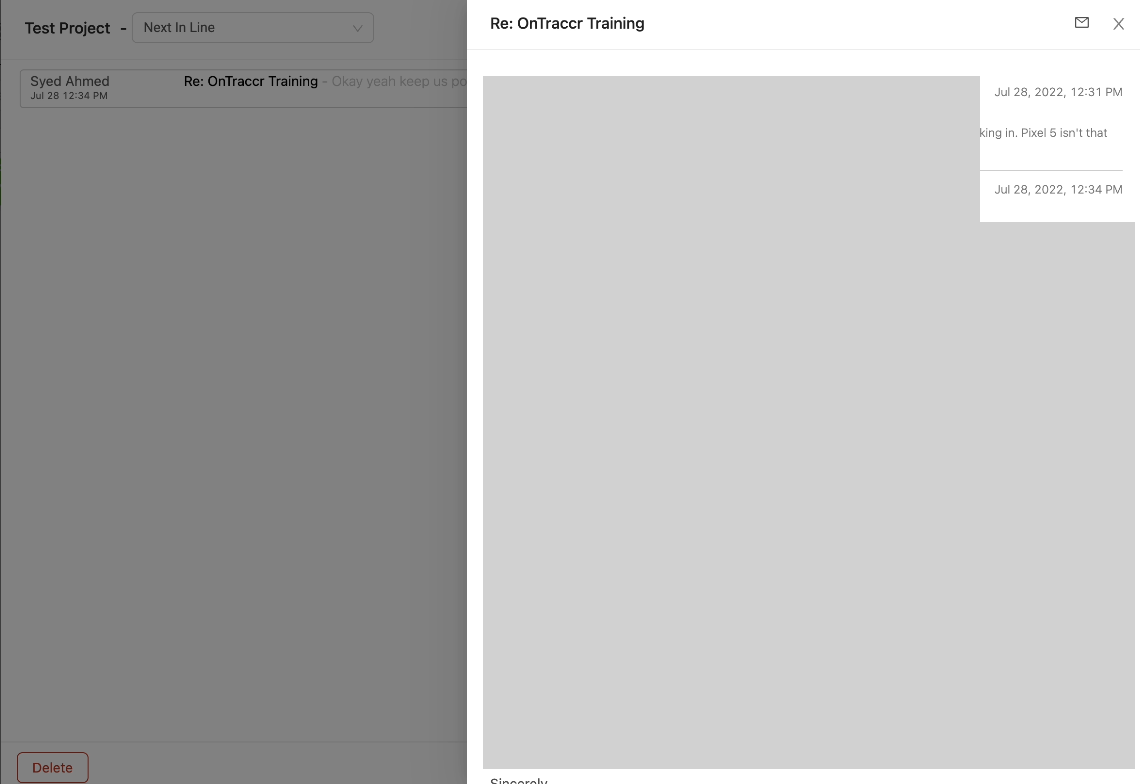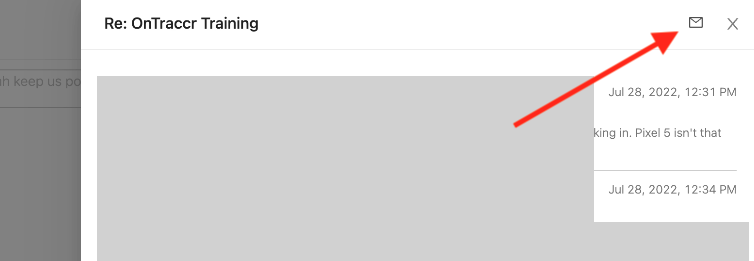Using the Gmail Add-On
Tagging email threads in Gmail
Once the Ontraccr Gmail Add-On is set up for your company domain, you can begin tagging email threads and linking them to board cards in Ontraccr.
To tag an email thread using the Ontraccr Gmail Add-On, start by opening the email thread you'd like to tag. With the thread open, click to open the Ontraccr Gmail Add-On from the left-side menu.
To link the thread to a board card in Ontraccr, simply search for the card you want to link it to. Select the card from the search results and click to link it to the thread. The Add-On will then show the details of the linked card and will display a 'remove' button in case you ever want to unlink the thread from the card.
Whenever a thread has been linked successfully, the thread's subject line will show an 'Ontraccr' label next to it. This makes it easy to determine which threads have been linked and which ones haven't.
Viewing tagged threads within board cards in Ontraccr
To view a tagged email thread in Ontraccr, simply open the board card and click the 'Emails' tab. You will then be able to see every tagged email thread which is linked to the specific card here.
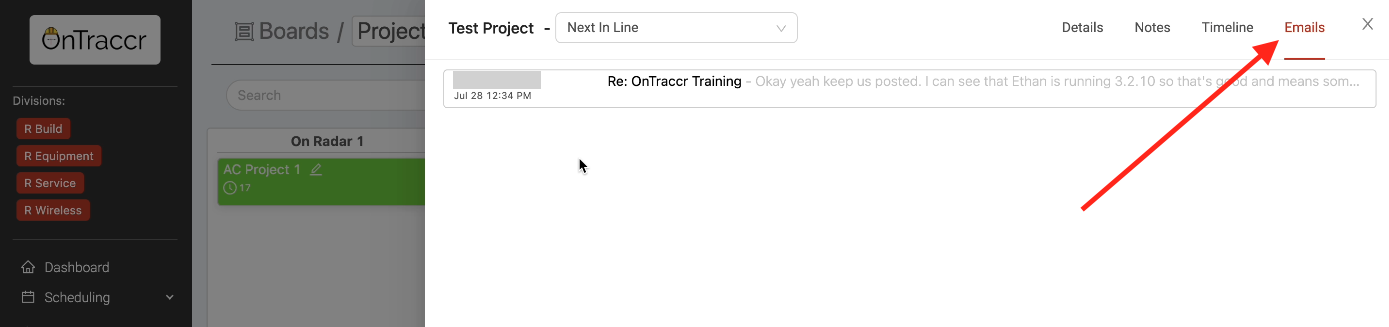
From here, you can click into any of the threads to see the full set of emails in the thread, which includes any file attachments in any of the emails.
When viewing the thread in Ontraccr, if you ever want to switch to view the thread in Gmail to reply within the thread, simply click the email shortcut button in the top right corner. This will open a new tab with the tagged thread loaded up in Gmail.